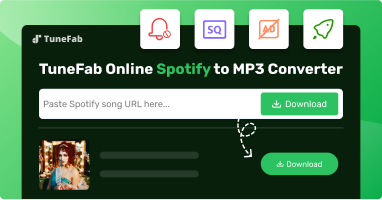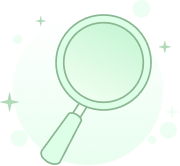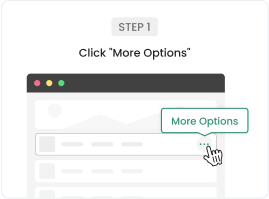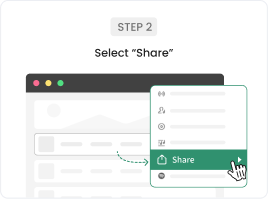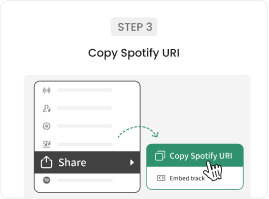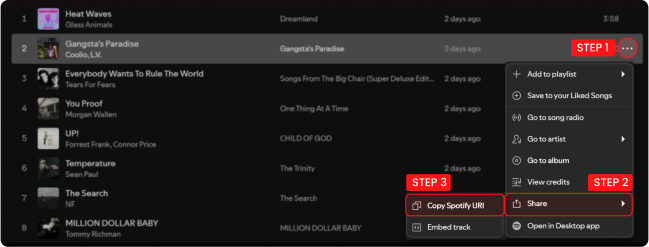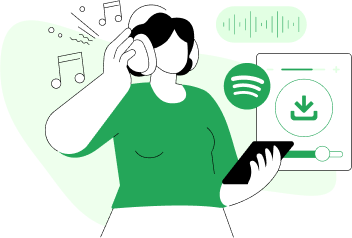Updated on April 15, 2025: added TuneFab online Spotify downloader
Updated on August 18, 2025: replaced unavailable options
Updated on October 9, 2025: added a new pick
To help you convert Spotify music to MP3 for flexible use, recently, there are more and more online tools available on the market. Some of them can help you get the downloaded MP3 files in high quality, and some can even help you download a whole Spotify playlist with only one click.
However, with so many choices provided, it may be difficult for you to test and choose which one is the best for you. To make things easier, I have collected and tested a few tools for you. By using these Spotify to MP3 converters online, you can convert music from Spotify and receive MP3 audio on both your computer and your mobile devices.
Note: During my testing, I found that several music converters failed to convert Spotify music or podcasts, and some didn't save Spotify audio losslessly. TuneFab Spotify Music Converter is the best of the best that can bring a more stable performance and download Spotify content in original quality. Moreover, it converts music 35 times faster, making it possible to get a whole playlist with 50 songs converted within 5 minutes.
100% Secure
100% Secure
- Part 1. What Features Should I Look for in Spotify to MP3 Converter Online?
- Part 2. The 16 Spotify to MP3 Converters Online Overview: Which Is the Best?
- Part 3. Detailed Review of the 16 Spotify Music to MP3 Converters Online
- - No. 1 TuneFab Spotify Music ConverterHOT!
- - No. 2 TuneFab Online Spotify DownloaderBest Online!
- - No. 3 Spotify-downloader
- - No. 4 SpotiDown Free Spotify Downloader
- - No. 5 SpotiSongDownloader
- - No. 6 Spowload
- - No. 7 Downloaderize
- - No. 8 SpotifyMate
- - No. 9 SpoDownloader
- - No. 10 KeepVid Spotify to MP3 Converter
- - No. 11 MP3Juice
- - No. 12 Spotdl Downloader
- - No. 13 deemix-gui
- - No. 14 SpotiFlyer
- - No. 15 Spotifydl
- - No. 16 Spotify to MP3
- Part 4. 2 Converters Online We Listed Before Are Now Not Working
- Part 5. How a Spotify MP3 Converter Makes Listening Easier
- Part 6. FAQs
Part 1. What Features Should I Look for in Spotify to MP3 Converter Online?
After finishing my testing project, as far as I'm concerned, Spotify to MP3 converter should have the basic feature of converting Spotify audio, but if one is regarded as the best, highlights should be considered. Before selecting a tool, it's advisable to keep these factors in mind so that you can choose one that is worth using.
● Ease, Experience of Use - You don't wish to spend a lot of time before you can convert Spotify songs. It's important if the tool is easy to use. Besides, it's best if there are no ads showing when converting.
● High-Quality Conversion - The best converter should convert Spotify music to MP3 in high or original quality for a good offline playback experience.
● Quick and Stable Conversion - If you are to convert hundreds of thousands of songs, it will help you a lot if the Spotify MP3 converter online works stably and can convert songs at a fast speed - just like the smooth experience you get with hardware acceleration enabled in the Spotify app.
● Playlist Conversion - It will be much easier to handle if you can convert an entire Spotify playlist with one click, rather than going through the hassle of copying and pasting URLs to convert songs one by one.
● ID3 Preservation - ID3 tags can let you manage your files better and make your songs readable on music players.
Part 2. The 16 Spotify to MP3 Converters Online Overview: Which Is the Best?
| Easy to Use | Convert Directly (without copying and pasting) | High Quality | Conversion Speed | Stablity | Batch Conversion | Preserve ID3 Tags | Ad-Free | |
| TuneFab Spotify Music Converter | √ | √ | √ | Highest (35X) | High | √ | √ | √ |
| TuneFab Online Spotify Downloader |
√ | × | √ | High | Medium | √ | √ | √ |
| Spotify Downloader | √ | × | √ | High | Medium | √ | √ | × |
| SpotiDown Free Spotify Downloader | √ | × | √ | High | High | × | √ | × |
| SpotiSongDownloader |
√ | × | √ | High | Medium | × | √ | √ |
| Spowload | √ | × | × | Medium | Medium | × | √ | √ |
| Downloaderize | √ | × | × | High | Low | × | √ | × |
| SpotifyMate | √ | × | × | High | Medium | × | √ | × |
| SpoDownloader | √ | × | × | High | Medium | × | √ | × |
| KeepVid | √ | × | × | High | Medium | × | √ | × |
| MP3Juice | √ | × | × | Medium | High | × | × | √ |
| Spotdl Downloader | √ | × | × | High | Medium | × | √ | √ |
| deemix-gui |
× | √ | √ | High | Medium | √ | √ | √ |
| SpotiFlyer (Android) | √ | × | √ | Medium | Medium | √ | √ | √ |
| Spotifydl (iOS) | √ | × | √ | Medium | Medium | × | × | √ |
| Spotify to MP3 (iOS) | √ | × | × | Medium | Low | × | × | √ |
When choosing a Spotify to MP3 converter online, it is important to consider your needs and preferences:
- If you are looking for the stablest and most powerful program to convert Spotify songs to MP3 with the highest efficiency and output quality, then TuneFab Spotify Music Converter and TuneFab Spotify Pro may be your first pick.
- If you prefer converting Spotify links to MP3, then you can choose SpotiDown Free Spotify Downloader, SpotiFlyer, or the iOS shortcuts.
- If you hate ads, avoid SpotifyDown, Spotify Downloader, Spotify MP3 Downloader and SpotifyMate.
- For those who want to find an online website to get a whole MP3 Spotify playlist download with a batch conversion button, TuneFab Online Spotify Downloader and Spotify-Downloader is the best choice.
Note: TuneFab recently launched an all-in-one music converter that can not only convert Spotify songs to MP3 but also perform music conversion for other music services such as Apple Music, Amazon Prime Music, Deezer, Pandora, and YouTube Music. If you are using multiple music services, don't miss it!
100% Secure
100% Secure
Part 3. Detailed Review of the 16 Spotify to MP3 Converters Online
No. 1 TuneFab Spotify Music Converter
| Online Website | TuneFab Spotify Music Converter |
| Supported OS | Windows and Mac |
| Content to Convert | Spotify singles, playlists, albums |
| Batch Conversion | Yes |
| Output Bitrate | Up to 320kbps |
| Ads | No |
| Stability | High |
| Rating | 4.8/5 |
| Detailed Review | TuneFab Spotify Music Converter: Hands-on Review in 2024 |
| 10% Off with Discount Code | TFWELCOME |
After testing many tools and taking several elements into consideration, like success rate of conversion, efficiency, stability, etc., I think TuneFab Spotify Music Converter is the best Spotify to MP3 converters online as it is the most trustworthy and powerful one that you can use. It is a tool designed for Spotify Free and Premium users to download and convert music from the Spotify web player.
When downloading Spotify songs and playlists, it can remove the Spotify DRM from tracks and convert them to MP3, M4A, FLAC, WAV, ALAC, AAC and AIFF. After a 35x faster conversion process is complete, the converted music can be preserved in Spotify lossless quality as 320 Kbps MP3 audio. Also, ID3 tags and Metadata info such as title, artist, album, etc., will be kept 100% the same as the original track. Moreover, you can customize the output folder, output file name, and output archiving mode of your converted Spotify songs for more flexible management.
For more details about the TuneFab Spotify Music Converter, you can check its main features listed below.
Main Features of TuneFab Spotify Music Converter
● Download Spotify Music to multiple formats: MP3, M4A, WAV, FLAC, ALAC, AAC and AIFF.
● Convert Spotify Music songs in batches at 35X speed.
● Reset Sample Rate up to 48,000Hz and Bitrate up to 320 Kbps.
● Rip Spotify songs, albums, playlists, podcasts, and even all songs from an artist's page.
● Offer custom rules for output file naming and archiving output tracks.
● Directly download songs from Spotify without the Spotify app on your computer.
● Provide a built-in song player to play the converted tracks directly.
● Allows the conversion list to be sorted by category switching and be searched by title.
● Provides "Clear Cache" function for not taking up too much computer storage.
100% Secure
100% Secure
Now let's see how to use this converter to convert Spotify music to MP3.
Step 1. Run TuneFab Spotify Music Converter
Download and install TuneFab Spotify Music Converter on your Windows or Mac computer. Then, open the desktop app and select the Spotify service.

On the latest TuneFab Spotify Music Converter, the Spotify Web Player has been embedded into the tool. After launching it, enter the web player to log in to your Spotify account.

Step 2. Select a Song, Album, or Playlist
Browse your favorite Spotify songs, albums, or playlists in the embedded web player, and click the "Add (to Convert)" shown on the box, cover, bottom right corner, or the playlist detail page. TuneFab Spotify Music Converter will analyze the music immediately.

Step 3. Customize Output Settings: Formats and Folder
Set MP3 as your preferred output format. To ensure high-quality music, you can change the bitrate to 320kbps and then choose "Apply to Setting." Or by navigating to the three lines icon > "Preferences" > "Advanced," you can preset the parameters before converting.
Originally, music on Spotify is compressed to a bitrate of 160 Kbps on desktops or 96 Kbps on mobile devices. Premium users have a high-quality option that saves music at 320 Kbps. Therefore, if you want to keep tracks in high quality and don't mind file size, you can convert tracks to MP3 at 320 Kbps and set the sample rate as 44,100 Hz to maintain all details.
You can learn more detailed information about Spotify Bitrate from this article: Full Guide of Spotify Bitrate: How to Get High Quality from Spotify?
Step 4. Convert Spotify Music to MP3
Once all the settings are configured, just click the "Convert Now" button and let the converter handle the rest. Or by clicking "Add to Queue", you can place the music to the "Scheduled Task" tab for conversion later.

Step 5. Check Finished Spotify Music
When finished, go to "Local Library" to play your saved songs.

Pros and Cons of TuneFab Spotify Music Converter
🙆♀️Pros:
● It can catch and convert Spotify singles, albums, podcasts, and playlists to MP3 in batch at 35X speed.
● Support multiple output formats such as MP3, M4A, FLAC, WAV, ALAC, and AIFF.
● Keep ID3 tags metadata for the converted songs (except for WAV outputs), and support classifying and renaming songs according to ID3 info.
● Save Spotify audio in high quality and you can adjust the bitrate and sample rate.
● Can convert Spotify on the Spotify online player without the Spotify app.
🙅♀️Cons:
● Trial version is just allowed to convert 3 full songs losslessly for free

TuneFab Spotify Music Converter
Batch convert Spotify to MP3 320kbps at 35X speed
📌 Tip: How to Download Podcast from Spotify to MP3 Online?
If you listen to podcasts on Spotify too, you'll find that they are free to download, but cannot be exported to other devices either. In this case, you can also use TuneFab Spotify Music Converter mentioned above to download podcasts from Spotify for unlimited offline listening, and then drag and drop your sele
The process to achieve this is also very simple. All you need to do is navigate to the "Podcasts" page on the built-in Spotify web player on TuneFab, and then drag and drop a whole podcast or a single episode to the "Green Plus" icon. After that, the chosen content will be listed on the "Converting" page, and you can convert all of them with just one click!
No. 2 TuneFab Online Spotify Downloader
| Online Website | TuneFab Online Spotify Downloader |
| Supported OS | Web browsers on computer/mobile devices |
| Content to Convert | Spotify singles/playlists/albums |
| Batch Conversion | Yes |
| Output Bitrate | Up to 320kbps |
| Ads | No |
| Stability | Medium |
| Rating | 4.8/5 |
TuneFab doesn’t just offer Spotify Music Converter for Windows and Mac — it also provides an online Spotify downloader. With this tool, you can download Spotify songs, playlists, or albums as high-quality MP3 files directly through your browser, no software installation needed.
If you’re downloading a playlist or album, the entire collection will be packed into a single ZIP file for easy organization later on.
Since it’s an online Spotify to MP3 converter, you can access it from both your computer and your phone — as long as you have a web browser, you’re good to go. Plus, it’s developed by the TuneFab team, so it’s 100% safe and contains no ads. You can use it with confidence!
Step 1. Copy and paste the song to the search box on the downloader at the top of this article, or to that of the TuneFab member center.
Note: For album or playlist batch download, you need to go the the TuneFab member center.
Step 2. Hit "Search" and wait for a while. Select the songs you want to download.
Step 3. Click the Download MP3 button and all songs will be downloaded.
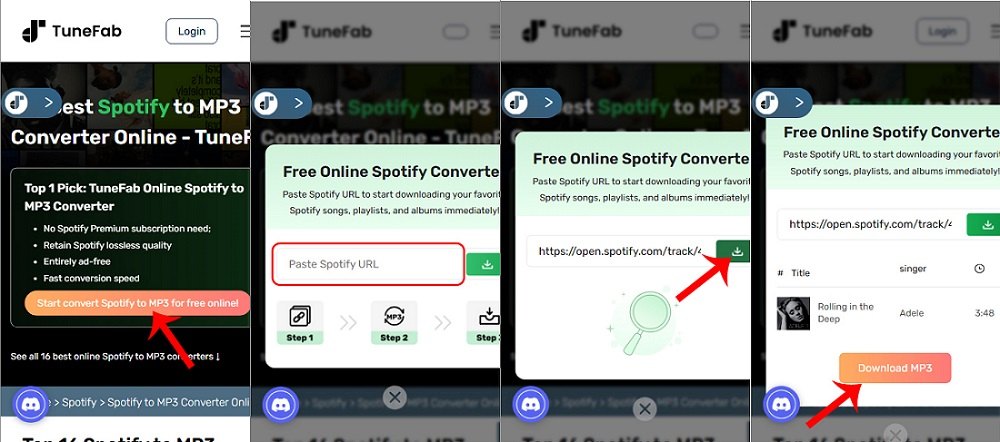
🙆♀️Pros
● Available for downloading Spotify singles, playlists and albums.
● 100% safe and ad-free.
● Easy to use.
● Download Spotify songs to MP3 with ID3 tags preserved.
🙅♀️Cons
● Batch downloads support up to 15 songs at a time.
No. 3 Spotify-downloader
| Online Website | Spotify downloader |
| Supported OS | Web browsers on computer/mobile devices |
| Content to Convert | Spotify singles, playlists, albums |
| Batch Conversion | Yes |
| Output Bitrate | 320kbps |
| Ads | Yes |
| Stability | Medium |
| Rating | 4.5/5 |
| Detailed Review | SpotifyDownloader Review: Is it the Best Spotify Downloader? |
Spotify-downloader is another online Spotify to MP3 converter that allows you to convert Spotify songs without installing software. Not only single tracks, but also albums, and playlists can be converted with their link into 320kbps MP3 files. All ID3 tag information will be saved including the album artwork, artist, and album.
Surprisingly, when I feel annoyed copying links from the Spotify app or web player, I find this online Spotify converter also provides a browser extension for Chrome, Maxthon, Dolphin, UC, XBrowser, and Kiwi. Once you install the plug-in in your browser, you can easily convert Spotify songs to MP3 from the Spotify web player.
Note: However, when using this tool, there are a lot of advertisements, which is really annoying. Worse, ads may cause potential personal data to be lost or lead to your computer being installed with some malware automatically. So I strongly advise you to use a safe and reliable tool, like TuneFab Spotify Music Converter.
Step 1. Get the Link of a Spotify Song/Playlist
Open the Spotify web player or the Spotify app, and head to the song/playlist/album you want to convert to MP3. Hit the three dots at the end of the title and hover your mouse cursor over "Share" and copy the link.
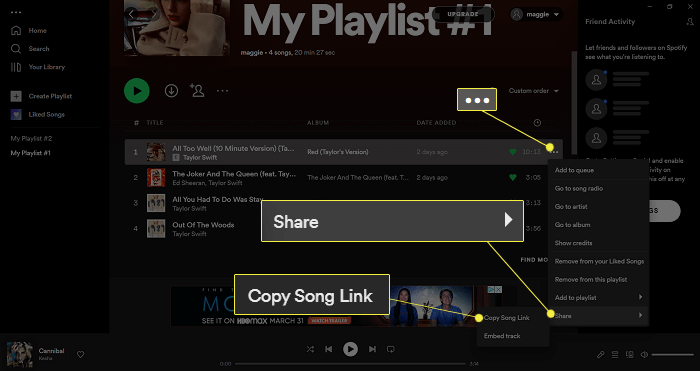
Step 2. Get the Download Link
Navigate to Spotify Downloader online and paste the link to it and hit "Submit". After a while, you can see the result. Hit the download button under the title and this online converter will start downloading the sources. If you enter a link of an album or a playlist, all songs from them will be packed in a ZIP file and you can convert all songs together. Or if you like, you can convert the ones you like from them one by one by clicking on the download button under them.
Note: Sometimes, this tool failed to convert some of my songs from the playlists. But the good news is that it shows me which one fails and I can use another workable tool like TuneFab Spotify Music Converter to convert it.
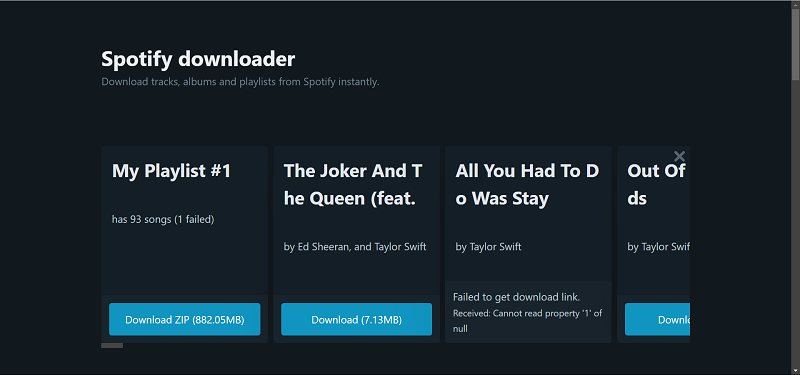
Step 3. Save the Converted MP3s
Click the save button and you will be able to save the songs to your computer after watching the 15-second ad. This Spotify to MP3 converter online is totally free, but when you click on the save button, it will tell you the need to verify that you are a human and then force you to watch a 15-second ad.
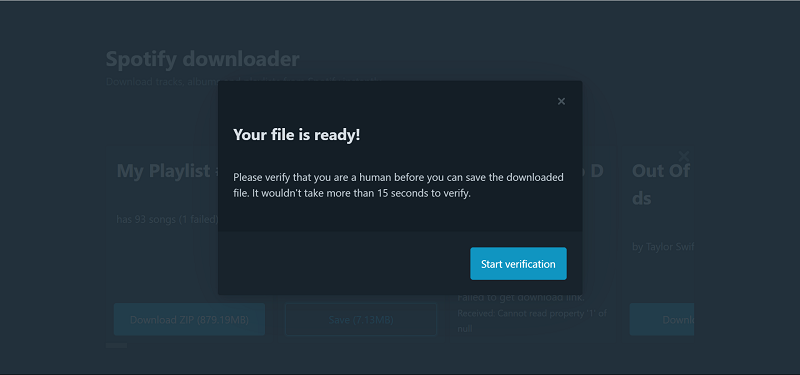
Pros and Cons of Spotify Downloader Online
🙆♀️Pros
● It can batch convert Spotify singles, playlists, and albums to MP3
● It supports saving all ID3 tags
● It helps you convert Spotify to a high bitrate of 320kbps
🙅♀️Cons
● Some songs will fail to convert
● It doesn't support other output formats and quality
● It forces you to watch ads before saving songs
No. 4 SpotiDown Free Spotify Downloader
| Online Website | SpotiDown Free Spotify Downloader |
| Supported OS | Web browsers on computer/mobile devices |
| Content to Convert | Spotify singles |
| Batch Conversion | No |
| Output Bitrate | Up to 320kbps |
| Ads | Yes |
| Stability | Medium |
| Rating | 4.4/5 |
SpotiDown Free Spotify Downloader is an online Spotify music downloader without payment. It offers you to download high-quality Spotify music directly into a generally supported format, by your browser of computers or mobile devices. You don't need to download the Spotify App or sign up for a Spotify account. Besides, the downloaded music also retains ID3 information, which is very convenient for your devices to organize the files based on different categories.
This online MP3 converter is very stable on every platform. It has no ads and is really easy to use. What's more, this online tool doesn't require any of your personal information to log in, as it converts songs with links. However, just like other online services, it can't convert a whole Spotify playlist in one click. Also, adjusting audio formats or the quality of downloaded music isn't supported as well.
Step 1: Copy the link of your selected music.
Visit Spotify official web player, find the song you like, and copy its URL. Click the Three-dot Button, then click Share and Copy Link.
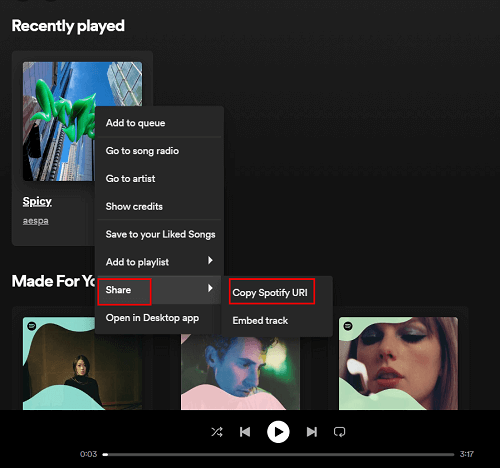
Step 2. Paste the URL and Download the Music.
Visit the page of the downloader, paste the URL on the text input and click Download. Wait for it to load, then your selected song will pop up. Click the Download button next to the song and the converted music file will be right in your chosen downloading folder of your browser.
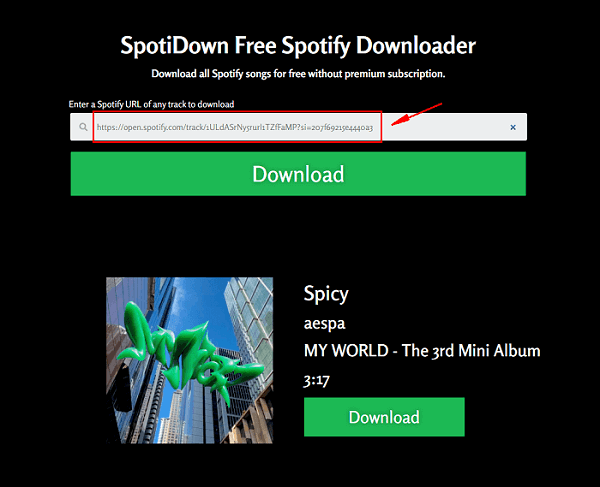
Pros and Cons of this downloader
🙆♀️Pros:
● It is free and easy to handle.
● It's an online tool without ads.
● It supports keeping the ID3 information.
● Its converting efficiency is high and stable.
🙅♀️Cons:
● It only supports downloading Spotify singles.
● It does not support batch conversion.
● It does not support other output formats or selecting audio quality.
No. 5 SpotiSongDownloader
| Online Website | SpotiSongDownloader |
| Supported OS | Web browsers on computer/mobile devices |
| Content to Convert | Spotify singles |
| Batch Conversion | No |
| Output Bitrate | Up to 320kbps |
| Ads | Yes |
| Stability | Medium |
| Rating | 4.4/5 |
Developed by YT Saver, SpotiSongDownloader offers a straightforward and efficient way to convert Spotify songs to MP3 online. Users can download tracks, albums, and playlists in high-quality 320Kbps MP3 or the original 256K M4A files, ensuring superior audio quality.
This Spotify to MP3 converter online boasts a user-friendly interface and prioritizes security, making it accessible to all users. Compatible with popular browsers such as Google Chrome, Mozilla Firefox, Safari, and Opera, it provides a seamless downloading experience. Additionally, the innovative Spotify to MP3 ZIP downloader feature allows users to save entire playlists in a single action.
With no subscription required for Spotify Premium, this tool allows users to enjoy premium-quality sound while maintaining control over their music files, complete with ID3 metadata for easy organization.
However, it's only free when you are downloading a Spotify single (You can only download up to two songs each day). Downloading complete playlists or albums requires registration and login to the site, and non-subscription users can only download the first two songs. For those wishing to access full playlists or albums, a subscription is available for $7.99 per month.
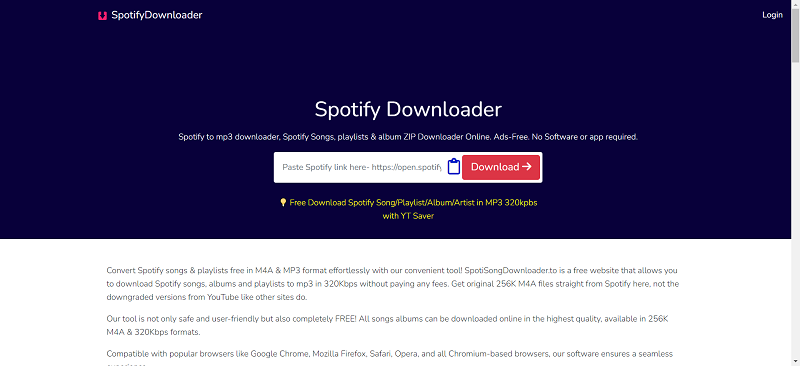
Step 1. Get Spotify Link
Copy and paste the Spotify song/playlist link to SpotiSongDownloader.
Step 2. Generate Download Link
Hit "Generate Download Link".
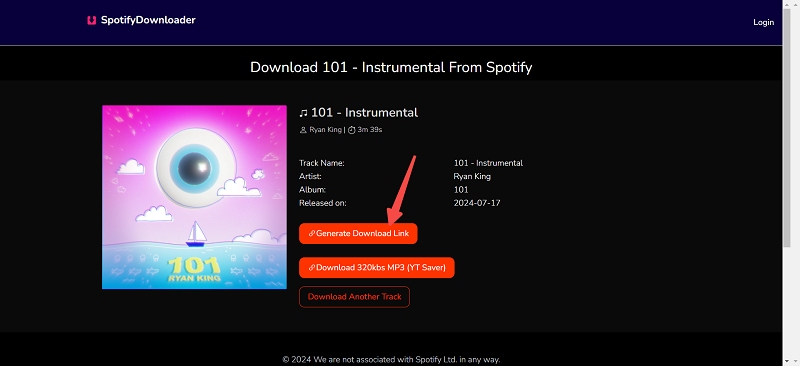
Step 3. Download Spotify Song
Select output quality and the song will be downloaded automatically. If it doesn't, you can hit the "Click here if download not started" button to redownload it.
Pros and Cons of SpotiSongDownloader
🙆♀️Pros:
● It can parse the link of a single song or a playlist from Spotify.
● Easy to use.
● It supports many output quality selections.
🙅♀️Cons:
● It requires payment for converting Spotify playlists/albums.
● Only free for downloading 2 Spotify songs per day.
No. 6 Spowload
| Online Website | Spowload |
| Supported OS | Web browsers on computer/mobile devices |
| Content to Convert | Spotify singles |
| Batch Conversion | No |
| Output Bitrate | 128kbps |
| Ads | Yes |
| Stability | Medium |
| Rating | 4.3/5 |
Spowload is a free and easy-to-use online Spotify to MP3 converter that lets you download tracks in 128kbps without installing any software. All you need to do is copy the Spotify link, paste it into the Spowload website, and click to generate a download link.
It works directly in your browser, supports both desktop and mobile devices, and does not require registration or payment. For users who prefer flexibility, Spowload also provides a free app version in addition to its web-based tool, making it convenient to build your offline music collection anytime, anywhere.
Note: Spowload Spotify Downloader cannot help you convert playlists or albums from Spotify. If you want to convert Spotify playlists or albums, I recommend you use TuneFab Spotify Music Converter. which can convert a whole playlist in one click.
Step 1. Copy the link of the Spotify song you want to download.
Step 2. Open Spowload and paste the link, then hit "Start".
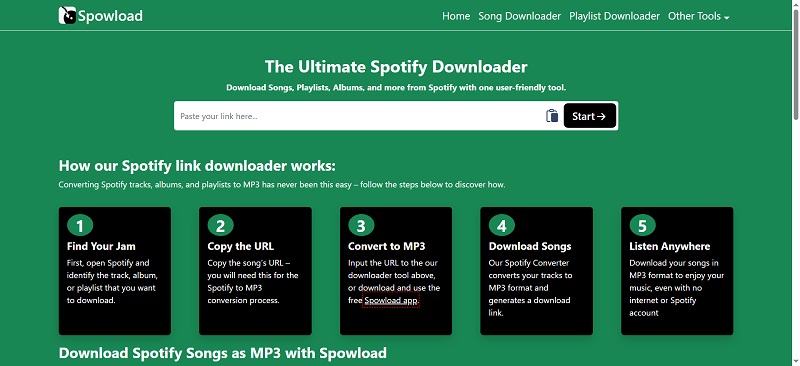
Step 3. Hit convert to get the download link.
Step 4. Click "Download" to get the MP3 file.
Pros and Cons of Spowload
🙆♀️Pros:
● It is easy to operate with only 3 steps.
● It's an online tool without downloading any software to your computer.
● It supports reserving the ID3 label (the album cover is not acceptable).
🙅♀️Cons:
● It only supports downloading Spotify singles, while not playlists and albums.
● The downloading process may be unstable sometimes due to the network situation.
● It does not support batch conversion.
No. 7 Downloaderize
| Online Website | Downloaderize |
| Supported OS | Web browsers on computer/mobile devices |
| Content to Convert | Spotify singles |
| Batch Conversion | No |
| Output Bitrate | 128kbps |
| Ads | Yes |
| Stability | Medium |
| Rating | 4.2/5 |
Downloaderize is a free Spotify downloading website that enables you to download Spotify songs to MP3 files. As an online tool, Downloaderize is compatible with desktop and mobile devices, which lets you save Spotify songs either using your phone or computer. It also preserves audio ID3 information very well, keeping details like title, artist, and album intact.
However, the drawback is that the website doesn't allow for customizing the bitrate and sample rate. After you hit the download button, Spotify songs will be downloaded as MP3s at 128kbps. And you may notice the quality difference. Besides, when you try to download multiple songs or an entire Spotify playlist by using Downloaderize, it takes a long time to analyze the link and tends to end up with a download failure.
If you want to download a single song, SpotifyDown is still recommended. Check the following steps.
Step 1. If the Spotify app has been downloaded on your device, launch the app and search for the song you'd like to download. Click on the 'three dots' icon next to the song. Select Share > Copy URL. Alternatively, you can directly visit the Spotify web player and copy the song's link from the address bar.
Step 2. Head to https://spotify.downloaderize.com/ and paste the link into the search bar. Click Download.
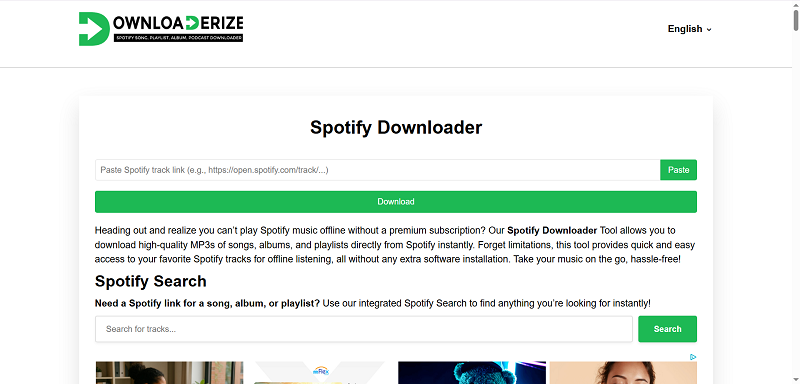
Step 3. After the website finds the song, you can click Download Track to save the MP3 version of the song.
🙆♀️Pros
● Support parsing the link of a single song or a playlist from Spotify.
● Easy to use.
● No need to install extra apps.
🙅♀️Cons
● There are many pop-up ads on the homepage.
● Low success rate. Easily fail to download somehow for no reason, especially when downloading a lot of songs.
● Low trust score. Not reliable or 100% secure.
No. 8 SpotifyMate
| Online Website | SpotifyMate |
| Supported OS | Web browsers on computer/mobile devices |
| Content to Convert | Spotify singles |
| Batch Conversion | No |
| Output Bitrate | 128kbps |
| Ads | Yes |
| Stability | Medium |
| Rating | 4.2/5 |
| Detailed Review | SpotifyMate Review: Almost Everything You Want to Know |
SpotifyMate is a new online Spotify converter that can help you convert Spotify songs to MP3. It is a web-based tool so you don't need to install any software or extension on your computer. Analyzing both links of Spotify single song and playlists, SpotifyMate is able to download Spotify songs without premium.
Moreover, you can use this converter on your phone. This brand also applies Progressive Web App and lets you add shortcuts to your home screen and you can easily convert songs to MP3 from Spotify to your phone after clicking on the icon and going to the SpotifyMate website.
However, two things may disappoint you. One is that this tool can only save Spotify music in 128kbps which is a little lossy. The other is that even though you put a playlist link to the input box, all songs can be parsed, you need to click the download button one by one to download all songs from the playlist. If you want a more effective converter that saves Spotify to MP3 losslessly, TuneFab Spotify Music Converter is your best option.
Here's how to use this converter to download Spotify song.
Step 1. Head to the Website
Go to SpotifyMate on your computer or your phone.
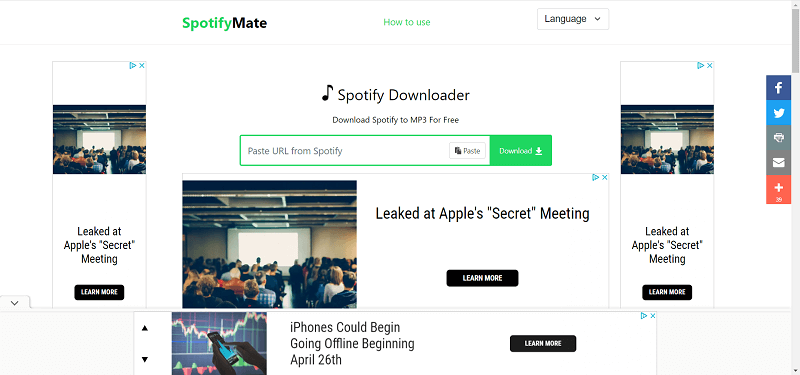
Step 2. Copy and Paste the Spotify Song URL
Copy the URL of the song or playlist you wish to download by clicking on the three dots on the right and copy the link from the share option. Then paste it to SpotifyMate.
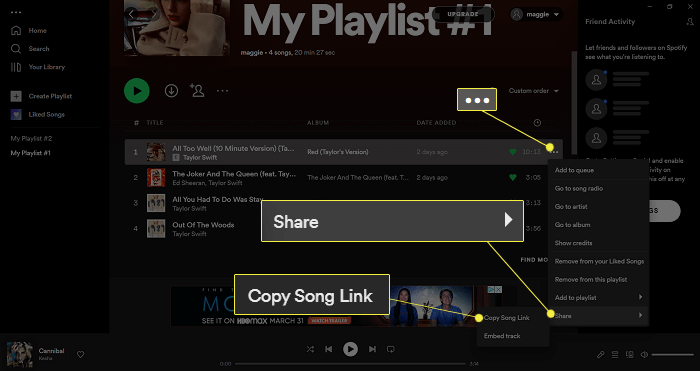
Step 3. Convert Spotify to MP3
Hit the download button and SpotifyMate will start to convert the songs you added.
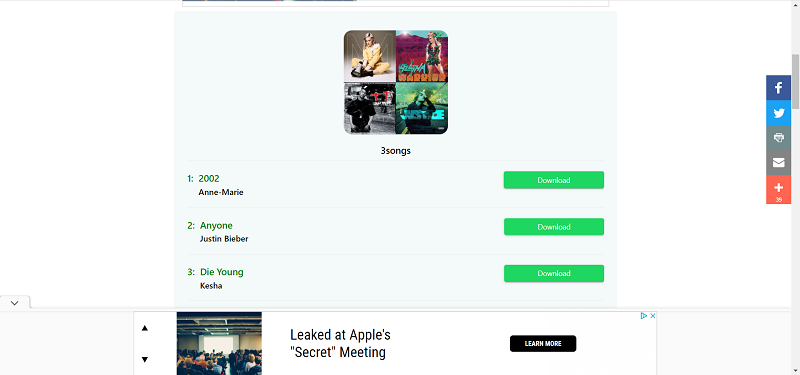
Pros and Cons of SpotifyMate
🙆♀️Pros:
● No need to install software
● Easy to use
● Keep ID3 tags for the song downloads.
🙅♀️Cons:
● Only save music ay 128kbps
● Can't convert Spotify playlist in batch
● Sometimes stuck in the parsing process.
No. 9 SpoDownloader
| Online Website | SpoDownloader |
| Supported OS | Web browsers on computer/mobile devices |
| Content to Convert | Spotify singles |
| Batch Conversion | No |
| Output Bitrate | 128kbps |
| Ads | Yes |
| Stability | Medium |
| Rating | 4.2/5 |
SpoDownloader is a new online Spotify to MP3 converter that I recently discovered. It's the fastest online tool I've ever used, with quick response times from parsing to downloading songs. It can parse individual Spotify song links, as well as album and playlist links. However, it doesn't support batch downloading; after parsing an album or playlist, you need to click to download each song individually.
This online converter can retain the original ID3 information of the downloaded songs, including the album name, artist name, and song title. It works not only on computer browsers but also on mobile or tablet browsers, making downloading songs very easy with no limit on the number of songs you can download.
However, if you're particular about sound quality, this tool might not be your best choice, as it offers average sound quality, with a maximum bitrate of only 128kbps. Additionally, there's another issue that puzzled me: I tested several songs, and almost none of them were full-length. A song over four minutes long was only downloaded as a two-minute clip.
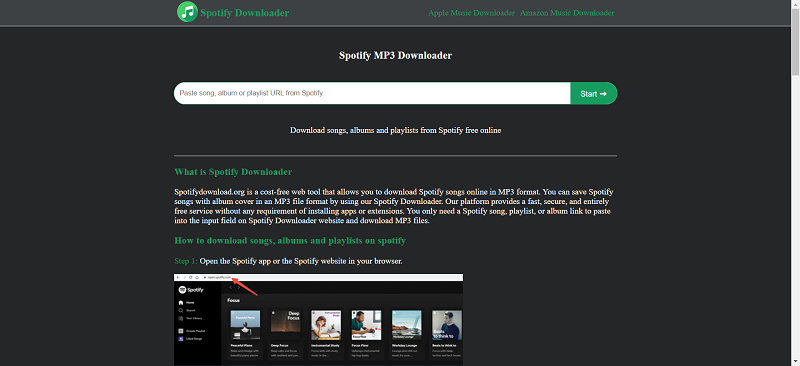
Here's the step-by-step guide on how to use this online Spotify downloader:
Step 1. Copy and paste the link of the Spotify song or album you want to download to the search bar of SpoDownloader. Then hit the "Start" button.
Step 2. When the song is successfully parsed, tap "Get Download".
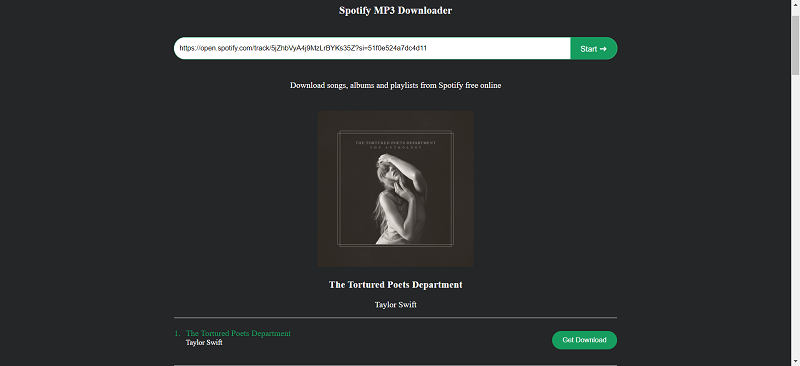
Step 3. When the download is prepared, click on "Download MP3" and the song will be downloaded immediately to the download folder of your browser.
Pros and Cons of Spotify MP3 Downloader
🙆Pros:
● Easy to use
● Works smoothly and downloads songs really fast
● Able to parse Spotify album and playlist links
● Preserves original ID3 tags
🙅Cons:
● Can't batch download a playlist or album
● Sometimes fail to download the entire song
● Ads appear after downloading songs
No. 10 KeepVid Spotify to MP3 Converter
| Online Website | KeepVid Spotify to MP3 Converter |
| Supported OS | Web browsers on computer/mobile devices |
| Content to Convert | Spotify singles |
| Batch Conversion | No |
| Output Bitrate | Up to 132kbps |
| Ads | Yes |
| Stability | Low |
| Rating | 4.0/5 |
KeepVid is a new site that claims to provide an online service to convert songs from Spotify, Apple Music, Amazon Music, etc. to MP3. With its online Spotify to MP3 converter, you can get Spotify music as local files with high audio quality. Unlike other online sites, this Spotify website converter provides a clean and secure interface for you. That means, there are no ads interrupting your conversion, and no viruses, or malware threatening your information security.
However, it's a pity that not all songs from Spotify can be successfully parsed. It randomly parses songs and converts them to MP3 in lossy bitrates. But still, you can have a try if other tools are not working.
If you prefer a tool that works stably and fast, TuneFab Spotify Music Converter is your best pick, which is developed and maintained by a professional team.
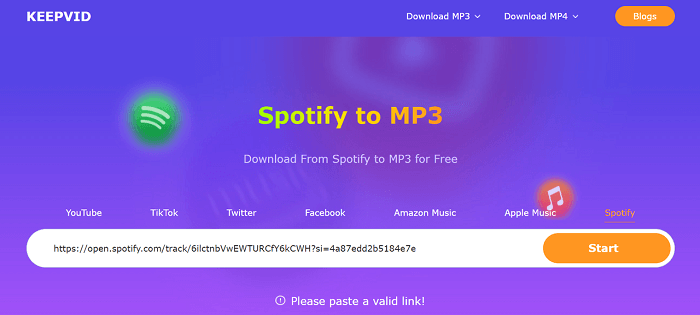
Pros and Cons of KeepVid
🙆♀️Pros:
● A free converter that provides online service
● Get downloaded Spotify as high audio quality
🙅♀️Cons:
● Can't really get Spotify converted to MP3 online
No.11 MP3Juice
| Online Website | MP3Juice |
| Supported OS | Web browsers on computer/mobile devices |
| Content to Convert | Spotify singles |
| Batch Conversion | No |
| Output Bitrate | 128kbps |
| Ads | No |
| Stability | High |
| Rating | 4.0/5 |
| Detailed Review | MP3 Juice Full Review: Is It Safe and Good to Use? |
MP3Juice isn’t your typical Spotify to MP3 converter online. Instead, it’s an online MP3 downloader that lets you search for songs by title and artist and download them effortlessly. With a clean, clutter-free interface and no intrusive ads, MP3Juice ensures a smooth experience. It also offers multiple servers to guarantee successful downloads. In addition to MP3 downloads, it allows you to download music videos as MP4 files, as its audio sources primarily come from YouTube.
However, the downloaded MP3 files don’t retain ID3 tags and are limited to 128kbps quality. If you’re okay with these limitations and just need a quick and simple MP3 downloader, MP3Juice is worth a try.
Step 1. Input the song title (or the artist's name) you want to convert to MP3 and hit the search icon on the right.
Step 2. Hit "Download" when the list is displayed, then tap "Download MP3".
Step 3. Now you will see many servers that let you download the song. Hit "Download MP3" of the first one. Wait for a while and the song will be converted to MP3 to your browser download folder locally.
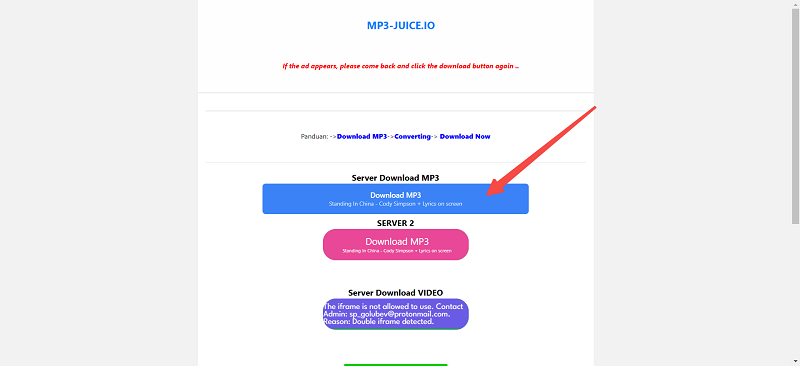
Pros and Cons of MP3Juice
🙆♀️Pros:
● Doesn't require Spotify link copying and pasting
● Works stably
● No ads currently
🙅♀️Cons:
● Only supports 128kbps
● It doesn't preserve ID3 tags
No. 12 Spotdl Downloader (New)
| Online Website | Spotdl Downloader |
| Supported OS | Windows, Mac and Linux |
| Content to Convert | Spotify singles |
| Batch Conversion | No |
| Output Bitrate | Up to 128kbps |
| Ads | No |
| Stability | Medium |
| Rating | 4.0/5 |
Spotdl Downloader is one of the most popular tools for anyone looking for a Spotify to MP3 converter online free. It allows you to convert and download Spotify songs, playlists, albums, and even artist pages directly in your browser—no need to install any software. What’s more, it preserves ID3 tags such as song title, artist, and album artwork, so your downloaded MP3s stay well-organized.
The conversion speed is fast, but you’ll need to verify you’re human before each step, which can be a bit inconvenient for batch downloads. Still, as an ad-free online Spotify converter, Spotdl provides a smooth experience overall.
Step 1. Copy the link of a Spotify song, playlist, album, or artist page.
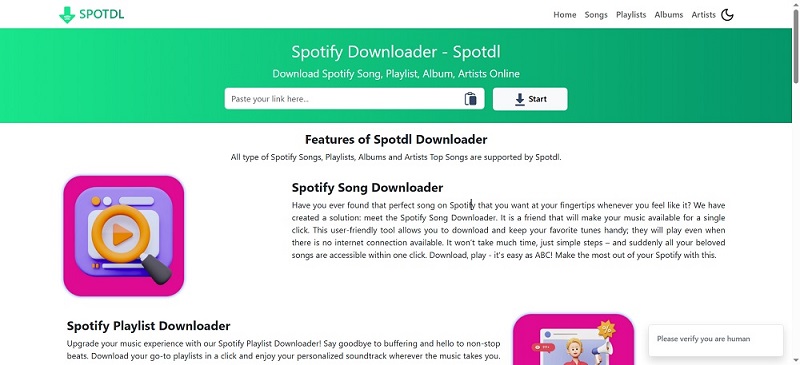
Step 2. Paste it into the Spotdl Downloader’s search bar and click Start to analyze the link.
Step 3. Once the analysis is done, click Convert, then Download to save the song as an MP3 file.
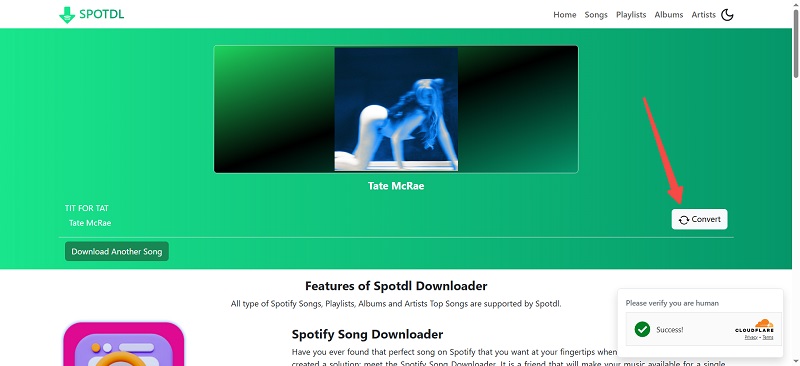
Pros and Cons of Spotdl
🙆♀️Pros
● 100% free online Spotify to MP3 converter with no ads
● Supports playlists, albums, and artist links
● Keeps ID3 tag info (title, artist, album cover)
● Fast conversion and download speed
● Works in any browser, no installation required
🙅♀️Cons
● Requires human verification for each step
● No batch download (manual clicking needed)
● Limited options for output format or bitrate
No.13 deemix-gui
| Online Website | deemix-gui |
| Supported OS | Windows, Mac and Linux |
| Content to Convert | Spotify singles, playlists, albums |
| Batch Conversion | Yes |
| Output Bitrate | Up to 320kbps |
| Ads | No |
| Stability | Low |
| Rating | 4.0/5 |
deemix-gui was a graphical app of deemix, a python library that could help you download online songs on Mac, Windows, or Linux. With the graphical user interface, deemix-gui was clearer and easier to use than deemix. You could convert Spotify songs to MP3 with it after logging in to it. And it's actually also a Spotify playlist downloader online so that you could easily rip the playlist to MP3/FLAC as well.
Although the software hasn't been updated in two years and the official website is no longer available, you can still use this free Spotify music to MP3 converter online successfully if you set it up correctly. Before converting music, you'll need to have Deezer's Premium APL.
Once you've logged in correctly, you'll see 'You are logged in as: (username)' and 'Hi-Fi' over the ARL field. The next step is to sync your Spotify playlist information. deemix will match the playlist with the music available on Deezer and then offer it for download. One great thing is that Deezer provides higher-quality audio than Spotify, allowing you to download songs in Hi-Fi quality as FLAC files.
Note: The ARLs were provided to us by people who paid for Deezer, but once they expire, they won't work properly. If you find this tool too complicated, you can try TuneFab Spotify Music Converter instead.
100% Secure
100% Secure
Step 1. Download deemix-gui
Download deemix-gui according to your computer OS and install it.
Step 2. Udate ARL
Copy a Deezer Premium ARL from the community. You'd better get one matching your country. Then open deemix-gui and click "Settings" on the left sidebar. Click "Use ARL instead" and paste the ARL you copied before. Then "Force Udate ARL".
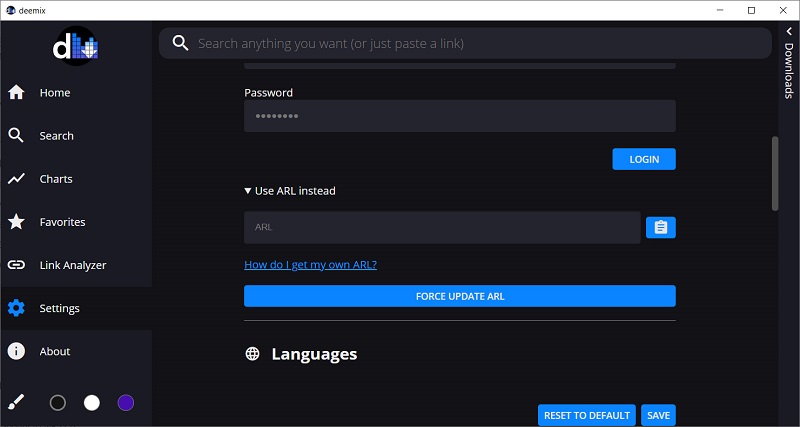
Step 3. Create Spotify App
Open the Developer Dashboard of Spotify on your web browser and log in to it. Then "Create app".
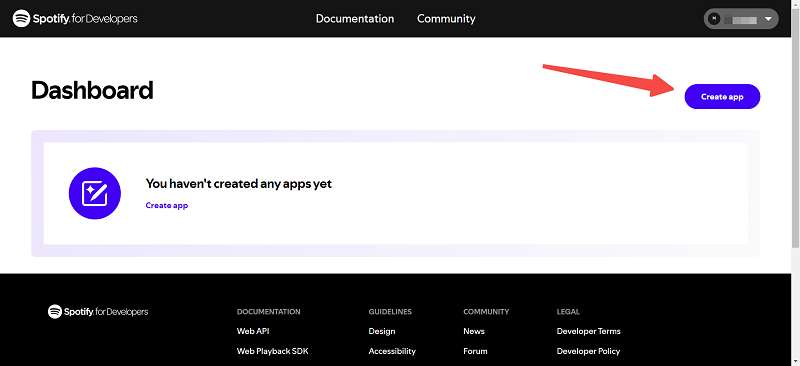
Enter whatever App name and description you like. Fill "Redirect URIs" with "https://open.spotify.com/" and click on "Add". Tick "I understand and agree with Spotify's Developer Terms of Service and Design Guidelines" and save the app.
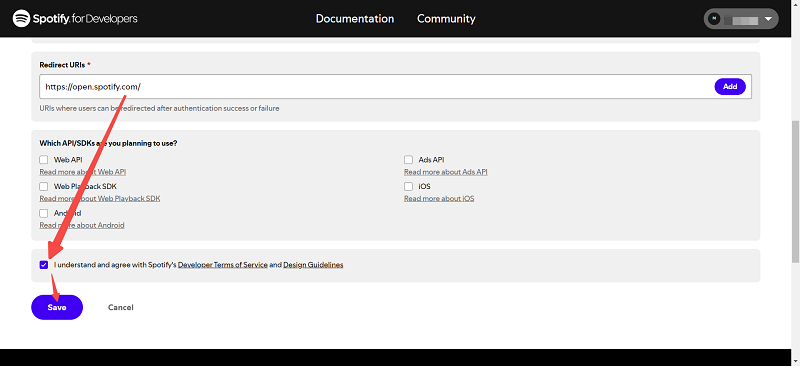
Step 4. Get Spotify Client ID, Secret and Username
Now you should see the dashboard of the app you just created. Click "Settings" on the top right and you can see your "Client ID" and "Client Secret"(the Client Secret is hidden, hit "view client secret" to show it) .
Go to "https://www.spotify.com/us/account/profile/" and log in to it. Under "Username" in this page you will see your Spotify Username. It's a random character string.
Step 5. Enter Information to Enable Spotify Features
Go back to deemix-gui. In the "Settings" section, scroll down to the bottom and you will see "Spotify Feature". Fill the Spotify ClientID, Spotify Client Secret and Spotify Username with the ones in steps 6-7. Then click "Save".
Step 6. Convert Spotify Playlists to MP3
Now click "Favorates" on the left sidebar and you will see your Spotify playlists here. Or you can just copy and paste a Spotify playlist URL to the search box at the top of deemix. Then you can download Spotify songs.
Pros and Cons of deemix-gui
🙆♀️Pros
● It can batch convert Spotify singles, playlists, and albums
● It supports saving all ID3 tags
● It helps you convert Spotify in Hi-Fi quality
🙅♀️Cons
● It's Complicated to set up
● The ARLs can easily become unavailable, making it unable to download songs
No. 14 SpotiFlyer
| Online Website | SpotiFlyer |
| Supported OS | Windows, Mac, Linux and Android |
| Content to Convert | Spotify singles, playlists |
| Batch Conversion | Yes |
| Output Bitrate | Up to 320kbps |
| Ads | Yes |
| Stability | Low |
| Rating | 4.0/5 |
| Detailed Review | SpotiFlyer Review: Free to Use on Android |
SpotiFlyer is an intuitive converter designed for downloading music from popular streaming platforms such as Spotify, SoundCloud, and even YouTube Music. As long as you have the shareable link of a song or a playlist, then copy and paste it to the download bar on SpotiFlyer's main interface, the tool can detect the music stream and grab and download the music to an MP3 audio file.
When I checked the downloaded MP3 files, I found the bitrate can reach up to 320 Kbps and all album artwork can be automatically embedded in the output file. Besides Android, the converter can also run on Windows, Mac, and Linux.
Note: It fails to convert some songs due to some unknown reason. But you can copy the code and head to SpotiFlyer GitHub Discussions for help. If the song can't be converted for many times, you can try using other tools, like TuneFab Spotify Music Converter.
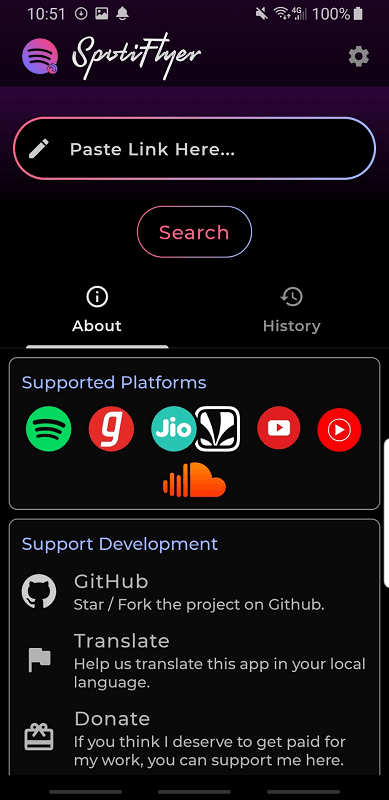
If you want to directly convert Spotify music on your Android device when your PC is unavailable for you, then SpotiFlyer is one of the nice Spotify to MP3 converters for you. It allows you to convert Spotify music to MP3 music with 320 Kbps sound quality. Let's take a look at how it works.
Step 1 Get SpotiFlyer from the Official Website
Just download the SpotiFlyer from the official website since it is unavailable on the Play Store. Scroll down until you see the "Install" header and hit the download button to download apk to your Android device. When it is done, install it.
Step 2 Import Spotify Playlists/Songs to SpotiFlyer
Head to Spotify and find the song/playlist you wish to convert. Hit the three dots for more details. Tap "Share" and then copy the link.
Step 3 Convert Spotify Music on Your Android Devices
Hit the download button and then it will start converting your Spotify songs to MP3. To check the converted files, you can navigate to /storage/emulated/0/Music/SpotiFlyer/.
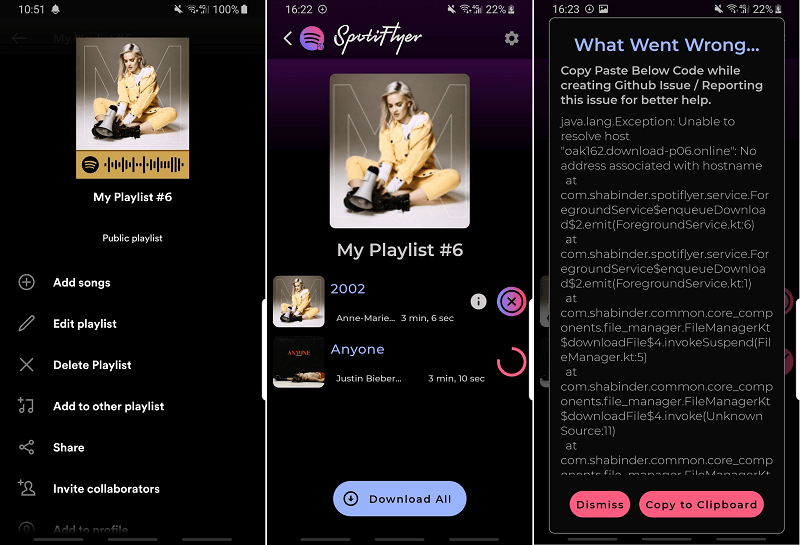
Pros and Cons of SpotiFlyer
🙆♀️Pros:
● All Spotify contents are available to convert, including Spotify tracks, Spotify podcasts, and more.
● Download Spotify music to common file format MP3 in 320kbps high quality.
● Retain metadata and ID3 tags on your converted music.
🙅♀️Cons:
● It fails to convert some songs from time to time.
● Cannot support batch conversion.
● Requires a "copy and paste" process.
No. 15 Spotifydl
| Online Website | Spotifydl |
| Supported OS | iOS |
| Content to Convert | Spotify singles |
| Batch Conversion | No |
| Output Bitrate | 320kbps |
| Ads | No |
| Stability | Low |
| Rating | 3.2/5 |
It seems like it is hard for me to convert Spotify music to MP3 on iOS devices given the fact that Apple products are in a nearly closed ecosystem. Luckily, Spotifydl, a shortcut available for all Spotify users besides me, gives the option to convert Spotify music as MP3 audio just on iOS devices. The whole operation is not even complicated.
Attention: Mobile tools may be banned easily or lack maintenance. So when they fail to convert Spotify songs to MP3 anymore, I will use the desktop tool - TuneFab Spotify Music Converter, to convert and download them first, then transfer the music to my mobile phone.
Step 1. Install Spotifydl on Your iPhone
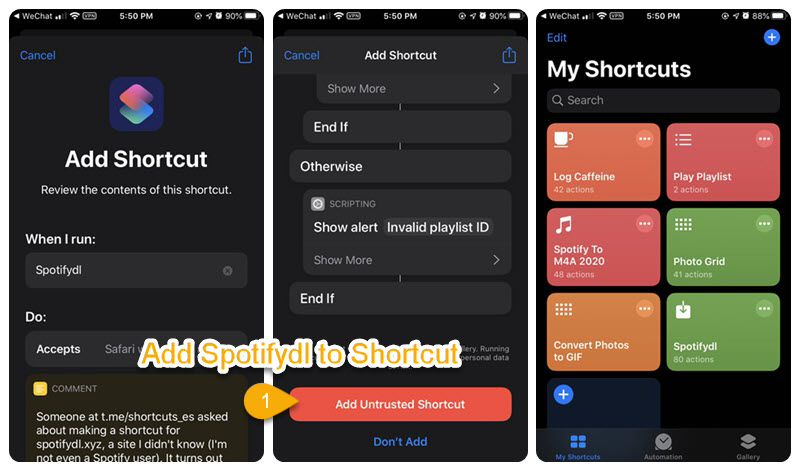
Step 2. Copy URL and Get Source
Copy and paste the URL from Spotify playlists and choose the song you want to rip and then hit "OK".
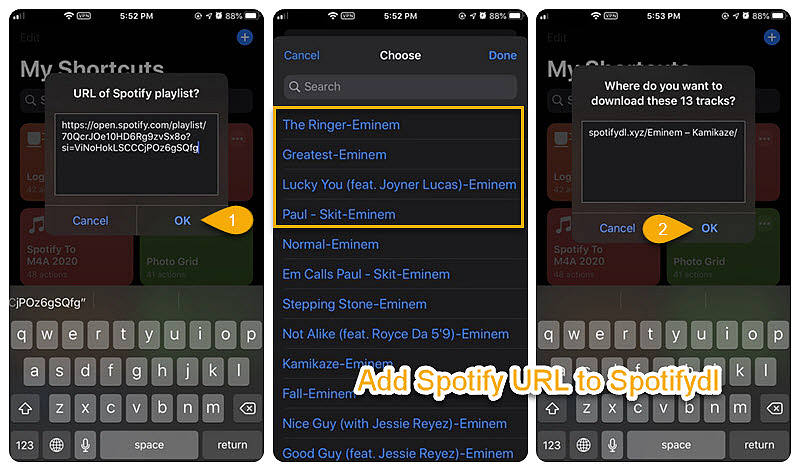
Step 3. Check the Converted Songs
Go to the Following File Location to find the Converted Music: "Files" > "iCloud Drive" > "Shortcuts" > "spotifydl.xyz".
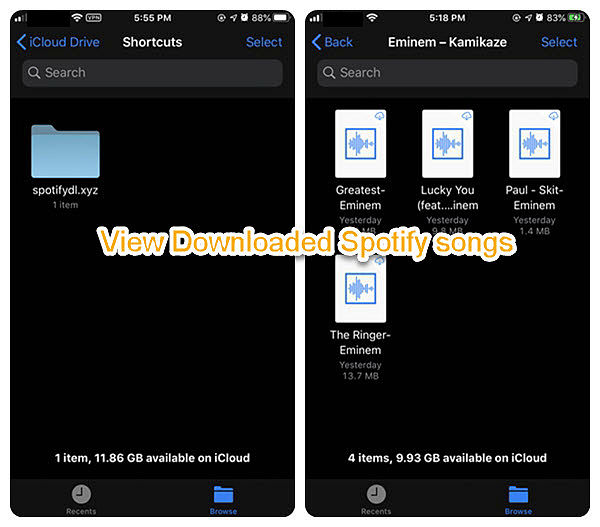
Pros and Cons of Spotifydl
🙆♀️Pros:
● Easy to use to convert Spotify music to MP3.
🙅♀️Cons:
● When you import the entire playlist, it just converts limited songs to the pre-set output location.
● No support for keeping ID3 tags and metadata.
● Not stable and it requires working with the Spotify app.
No.16 Spotify to MP3
| Online Website | Spotify to MP3 |
| Supported OS | iOS |
| Content to Convert | Spotify singles |
| Batch Conversion | No |
| Output Bitrate | 320kbps |
| Ads | No |
| Stability | Low |
| Rating | 3.1/5 |
The corresponding Siri Shortcuts on iOS devices can also be used as the converter online. After downloading and installing the "Shortcuts" app on your iPhone or iPad, you can create the custom workflows and actions on this automation tool, and then convert Spotify Music to MP3 with the help of the added workable shortcut.
Attention: Those shortcuts you find on the Internet can carry program viruses, and the success rate of converting Spotify songs in this way is low. For a more secure and stable experience, you can consider using TuneFab Spotify Music Converter to do more with less.
Step 1. Install Available Shortcuts
Find the Spotify downloader shortcut like on the routinehub website, and then install it on the "Shortcut" app on your iOS devices.
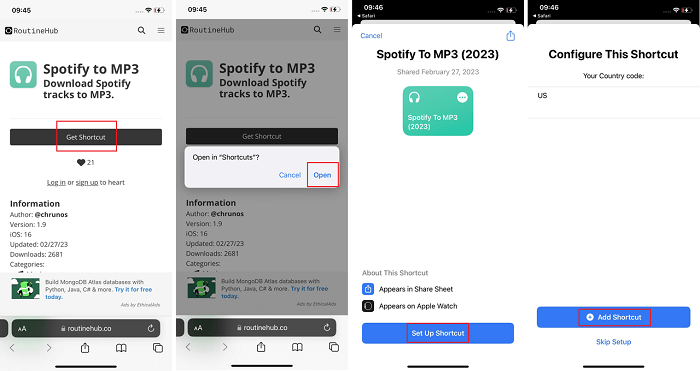
Step 2. Copy Spotify Links to Convert
Open the Spotify app, copy your selected Spotify music link, paste it to the shortcuts you got, and click the "Always Allow" button to let it analyse the link automatically. When the songs successfully come out, you can click "Download" to get it as MP3 local files on your iPhone.
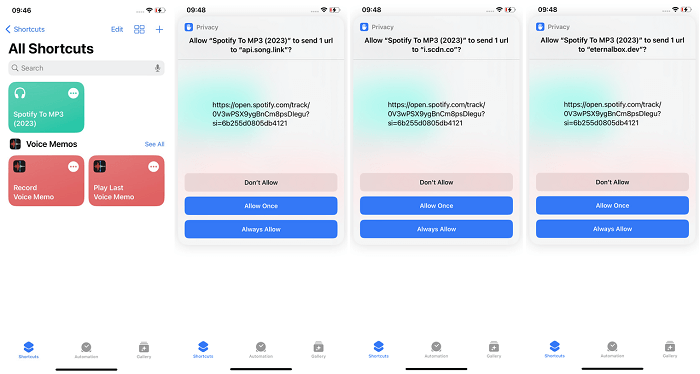
Pros and Cons of Spotifydl
🙆♀️Pros:
● Directly copy and paste Spotify Music link to convert.
● Easy to use.
● No need to install extra apps.
🙅♀️Cons:
● Takes you time to find or create shortcuts, not friendly to non-techies.
● Not reliable or 100% secure, easily fail to convert.
Part 4. 2 Spotify to MP3 Converters Online We Listed Before Are Now Not Working
Actually, I've introduced 16 online Spotify to MP3 Converter in this post before, but in my latest testing, I've found there are three invalid.
There are a number of reasons why these converters have stopped working. One possibility is that Spotify has made changes to its DRM protection that make it more difficult to convert songs to MP3. Another possibility is that the converters themselves have been taken down due to legal issues. Of course, other reasons are possible. No one except the insider knows exactly why.
DZR Music Downloader
DZR Music Downloader, once known as Spotify Deezer Music Downloader, was a completely free Spotify downloading extension for the Google Chrome browser, which also could help you to download limited songs from Spotify as MP3 audio files. Featuring a user-friendly interface, the extension works without ads. However, the bummer is that now you can't find it in the Chrome Web store anymore due to the protection of music copyrights.
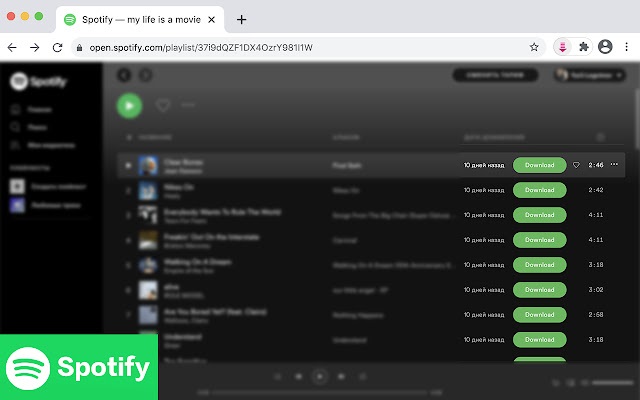
AllToMP3
AllToMP3 was not only a converter for Spotify Music but also a music converter for YouTube Music, SoundCloud, and Deezer. It could directly remove the DRM from the Spotify music server and convert the music with one click and easily save the converted music as MP3 256kbps. Supporting converting Spotify single tracks, albums, and playlists with URLs, this MP3 converter free helped you save the Spotify songs with full ID3 tags in batches.
Note: If you have converted Spotify to MP3 using AllToMP3 before, now you may find it is unresponsive after pasting the link from Spotify. If you are looking for another tool that is workable, TuneFab Spotify Music Converter is a better alternative for its high efficiency and lossless output quality provided.
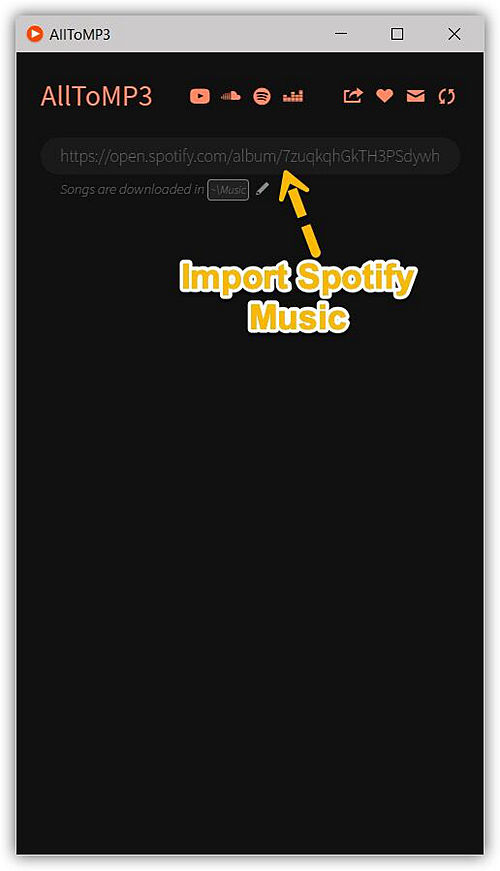
Part 5. How a Spotify to MP3 Converter Makes Listening Easier
Using a converter can significantly enhance your music listening experience by granting you almost unlimited flexibility and control over your favorite tracks. Suppose you decide to go with a converter; in that case, you can download Spotify songs, playlists, or albums straight to your device so that you will be able to listen to them offline anytime and anywhere. This is particularly advantageous when one is commuting, traveling, or in a place with a poor internet connection.
The same way, a converter offers you the right to use your music forever, which is one of the main reasons why you might want to use a converter; because you will at least not have to fear that you will not have access if a song is removed from Spotify or your subscription expires. Most converters give you the option to select not only the audio format but also the quality, such as MP3 320kbps, FLAC, or WAV, thus making sure that you have a perfect sound for any device you might use.
Moreover, converting Spotify music to MP3 gives you the possibility of playing on any device such as smartphones, tablets, car stereos, and MP3 players without the need for the Spotify app. So, you could easily do this; making a personal backup of your favorite playlists and albums which would minimize their being lost due to changing the platform, or the removal of songs from the catalog.
Not to mention, MP3 playback offline saves mobile network usage and battery consumption, and thus, one can more easily and comfortably enjoy the music without being concerned about the streaming limits. In summary, a Spotify audio to MP3 converter brings music easier access and full control to the user as to how, where, and when they listen.
Part 6. FAQs
Is it legal to convert Spotify to MP3?
If you download and rip the music stream for commercial purposes, this definitely invites trouble.
As is known to us, Spotify only allows its Premium users to download and offline listen to music on approved platforms or devices. No users really own the music that is downloaded.
In addition, note that laws are varied in different locations. In some countries, the act of ripping and converting the music stream as MP3 would be deemed as a violation of your user agreement. But in some other countries, deliberately bypassing copy protection can be illegal.
Besides, the doctrine of fair use may give room for using copyrighted work without permission from its owner, but it is only considered legal when such use is for nonprofit educational purposes.
Should you use Spotify to MP3 converter online or desktop tools?
Generally, it depends on which shortcomings you can bear.
Online converters are easy to use because you don't need to install the software before you use it. All you need to do is to copy the song link and paste it into the web-based service. But normally, they can't convert a playlist or an album at once. The music quality is low and the service is full of ads and not stable.
A desktop converter, on the other hand, usually brings better experiences such as higher output music quality, higher download speed, and stabler performance, though it requires you to install it on your computer. Professional tool like TuneFab Spotify Music Converter lets you directly drag and drop music/playlists to convert, which saves you much trouble finding the song link from Spotify.
Note: Besides online and desktop downloaders, telegram bots are also helpful when it comes to downloading Spotify music to MP3. There are 10 telegram bots that help you download songs from Spotify with ease. No matter if you are an iPhone, Android Phone, or PC user, you can make full use of them for downloading Spotify songs and playlists.
How to add files to Spotify after using the Spotify to MP3 converter?
First of all, you need to put these converted Spotify songs in a folder and make sure you don't delete them.
Launch Spotify and click on your profile > Settings and navigate to "Local Files" and enable it. "Add add source" and select the folder you are keeping the converted songs. As the ID3 tags are preserved by the converter, the title, artist, and cover can be shown well on Spotify.
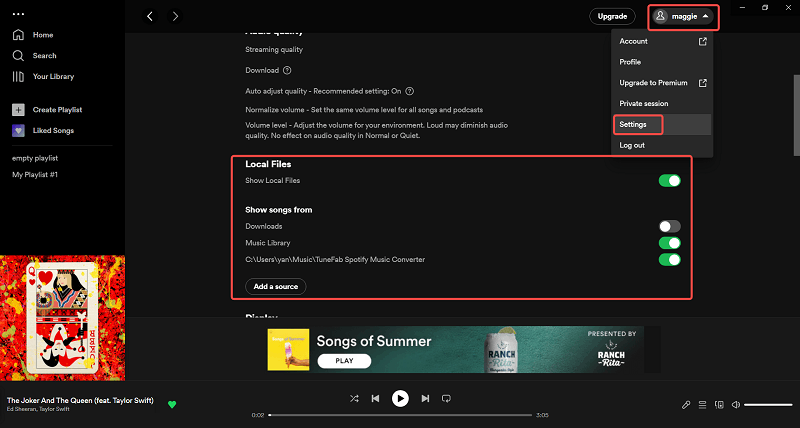
You May Also Like:
Best Effective Way to Burn CD from Spotify [Updated]
Summary
Up till now, you have learned about the top 16 feasible Spotify to MP3 converters online. And overall, TuneFab Spotify Music Converter is the best as it's intuitive and converts songs losslessly at a 35X fast speed. By using it, listening to Spotify any time anywhere is an easy job for you now. Besides, if you have any other recommendations, feel free to leave a comment or contact me.

TuneFab Spotify Music Converter
Batch convert Spotify to MP3 320kbps at 35X speed