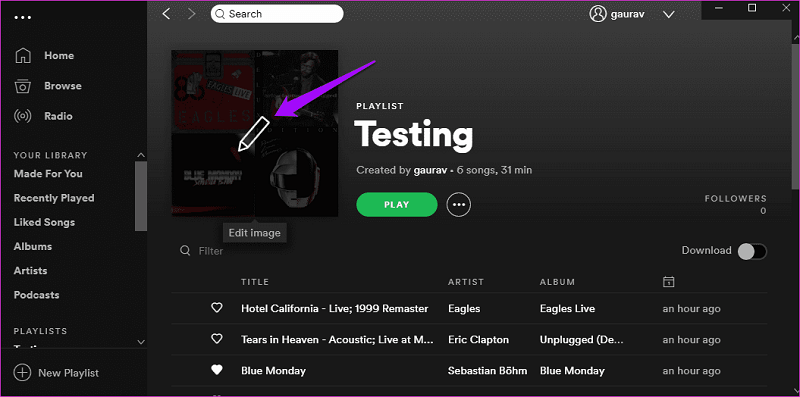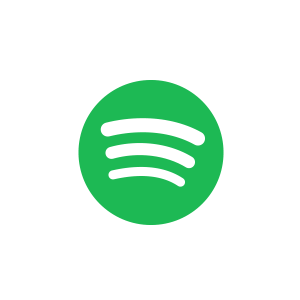Key Takeaway:
1. You can use certain tools to download a Spotify playlist as MP3 files, such as:
- Desktop batch MP3/WAV converter: TuneFab's Spotify Music Converter
100% Secure
100% Secure
- Safe and clean online tool: TuneFab online Spotify downloading tool
- Open-source GitHub tool: Zotify
- Android app: Spotify Pro
- Telegram message bot: spotifydl_mp3_bot
2. There's a side-by-side comparison of these methods.
3. If you have subscribed to Spotify Premium, you can download playlists on the Spotify app directly.
Spotify offers a feature for its premium users to offline sync Spotify playlists in DRM-protected Spotify OGG Vorbis format to protect its streaming media resources. That means Spotify officially doesn't let you download Spotify a playlist to MP3, even if you are a premium subscriber. Does that mean you can't do that? Of course, NO!
Actually, there are many third-party Spotify playlist downloaders on the internet, including desktop, mobile, and even online ones. With them, you can remove DRM from Spotify and get Spotify in MP3 format with ease. Just scroll down to check for more details!
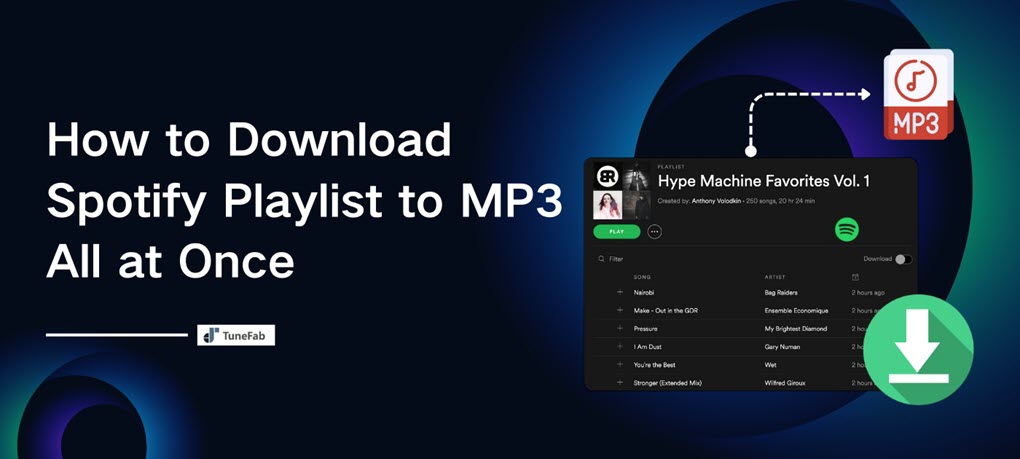
- #1. Download Entire Spotify Playlist to MP3/WAV (Fastest)
- #2. Use Online Tool for Spotify Playlist Download in ZIP
- #3. Download Playlist from Spotify via Online Downloader
- #4. Download Spotify Playlist to MP3 via Open-Source Tool
- #5. Download Spotify Playlists via Free Android App
- #6. Download a Spotify Playlist via Telegram Message Bot
- Further Reading: How to Download a Playlist on Spotify
- Final Comparison & Verdict
- FAQs About Downloading Spotify Playlists
Way 1. Download Entire Spotify Playlist to MP3/WAV (Fastest)
Output Spotify playlist to: Separated MP3 files organized into custom folders
Output MP3 quality: 320kbps
To download a Spotify playlist to MP3, the leading brand that most people once heard of should be TuneFab Spotify Music Converter. It offers stable Spotify song conversion and the fastest services (up to 35X faster speed) for you to download entire Spotify playlist from Spotify Web Player offline with only one click!
It should be noted that TuneFab Spotify Music Converter won't require you to subscribe to Spotify Premium at all. You are only required to use a free Spotify account to sign in to the built-in web player, then you are able to access all Spotify playlists, singles, albums, and also podcasts to process Spotify to MP3 downloads for free!
Key Features:
● Downloads playlists from Spotify to MP3, M4A, WAV, FLAC, AAC, AIFF, and ALAC.
● Saves Spotify playlist as MP3 in 128kbps to 320kbps.
● Preserves full ID3 and metadata of Spotify songs for easy management.
● Batch downloads multiple Spotify playlists at 35X speed, saving your time.
● Offers adjustable output parameters, including SampleRate and Bitrate.
● Customizes file titles using ID3 tags and auto-archives downloads into folders.
Here's how to download a Spotify playlist to MP3 in batch using TuneFab Spotify Music Converter with just several easy clicks:
Step 1. Choose Spotify as Music Platform
Download and launch TuneFab Spotify Music Converter on your Windows or Mac computer, then choose Spotify to proceed. You can download music without logging in, but signing in will improve the success rate.

Step 2. Search and Add Spotify Playlists to Download
Find the Spotify playlists that you want to download for in the built-in Spotify web player, then click the "Add" or "Add to Convert" button—available in the playlist box, cover image, bottom-right corner, or within the playlist detail page after opening it—to analyze the playlists.

Step 3. Select Output Format and Change Sample Rate/Bitrate
On the conversion list, you can select MP3 as the output format and click "Apply to Setting" for all songs. You can also change the bitrate and sample rate according to your needs.

Step 4. Start Downloading Spotify Playlists to MP3
Then, click the "Convert Now" button to begin conversion immediately. You can check the progress in the "Scheduled Task" Tab. Alternatively, you can click "Add to Queue" to place your songs into the "Scheduled Task" Tab for conversion later.

Way 2. Use Online Tool for Spotify Playlist Download in ZIP
Output Spotify playlist to: ZIP files (or MP3 separately)
Output MP3 quality: Up to 192kbps
Being committed not only to developing professional-grade Spotify music converter software, TuneFab also launches an online platform that would stay with you whether you are with your PC or your mobile phone. Installing software is not part of the process for Spotify playlist download.
This tool can be found at the top of this article or through the TuneFab Member Center. It supports direct link parsing for single tracks, playlists, and albums, and can batch them into ZIP files for download.
Step 1. Copy the Spotify playlist link.
Step 2. Paste the link to the online service and hit the search button.
Step 3. Select the songs you need, and hit the download button.
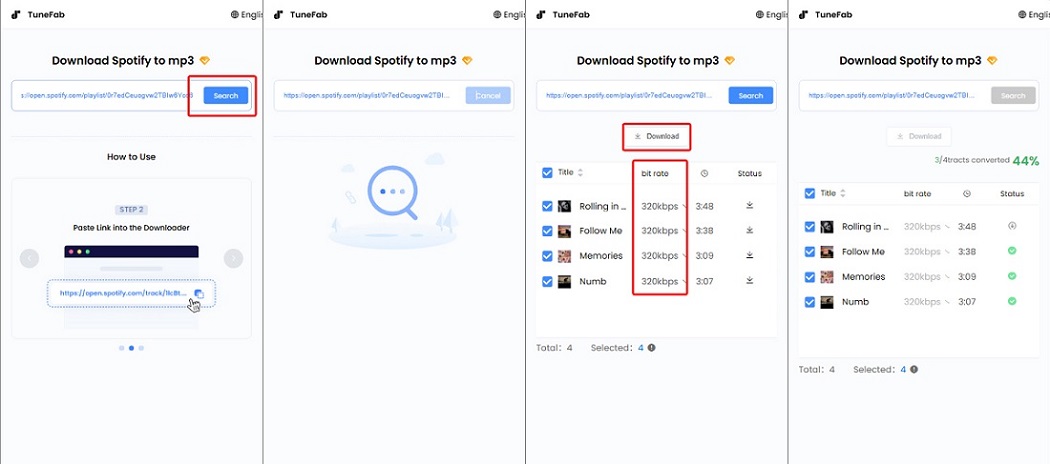
Way 3: Download Playlist from Spotify to MP3 via Online Downloader
Output Spotify playlist to: ZIP files (with MP3 songs in it)
Output MP3 quality: Up to 192kbps
There are many online Spotify to MP3 downloaders claiming to download the whole Spotify playlist all at once, but actually, they can just analyze the playlist link and require you to download songs from the playlist one by one. Among so many online tools provided, you can find only the playlist website - spotdownloader.com, which can help you with Spotify playlist download online free.
With this free Spotify playlist downloading service, you just need to paste the playlist link into the input box, then the tool will parse the information and compile all songs into a ZIP file. You just need to download the ZIP files and you will get an entire Spotify MP3 playlist.
Note: It used to download songs in 320kbps, but now it can only download MP3s in up to 192kbps as it fetches music from YouTube instead of Spotify.
Now, follow the guide to use this online service:
Step 1. Copy the Spotify playlist link from the Spotify app or web player by clicking "Share>>Copy link to playlist"
Step 2. Turn to the above Spotify playlist online website, then paste the link of the Spotify playlists that you want to download.
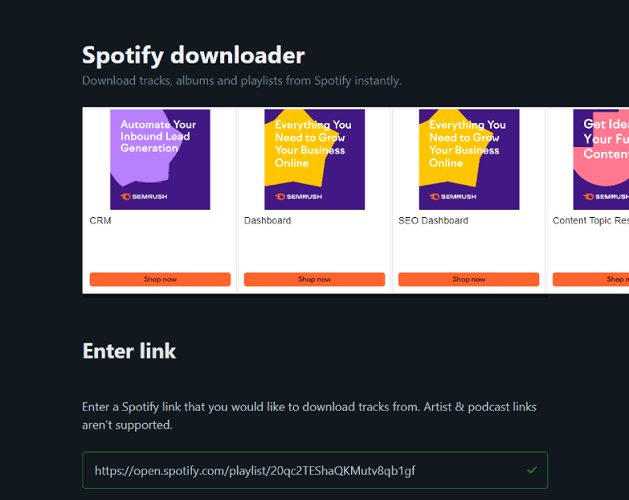
Step 3. Click "Submit" and wait for a minute, then all songs from the playlist will be packed in a ZIP file. Just download the ZIP to get the entire playlist from Spotify.
Step 4. Click "Save ZIP", then you will be forced to watch an ad. After finishing watching, you can successfully get a whole playlist from Spotify in MP3 format.
Note: Before you get the MP3 ZIP files, you will be forced to watch some ads. If you don't want to be annoyed by the ads, you'd better use an ad-free tool, like TuneFab Spotify Music Converter, instead. By choosing this tool, you can bypass the inconvenience of advertisements, ensuring a smoother experience while converting Spotify to MP3.
100% Secure
100% Secure
Way 4: Download Spotify Playlist to MP3 via Open-Source Tool
Output Spotify playlist to: MP3
Output MP3 quality: 320kbps
In addition to using the user-friendly tool mentioned above, you might also consider using free and open-source tools. Zotify is a free, open-source Spotify music and podcast downloader designed with high customization in mind. It allows users to download playlists from Spotify directly from the source at up to 320kbps, with free accounts limited to 160kbps.
Unlike other downloaders, Zotify ensures that files are not substituted from external platforms like YouTube or Deezer. Users can download podcasts, playlists, liked songs, albums, artists, singles, and even synced lyrics. Zotify supports multiple audio formats, enabling downloads from URLs, in bulk, or via its built-in search. For a more legitimate feel, it offers real-time downloads at streaming speeds.
However, this method is better suited for those with a solid understanding of computers, including some knowledge of coding and PowerShell/Terminal apps. Beginners might find it tricky, but you can follow the steps below to give it a try on a Windows computer:
Note: If your session is terminated, simply try logging in again or reset your password if needed. There haven't been any reports of accounts being banned after using Zotify. For added caution, consider using a burner account or enabling the DOWNLOAD_REAL_TIME option to slow the download speed and make it appear less suspicious.
Step 1. Open PowerShell by pressing the keyboard shortcut "Win+X" and selecting "Windows PowerShell (Admin).
Step 2. Run "Set-ExecutionPolicy RemoteSigned -Scope CurrentUser" and then "irm get.scoop.sh | iex" to install Scoop.
Step 3. When Scoop is installed successfully, run "scoop install python ffmpeg-shared git".
Step 4. Now run "python3 -m pip install --user pipx" and then "python3 -m pipx ensurepath".
Step 5. Close and reopen PowerShell. Then run "pipx install https://get.zotify.xyz" and Zotify will be installed successfully. You can now set the output format as MP3 by using the Commandline parameter "--download-format".
Step 6. Copy the link of the spotify playlist you want to download.
Step 7. Go to Windows PowerShell, type "zotify and a blank" and paste the playlist URL.
Step 8. Copy and paste your username and password (you don't need to do this again after the first time). After logging in, you can download full Spotify playlist to MP3.
Note:
1. Using Zotify to download Spotify playlists could potentially lead to your account being banned. If you're worried about that, it's best to use a secondary or less important Spotify account.
2. If you are using a Mac, you can install Zotify with the Terminal app to it with the guide in the Zotify installation MD file.
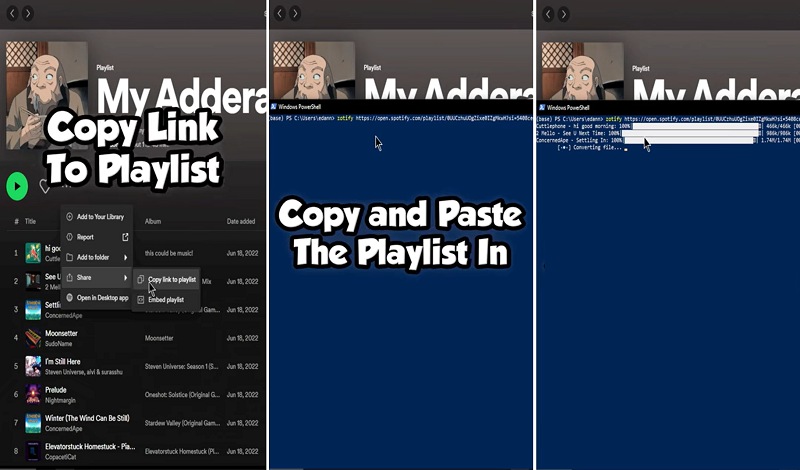
Way 5: Download Spotify Playlist to MP3 via Android Free App
Output Spotify playlist to: MP3/M4A/FLAC/WAV
Output quality: Up to 320kbps
For those who only want to grab Spotify playlist to MP3 on Android, you can get a mobile playlist downloader, TuneFab Spotify Pro. As an easy-to-use Android application, it offers a convenient way to process Spotify playlist conversion service.
Not only can it download music from Spotify playlists to MP3, but it also can output them in WAV, FLAC and M4A to meet different needs. Moreover, if you prefer outputting songs to MP3 in high quality, just change the music bitrate to 256kbps or 320kbps.
Being a user-friendly Spotify saver for Android, it also allows you to adjust the output folder to a personalized location, not to mention your SD card.
It's embedded with the Spotify library, you can follow the steps below to get started:
Step 1. Download and install TuneFab Spotify Pro on your phone.
Step 2. Go to Profile > Download Settings. You can change the output folder, music format and quality here.
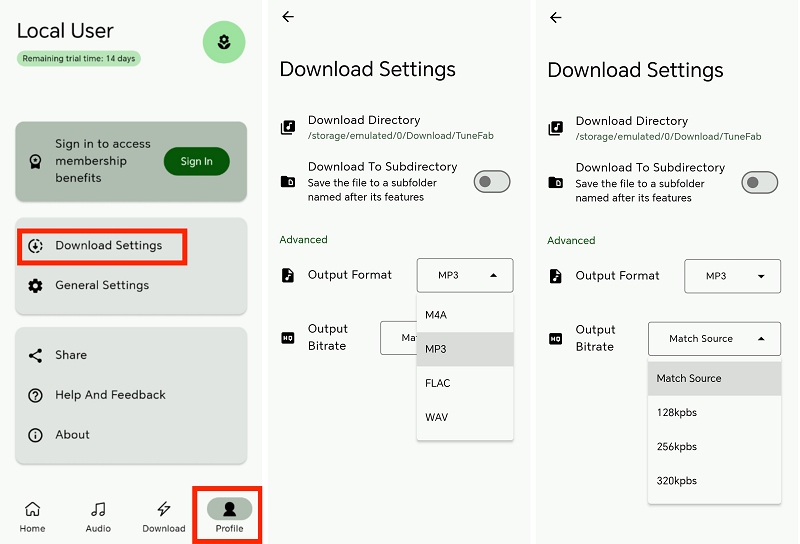
Step 3. Open the app and log in to Spotify. Navigate to the playlist you want to download. Hit the download button and select songs from it. Then hit "Download" to download the Spotify playlist all at once.
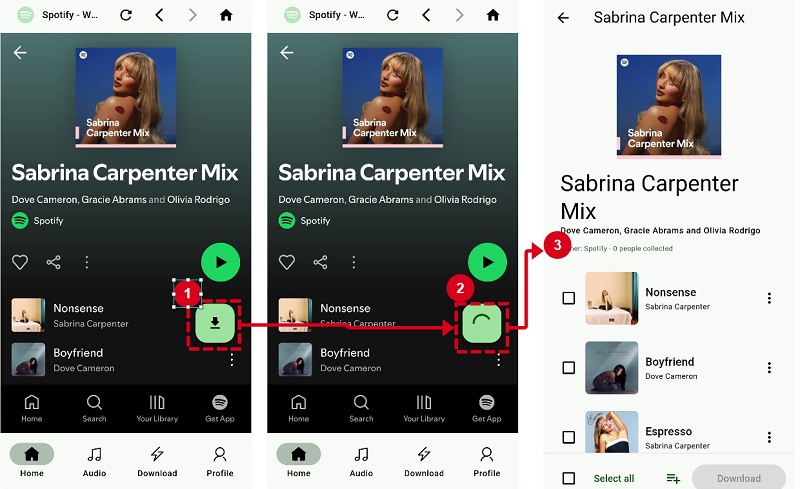
Way 6: Download Spotify Playlist to MP3 via Telegram Message Bot
Output Spotify playlist to: MP3
Output quality: 256kbps
Another option to download playlists from Spotify to MP3 for free is by using a bot in Telegram, which is @spotifydl_mp3_bot, helping you download playlists on Spotify and share your playlist as MP3 files with your friends. By sending the Spotify playlist URLs to this message bot, you are able to receive the download options and directly save the tracks for offline streaming without a premium account.
As the bot will also grasp the ID3 tags for you, it would be easier to manage the downloads offline. As Telegram is well compatible with both Android and iOS systems, you are able to install the app and use the @spotifydl_mp3_bot inside it to download Spotify playlist to MP3.
Step 1. In Telegram, search for Spotify songs downloader by inputting the URL of spotifydl bot to your Telegram.
Step 2. Open Spotify on the iPhone, then look for the Spotify playlist you need to download for offline playback. Copy its URL. Then go back to Telegram, click the "Start" option and paste the Spotify playlist URL to the bar.
Step 3. Now you can get the Spotify playlist converted to MP3. When it finishes, you just need to click the "Download" button and save the MP3 files offline.
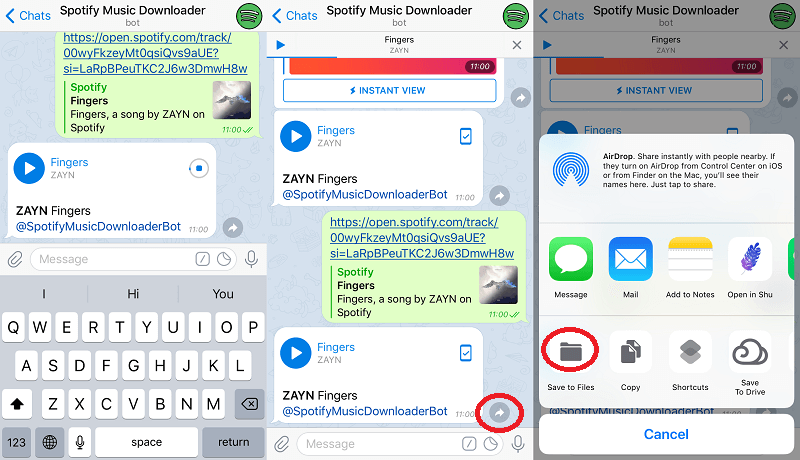
Further Reading: How to Download a Playlist on Spotify
Spotify officially allows Premium subscribers to download playlists for offline listening on its desktop client, mobile app, and even on Apple Watch. If you’re a subscriber, downloading playlists is easy.
However, these downloads have been applied with limitations. They are just cached files within the app and can’t be played on other media players or used outside of Spotify. Plus, the downloads are only available offline for 30 days. After that, you’ll need to reconnect to the internet to keep them playable.
Learn more:
How to Listen to Music Offline on Spotify with/Without Premium
How to Download Spotify Songs/Playlists to Apple Watch
The steps to download Spotify playlists are pretty similar on both computers and mobile devices:
Step 1. Open the playlist you want to download on Spotify.
Step 2. Hit the down-arrow download button. When the playlist is downloaded successfully, you can see the button go green.
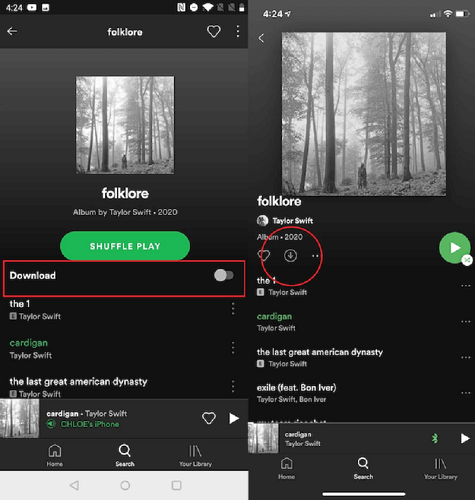
Final Comparison & Verdict
Now that you've got five ways to download Spotify playlist to MP3 on Windows, Mac, Android, iPhone, and even online. Below we've summarized a comparison chart to show the features of the 5 methods, you may choose the one that suits your needs according to the chart.
| Methods | Output Format | Output Quality | Easy to Use | Efficiency | Works on | Safety |
| TuneFab Spotify Music Converter | MP3, M4A, WAV, FLAC, AAC, AIFF and ALAC | High | √ | Download songs all at once, 35X faster | Windows, Mac | High |
| TuneFab online Spotify downloader | MP3 (or ZIP) | Medium | √ | High | Windows, Mac, Linux, iOS, Android | High |
| Spotify-downloader.com | MP3 | Medium | √ | High | Windows, Mac, Linux, iOS, Android | Medium |
| Zotify | MP3, AAC, FDK_AAC, M4A, OGG, OPUS, VORBIS | Depends on Spotify account | × | Medium | Windows, Mac, Linux | Low |
| TuneFab Spotify Pro | MP3, FLAC, WAV, M4A | High | √ | High | Andorid | High |
| @spotifydl_mp3_bot (Telegram) | MP3 | Medium | √ | Download 1 song per conversation | Android, iOS, Windows, macOS, Linux | Medium |
Among all the methods provided, TuneFab Spotify Music Converter will be the ideal pick for Windows and Mac. It provides you with the fastest, smoothest, safest service to get a lossless-quality MP3 playlist. If you are using an Android phone, TuneFab Spotify Pro should be the best choice!
FAQs About Downloading Spotify Playlists
Q1: Why Spotify won't download a playlist?
Spotify only allows Spotify Premium users to download Spotify songs, playlists, and albums for listening offline by applying an encryption method called DRM (Digital Rights Management). If you are a free user, of course, you can't download Spotify playlists within Spotify.
But if Spotify won't download a playlist even after you subscribe to Spotify Premium, you should consider whether the network connection of your device is stable, because this would be the most direct reason causing Spotify to fail to download songs for you. Also, if your music library has saved up to 10000 downloaded songs, it has reached the highest amount that Spotify allows to download so it doesn't process new downloads for you anymore.
Q2: Can I transfer my Spotify playlist to my MP3 player?
Yes, you can. But not in a direct way.
All Spotify downloads are encrypted by DRM, you are not able to transfer any Spotify playlist downloads from the Spotify app to MP3 players.
To listen to Spotify on MP3 players, you need to remove DRM from them first. For such a purpose, TuneFab Spotify Music Converter provides the best help.
Q3: How do I save someone else's playlist on Spotify?
If you want to save the Spotify playlist created by someone else, simply click/tap the "+" icon near the play button. The playlist will be saved to your library.
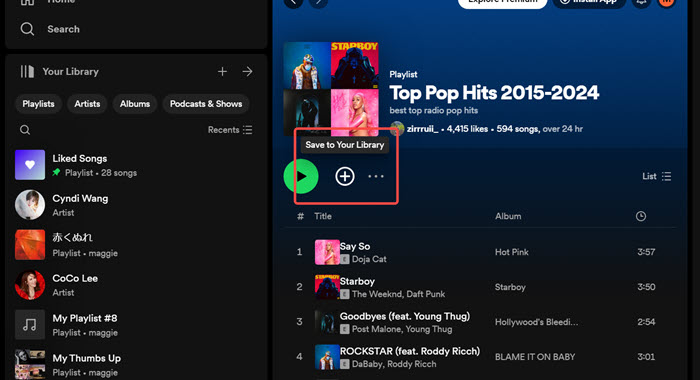
Or if you simply want to add several songs of the playlist to your library, you can create a new playlist and add the desired songs from others' playlist to your own one.
Q4: How do I change a playlist picture on Spotify?
Just open the Spotify playlist within the app to click the picture, then Spotify will allow you to set another image you like to be the new cover freely.