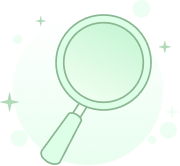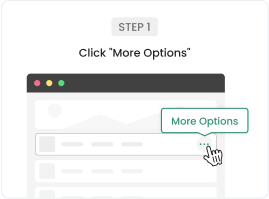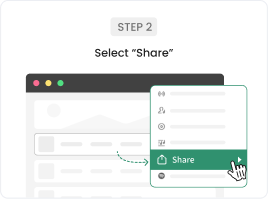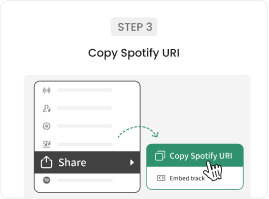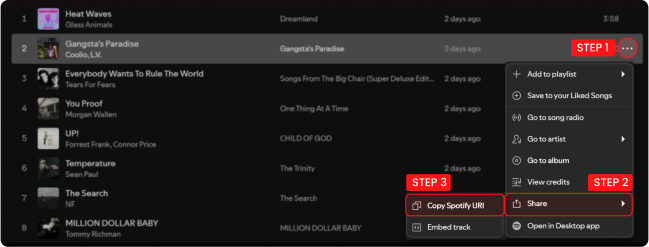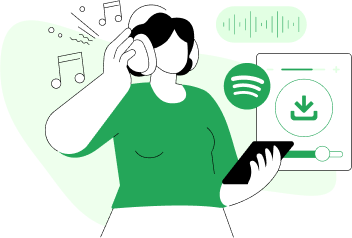The free music streaming service offered by Spotify is one of the reasons it is particularly popular. However, not everyone is allowed to download songs for offline listening, which to some extent, diminishes the user experience. Subscribing to Spotify Premium at $10.99 per month, primarily for the occasional need for offline listening, can become a sweet burden for many individuals.
So, can you download Spotify songs/playlists/albums without being Premium? Of course you can. In this blog, I will guide you on how to download music from Spotify for free easily. Tailoring to various needs, this guide not only covers downloading Spotify music on Mac and Windows but also provides step-by-step instructions for users on Android and iOS platforms. Check them out!
⭐ Key Takeaway:
Overall, in comparison, TuneFab Spotify Music Converter is the best choice for you to download Spotify songs for free. Because it's 100% safe to use, and it can help you process the music download at 35X conversion speed with original music output quality.
100% Secure
100% Secure
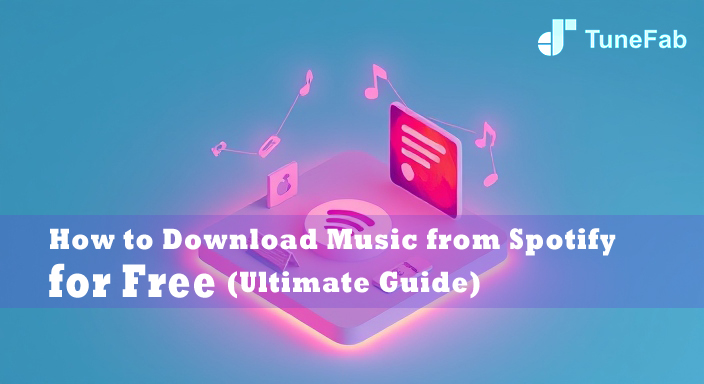
- Part 1: Download Spotify Music for Free on Computer 🔥
- - Via TuneFab Spotify Music Converter
- - Via Zotify
- Part 2: Download Music from Spotify for Free Online
- - Via SpotiDown Free Spotify Downloader
- - Via SpotifyMate
- Part 3: Download Spotify Songs for Free on iOS
- - Via Online Spotify Downloader
- - Via SpotifySaveBot on Telegram
- - Via Spotify to MP3 Shortcut
- Part 4: Download Spotify Tracks for Free on Android
- - Via TuneFab Online Tool
- - Via Spotify Mod APK
- - Via SpotiFlyer
- Part 5: Get Spotify Premium Free Trial Then Enjoy Spotify Music Free Downloads
- Comparisons of 11 Ways to Download Free Music from Spotify
- FAQs About Downloading Spotify Songs Free
Part 1. How to Download Spotify Playlists for Free on Computer
There are many tools that can download music from Spotify for free on your computer, but not all of them work stable and fast and most of them only let you download songs from Spotify to MP3 one by one instead of a whole playlist. Therefore, in this part, I will show you how to easily batch dowlnoad a Spotify playlist with two useful converters.
How to Download Spotify Playlist with TuneFab Spotify Music Converter
The first method is the safest, most reliable, and quickest one by using a powerful and professional Spotify downloader, TuneFab Spotify Music Converter. With advanced technology and support, it features a 35X faster speed to let you batch download songs, playlists, or albums from Spotify for free with just a few clicks. Better still, the downloaded Spotify songs will be converted into MP3, M4A, WAV, FLAC, AIFF, ALAC, or AAC, allowing you to permanently save original-quality Spotify downloads on Mac/Windows computer.
👍 Main Features of TuneFab Spotify Music Converter
● Provide batch conversion at 35X faster speed - This program can quickly download Spotify playlists at a blazing-fast speed of at least 35X and the batch conversion feature also enlightens great efficiency, saving you time and effort.
● Convert Spotify Music to MP3 - It helps you get Spotify free downloads as MP3, M4A, FLAC, WAV, AIFF, ALAC, and AAC files.
● Guarantee best audio quality - Spotify songs downloaded by this software will keep the best quality same as the original ones for your best listening experience. You can also adjust their audio quality by customizing the output format, bitrate, and sample rate.
● Preserve ID3 tags and metadata - All the ID3 tags and metadata info of Spotify songs will be retained, thus you can manage the downloads easily based on the preserved data.
● Archive output tracks flexibly - This program also enables you to preset the file title for the downloaded audio and archive your downloaded songs in folders based on your ID3 tags info.
If you find this Spotify downloader worth it, follow the guide below and you can easily download music from Spotify for free.
Step 1. Install TuneFab Spotify Music Converter on your Windows or Mac. Simply click the download button below.
Step 2. On the startup interface, select the Spotify platform. You don't need to log in, but if you have a Spotify account (free or Premium), you can enjoy a smoother, more reliable conversion progress.

Step 3. Search for or browse the Spotify singles, albums, or playlists in the built-in web player. Click "Add" or "Add to Convert" to send them to the conversion list in the right panel.

Step 4. Expand the list to adjust the output settings, including the bitrate, sample rate, and output format which is MP3 by default.

Step 5. Click the blue "Convert Now" button to start the conversion for free and the progress will be shown in "Scheduled Task." Then, the DRM-free Spotify songs will be downloaded. Play them in the "Local Library" folder or transfer them to your smartphone, MP3 player, tablet, or any other device.

For users who enjoy listening to Spotify songs on mobile, you can easily transfer these downloaded files to your mobile devices. The whole process is totally user-friendly and takes very little time.
How to Download Spotify Songs Free with Zotify
Zotify is a powerful tool that makes it easy to download Spotify music for free on Windows, Mac, and Linux. You can download playlists, albums, podcasts, or individual tracks directly from Spotify at high speeds, with free users able to download at up to 160kbps, while premium users can enjoy up to 320kbps.
This tool ensures high-quality downloads without relying on third-party sources. It supports various audio formats and even allows you to download synced lyrics. Whether you’re downloading from a URL or batch downloading from a text file, Zotify offers a simple, efficient solution.
It also includes a real-time downloading option, which mimics the track’s normal streaming speed to comply with legal requirements.
Step 1. Launch PowerShell as an administrator by pressing "Win+X" and selecting "Windows PowerShell (Admin)."
Step 2. To install Scoop, type the following commands in PowerShell:
Set-ExecutionPolicy RemoteSigned -Scope CurrentUser
irm get.scoop.sh | iex
Step 3. After Scoop is installed, use it to install Python, FFmpeg, and Git by running this command: scoop install python ffmpeg-shared git
Step 4. Next, install pipx by typing:
python3 -m pip install --user pipx
python3 -m pipx ensurepath
Step 5. After reopening PowerShell, install Zotify by entering: pipx install https://get.zotify.xyz
Step 6. Get the URL of the Spotify playlist, album, or song you want to download.
Step 7. In PowerShell, type zotify followed by a space and paste the Spotify link. Log in with your Spotify credentials if prompted (this is only required for the first time). Once logged in, Zotify will start downloading the music. You can also choose to download in MP3 format by adding the command --download-format.
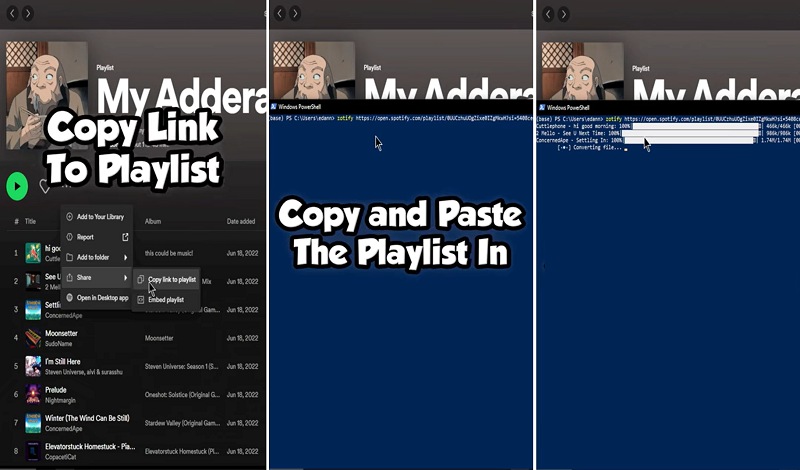
📌 Tips: Read the review of the 6 best Spotify downloaders for computers to find other methods and reliable and efficient tools to download Spotify songs for free.
Part 2: Download Music from Spotify for Free Online
If you want to download several favorite Spotify songs for free without installing any software, then online tools. Like SpotiDown Free Spotify Downloader and SpotifyMate, are your top picks.
Note: The downside of online tools is that most of them don't support bulk downloads. This means you need to copy links and download Spotify songs one by one, which might be time-consuming. So, if you want to download free songs, playlists, and albums from Spotify effortlessly, TuneFab Spotify Music Converter is the better option.
How to Free Download Spotify Online via SpotiDown Free Spotify Downloader
SpotiDown Free Spotify Downloader is a free online Spotify music downloader that allows you to get free songs from Spotify on Windows, Mac, iOS, and even Android. Once you paste Spotify song's link on it, it will automatically read and download Spotify song link to MP3 in high quality(256kbps). What's more, it can retain the ID3 tags including album cover, track title, artist name, etc, and doesn't require registration or any personal information to work.
If you wish to download music from Spotify for free with SpotiDown Free Spotify Downloader, here's a step-by-step guide on how to use it.
Step 1. Navigate to the Spotify app to copy the link of the song that you want to download for free. Then go to the official website of SpotiDown Free Spotify Downloader.
Step 2. Paste the Spotify song's link in the input box and then click "Download" to fetch the music track info from Spotify.
Step 3. When the URL conversion finishes, simply click "Download" next to the track cover. Then the online tool will begin downloading free music on Spotify.
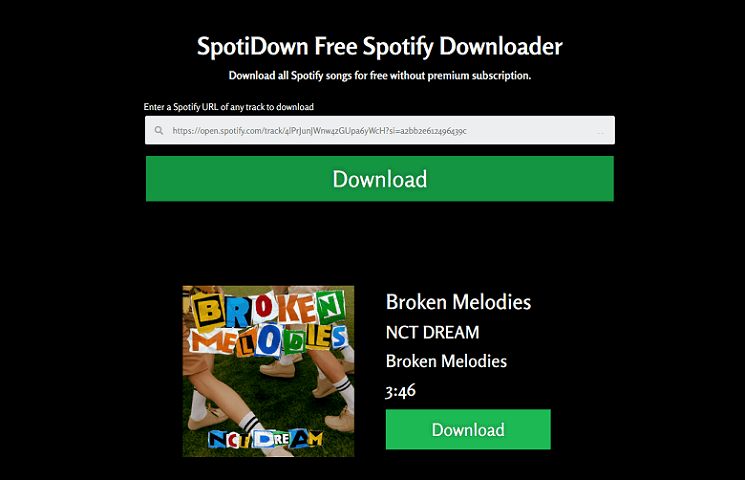
How to Download Spotify Songs Without Premium via SpotifyMate
SpotifyMate is also one of the most powerful online Spotify to MP3 converters. Compared to other online tools, it comes with a cleaner interface with no ads. Thus, it is safe to use. With this online converter, you can download Spotify songs to MP3 for free without premium. It supports all browsers and personal devices such as phones, computers, and tablets.
However, as it is a free online tool, its success rate of downloading Spotify songs is a bit low, and it can only reach the sound quality of 128kbps at best. If you don't care about download sound quality, you can try to use this online software. Here's a closer look at how to download Spotify songs without premium.
Step 1. Open the Spotify app or website in your browser. Then select the song that you want to save as an MP3 file.
Step 2. Then click the "Three dots" and "Share" buttons. Select "Copy Song Link" to copy the URL.
Step 3. Next, visit the online tool, SpotifyMate. And paste the link into the address field and click the "Download" button next to it.
Step 4. When the song is identified, select "Download Mp3" under the cover of the song to start downloading free Spotify tracks.
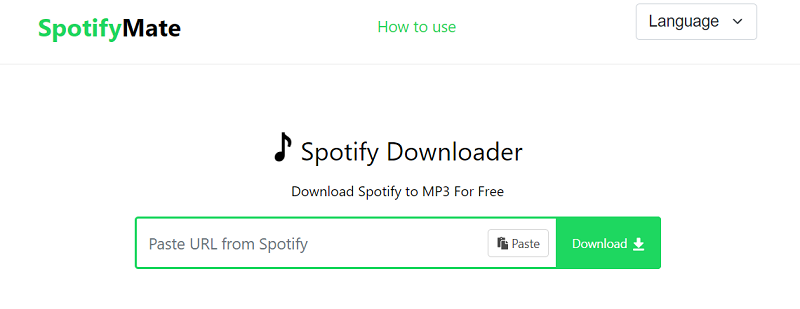
Part 3: How to Download Music from Spotify for Free on iOS
Apart from downloading Spotify songs on the computer, you may also download free songs from Spotify without premium on phones if your phone has sufficient storage capacity. In this case, there are also tools for iOS that help you download playlists from Spotify for free. Here I will take TuneFab online tool, SpotifySaveBot and Spotify to MP3 Shortcut as an example.
Note: Sometimes, iOS tools for downloading Spotify songs/playlists for free may not be efficiently enough. If you find it time-consuming, then you can turn to the batch download and stable desktop tool - TuneFab Spotify Music Converter, to download Spotify songs/playlists on your computer and then transfer them to your iPhone.
How to Download Spotify Music for Free with TuneFab Online Tool
You might have heard of TuneFab Spotify Music Converter before, but if it’s been a while since you last visited its page, you might not have noticed that they've launched an online tool allowing iOS users to download Spotify songs for free.
When you open the TuneFab Spotify Music Converter product page on your iOS browser, you’ll see the "Spotify Music Downloader Online" at the top of the page. This tool lets you download Spotify singles, playlists, and albums as high-quality MP3s with ID3 information preserved. For playlists or albums, it can even bundle them into a ZIP file for easy download. Here's how to use it:
Step 1. On you iOS device, copy the link of the Spotify song/playlist/album you want to download.
Step 2. Open TuneFab Spotify Music Converter and paste the link to the search bar and hit "Download".
Step 3. When the information is parsed, hit "Download MP3" to get the song downloaded.
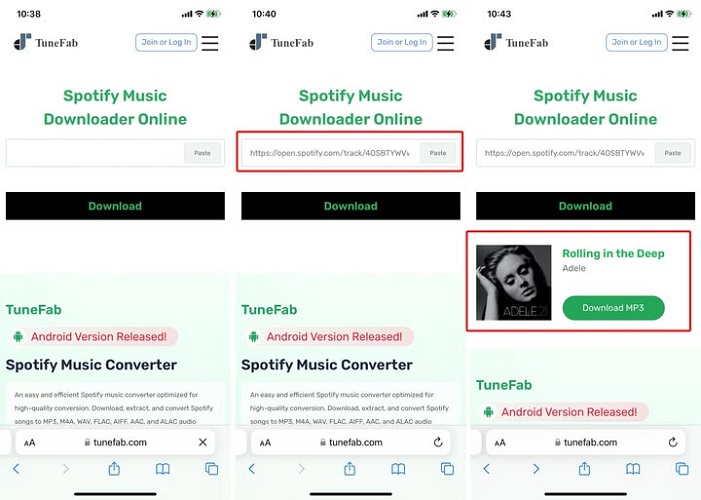
How to Download Spotify Music Without Premium via SpotifySaveBot on Telegram
SpotifySaveBot is a bot on Telegram that you can use to search Spotify songs/albums and download your favorite Spotify music for free. Moreover, it is easy to use for novices. You only need to send the title of Spotify songs or the album name to SpotifySaveBot, then it will generate Spotify song download links for free automatically on both Android and iPhone. After Spotify tracks are downloaded to M4A/ACC, their ID3 tags, including titles, album titles, artists, genres, etc., will also be retained.
However, this bot does not support downloading Spotify playlists and batch conversion. Therefore, if you have playlists or plenty of Spotify songs to download, it may take you a lot of time to get the free Spotify tracks one by one. What's more, since the bot sources Spotify songs from YouTube, some of your favorites might be unavailable. The success rate of downloading free music from Spotify will be a bit low.
Step 1. Download Telegram from Google Play Store on your Android, or from Apple Store on iOS devices. Then install it.
Step 2. Copy and paste the URL of the SpotifySaveBot to your Telegram, then click the URL it happens to download the Spotifydl Bot.
Step 3. Go to Spotify and search for the song/album you wish to download, then copy the URL of it.
Step 4. Navigate to the chat box of SpotifySaveBot and send the music URL to it, then it will automatically offer Spotify music download links for free.
Step 5. Choose the desired result, then it will offer free Spotify music download links. Select the desired one to download Spotify tracks for free. Then you can listen to Spotify music offline on Android/iPhone.
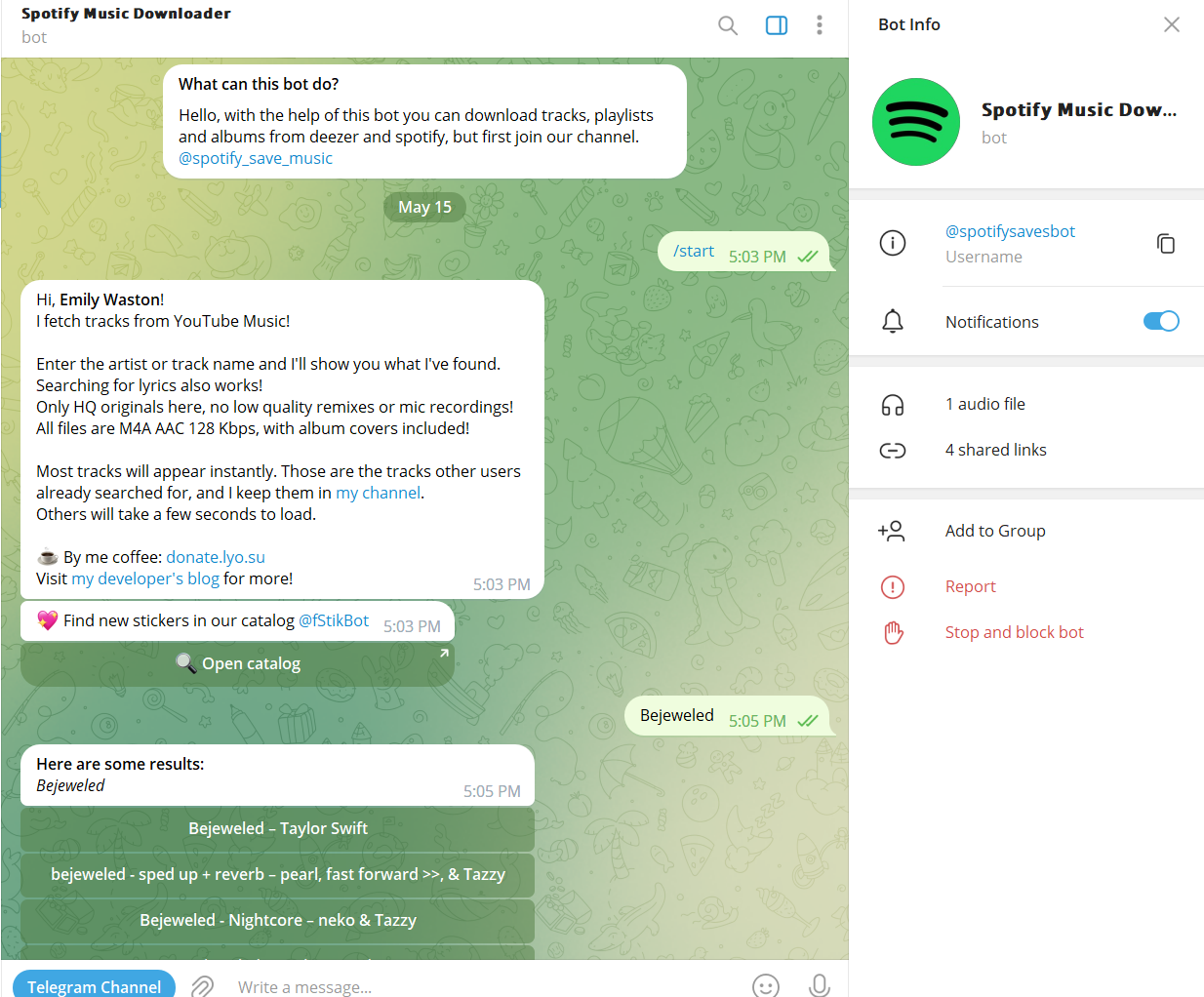
How to Download Spotify Songs Without Premium via Spotify to MP3 Shortcut
Thanks to the Shortcut app, you can enjoy more features on iOS. It's also possible to download music from Spotify without premium on your iPhone with the Spotify to MP3 shortcut. This shortcut is developed by Chrunos and can fetch data from a link and download Spotify songs for free.
The drawback is that it can not be used on iOS 16 and later. If you're running iOS 15 or the former, you can check the method above. Or use TuneFab Spotify Music Converter to download music from Spotify for free on your computer and then transfer it to your iPhone.
Steps to download free music from Spotify without premium on mobile:
STEP 1. Open the page of Spotify to MP3 shortcut on Safari and get THIS shortcut on your iPhone.
STEP 2. Tap "Set Up Shortcut" and choose your region. Then, it'll be on your list.
STEP 3. Launch the Spotify app and play a song. After that, tap "Share" > "More".
STEP 4. Select "Spotify To MP3 (2023)" and allow the shortcut to fetch data from the link. Then, the shortcut will start downloading your desired Spotify music to your iPhone.
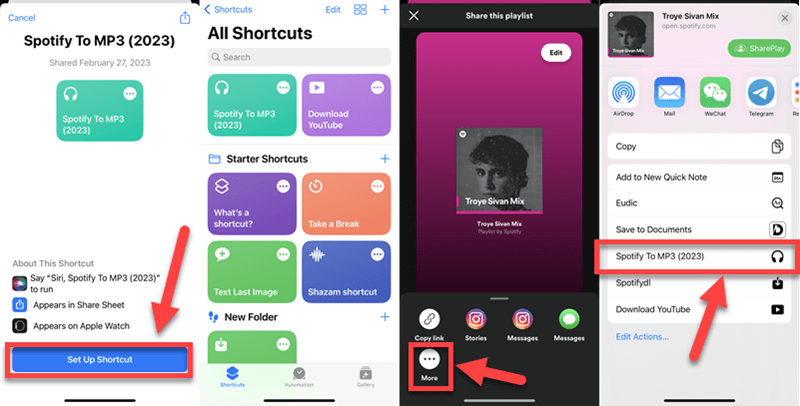
Note:
Get more ways to download music from Spotify for free on your phone:
● 4 Best Ways to Get Spotify Premium Free [No Jailbreak]
● How to Download Music from Spotify to iPhone [4 Methods]
Part 4: Download Spotify Tracks for Free on Android
As same as the iOS system, Android users can also use extra tools to download Spotify music without premium, and even easier. Here are the 2 apps you need, "SpotiFlyer" and "Spotify Premium Mod APK". They are both apps for Android phones, which provide you with different ways to download music from Spotify on mobile.
How to Download Spotify Songs for Free via TuneFab Online Tool
To offer you a better experience in downloading songs from Spotify, TuneFab also provides an online tool that works on both computers and mobile browsers. It's the tool that is built at the top of this post, and if you want to download Spotify playlists or albums, you can go to the member center for more options.
This tool lets you easily download songs in MP3 128kbps or 320kbps. If what you download is a playlist or album, songs will be packed in a ZIP file.
Moreover, you can change the browser output folder and download Spotify songs to your SD card instead of your internal memory.
Step 1. Open the song you want to download and copy its link.
Step 2. Paste the link to TuneFab online tool then hit "Download".
Step 3. After for a while and hit "Download MP3".
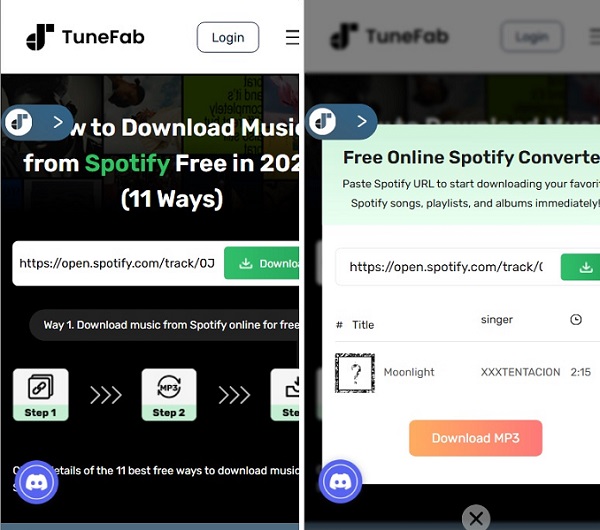
How to Download Spotify Without Premium via Spotify Mod APK
Using a Spotify mod APK can also help you download music from Spotify for free. With a Spotify mod APK, you can crack Spotify's premium feature without paying for it. There are many sources where you can get some modified versions of Spotify that include additional features such as music download capabilities, for example: some third-party websites, online communities and forums, and even some app clones.
However, it's important to note that there are risks associated with using modified versions of applications, including security vulnerabilities, stability issues, and potential violations of terms of service. It's important to make an informed decision and be aware of the potential consequences. With that said, if you still wish to proceed, here are the steps you can take:
Step 1. Search for "Spotify Mod APK" on search engines to find some websites. (here we will take the Spotifygeek website as an example)
Step 2. Select the version of the Mod APK you want to download. Remember to read some user reviews and check the website's reputation to avoid downloading any harmful files.
Step 3. Once the download is complete, you can use a USB or email to transfer the APK file to your Android device.
Step 4. On your Android device, enable installation from unknown sources in your device settings and proceed with the installation.
Step 5. Open the installed app, log in with your Spotify account, and use the music download option to download music from Spotify free.
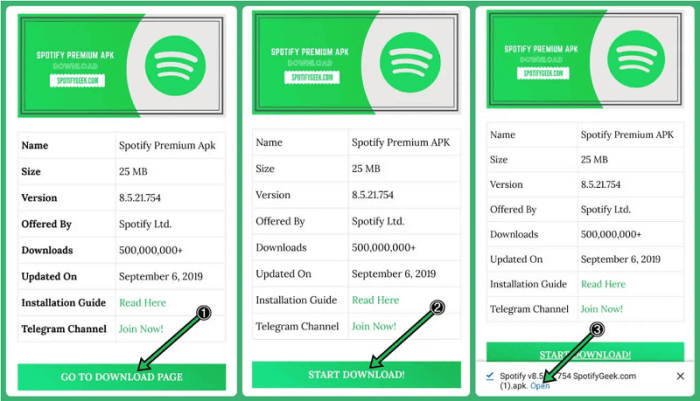
How to Download Spotify Music for Free via SpotiFlyer
Spotiflyer is a helpful app for downloading songs from many online music platforms like Spotify, YouTube, Gaana, and Soundcloud. This app supports various devices such as Android, Windows, Mac, Linux, etc., and works well even for free users of Spotify.
Unlike other Spotify downloaders for mobile phones, Spotifyer lets you customize the output folder from Settings, which helps you better manage the downloads. More surprisingly, this app allows you to preset the output quality for the downloaded songs, ranging from 128kbps to 320kbps, which means you can download Spotify songs to MP3 with original music quality for free. Now check how to use it to download music from Spotify for free.
Note: Sometimes it may fail to download a song due to some unknown reason.
Step 1. Hit "Download for Android (APK)" to download the Spotiflyer APK file. Then install it on your Android.
Step 2. Head to Spotify and copy the link of the song you wish to download for free.
Step 3. Go back to Spotiflyer and paste the URL into the search box. Then hit "Search" to let it fetch the music source.
Step 4. Hit the download button to start downloading free songs from Spotify to your Phone.
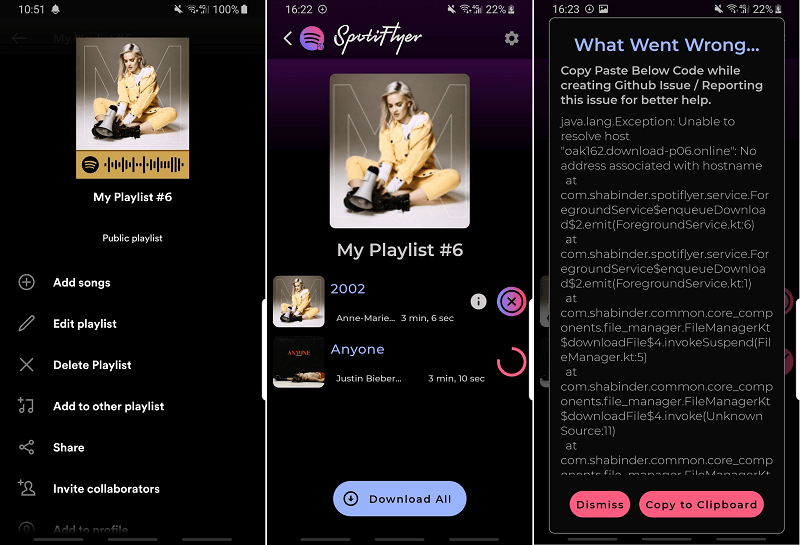
Part 5: Get Spotify Music Free Downloads with Spotify Premium Free Trial
In fact, Spotify provides Premium free trials for Spotify free accounts that haven't subscribed to any of its plans, so that they can have a try at Spotify Premium services before deciding whether to subscribe to it. In addition to using third-party tools to get Spotify songs downloaded for free, you can even make full use of the free Spotify's premium service to download free Spotify songs and playlists! (Though it is only a limited-time offer.)
💡 Note: Don't forget to cancel the Spotify Premium subscription before the end of your next billing date. Also, all Spotify's downloaded free songs with the trial will expire when the trial ends unless you renew the subscription. To avoid situations like that, you can use TuneFab Spotify Music Converter to download them again and keep them permanently.
100% Secure
100% Secure
Next, follow the steps below to get Spotify Premium for free.
Step 1. Go to the Spotify website, and then click "Premium" from the upper right corner of the webpage, and click "GET STARTED" to log into your Spotify account. If you don’t have an account, click "Sign Up" to create one before signing in.
Step 2. Follow the on-screen prompts to get the free trial, then your Spotify account will be upgraded to Premium.
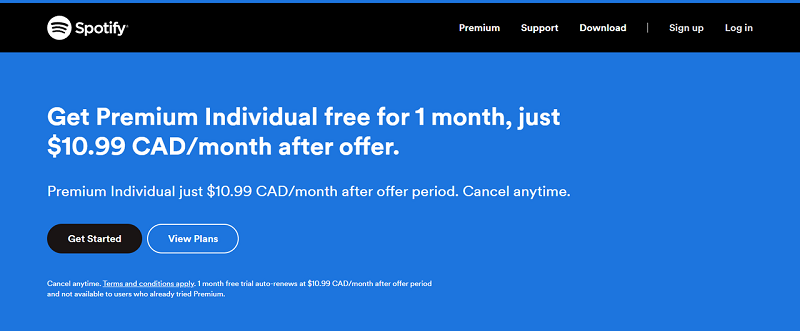
Step 3. After you've got a free trial of Spotify Premium, you can go back to Spotify app on your computer or mobile phone, search for your desired songs/playlists/albums. Then hit the download button to get Spotify tracks downloaded for free.
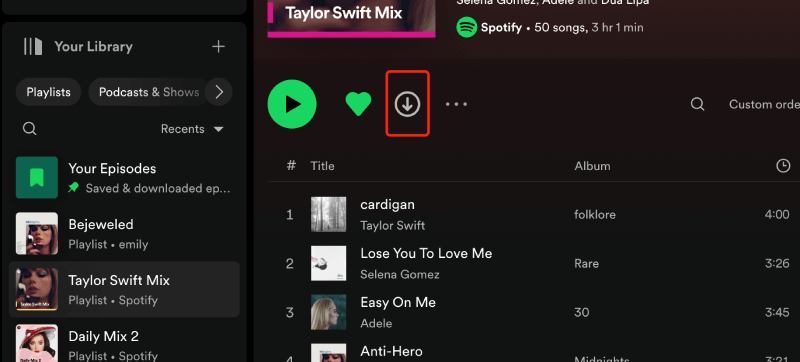
Once finished, you can enable "Offline" mode on the homepage and find all your downloaded Spotify free songs for offline playback under the "Download" tab.
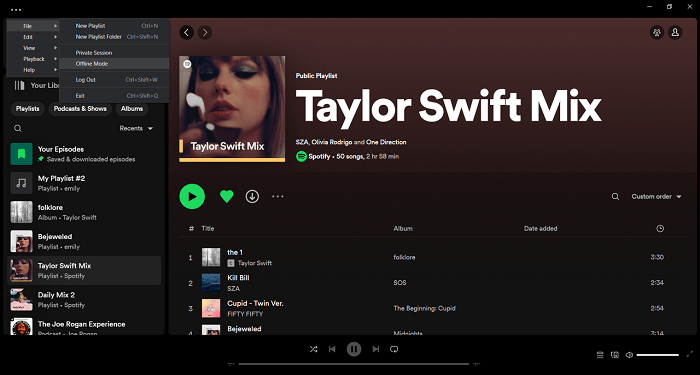
Comparison of 11 Ways to Download Free Music from Spotify
Given that you know better how these 11 ways to download free songs from Spotify, if you are making a decision in between, you can take a look at the comparisons below to help you make up your mind more wisely.
| OS | Batch Download Spotify Songs | Sound Quality | Output Format | ID3 Tags Preservation | Unlimited Time Offer | |
| TuneFab Spotify Music Converter | Windows, Mac | ✔ | Highest (Lossless FLAC or WAV; up to 320kbps for MP3s) | MP3, M4A, FLAC, WAV, ALAC, AIFF | ✔ | ✔ |
| Zotify | Windows, Mac, Linux | ✔ | Highest (up to 320kbps) | AAC, M4A, MP3, OGG | ✔ | ✔ |
| SpotiDown Free Spotify Music Downloader | Online | ✘ | High | MP3 | ✔ | ✔ |
| SpotifyMate | Online | ✘ | Medium | MP3 | ✔ | ✔ |
| TuneFab Spotify Downloader Online |
Online, iOS | ✔ | High (up to 320kbps) | MP3 | ✔ | ✔ |
| SpotifySaveBot | Android, iOS | ✘ | Medium | M4A, AAC | ✔ | ✔ |
| Spotify to MP3 Shortcut | iOS | ✘ | Medium | MP3 | ✘ | ✔ |
| TuneFab Online Tool | Android/iOS/Windows/Mac/Linux | ✔ | Highest (Lossless FLAC or WAV; up to 320kbps for MP3s) | MP3, M4A, FLAC, WAV | ✔ | ✔ |
| Spotify Mod APK | Android | ✔ | Medium | In-app | ✔ | ✔ |
| SpotiFlyer | Android, Windows, Mac, Linux, and more | ✔ | High | MP3 | ✔ | ✔ |
| Spotiy Premium Free Trial | Windows, Mac, Android, iOS, Online, and more | ✔ | Medium | Protected OGG (In-app) | ✔ | ✘ |
Overall, getting an official Spotify free trial is a good choice to download Spotify songs for free, but the trial will expire one day. The free Spotify downloaders or mod APKs can also help you download music from Spotify without paying a penny, but their download success rate is low, and perfect sound quality can be not guaranteed. If you only have a few to download and don't mind the quality, these tools would be a nice fit.
For those who want to enjoy excellent-quality Spotify music, TuneFab Spotify Music Converter would be the best option, as it can help you batch download free music on Spotify, while preserving original sound quality and ID3 tags.
FAQs About Downloading Spotify Songs Free
Q1: How to repeat songs on Spotify without premium on mobile?
Spotify doesn't allow Spotify free users to easily loop or repeat songs on its mobile app. If you want to repeat songs on Spotify without premium on mobile, these 2 methods may help you.
Method 1: Open the Spotify Web Player on your browser to listen to your favorite tracks with the repeat feature.
Method 2: Download Spotify songs to MP3 for free with TuneFab Spotify Music Converter and transfer them to your mobile phone. Then, you can play those music files with your default music player and tap the "loop" button to repeat songs.
Q2: Is it safe to download music from Spotify without Premium?
It depends. If you use online websites or mobile tools to download Spotify music, they may indeed expose you to security risks such as malware, viruses, or other issues.
If you use a professional third-party program like TuneFab Spotify Music Converter, it’s safe. The software is developed by a company with secure servers, regular maintenance, and a solid privacy policy. With this software, you don’t have to worry about data breaches, and the best part is, it’s completely ad-free.
Q3: Why do I fail to download playlists from Spotify for free?
When you encounter issues with downloading playlists/albums for offline listening in the Spotify app, the first thing you need to check is your Spotify Premium subscription status to see if it has expired. Secondly, you should verify the network connection status of your device; if the network is unstable, switch to a more stable connection.
Additionally, ensure that your device has sufficient storage space to accommodate the Spotify playlists you want to download.
If you still encounter issues, you can refer to this article 👉 How to Fix Spotify Waiting to Download/Not Downloading Songs for further troubleshooting.
Conclusion
That's all the methods for downloading Spotify songs for free. You can pick one based on your device, preferences, and download needs above.
For downloading Spotify songs, playlists, albums, podcasts, and even audiobooks quickly, effortlessly, and safely, the powerful desktop program TuneFab Spotify Music Converter is highly recommended for its speedy performance, ease of use, and high reliability. Now, it is your turn to have a try and get Spotify songs downloaded for free!

TuneFab Spotify Music Converter
Batch convert Spotify to MP3 320kbps at 35X speed