Quick Overview:
To download Amazon Music to a USB drive, you first need to save the songs in MP3 or another common audio format. There are two scenarios:
- For purchased Amazon Digital songs – You can download them as MP3 files directly from the Amazon Music Web Player.
- For streaming music – You’ll need to use a third-party tool, such as TuneFab Amazon Music Converter, to download and save the songs before transferring them to your USB drive.
100% Secure
100% Secure
Amazon Music offers millions of songs, but sometimes you want them on a USB drive, whether it’s for playing in your car, using on a stereo without internet, or sharing with friends and family. Purchased Amazon Digital tracks can be saved as MP3s and copied directly, while streaming music from Prime or Unlimited requires conversion before transfer.
In this guide, we’ll cover both methods, walk you through fixing common USB detection problems, and explain how to move your music from mobile devices to a USB so you can enjoy your playlists anywhere.
- 1. Why Do I Fail to Copy Amazon Music to USB?
- 2. How to Download Streaming Amazon Prime Music to USB Stick
- 3. How to Export Purchased Music from Amazon Music to USB
- 4. FAQs About Amazon Music to USB
- - How to Fix It If the Computer Cannot Recognize the USB Drive?
- - Can You Download Amazon Music to a USB Wtihout Computer?
Why Do I Fail to Copy Amazon Music to USB?
Actually, there are two types of music provided on the Amazon Music platform - one can be those independent items available for purchasing, while the other is those streaming resources.
If you have purchased single Amazon Music songs on the platform, these items can be downloaded directly as local music files, and also allow you to transfer them to any device and play with all media players without limitations, because you get the right to access, play, and even use them after completing the payment.
However, rules can be different for Amazon Music's streaming music titles with Amazon Music Prime/Unlimited logo. For these online resources, Amazon has added a protection technology, which is called DRM to lock them up and protect music from being copied, transferred, or used without getting any permission.
Even to download them for playing offline, you will be asked to subscribe to Amazon Music's premium plans, which are Amazon Music Prime or Amazon Music Unlimited first. Even with the subscription, you can't move the downloads outside the Amazon Music app like transferring them to your USB stick or other portable devices at all.
How to Download Streaming Amazon Prime Music to USB Stick
Therefore, if you have any favorite Amazon Prime Music songs want to download and save to a USB stick to enjoy more flexible offline playback, like playing Amazon Music on a car, you will need to remove DRM protection first. That means third-party software working to unlock Amazon Music DRM is a must. So in the following, the best required Amazon Music to USB converter, TuneFab Amazon Music Converter, will be recommended as the best choice for you.
TuneFab Amazon Music Converter is mainly developed for downloading streaming music from Amazon Music platforms. By adding the official Amazon Music Web Player inside the software, you can directly sign in with your music account, and choose all streaming music resources to convert Amazon Music to FLAC, MP3, M4A, WAV, or AIFF format, no matter if they are Amazon Music Prime, Amazon Music Unlimited, or Amazon Music HD songs.
While downloading these streaming resources, TuneFab Amazon Music Converter will also unlock DRM protection, so once you get the DRM-free music files, you can directly move them to your USB sticks without any limitations.
Key Features:
● Embeds built-in Amazon Music Web Player to download all songs to the USB stick
● Offers USB-supported formats to save Amazon Music downloads
● Keeps lossless quality to make Amazon Music offline playback through USB as enjoyable as the original
● Keeps ID3 tags to let you sort and manage all Amazon Music downloads in USB more easily
● Supports 35X faster speed to batch download Amazon Music playlists without wasting your time
Now, also follow the tutorial below to learn how to download Amazon Prime/Unlimited Music to computer with the help of TuneFab Amazon Music Converter with just several easy clicks, and then move them to USB for playing everywhere.
Step 1. Sign in Amazon Music Web Player
Firstly, after installing TuneFab Amazon Music Converter, open the software and enter its built-in Amazon Music Web Player. You need to sign in with your Amazon Music account in order to use its streaming and downloading functions.
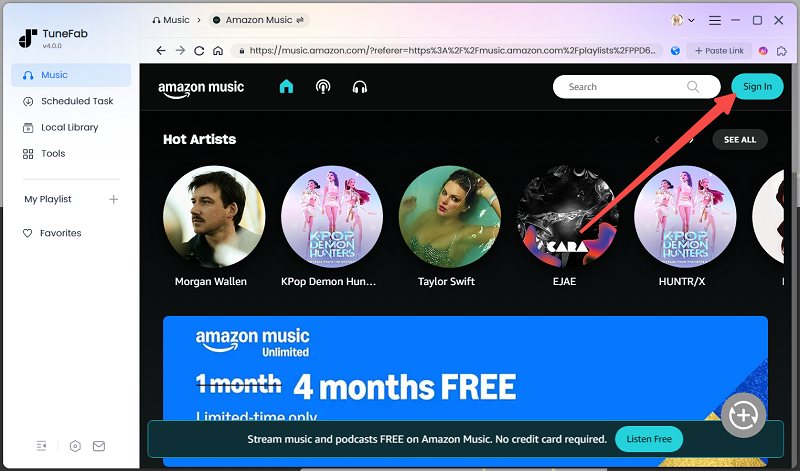
Step 2. Select Amazon Music Free/Prime/Unlimited/HD Songs
After signing in, you can use the web player to find and stream Amazon Music online as usual. No matter for Amazon Music Free, Prime, Amazon Music Unlimited, or Amazon Music HD titles, you can stream them even without the premium plan subscriptions. Once find any of them you’d like to copy to the USB drive, just drag and drop them to the conversion list on the right side and get ready to download.
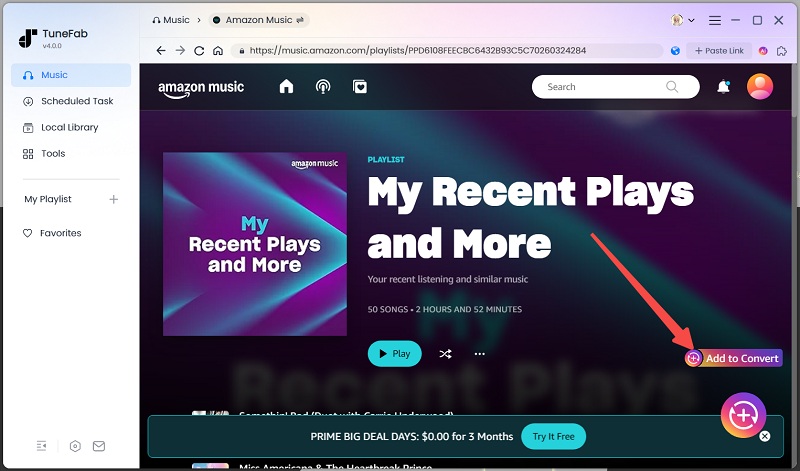
Step 3. Adjust Format and Quality
Now, you can choose the output format and quality to download Amazon Music to USB. Normally, MP3 can be the widely supported one by most USB drives.

Step 4. Download Amazon Music As Common Music Files
After all settings are completed, you only need to click the "Convert All" button and TuneFab Amazon Music Converter will begin to batch download Amazon Music offline for you. Just wait for a minute, you can get all DRM-free Amazon Music Prime/Unlimited/HD songs saved in common formats without DRM protection.
Step 5. Copy Amazon Music to USB
Finally, just insert your USB stick into the computer. Once you open the folder, directly drag the downloaded Amazon Music to it, and then you can bring the USB drive everywhere and enjoy the playback without limitations!
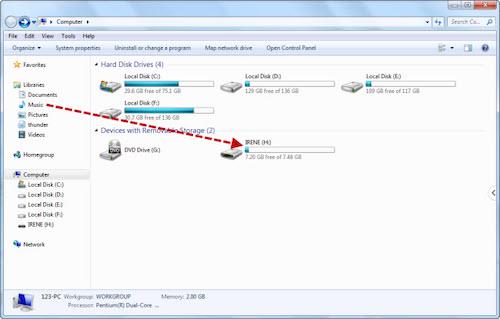
How to Export Purchased Music from Amazon Music to USB
As mentioned, if you purchase Amazon Music’s single music items, you can directly download them on your computer and then move to USB without installing any third-party software to help. Now, simply see the steps below to do it and play Amazon Music through USB later more conveniently.
Step 1. Firstly, use a web browser and go to Amazon Music’s webpage. You need to sign in with your Amazon Music account as well.
Step 2. Then go to "Library" and find those purchased items saved here.
Step 3. Select them and click the "Download" button on the top menu bar to download purchased Amazon Music immediately.
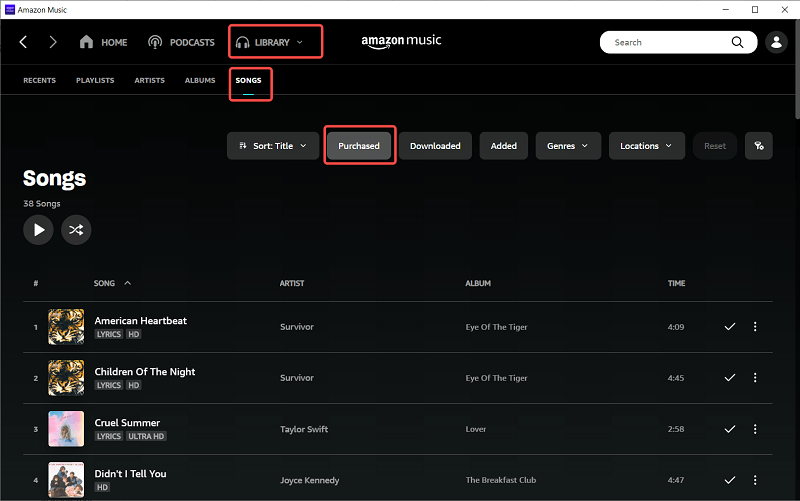
Step 4. When the download is completed, also insert the USB drive into your computer and directly copy Amazon Music to USB.
FAQ
How to Fix It If the Computer Cannot Recognize the USB Drive?
This problem can be caused by many things, from a simple connection issue to a corrupted file system. Here are some troubleshooting steps you can try:
- Reconnect and Restart – Unplug the USB drive, try a different USB port, or restart your computer to refresh the connection.
- Check Disk Management (Windows) or Disk Utility (Mac) – See if the USB drive is missing a drive letter or shows as “Unallocated.” If so, assign a drive letter or create a new partition.
- Update or Reinstall USB Drivers (Windows) – Go to Device Manager > Universal Serial Bus controllers to update the drivers, or uninstall and reinstall them.
- Reformat the USB Drive – If the drive is detected but inaccessible, back up all files and reformat it to FAT32 or exFAT for better compatibility with most devices.
- Test on Another Device – Plug the USB into another computer or device to check if the problem is with the drive itself.
If none of these steps work, the USB drive may be physically damaged and needs to be replaced.
Can You Download Amazon Music to a USB Wtihout Computer?
Yes. If you’ve purchased songs from Amazon Digital, you can open the Amazon Web Player in your mobile browser, sign in to your account, download the purchased tracks as MP3 files, and then transfer them to a USB drive.
If you want to download Amazon Prime Music or Amazon Music Unlimited streams to a USB, you’ll first need to use a third-party tool to convert the songs to MP3 before transferring them.
To move already-downloaded MP3s from a mobile device to a USB drive:
- Android – Use an OTG (On-The-Go) adapter to connect the USB drive to your phone, then move the files over.
- iOS – If your iPhone or iPad has a Lightning port (common on most non–USB-C Apple devices), use a Lightning-to-USB adapter to connect the USB drive, camera, or other USB devices.
Related Reading:
How to Download Amazon Music to iPhone [2025 Full Solutions]
Conclusion
No matter what type of Amazon Music, you now can download and export them to save on your USB stick! For purchased Amazon Music items, simply sign in to your library and you can download from the official. But for streaming Amazon Music Prime/Unlimited/HD titles, you need help from a powerful third-party downloader, TuneFab Amazon Music Converter. Now, based on your needs and follow the guide to download Amazon Music to USB immediately!



