Whether we're cruising on endless highways or navigating through congested city streets during our daily commute, a lively tune can make time fly by and enhance the pleasure of driving. However, to enjoy music in your car, traditional CD players have gradually given way to the new generation of digital music streaming. Today, with just an Amazon account, you can easily play Amazon Music in your car, adding more joy to every journey.
In this article, we will explore how to play Amazon Music in car effortlessly, presenting you with five best ways with detailed guides to ensure you can enjoy high-quality music in your v
- Method 1: Play Amazon Music in Car via a Cable
- Method 2: Play Amazon Music in Car via Amazon Car Mode/Bluetooth
- Method 3: Play Amazon Music in Car via iOS Carplay/Android Auto
- Method 4: Play Amazon Music in Car via Alexa Built-in Vehicles
- Method 5: Play Amazon Music in Car via USB Drives or Burned CDs 🔥
- FAQs About Playing Amazon Music in Car
How to Listen to Amazon Music in Car via a Cable
If your car stereo is equipped with a USB or AUX-IN port, you can establish a connection by plugging in your smartphone or tablet using an AUX-IN cable or USB cable. This may be the simplest and the most direct way to play Amazon Music in your car.
💡 Note:
When you connect your smartphone or other devices through a USB cable, you can manage track selection directly from your car stereo's control panel. But if you opt for the AUX-IN connection, you'll have control over volume adjustments via the control panel only. To skip forward or backward a track, you'll need to make those adjustments on your device.

How to Stream Music to Your Car with Amazon Car Mode
Additionally, you can also play Amazon Music through its new feature, "Car Mode," to have quick access to suggested playlists, albums, and Alexa by connecting your phone to the car's Bluetooth. For cars without Bluetooth connectivity, Car Mode can be manually enabled through the settings within the Amazon Music mobile app. Here are some detailed steps for you to stream music to your car.
Launch Car Mode with a Bluetooth-enabled Car
Step 1. Connect your phone and your car with Bluetooth. When a connection is completed, Car Mode will initiate automatically.
Step 2. Open the Amazon Music app and stream to your car. If you want to exit Car Mode, just disconnect from Bluetooth.
Launch Car Mode Manually
Step 1. Before you start driving, open the Amazon Music app.
Step 2. Look for the cog (settings) icon located in the upper right corner.
Step 3. From the dropdown menu that appears, select "Car Mode". Now you can play Amazon music in your car.

📌 Tip:
You can keep the screen on when the car mode is activated to avoid distractions while driving for safety.
Step 1. Park your car and launch the Amazon Music App.
Step 2. Then tap the menu icon located in the upper right-hand corner, and choose the "Settings" option.
Step 3. Within the "Car Mode" settings, you can toggle the "Keep Screen Active" option on or off.
How to Play Amazon Music in Car via iOS Carplay/Android Auto
Numerous vehicles are equipped with the Apple CarPlay and Google Android Auto applications. Thus in addition to the Car Mode, you can also stream Amazon Music in your car using Android Auto or Apple CarPlay, but you will need a cable (Lightning for iOS, USB for Android). Now refer to the following tips to learn how to play Amazon Music in the car through CarPlay or Android Auto.
Apple CarPlay
If you are an iPhone user, you can use Apple CarPlay to stream Amazon Music in your vehicle.
Step 1. Set up CarPlay in your vehicle either by connecting your iPhone using a Lightning cable for an automatic connection or by enabling Bluetooth on your iPhone to pair it with your car manually.
Step 2. Navigate to Settings > General > CarPlay on your iPhone and choose your car stereo option.
Step 3. Then, access the Amazon Music app directly from your car's screen and choose your playlists or albums for a relaxing listening experience.
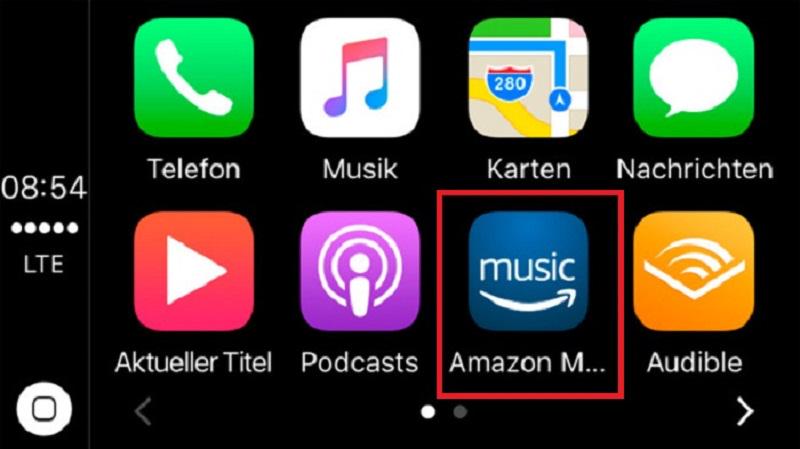
Android Auto
Amazon Music can now be used with Android Auto. Thus you can directly get Amazon music to play in the car through Android Auto just following the following steps:
Step 1. Visit Google Play and download the Android Auto app.
Step 2. Connect your Android phone to your car by plugging a USB cable. Then Android Auto will automatically activate your phone's Bluetooth.
Step 3. Simply open Amazon Music and choose a playlist or album to play in your car.
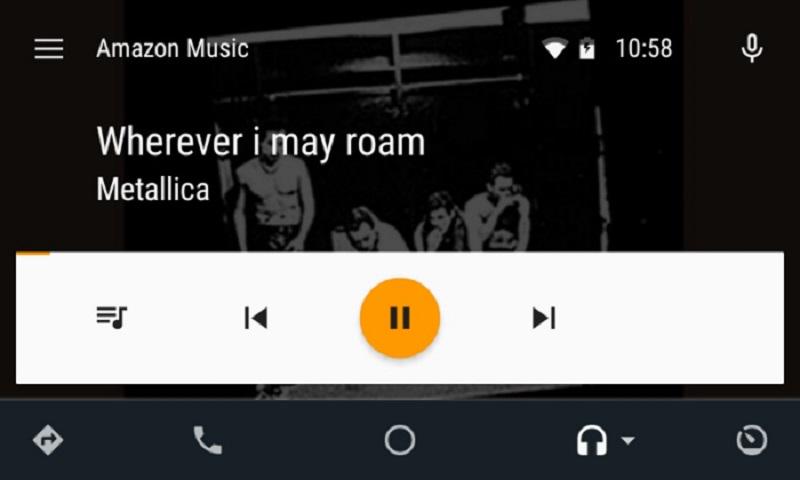
How to Listen to Amazon Music on Alexa Built-in Vehicles
Apart from CarPlay or Android Auto, if your vehicles come with built-in Amazon Music or Alexa services, you can directly access Amazon songs and play Amazon Music on Alexa in your car, seamlessly integrating technology and entertainment into the driving experience. Now let's see how to do it.
Step 1. Download and install the Alexa app on your iPhone or Android phone. Then complete the setup process for Alexa on your mobile device.
Step2. Set up your Alexa-enabled device within your vehicle. Turn on the device and establish a connection to it through the Alexa app on your phone.
Step 3. Connect your Alexa-enabled device with your car's audio system either through Bluetooth or the auxiliary input.
Step 4. You can now play Amazon Music in your car effortlessly using voice commands with Alexa integrated into your vehicle.
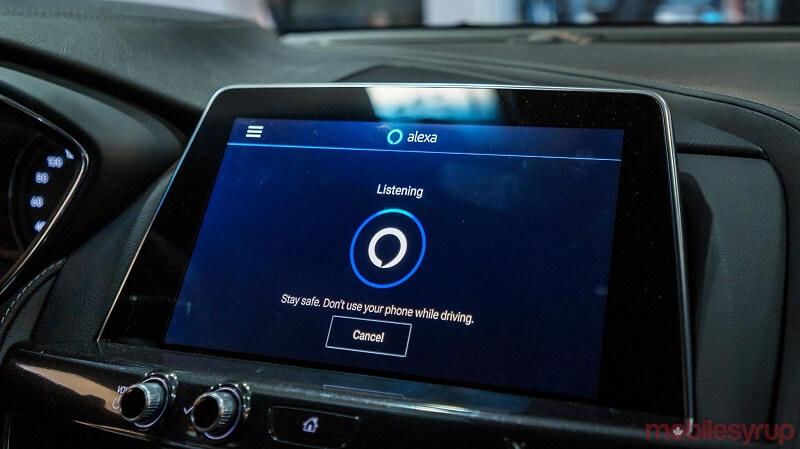
How to Play Amazon Music in Car via USB Drives or burned CDs
While the above methods are effective, it's worth noting their limitations, such as reliance on a stable network connection. You may always suffer interruptions due to weak connections when driving through a tunnel. Furthermore, most songs have limited access unless you have an Amazon membership subscription. To avoid these restrictions, downloading tracks from Amazon Music through a professional tool, such as TuneFab Amazon Music Converter, is the best solution.
This converter enables you to efficiently download Amazon Music at up to 35 times the speed and convert Amazon tracks to MP3 and other formats, creating local files that you can easily transfer to USB drives or burn onto CDs. This way, you can have your favorite tunes readily available in your car, without network connectivity constraints connectivity or subscription requirements.
📌 Key Features of TuneFab Amazon Music Converter
-
• No Amazon Music Desktop App Needed: With a built-in music player, TuneFab Amazon Music Converter offers a one-stop solution for enjoying Amazon music without requiring the Amazon Music desktop app.
-
• Adjustable Output Formats: This software allows you to download and convert Amazon Music songs/albums/playlists/podcasts in your preferred formats including MP3, M4A, WAV, AIFF and FLAC for free playback on any device.
-
• High Batch Download Speed: With the ability to download Amazon Music content in batches at up to 5 times the regular speed, you can quickly build up your own local music library.
-
• Preserve Sound Quality and Metadata: It maintains the original sound quality of the downloaded music files, and will automatically save their ID3 tags like song titles, and album covers, helping you keep your music library well-organized.
All these sparking features and user-friendly functions make TuneFab Amazon Music Converter one of the best Amazon Music downloaders on both Windows and Mac computers. Let's learn about how to download and listen to Amazon music in your car by using this powerful program!
Step 1. Launch TuneFab Amazon Music Converter and Log in
Install and open the TuneFab Amazon Music Converter on your computer. Then enter the Amazon Music service and log in to your Amazon Music account.
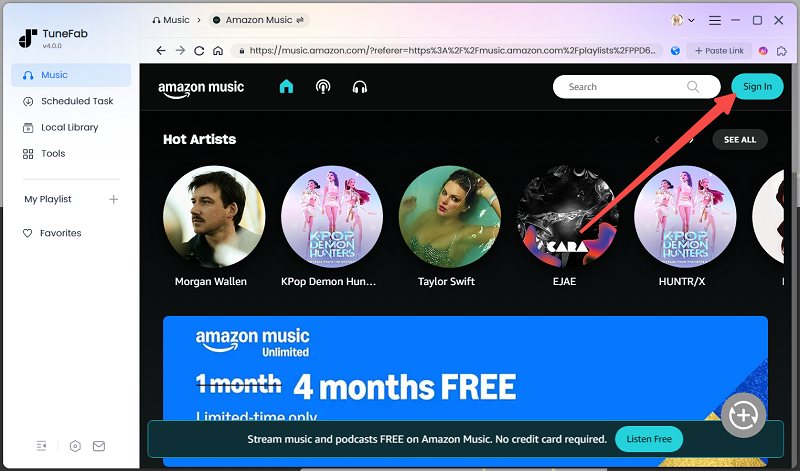
Step 2. Select Amazon Playlists or Songs for Conversion
Once logged in, you can choose an Amazon playlist and add it to the conversion list by clicking the "Add to the conversion list" over a playlist or album. Alternatively, you can drag it to the list on the right side.
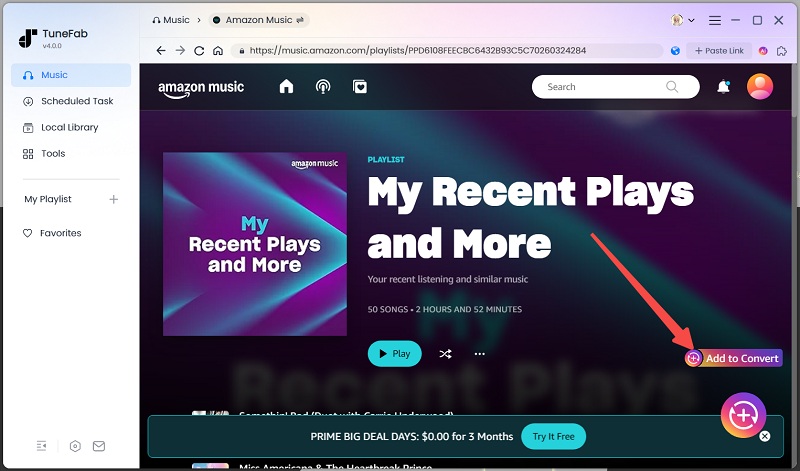
Step 3. Choose Output Format as MP3
When entering into the conversion list, you can choose the output format as MP3 and apply it to all sons; You can also adjust the music bitrate and sample rate here.

Step 4. Convert Amazon Music to MP3 Offline
Finally, just click on the "Convert All" button to start converting Amazon Music to MP3. Now you can get the downloaded MP3 Amazon Music saved on your computer for free playback at any time and anywhere.

Step 5. Transfer Amazon Music to a USB Drive or CDs
You can connect a USB drive to your computer's USB port and select songs to transfer them to your USB drive. Then plug the USB drive into your car's USB port, select a song from the list, and Amazon Music will commence playback through your car's audio system.
Also, you can insert a blank CD into your computer. Use software such as iTunes, or Windows Media Player to burn those Amazon songs onto the CD. Once the CD is ready, you can play the Amazon Music songs in your car via the CD player.
FAQs About Playing Amazon Music in Car
Q1: Can I play Amazon Music in car offline?
Yes, of course! But listening to Amazon Music offline is only available for subscribed users. If you are one of them, you can download the songs on your mobile device and then use the methods mentioned above to connect and play them in your car. Keep in mind that once the subscription expires, you won't be able to listen to the songs anymore.
Thus, it's advisable to use TuneFab Amazon Music Converter to download your favorite songs as local files. This way, you can have your songs with you and play them without restrictions wherever you need.
Q2: Why my Amazon Music won't play in car?
There are many reasons for failure to play Amazon music in the car, which is usually related to the input connection to the car stereo. So, please check whether your car stereo is set to the correct input first.
If your car supports both Bluetooth music and calling, set the stereo input to Bluetooth. Ensure Echo Auto is connected to your car via Bluetooth through your phone. If your car only supports Bluetooth calling, set the stereo input to Auxiliary. If your car lacks Bluetooth, set the stereo input to AUX and connect Echo Auto using the included AUX cable.
After correcting the car stereo, if you can't deal with the problem, you can try to contact Amazon's official customer help center for further help. Or for an easier way, you can simply bypass the Bluetooth connection by using music downloaders such as TuneFab Amazon Music Converter to download tracks from Amazon Music and directly play them in your car.
Conclusion
With the several ways this post presents, it is very easy to play Amazon Music in your car. In comparison, if you are a premium user of Amazon Music, you can choose to play it through a cable, Bluetooth, iOS Carplay, or Android Auto. However, these methods will require a stable connection during your driving. Thus, the TuneFab Amazon Music Converter will be your best helper as it can access the extensive library of Amazon Music and convert the content to high-quality MP3 formats in bulk for offline listening.

TuneFab Amazon Music Converter
Download Amazon Music Prime/Unlimited/HD to MP3



