Quick Overview:
1. To download Amazon Music to your computer, you can subscribe to Amazon Prime, Unlimited or HD and download songs on the Amazon Music desktop client. You can also purchase and download Amazon digital songs with the client or the Amazon website.
2. Also, whether or not you have an Amazon Music subscription, you can use specialized software like TuneFab Amazon Music Converter to download any Amazon Music song or playlist as common MP3 or FLAC files, complete with ID3 tags.
100% Secure
100% Secure
Downloading Amazon Music to your computer gives you the freedom to listen offline and enjoy your favorite songs anytime without anything getting in between them. When your Internet connection happens to go down or you want to save data, locally saved music makes all the difference in the world.
This article presents down-to-earth ways to download Amazon Music to the computer to maintain a personal music collection without limitations.
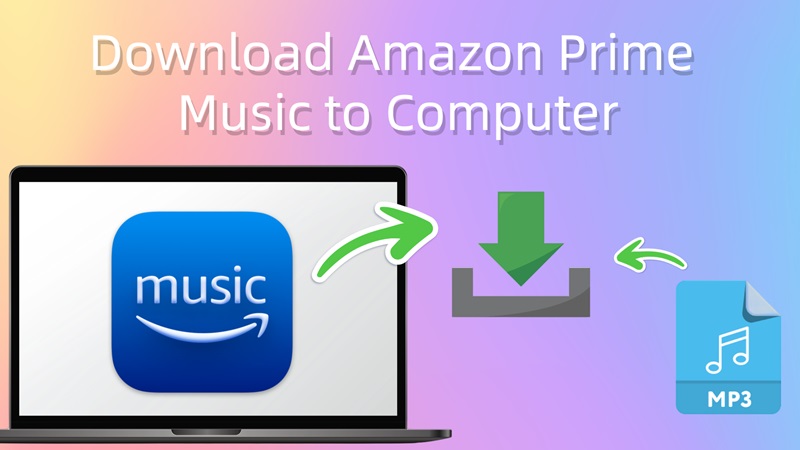
- Part 1: How to Download Amazon Music to Computer as MP3/FLAC [Recommended]
- Part 2: How to Download Amazon Prime Music to My Computer [Official Ways]
- - Download Amazon Music on the Amazon Music App
- - Download Purchased Amazon Music to Computer
- FAQs About Amazon Music Download on Computer
- Final Thoughts
Part 1: How to Download Amazon Prime Music to Computer as MP3/FLAC [Recommended]
Although Amazon Music allows you to download its music to a computer as long as you pay for its premium plans, the songs you download are DRM-encrypted. That means you can only play the downloads on authorized players or devices, like the Amazon Music app itself. If you want to download Amazon Music to computer and play the downloads on any device or player as you like, you can use TuneFab Amazon Music Converter.
It is the best program with powerful functions to rip music from Amazon Music, Whether you are an Amazon Music Free user or subscribed to Amazon Music Prime or Unlimited, you can use it perfectly. It supports Windows 11/10/8/7 and macOS 10.12 or later, and provides popular output formats so you can download songs from Amazon Music to your computer and enjoy them in more flexible ways.
Sparkling Features of TuneFab Amazon Music Converter
- Popular output formats: the most popular formats such as MP3/FLAC/WAV/AIFF/M4A/ALAC are supported.
- Original sound quality: to ensure awesome music streaming offline, the program saves the same high quality as the original sources without compression.
- Customizable audio parameters: before proceeding with the conversion, the program allows people to adjust the parameter settings such as SampleRate and Bitrate based on personal preference.
- 35X speedy batch conversion: the program can proceed to the Amazon Music conversion and downloading processes at 35X quicker speed. Equipped with the batch convert feature, it highly facilitates output productivity.
- Retain original ID3 information: during the conversion, it will retain the full ID3 information of Amazon Music for people to check back after getting the downloads offline.
If you are not proficient in digital products, this program will be the best Amazon Music downloader for you, since you can get the most out of it with the simplest operating process. Here's how to download Amazon music to PC or Mac with its help.
Step 1. Get TuneFab Amazon Music Converter Ready
Download and install TuneFab Amazon Music Converter, then open the built-in Amazon Music web player and click the Sign In button in the top-right corner to log in to your account.
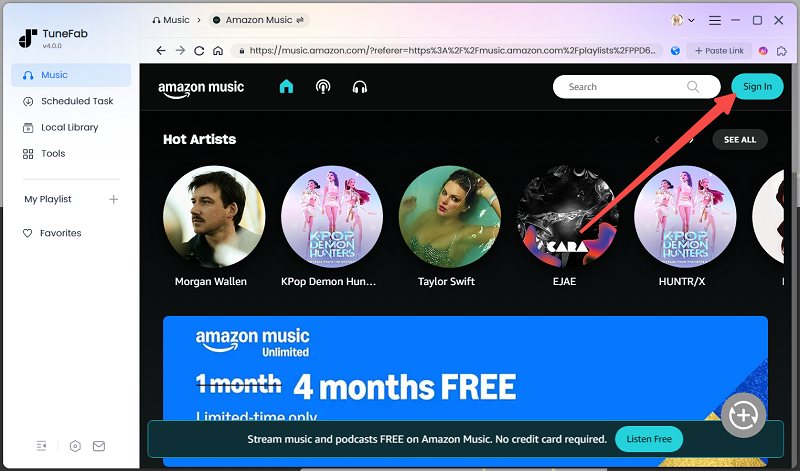
Step 2. Select Amazon Music Playlist to Convert
Single tracks, playlists, and albums are all selective when downloading Amazon music to computers. Just pick and drag them to the conversion list on the right side.
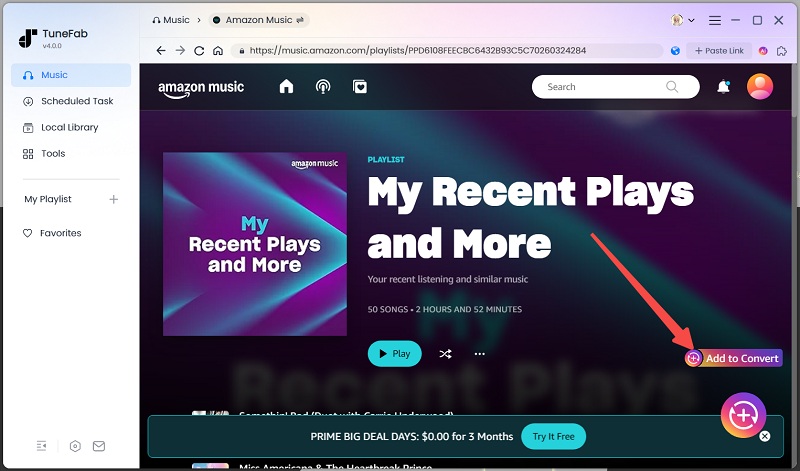
Step 3. Configure Output Encoder to Download Amazon Music
Subsequently, you can change the output settings including output format, sample rate and bitrate on the conversion list.

Step 4. Download Amazon Prime Music to Computer
Eventually, directly click on the Convert All button to proceed with the downloading process. TuneFab Amazon Music Converter will initiate exporting the selected songs to local audio files of MP3 or other selected formats.

When the conversion is done, you can turn to the Finished module to check the complete download history and open the output destination to find the downloaded MP3 Amazon Free/Prime/Unlimited Music files by tapping the little file button.

After getting Amazon Prime Music download to computer, you can enjoy them on your MP3 player or other devices you like as local files for free offline listening. Action is better than heart, just click the download button below to have a try!
More to Explore
Part 2: How to Download Amazon Prime Music to My Computer [Official Ways]
Amazon also provides official ways to download music. If you prefer not to use third-party software, you can try these two methods:
1. Use the Windows version of the Amazon Music app, subscribe to an Amazon plan, and download songs directly within the app;
2. Purchase digital songs from Amazon and download them to your computer.
Download Amazon Music on the Amazon Music App
In addition to Android and iOS apps, Amazon Music also offers a desktop PC application supporting Windows 10 version 14393.0 or higher. After Amazon Music plan subscription and software installation, songs can be easily downloaded to your computer.
However, downloaded tracks are DRM-protected, so you can only play them on the app: sharing them to other devices or editing and playing them in other media players will not be possible.
Step 1. Open the Microsoft Store on your PC. Search for “Amazon Music”. Click Install.
Step 2. After installing the app, sign in to your Amazon Prime Music account and then navigate to "Library" to choose the Prime songs you like to download.
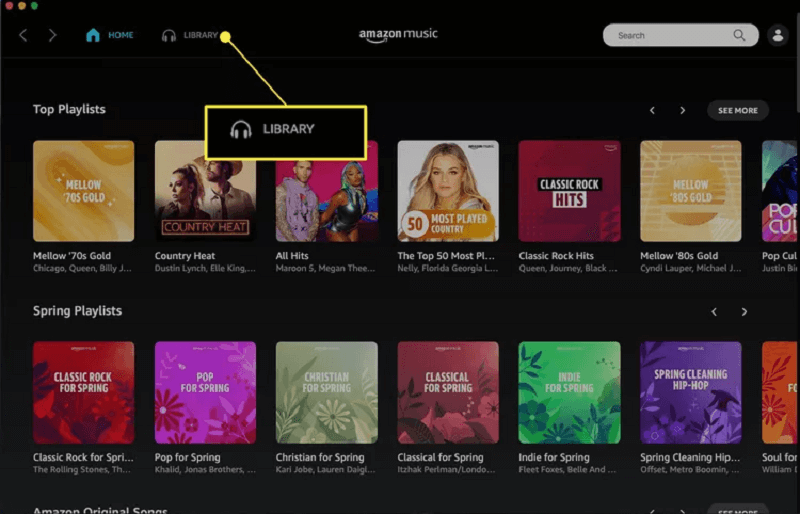
Step 3. Click the "Three-dots" next to the song to choose the "Download" option. If the prime songs from Amazon Music are finally downloaded successfully, then you will see a small blue arrow that indicates you can listen to the content offline.
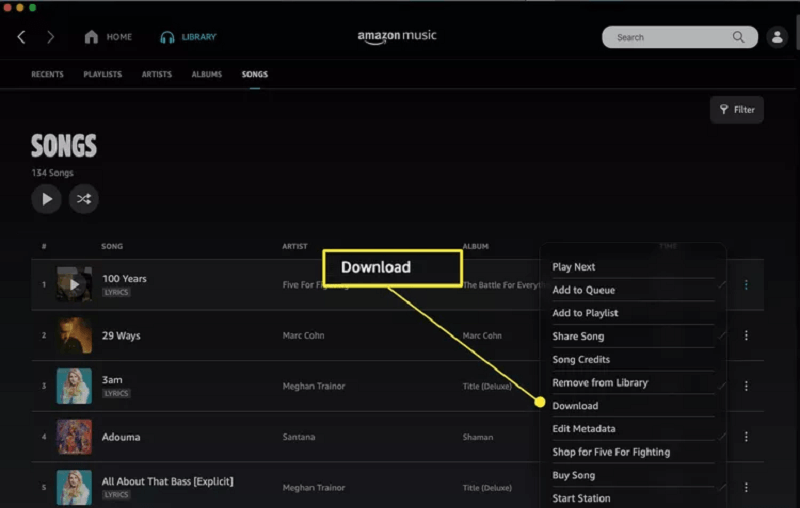
Download Purchased Amazon Music to Computer
If you use a Mac or prefer not to subscribe to an Amazon Music plan, you can choose to buy MP3s directly from the Amazon Digital Store.
Amazon Digital Music is Amazon’s online store for purchasing DRM-free MP3 tracks and albums. Unlike Amazon Music Prime or Unlimited, which only cache songs inside the Amazon Music app, any music you buy from Amazon Digital Music is yours to keep forever.
These purchases download as standard MP3 files, typically encoded at 256 kbps, so you can play them on Windows, Mac, smartphones, MP3 players, or any other device without restrictions.
Note: Buying Amazon digital music doesn’t require a subscription, but it can get expensive if you’re downloading a lot of songs. If you want to get countless tracks at a lower cost, using TuneFab Amazon Music Converter is a better choice.
100% Secure
100% Secure
1. Download Purchased Amazon Music on App
Step 1. Launch the Amazon Music app on your PC, log in to your Amazon account, and then navigate to "Library".
Step 2. On this page, click "Songs" > "Purchased", and then you will see all Amazon songs you bought listed on the screen.
Step 3. Click the "Download" icon on the right, and you can get your Amazon music in the local folders on your computer.
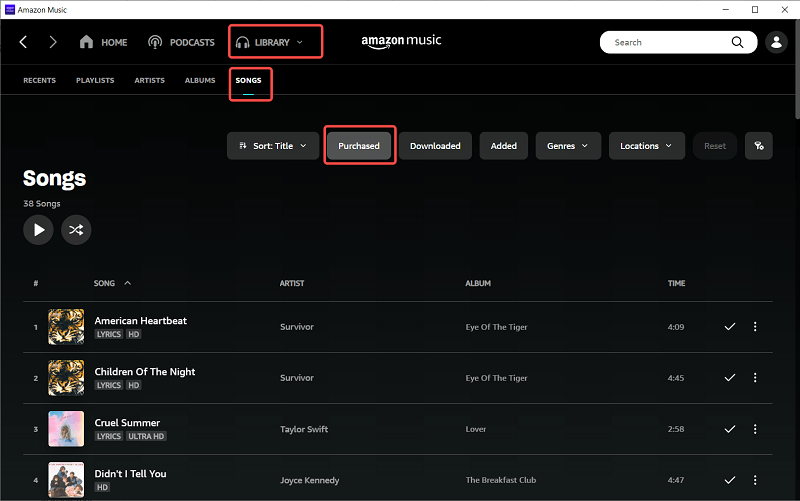
2. Download Purchased Amazon Music via Web Player
Step 1. Visit Amazon Music web, go to "Library", and click on "Songs".
Step 2. Select "Purchased" to see the music you've bought and choose to download.
Step 3. Hit the download icon next to the song or album. Or drag songs and albums to the "Download" section under "Actions" in the right sidebar.
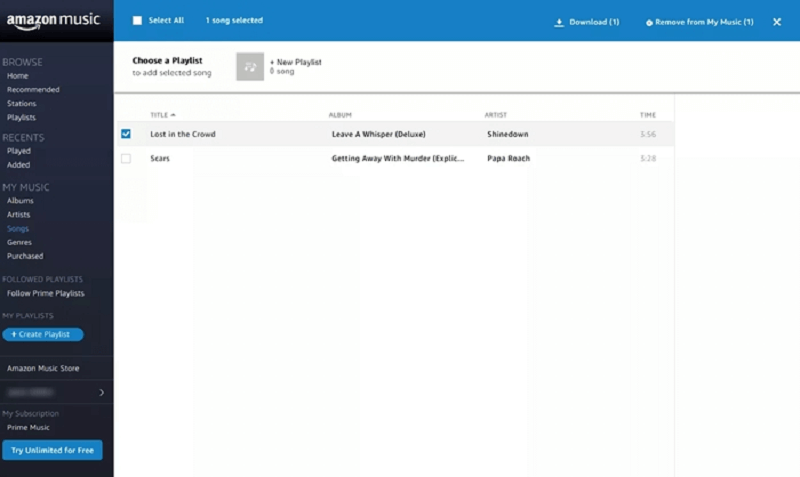
After that, you can choose to transfer them to other devices, or just import them to iTunes or Windows Media Player for offline listening.
FAQs About Amazon Music Download on Computer
Q1: Can I download Amazon Music without the app?
You can download purchased MP3s directly from the Amazon Music web player, but subscription-based songs require the desktop app.
Q2: Is It Possible to Download Music from Amazon Music to USB?
It depends. Amazon Prime and Unlimited allow offline playback of music, but it's only cached and not actually downloaded to the computer or phone. Therefore, it cannot be transferred to a USB. If you additionally purchase Amazon tracks or albums, however, these songs are downloaded in MP3 format and can be saved to a USB drive.
Q3: Where is the Location of Amazon Music Downloads on Windows PC?
To check the Amazon download location on a PC, you can navigate to "Setting" on the Amazon Music App to locate the save patch.
Generally, offline cached music for Amazon Prime and Unlimited will be in the folder: C:\Users\UserName\AppData\Local\Amazon Music\Data.
For purchased Amazon music downloads, the default destination folder will be: "File Explorer" > "This PC" > "My Music" > "Amazon Music".
Q4: How do I change the download location on Windows?
In the Amazon Music desktop app, go to Settings → Downloads → Change under “Save music to”.
Q5: Is Amazon Music Unlimited Free with Prime Users?
How does Amazon Music work on subscriptions? This can be confusing, especially with Amazon Prime and Unlimited. In fact, Amazon offers three subscription tiers: Amazon Free, Prime, and Unlimited, with benefits that progressively escalate. If you are already a subscriber to Amazon Prime, additional payment is required to experience Amazon Music Unlimited. However, please be aware that you can directly upgrade to Amazon Unlimited without first being a Prime user.
Q6: What's the Difference Among Amazon Free, Prime, Unlimited and Purchased Music?
- Amazon Music Free: Amazon Music Free accounts can only grant online access to top Playlists and thousands of stations with ads. They can not download Amazon music on PC or Mac unless upgraded to Amazon Music Prime or Unlimited.
- Amazon Music Prime: Amazon Music Prime subscribers gain access to 100 million songs and the ability to cache music offline. Note that only All-Access playlists can be cached from Amazon Prime to a computer.
- Amazon Music Unlimited: Amazon Music Unlimited accounts provide superior audio quality. However, when it comes to downloading Amazon Music to a PC or Mac, only the Amazon Music Unlimited Individual and Family plans support offline playback. The Amazon Music Unlimited Single Device plan does not support offline music caching either.
- Purchased Amazon Music Songs: Amazon Music also allows any user to purchase single tracks or entire albums. The purchased music can be downloaded on computers as local music files. In general, a single song download is saved in MP3 format, while multiple songs are downloaded as a compressed ZIP file.
Final Thoughts
Downloading Amazon Music to your computer offers you great freedom to enjoy music offline and on your preferred devices. If you subscribe to Amazon Prime or Unlimited, you can download songs via the official Amazon Music app. Alternatively, you can purchase DRM-free MP3s from the Amazon Digital Music Store, so you can truly own the music and play it anywhere without restrictions.
If you are seeking a method to download tons of Amazon Music songs, using a converter like TuneFab Amazon Music Converter is the way to go. It converts songs from Amazon Music to MP3/FLAC and keeps the original quality and metadata, allowing you to freely compile and enjoy your custom music library on any device.

TuneFab Amazon Music Converter
Download music from Amazon Music to Windows/Mac computer as MP3 files



