TL;DR:
1. To download the Amazon Music streaming library officially, you'll need a valid music membership and the official app on your phone or Windows computer;
2. If you want to download purchased Amazon songs, you can directly download them with a web browser;
3. If you don't purchase digital Amazon songs and want to download Amazon Prime music to MP3/FLAC, use TuneFab Amazon Music Converter that lets you batch download your favorite single/playlist/albums with ID3 preserved.
100% Secure
100% Secure
As music streaming platforms like Amazon Music gain popularity, more people worldwide are enjoying their favorite tunes through these services. However, having to be online every time listening to music can be very inconvenient, especially when you're in areas with poor network conditions. Therefore, you may want to download Amazon Music songs locally for offline playback anytime, anywhere.
Then, how to download music from Amazon Music on your phone or computer to facilitate a more flexible streaming experience? Please scroll down to read the comprehensive guide to make things happen.
👀 Related Article:
- How to Download Amazon Music HD/Ultra HD Songs
- 5 Best Amazon Music Downloader: Detailed Review
- Part 1. How to Download Streaming Prime Amazon Music to Phone/Computer
- Part 2. How to Download Purchased Amazon Music on Phone/Computer
- Part 3. How to Download Music from Amazon Music for FreeHOT!
- Part 4. How Much Space Does Amazon Music Download Take?
- FAQ About How to Download Songs from Amazon Music to Phone/Computer
Part 1. How to Download Streaming Prime Amazon Music to Phone/Computer
If you subscribe to Amazon Music membership plans, you can directly use the Amazon Music app on your phone or computer to download Amazon songs for offline playback.
| Category | Details |
| 👉 Subscription Plans |
Amazon Prime Music: Download songs only from curated All-Access Playlists |
| Amazon Music Unlimited: Full download access to any song, album, or playlist in catalog | |
| 📱 Supported Devices |
iPhone/iPad (iOS 16.0 or later) |
| Android phones/tablets (Android 5.0 or later) | |
| Windows PC (Windows 10 version 14393.0 or higher) | |
| 🌍 Supported Countries | United States, United Kingdom, Canada, Australia, Germany, France, Italy, Spain, Mexico, Japan, India, Brazil, and many other official Amazon Music markets. For the full, up-to-date list of supported countries, please visit Amazon's official help page: Amazon Music Supported Countries |
💡 Note: Even if you subscribe to Amazon's plans, you still can't download your Amazon songs to places other than its App for storage or playback. Given this limit, you can consider using a TuneFab Amazon Music Converter to make Amazon Music downloaded to MP3 files for free, so you can transfer them anywhere for unlimited offline listening.
100% Secure
100% Secure
On iPhone/Android
You can download and install the latest Amazon Music app from the Google Play Store on your Android device or the App Store on your iOS device. Then, simply follow these steps to download songs from Amazon Music to phone for offline streaming within the app.
Step 1. Launch Amazon Music app on Android/iPhone devices, and search for the song or playlist you wish to stream back offline.
Step 2. Press the three-dots button, you will discover the "Download" option to download the track.
Step 3. When the songs are downloaded, turn to "Library > Offline Music" to stream them offline immediately!
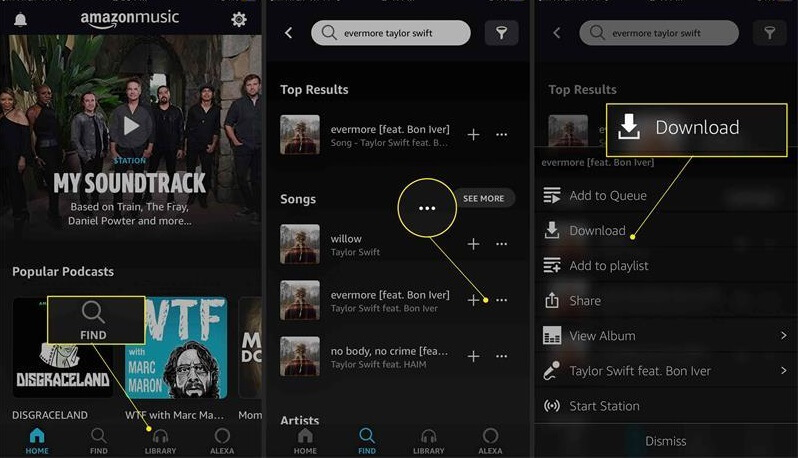
On Windows PC/Mac
You can also directly install the desktop app and download songs from Amazon Prime Music on your computer.
However, Amazon has officially discontinued the Amazon Music app for macOS. The last available version is 9.4.3, which was designed for Intel-based Macs and can run on Apple Silicon using Rosetta. However, even if you manage to install it, you may run into issues since the app hasn't been updated in a long time—and there are no plans for future support or maintenance.
Step 1. Install and run the Amazon Music desktop player on your computer, and then log into Amazon with your account.
Step 2. Search for the song you want to download or navigate to your playlist, then hit the download button to get them downloaded. If you just want to download a single song, click on the three dots at the end of the song, and hit "Download".
Step 3. Once finished, you can turn to the "Download" tag on the menu bar to navigate to your Amazon Music downloads.
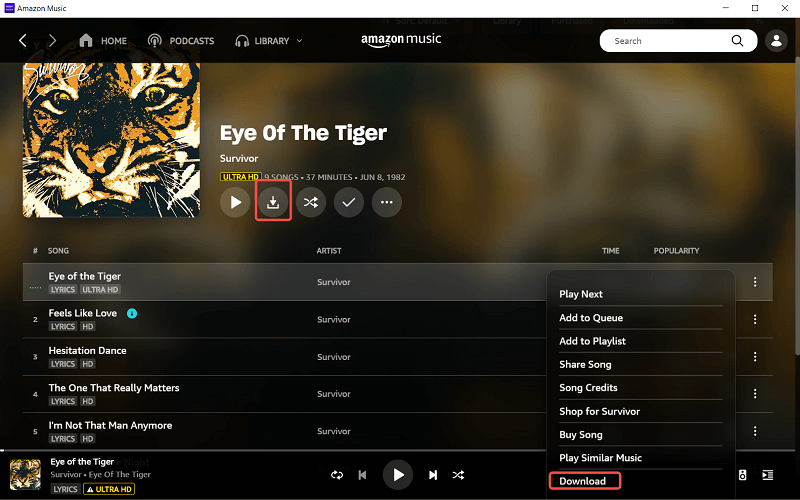
Part 2. How to Download Purchased Amazon Music on Phone/Computer
Apart from subscribing to Amazon Music membership, you also have the option to directly purchase your favorite Amazon Music songs. After that, you can directly download your purchased Amazon Music as local audio files and export them to other players or devices for unrestricted offline playback.
Via Desktop App
Step 1. Run the Amazon Music app on your Windows laptop or MacBook, and log into your Amazon account.
Step 2. Hit "Library" at the top, select "Music", and navigate to the "Song" tab and hit "Purchased".
Step 3. Click on the download button and you can get your purchased Amazon music downloaded.
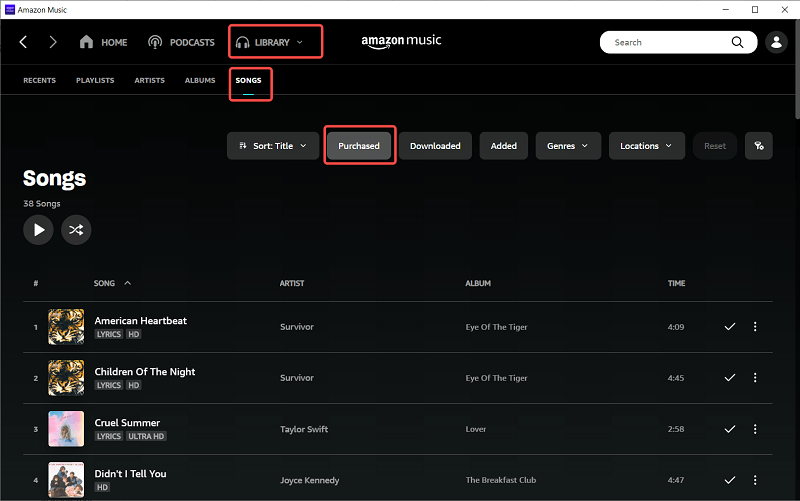
Via Web Player
Step 1. Open the Amazon web player and navigate to Library > Music > Purchased. Click this link and you can go there directly.
Step 2. Hit the three dots on the right of the song and select the "Download" button the download it to your computer.
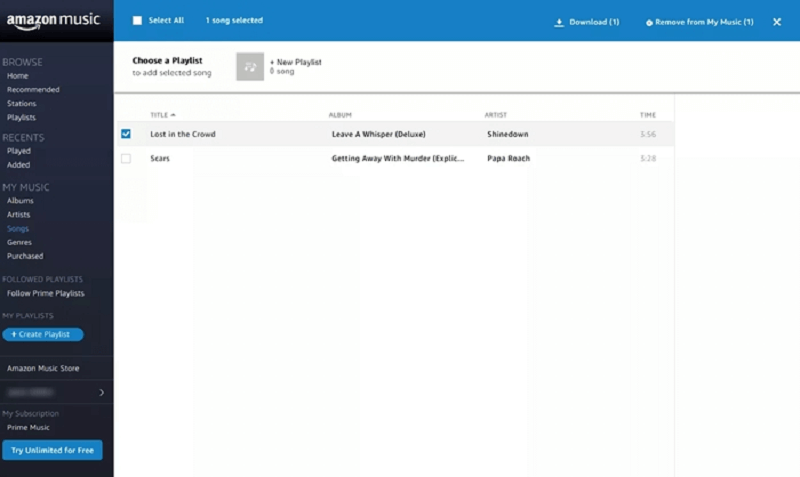
Via Android App
Step 1. Run the Amazon App on your Android phone, tap "Library", and navigate to "Purchased".
Step 2. Find your target song, tap the three-dot button and choose "Download".
Step 3. Once finished, you can check your downloaded Amazon Music under the "Library".
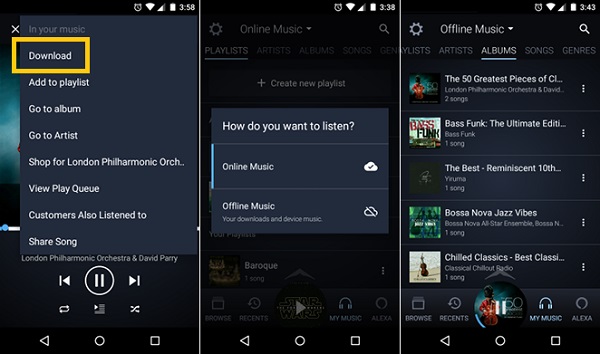
📌 Tips: If you want to navigate to local folders, the download location is usually: /Android/data/com. amazon. mp3/files/Music/Purchased.
Part 3. How to Download Music from Amazon Music for Free
Nevertheless, the frustrating fact of the brilliant Amazon Music app's download feature is only provided for Amazon Music Prime and Unlimited users. Moreover, songs downloaded on the Amazon Music app can only be played on it. In these cases, you can seek help from excellent Amazon Music downloaders that can let any Amazon user convert Amazon Music to MP3 or other common digital formats.
TuneFab Amazon Music Converter is the best solution for effortlessly downloading songs from Amazon Music for offline streaming on any platform. It allows you to easily rip songs from Amazon Music Prime, Unlimited, HD to MP3, WAV or other regular formats while preserving original sound quality and ID3 metadata. With its batch conversion feature, it boosts productivity by speeding up the conversion process up to 35 times faster, enabling swift Amazon Music download experiences.
Here are the steps to download music from Amazon Music to local files with this powerful downloader.
Step 1. Install TuneFab Amazon Music Converter and open the program on your computer. After that, click "Open the Amazon web player" to sign into the web player with your Amazon Music account.
Step 2. Once you've entered the built-in Amazon Music player, you can reach the song, playlist, or podcast. Then, directly drag and drop the whole songs/episode list to the conversion list on the right. Select the output format and quality on the conversion list.
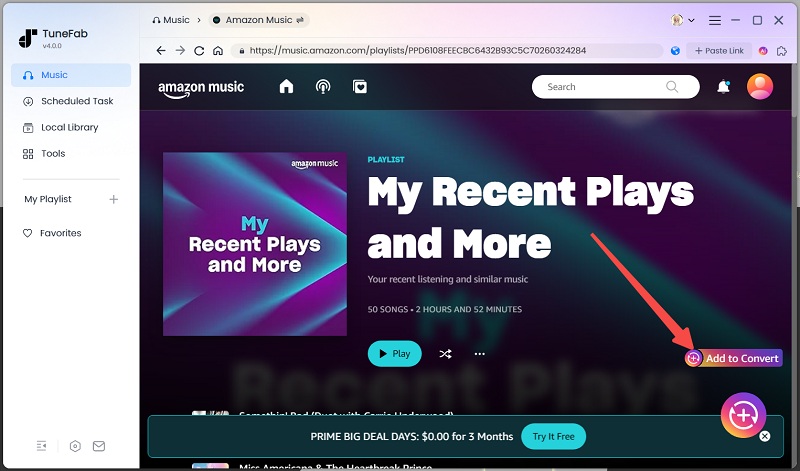
Step 3. Eventually, you can directly proceed to download them by clicking on the "Convert All" button. The songs will be added to the "Converting" module for batch conversion at once.
Once finished, just turn to "Finished" in the converter and directly click on the "View Output File" to open the output folder. Then, you can enjoy Amazon Music offline playback on desktops without any restrictions, or easily transfer the to anywhere you like.
How Much Space Does Amazon Music Download Take?
When downloading music from Amazon Music, you may wonder how much storage space their downloads will occupy on your devices. The amount of space depends largely on the type of download (streaming cache vs. purchased files), audio quality settings, and file format.
Here I’ll break down the typical storage usage for different Amazon Music downloads, including:
- Downloads made via the Amazon Music app (streaming cache files)
- Purchased Amazon Digital Music MP3s
- Music downloaded using TuneFab Amazon Music Converter in 320 kbps MP3 and FLAC formats
| Download Method | Audio Quality | Typical File Size (3-minute song) | Key Features | Storage for 100 Songs |
| Amazon Music App (Encrypted Cache) | ~256 kbps | 5.5 – 6 MB | Encrypted, app-only playback | ~570 MB |
| Amazon Digital Music Purchase | 256 kbps MP3 | ~5.7 MB | DRM-free MP3, permanent ownership | ~570 MB |
| TuneFab Download (MP3) | 320 kbps MP3 | ~7.2 MB | High quality, DRM-free MP3 | ~720 MB |
| TuneFab Download (FLAC) | Lossless (CD quality) | 20 – 30 MB | Best quality, large file size, DRM-free | ~2.5 GB |
Tips to save space when downloading:
- For casual listeners: Amazon Music app cache or purchased MP3s at 256 kbps provide a good balance between quality and space usage.
- For audiophiles: TuneFab’s 320 kbps MP3 offers better sound quality, while FLAC delivers maximum audio fidelity but requires more storage.
- Storage management: Delete songs or playlists you no longer listen to regularly. Prefer MP3 formats or selectively download tracks instead of entire libraries.
- Backup and portability: Purchased MP3s and TuneFab downloads allow you to freely back up and transfer files, unlike Amazon Music app cache files.
- Data savings: Use Wi-Fi when downloading large files to avoid extra data charges.
FAQ About Amazon Music Download
What Will Happen If I Cancel Amazon Music Subscription?
Please notice that you will gain all the benefits related to the subscription plan after making the payment successfully such as the download feature. However, when the subscription expires, the downloaded titles saved in your offline music library will be grayed out, then you won't be permitted to playback the songs offline anymore unless the subscription is renewed.
Can I Download Music from Amazon Music to MP3?
Yes, you can. However, it's important to note that you must first purchase Amazon Music to directly download the songs you've bought as MP3 files using the desktop app or Amazon Web Music Player.
If you prefer not to spend extra money purchasing Amazon Music, using TuneFab Amazon Music Converter is also a good option. It allows you to download music from Amazon Music for free without subscribing to Amazon membership, and save Amazon Music downloads to MP3, M4A, WAV, and FLAC common files.
Why Can't I Download Amazon Music to My Device?
There are many reasons why Amazon Music not downloading or fails to download, but the most common ones are generally subscription status (Free, Prime, or Unlimited), device compatibility and storage availability, network connection reliability, and App permissions. So if you encounter such a situation, you can check the above triggers first to see if they work. If the problem is still unresolved, you can contact Amazon Music Official for help.
What format are the songs downloaded through the Amazon Music app?
Songs downloaded with the Amazon Music mobile app are stored in a proprietary, encrypted format that means they are not usual MP3s or WAVs and can only be played in the Amazon Music app itself. They cannot be moved to another computer and listened to there on any media player.
If you want the songs from Amazon Music in common formats like MP3 for playing on any device, you would need to have a third-party converter.
Can I download podcasts from Amazon Music?
Yes. Both Prime and Unlimited users can download podcasts for offline playback in the Amazon Music mobile app. However, these podcast episodes are also encrypted and can't be exported outside the app.
Can downloaded songs show lyrics offline?
Yes, for most mainstream tracks, synced lyrics are cached along with the download. You can view them offline by tapping the “Lyrics” tab during playback.
Final Words
No matter what devices you are using, like a mobile phone or a computer, there is still a way to download Amazon Music offline for streaming more flexibly. Based on your needs, you can choose to subscribe to Amazon Music Prime, Unlimited, or utilize TuneFab Amazon Music Converter to download Amazon songs offline on a desktop. I believe that you can surely enjoy the best Amazon Music streaming experience now!

TuneFab Amazon Music Converter
Download Amazon Music Prime/Unlimited/HD to MP3/FLAC



