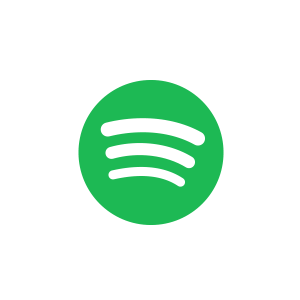"Can I download songs from Spotify to an SD card? If so, how do I do it?"
Running out of phone storage is a common issue for most Spotify users. As you download more songs for offline listening, your device, especially mobile devices, can quickly fill up. To solve this problem, one practical solution is to save Spotify music on your SD card.
In this article, we will walk you through how to put Spotify downloads to SD card, along with 3 effective methods. Whether you are a Spotify Premium user or a Free user, you will find a suitable way here to free up device space with ease. Start exploring now!
- Method 1. Set Spotify Download Location to SD Card (With Premium)
- Method 2. Download Spotify Music to SD Card from Computer (Without Premium) 🔥
- Method 3. Download and Move Music from Spotify to Android SD Card for Free (Without Premium)
- Quick Fix: Spotify Not Working with SD Card
- FAQs About Downloading Spotify Songs to SD Card
- Final Verdict: Which is the Best Way to Move Spotify to SD Card
Method 1. Set Spotify Download Location to SD Card (With Premium)
For Spotify Premium subscribers with an Android device that supports SD cards, congratulations! You can easily save Spotify downloads to your SD card by changing the app settings. This way, whenever you download new albums or playlists, all the data will be stored on your external SD card instead of taking up your phone's internal storage.
Note
- This method is not available for Spotify Free users. You can skip ahead to Method 2 for an alternative solution.
- Spotify songs saved to an SD card are DRM-protected cached files and can only be played within the Spotify app. If you want to play music files on your SD card on other devices or media players, you may find that Spotify local files cannot be played.
To learn how to put Spotify downloads on SD card in this way, make sure you have an SD card on your device. Then, follow the instructions below to proceed.
1. Open Spotify and tap the "Home" tab.
2. Tap on your profile picture and select "Settings and privacy".
3. Go to "Data-saving and offline" and then "Storage" to select the SD card as the destination where you want to save your downloaded Spotify music.
4. Tap the "OK" button to save your music to an SD card. It takes a few minutes to transfer your songs, and the time depends on the size of your library.
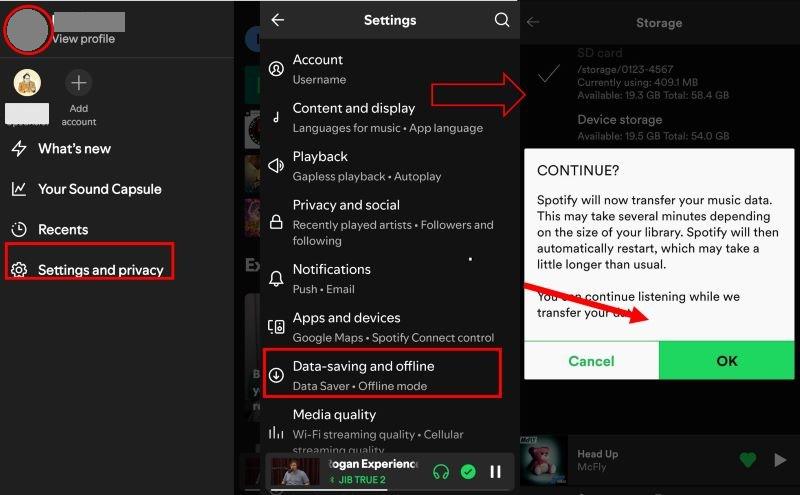
Tip. Move the Spotify App to SD Card on Older Android Devices
If your device is running Android 6.0 or earlier, you may not be able to directly change the download location within the Spotify app. In this case, another workaround is to move the Spotify app to your SD card. This can free up a large amount of internal storage space at once. Next, let's see how to move Spotify to an SD card.
1. Open your Android device's "Settings".
2. Go to "Apps" or "Application Manager".
3. Find and tap the Spotify app from the list.
4. Tap the "Storage" option, and you should see the "Change" button.
5. Select "SD Card" as the new storage location, and then tap "Move". The system will start transferring the Spotify app and its data to the SD card.
Method 2. Download Spotify Music to SD Card from Computer (Without Premium) 🔥
As mentioned above, Spotify’s download feature is only available to Premium users and comes with certain download limits. So, what if you are a Spotify Free user, or want to permanently save Spotify songs on an SD card? TuneFab Spotify Music Converter can be the ideal solution. It integrates the official Spotify web player, allowing you to download Spotify songs to common formats such as MP3 and M4A without Premium.
Even better, TuneFab can remove DRM from Spotify music during the conversion process, while preserving the original sound quality and ID3 tags. The converted files can be permanently saved, freely transferred, and played on any device. Whether you want to download Spotify songs to an SD card or back up Spotify playlists, TuneFab can handle it efficiently.
Main Features of TuneFab Spotify Music Converter
- Support both Spotify Premium and Free users to download Spotify songs, albums, playlists, and podcasts.
- Convert Spotify music to MP3, M4A, WAV, FLAC, AIFF, AAC, and ALAC on Windows and Mac.
- Batch-convert Spotify playlists at 35X faster speed.
- Keep original Spotify audio quality at up to 320kbps and 48kHz with customizable audio parameters.
- Identify and preserve the original ID3 tags of Spotify music for easy management.
- Offer an intuitive interface and easy-to-follow instructions.
Next, let's learn the step-by-step guide on how to download songs from Spotify to SD card with TuneFab Spotify Music Converter:
Step 1. Log in to Your Spotify Account
Install the latest version of TuneFab Spotify Music Converter on your computer and launch it. Log in to your Spotify account on the built-in Spotify web player.

Step 2. Choose Spotify Music to Convert
Choose your favorite playlist, track, podcast, or album to convert from Spotify to SD card. As you see the icon "+" or "Add to Convert", click it, and then you can add the whole playlist to the converting list.

Step 3. Set Output Parameters for Spotify Songs
On the pop-up output setting window, you can effortlessly hit the dropdown menu of "Audio Quality" to choose MP3, FLAC, or other formats and customize the output bitrate and sample rate based on your needs.

Step 4. Convert Selected Spotify Music for SD Card
Click the "Convert Now" button to start the conversation. You will then find the converted music files in the "Local Library" section.

Step 5. Move Spotify Downloads to SD Card With Ease
Once you finish converting, you are ready to put Spotify downloads to an SD card. To do so, follow:
1. Make sure that your computer has an SD card adapter slot or card reader.
2. Insert the SD card into your computer.
3. Open "File Explorer" or "Finder" on your computer, and go to the folder where your Spotify downloads are stored.
4. Copy and paste converted audio files to the SD card folder.
5. Wait for transferring songs from Spotify to SD card. It may take a while, according to the file size and the speed of your SD card.
6. Once complete, eject the SD card from your computer safely.
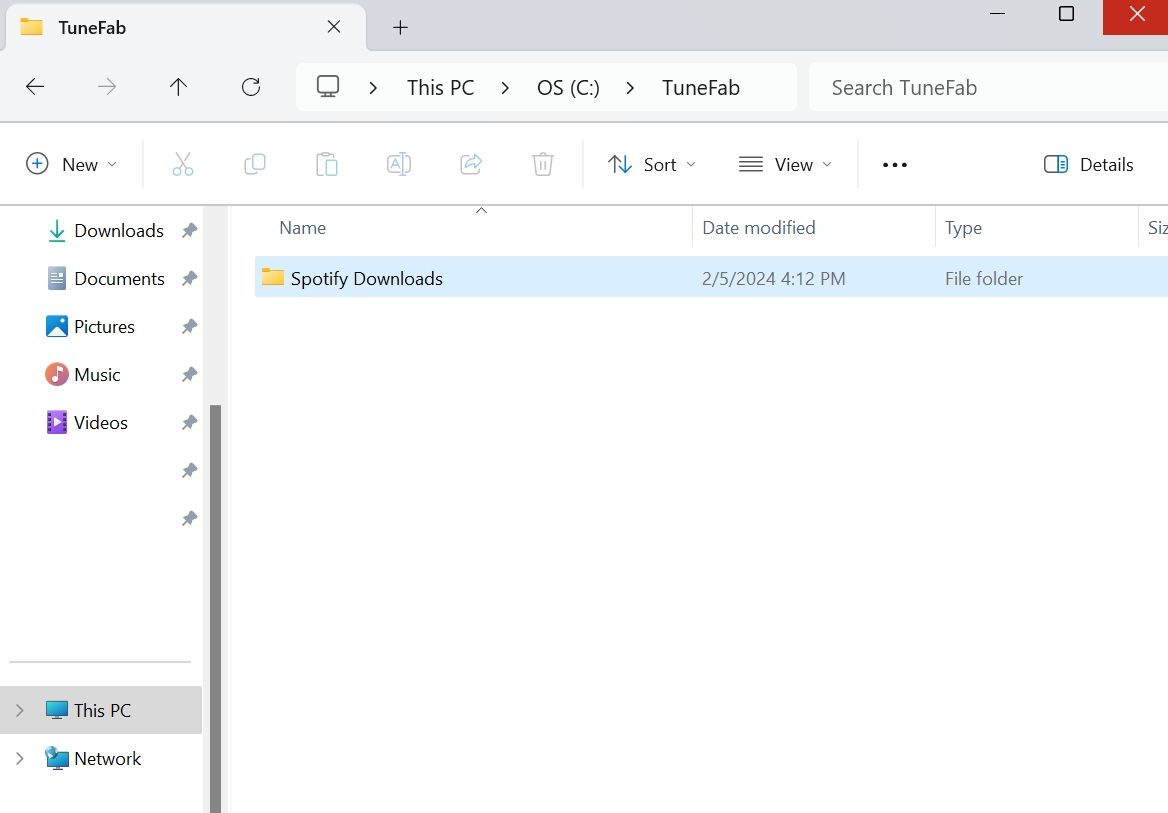
Method 3. Download and Move Music from Spotify to Android SD Card for Free (Without Premium)
If you don't plan to subscribe to Spotify Premium but still want a quick way to download Spotify songs to your Android SD card for free, you can try TuneFab's online Spotify downloader. You can find it at the top of this post or in the TuneFab member center.
This online tool lets you easily download a Spotify link to MP3 in 128kbps or 320kbps. Besides saving songs with ID3 information, it supports downloading up to 10 Spotify songs in batches, making it ideal for those who need to process a small playlist or album. Below is how to put music from Spotify onto an SD card with it.
Tip. For unlimited batch downloads of large playlists, the desktop TuneFab Spotify Music Converter can be better.
Step 1. Copy the link to the Spotify song you want.
Step 2. Open TuneFab's online Spotify to MP3 downloader using any browser on your device. Paste the copied link into the blank bar and hit "Download" or "Search".
Step 3. Wait for the parsing. Select the songs from the list and hit "Download All".
Step 4. Navigate to "Downloads" and you can now transfer these Spotify songs to the SD card with ease.
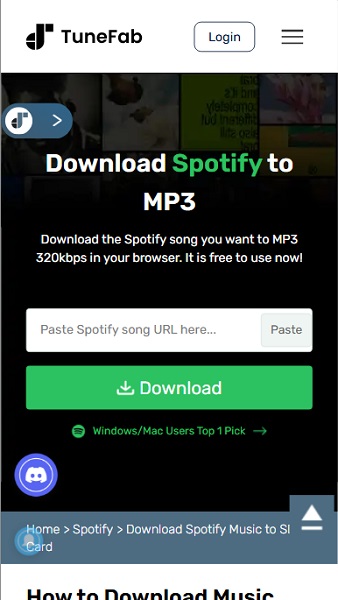
Quick Fix: Spotify Not Working with SD Card
Case 1. SD Card Not Showing Up in Spotify Storage Options
When Spotify doesn't give you the option to change the downloaded location to your SD card, there are several possible reasons. The most common one is that you may forget to put the SD card into your device. Additionally, if your device is in use for a long time, connection issues may happen, since the metal pads of the device may be worn out over time, leading to a poor connection between the SD cards and your device.
In these cases, here are some solutions you can try:
1. Ensure your SD card is well inserted into your device.
2. Use a new SD card.
3. Update the Spotify app to the latest version.
4. Clear up Spotify caches.
After that, you can try sending Spotify downloads to your SD card again.
Case 2. Can't Move Spotify Music to SD Card
It may happen for several reasons. If you are in such a situation, follow the solutions below to get rid of this issue.
1. Ensure the titles of the wanted Spotify songs have been downloaded.
2. Make sure the SD card has at least 1 GB of free space.
3. Check whether the SD card is usable and can be set as the location of your Spotify downloads.
4. Restart the Spotify app.
5. Remove and reinsert the SD card into the device.
FAQs About Downloading Spotify Songs to SD Card
Q1. Can I download Spotify songs to SD card on iPhone?
Unfortunately, no. Neither iPhones nor iPads support external storage like SD cards. You will not even find an SD card slot in their design. Therefore, all song files downloaded via the Spotify app for offline playback can only be stored in the internal storage of your iPhone or iPad.
Q2. Can I play Spotify SD-Card downloads on other devices/media players?
The answer depends.
- Downloading via the official Spotify app: No. These files are DRM-protected, meaning they can only be played within the Spotify app and cannot be accessed on other devices or media players.
- Downloading via TuneFab Spotify Music Converter: Yes. TuneFab can convert Spotify songs to common MP3 or M4A formats. You can easily store offline music on the external SD card on Android or play it freely on any device or player.
You May Also Like:
Final Verdict: Which is the Best Way to Move Spotify to SD Card
This article has walked you through 3 guides on how to save Spotify music to SD card. Changing the download location to SD card on the official app can be a viable solution for Premium users. However,TuneFab Spotify Music Converter is the optimal option for both Spotify Premium and Free users.
It can convert songs from Spotify to MP3, letting you easily move original Spotify downloads to SD cards. This is the most reliable solution to make sure your music files stay permanently available and playable on any device, anytime. Let's download it today and give it a try!