Tired of the limitations that prevent you from playing your beloved Amazon Music on Google Home? You're not alone. The competitive relations between Amazon Music and Google Home have made it challenging for users to seamlessly enjoy their favorite tunes on Google Home products.
But fret not. In this article, we will show you how to play Amazon Music on Google Home using multiple devices. If you still have difficulties breaking free from the constraints, we'll also unveil an effective solution – TuneFab Amazon Music Converter – to help you harmonize your music experience without subscription and limitations.
1. Play Amazon Music on Google Home via Computer
Google Chrome boasts a "casting" feature, enabling you to use the web player directly to transmit audio content from your computer to your Google Home device, which bridges the ecosystem gap, and makes Amazon Music play nicely together with Google Home.
However, for the best experience and to unlock the full Amazon Music library, it's advisable to have an Amazon Prime or Unlimited subscription. Without one, you can only access a small number of tracks, radio stations, or playlists, and won't be able to download Amazon Music to your computer but just listen online.
When everything's ready, here's how to play Amazon Music on Google Home on your Windows PC.
Step 1. Launch the Google Chrome browser on your computer.
Step 2. Visit the Amazon Music website and sign in with your Amazon account credentials.
Step 3. Choose the Amazon Music content you want to play on your Google Home.
Step 4. Click the "three-dots" in the upper right corner of the Google Chrome window and select "Cast." Then, pick your Google Home device from the list. Your selected Amazon Music content will now stream on your Google Home device.
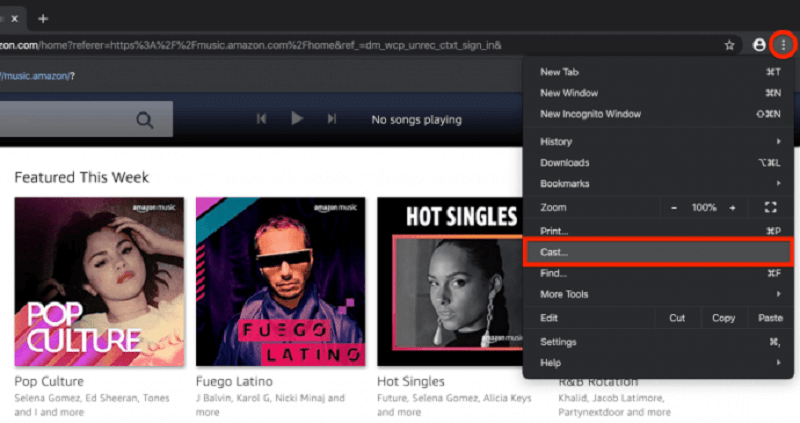
If you are using Mac device, you can also explore using AirPlay as an alternative method for playback control, as long as your Mac computer and your Google Home device are both connected to the same Wi-Fi network.
Step 1. Go to the "System Preferences" on your Mac computer, locate the menu bar on the top of the screen, and click the "Sound" icon.
Step 2. In the "Sound" tab, you should see a list displaying available audio output devices. Locate your Google Home device and select it as the audio output. Your music should now be playing on your Google Home.
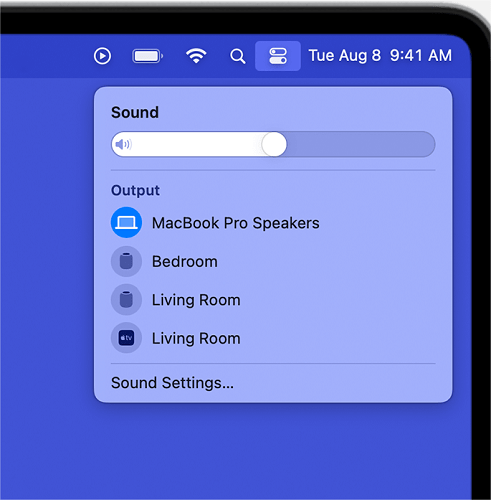
💡Note: Steps may vary slightly depending on your Mac computer model and operating system version. If casting via AirPlay doesn't go smoothly or doesn't work successfully, fall back on Google Chrome for a dependable experience.
2. Cast Amazon Music on Google Home Using iPhone/iPad Computer
If you often enjoy Amazon Music through mobile devices like iPhones, we'll also show you a way to play Amazon Music on Google Home using iPhone/iPad. This method leverages AirPlay to project music from your mobile devices to your Google Home instead of downloading Amazon Music to your iPhone. Here's how to make it happen:
Step 1. Turn on the Bluetooth on your iPhone/iPad. And open the Google Home app. Then go to "Setting" and "Audio". Then, click "Enable Pairing Mood" in the bottom right corner to pair your iOS device with Google Home.
Step 2. Launch the Amazon Music app on your iPhone or iPad. Browse your Amazon Music library and choose the song, album, or playlist you wish to play.
Step 3. Swipe down from the upper-right corner of your iOS device to open the Control Center. Tap "AirPlay" and select your Google Home device.
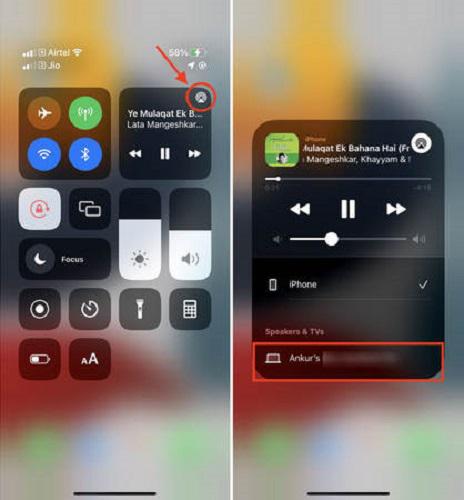
After that, your chosen Amazon Music content will now play on your Google Home through AirPlay, and you can control it directly from your iPhone or iPad.
3. Connect Amazon Music on Google Home with Android
Amazon Music's Android app comes with built-in casting support, meaning that with an Android device at your disposal, you have the capability to play Amazon Music on Google Home speaker without the help of other apps. Follow the steps below to check how to play Amazon Music on Google Home with Android.
Step 1. Make sure your Android device and Google Home are both connected to the same Wi-Fi network.
Step 2. Open the Amazon Music app on your Android device. Browse your Amazon Music library and choose the song, album, or playlist you wish to play.
Step 3. Look for the cast icon (usually located at the top or bottom of your screen) and tap on it.
Step 4. A list of available devices will appear. Select your Google Home device from the list. Your chosen Amazon Music content will now play on your Google Home.
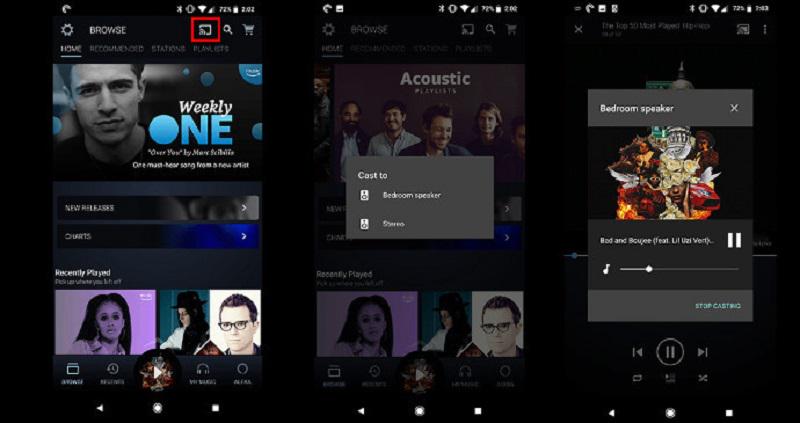
📌Tips: If the volume decreases after casting to Google Home, try to update your Amazon Music and the Google Home app to the latest version, clear out the cached app data on both apps and disable "Surround Sound" in the Google Home app. If it doesn't work, you can also go to the Amazon Music app and click the "Loudness Normalization" to fix the problem.
4. Play Amazon Music on Google Home Without Subscription
While the methods we've discussed can help you play Amazon Music on your Google Home, they often require a Prime or Unlimited subscription, limiting your access to a handful of tracks without one. If you want a more convenient and unrestricted Amazon Music experience, consider trying out TuneFab Amazon Music Converter.
With its help, you can freely get rid of DRM limits and convert your Amazon Music to MP3, FLAC, M4A, and WAV to save Amazon playlists/albums/podcasts locally to play on multiple devices. You can also adjust the output file's bit rate and sample rate for high-quality results, ensuring the preservation of Amazon Music HD's audio quality. Besides, the downloaded Amazon Music files retain the ID3 tags including song title, album, artist, and album cover for you to manage them without hassle.
100% Secure
100% Secure
Key Features of TuneFab Amazon Music Converter:
● Downloads Amazon songs/playlists/albums/podcasts for free
● Batch converts Amazon music to MP3, M4A, WAV, FLAC, AIFF local files
● Retains original sound quality in the output audio files
● Gets Amazon Music downloads at up to 35X faster speed
● Preserves ID3 metadata and offers adjustable audio parameters
Here are the steps on how to download Amazon Music to MP3.
Step 1. Free download TuneFab Amazon Music Converter on your computer. Launch it and enter the Amazon Music service, and log into your Amazon Music account (even without subscriptions).
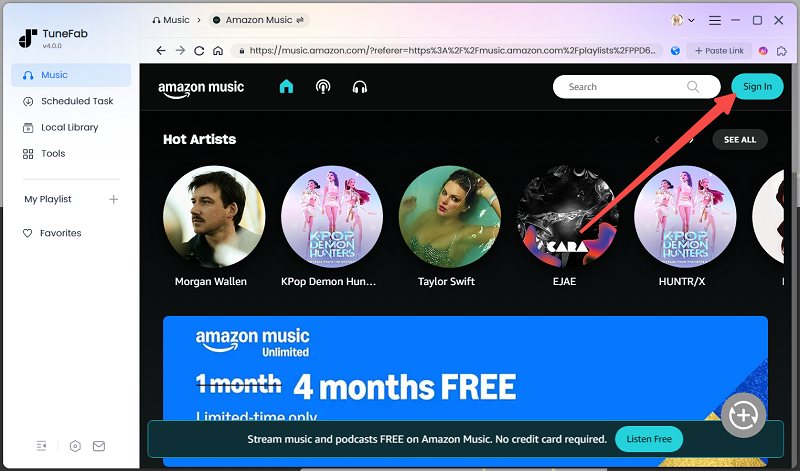
Step 2. On the built-in web player, you can directly browse the music library within the app. Choose the music you want to download. Drag the song or playlist to the conversion list on the right side of the window to add music to the conversion list.
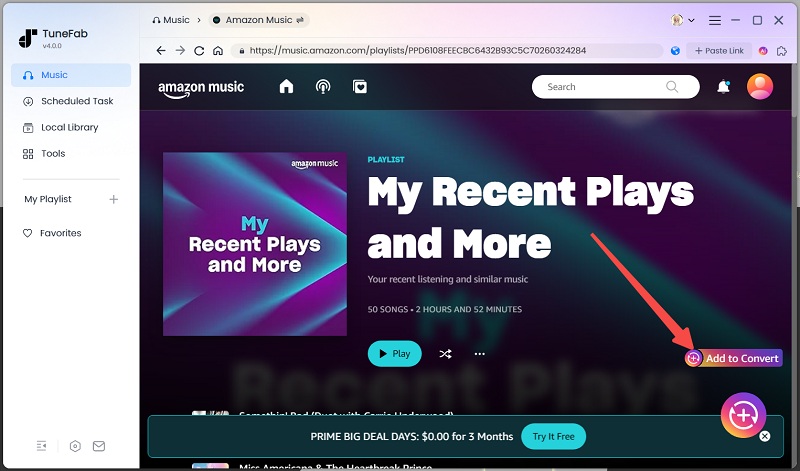
Step 3. Then, click the arrow button next to a song to change the output format to "MP3" and apply it to all songs.

Step 4. When the conversion is done, you can check the output file in the "Finished" section and the file icon to locate the folders.

Step 5. After you've successfully downloaded the music to your computer, you can now upload the local songs to the Amazon Music app and then cast them to Google Home via the method introduced above.
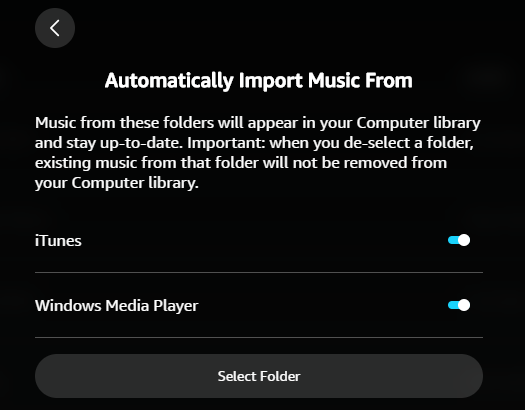
If you think the upload and cast process is too complex, an alternative approach is to upload your songs to platforms such as Spotify and Apple Music that are compatible with Google Home, and then play Amazon Music with Google Assistant easily.
Related Article:
- How to Add Local Files to Spotify
- How to Add Songs to Apple Music
FAQs About Playing Amazon Music on Google Home
Q1: Can I Make Amazon Music the Default Set on Google Home?
No. As mentioned previously, Google Home doesn't support direct playback of Amazon Music. So, the wise solution is to download Amazon Music with professional tools like TuneFab Amazon Music Converter and then cast them to Google Home. This way, you can bypass ecosystem limitations and potential copyright issues, ensuring that you can enjoy your Amazon music offline without limitations.
Q2: Can I Play Amazon Music on Google Home by Alexa?
Yes, you can. Although Alexa doesn't provide any built-in music streaming services on its own, you can turn on Bluetooth, and add your Google Home device to the Alexa app to manually link Amazon Music to Google Home. Then, you can directly command Alexa to play Amazon Music on Google Home devices (click for detailed steps).
Summary
The article explores various methods for playing Amazon Music on Google Home from different devices. However, due to Amazon's subscription limits, we recommend you use TuneFab Amazon Music Converter to download and convert songs into common local files. After that, you can upload them to platforms such as Amazon Music and Spotify to cast them to Google Home for a flexible and user-friendly way to enjoy Amazon Music on your Google Home without subscription constraints.

TuneFab Amazon Music Converter
Download Amazon Music Prime/Unlimited/HD to MP3



