Updated on November 5, 2024: Released TuneFab All-in-One Music Converter, which replaces TuneFab Spotify Music Converter.
Updated on July 12, 2024: Add a note for the v3.1.31 update
Updated on July 18, 2023: Add a note for the v3.1.19 update
🎶Features of TuneFab All-in-One Music Converter
- Supporting music services including Spotify, Apple Music, Amazon Music, Deezer, Pandora and YouTube Music.
- Supporting 35X download speed.
- More output formats: MP3, M4A, FLAC, WAV, AIFF, AAC, ALAC
- Preset file titles using ID3 tags (song title, artist, album)
- Automatic archiving of downloads by folder, playlist, artist, album
👀 For more information: TuneFab Spotify Music Converter in All-in-One: Hands-on Review
The popular and powerful music downloader for Spotify, TuneFab Spotify Music Converter, now releases the new V3.1.19 with great enhancement, providing faster and more user-friendly functions for you to convert and download songs from Spotify. This detailed review of TuneFab Spotify Music Converter V3.1.19 will introduce all the latest updates in this new version to you. Keep reading and see what benefits do TuneFab Spotify Music Converter V3.1.19 can bring you!
Tip: TuneFab Spotify Music Converter V3.1.19 will be released for both Windows and Mac.
100% Secure
100% Secure
What's Updated in TuneFab Spotify Music Converter V3.1.19?
First of all, you can have an overview of all the new updates released in TuneFab Spotify Music Converter V3.1.19.
Improves Conversion Speed to 35X Faster
The most important update in TuneFab Spotify Music Converter V3.1.19 should be the enhanced faster conversion speed. By updating the music conversion method with the latest technology, TuneFab Spotify Music Converter V3.1.19 successfully makes and breakthrough speeds up performance in converting Spotify Music from 5X to at least 35X faster. Now, it takes only seconds for you to convert a Spotify song that is minutes long.
With this new update, the greatest benefit you will get should be that you can save even much more time spent on processing Spotify Music conversion. It only takes you a very short period to get Spotify playlists converted!
Adds Support for 2 More Lossless Audio Containers
The latest TuneFab Spotify Music Converter V3.1.19 also adds two more new audio containers, which are mainly used for saving audio in lossless quality, that is ALAC and AIFF. The original M4A format is divided into two options with different obtainers. One is M4A (AAC), which is the old option, while the other is the new M4A (ALAC). By comparison, both of them will be kept with the .m4a extension name, but the ALAC container will save music losslessly for you.
Another new container, like ALAC, AIFF is also used for keeping music files in lossless quality. But by comparison, as these two containers can offer better quality to save downloaded Spotify songs, their file sizes will also be larger. But all in all, you can see this new TuneFab Spotify Music Converter V3.1.19 update has a great improvement in the output music quality, helping you have a lossless music playback experience offline.
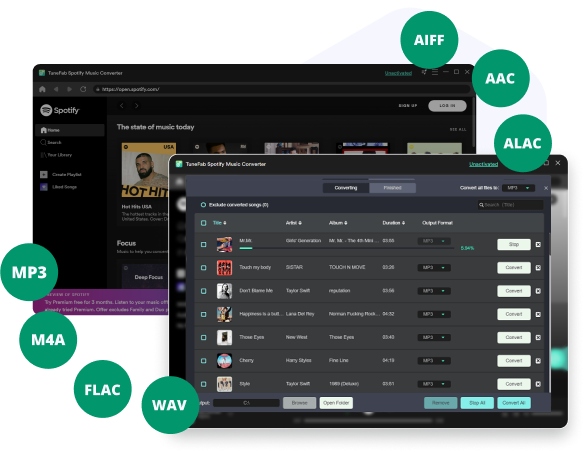
Supports Custom Management for Output Files
For more convenient Spotify download management, TuneFab Spotify Music Converter V3.1.19 also adds a new custom output function to let you save Spotify downloads in categorized folders according to your needs. For example, when you select to "Archive output tracks by" playlist, the created output folder will sort all songs within the same playlist in one folder for you.
Also, the output music name can also be freely edited according to the tags you select. You can name Spotify downloads by tags such as "Title", "Artist", "Album", and so on as you want.
Supports Downloading Video Podcasts
TuneFab Spotify Music Converter V3.1.19 also adds new support for video podcasts. After accessing the Spotify podcasts you like, you can use the in-built player to play them, and the software also supports downloading Spotify podcasts offline as audio files in the provided formats same as for music downloads. However, the software still doesn't support downloading Spotify podcasts in video formats in this update.
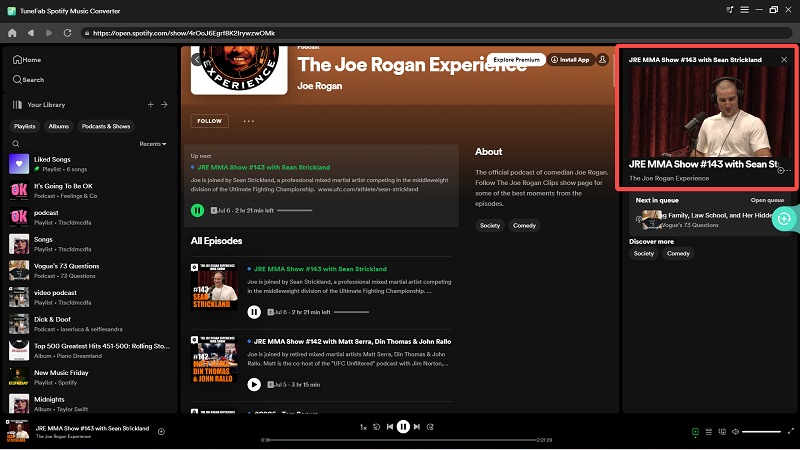
Other New Updates
Except for the above important updates in the new TuneFab Spotify Music Converter V3.1.19, there are some more small updates available in it. Here also list them for you.
• Adds playlist sorting feature in the "Converting" window to edit your list to convert
• Supports stopping conversion to let you control the process in more flexible ways (it will restart the conversion from the beginning once you stop it in the middle)
• Adds the new "Clean Cache" function to delete your login information without erasing Spotify downloads and your activation records
• Newly supports deleting all user data and cache directory while uninstalling the software
• Avoids Spotify Web Player access failure by limiting the software installation in an Enligsh path
How TuneFab Spotify Music Converter V3.1.19 Works?
Now, you can follow the tutorial below and see how will TuneFab Spotify Music Converter V3.1.19 work for you. Actually, the operations can be quite the same, but only some new features are provided in some steps. Have a look now.
Step 1. Sign in TuneFab Spotify Web Player
Firstly, install TuneFab Spotify Music Converter V3.1.19 on your Windows/Mac computer. Then open it and enter the in-built Spotify Web Player to sign in.
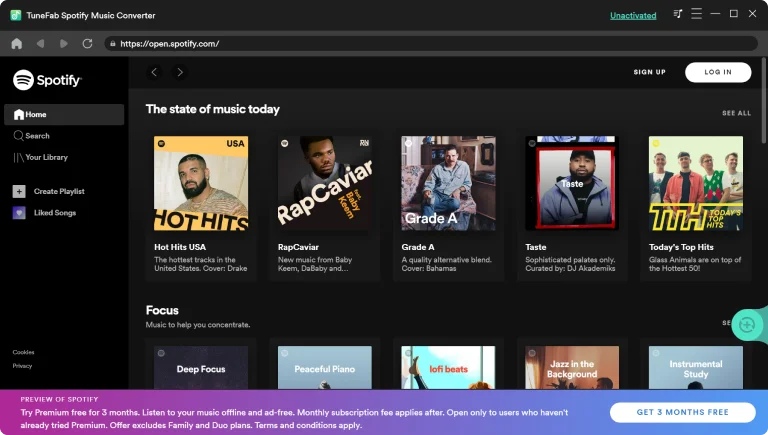
Step 2. Add Spotify Songs/Playlists/Podcasts to Download
In the in-built Spotify Web Player in TuneFab Spotify Music Converter V3.1.19, you can use it as usual to search all Spotify songs, playlists, and podcasts you want to download offline. As the new version also supports downloading video podcasts, you can choose those you like and add to the "Converting" list to download with other Spotify songs at the same time.
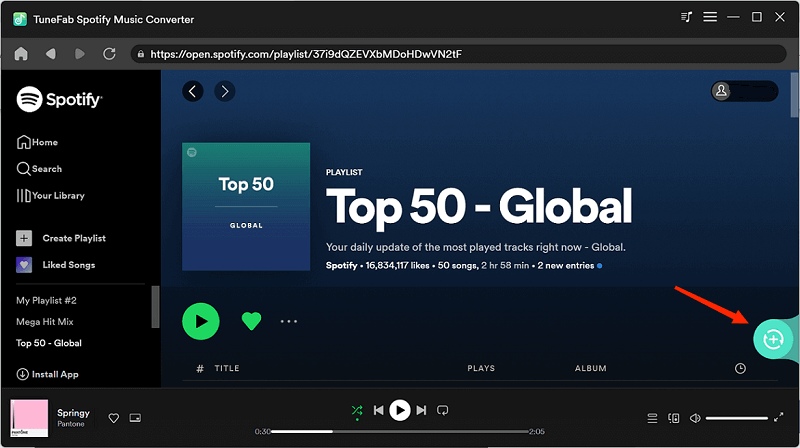
Step 3. Select Output Format and Quality
After adding all Spotify songs and podcasts you want to save offline to the "Converting" list, you can put the playlist in order with the newly-added sorting ordering feature.
In the top-right "Convert all files to" menu, you can see the new ALAC and AIFF formats added for you to choose to download Spotify songs and podcasts. Just select the option you need.
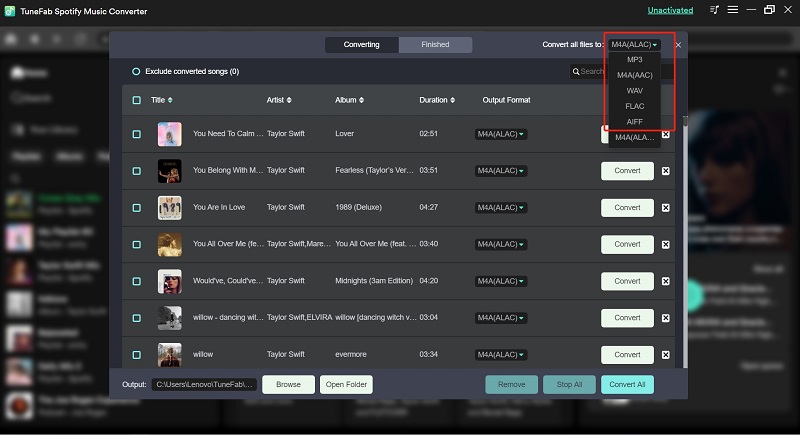
To change the audio quality, now you can go to "Preferences" from "Menu". By turning to the "Advanced" section, select your wanted "SampleRate" and "Bitrate" in needs.
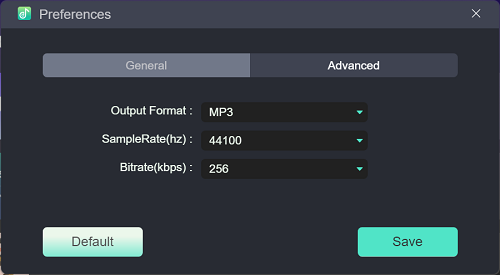
Step 4. Edit Output Folder and File Names
Then, go to the "General" section in "Preferences", here you can edit the file name for the Spotify downloads by choosing the tags you need. It is also possible for you to save Spotify downloads in an exact folder by using the newly-added songs categorization function.
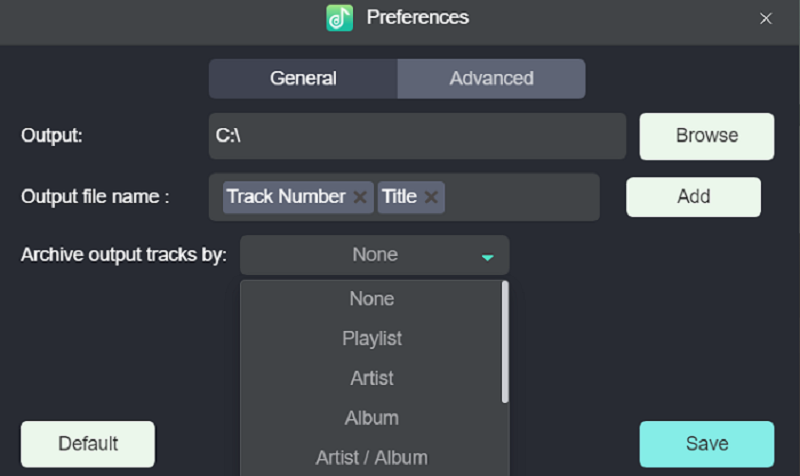
Step 5. Download Spotify Playlist At 35X Faster
Finally, just click the "Convert All" button when all the settings above are finished. Then you can enjoy the super fast 35X speed improved by TuneFab Spotify Music Converter V3.1.19 to batch download Spotify songs! The whole process will just be done in minutes (even if you get lots of songs and podcasts to download).
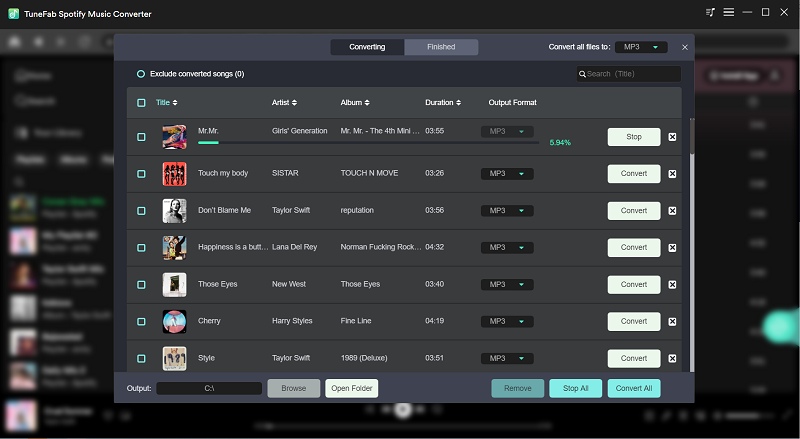
Tip: During the music conversion, you can stop it at any time. But as you stop the conversion, you have to restart downloading it from the beginning again.
TuneFab Spotify Music Converter V3.1.19 VS Old Versions
After knowing the new updates in the latest TuneFab Spotify Music Converter V3.1.19, you probably want to know how it will be more beneficial compared with the old versions. Here conclude several differences for you.
Much Faster Conversion Speed
Old versions: 5X
TuneFab Spotify Music Converter V3.1.19: 35X
The previous versions of TuneFab Spotify Music Converter can convert Spotify music at 5X faster speed. But TuneFab doesn't stop there. Therefore, in order to fully meet the needs of users, TuneFab Spotify Music Converter V3.1.19 is finally released, which solves this problem. With TuneFab Spotify Music Converter V3.1.19, users can download Spotify songs, albums, playlists, podcasts, etc. at up to 35X speed, which is much faster than before.
More Lossless Formats to Select
Old versions: MP3, M4A, FLAC, WAV
TuneFab Spotify Music Converter V3.1.19: MP3, M4A, FLAC, WAV, AIFF, M4A(ALAC)
As a leading Spotify Music Downloader in the market, TuneFab Spotify Music Converter places great emphasis on user experience. How to improve the output quality of Spotify music is one of TuneFab's top concerns. In this new version, it has released support for AIFF and M4A(ALAC), which are two lossless file formats that can store all audio information. But AIFF is uncompressed, while Apple Lossless is compressed, which means that although AIFF files may have better sound quality than M4A(ALAC), the file size will be relatively larger at the same time.
More Flexible ID3 Information Saving
Old versions: Keep ID3 information with Spotify downloads by default.
TuneFab Spotify Music Converter V3.1.19: Allows to select ID3 Tags for Arrangement
The previous TuneFab Spotify Music Converter would automatically save the ID3 tags and metadata information of the Spotify songs during the download process by default, but two functions now have been added in the latest version to help users better organize the downloaded music. With TuneFab Spotify Music Converter V3.1.19, users can manually select ID3 tags to classify and download Spotify music. And the downloaded songs will be placed in related folders respectively. In addition, you can also customize the output file name to manage your own download files.
Podcasts Downloading
Old versions: Audio podcasts only
TuneFab Spotify Music Converter V3.1.19: Audio & Video podcasts
TuneFab Spotify Music Converter supports downloading singles, playlists, albums, and podcasts from Spotify to local. And the latest TuneFab Spotify Music Converter V3.1.19 now supports converting video podcasts to MP3, M4A, FLAC, WAV, AIFF, and M4A(ALAC) audio. But currently, this feature only supports converting video podcasts to audio, not video. If you want to try this function, please contact TuneFab and wait for the arrival of new functions.
In Conclusion
This new update of TuneFab Spotify Music Converter V3.1.19 brings you a faster way to download Spotify songs, and also higher-quality outputs as well as easier music offline management. Now, if you want to further try the new updates brought by TuneFab Spotify Music Converter V3.1.19, install it and start using it immediately!



