Updated on November 5, 2024: Released TuneFab All-in-One Music Converter, which replaces TuneFab Spotify Music Converter.
Updated on July 12, 2024: Add a note for the v3.1.31 update
Updated on September 24, 2021: Introduce new embedded Spotify web player
🎶TuneFab All-in-one Music Converter Features:
- Supporting music services including Spotify, Apple Music, Amazon Music, Deezer, Pandora and YouTube Music.
- Supporting 35X download speed.
- New "Add to the conversion list" button / drag&drop for adding songs to convert
- Preset file titles using ID3 tags (song title, artist, album)
- Automatic archiving of downloads by folder, playlist, artist, album
👀 For more information: TuneFab Spotify Music Converter in All-in-One: Hands-on Review
TuneFab Spotify Music Converter, a leading Spotify converter to download Spotify music to MP3, recently released the latest V3.0.0 for both Windows and Mac users. This is a big upgrade bringing vast enhancement to TuneFab Spotify Music Converter from several aspects, including the functionality, user interface, and in-app performance. In today's review, let's see a detailed introduction of TuneFab Spotify Music Converter's new version for Windows.
NOTE:
This update is employed in both Windows and Mac systems currently.
Part 1. What's New in TuneFab Spotify Music Converter New Release V3.0.0?
From the interface, TuneFab Spotify Music Converter V3.0.0 has shown a great difference from its former version. This part will include the core updates in the latest TuneFab Spotify Music Converter for Windows.
#1. Spotify Web Player Embedded
The greatest update in TuneFab Spotify Music Converter V3.0.0 should be the embedded Spotify web player. By integrating Spotify's web player to TuneFab Spotify Music Converter, users are required to log in to their Spotify accounts for accessing the Spotify songs and playlists, and this will automatically activate TuneFab Spotify Music Converter to detect the playlists for providing a conversion service. Thus, users are not required to install Spotify app as you used to do, and you don't need to copy and paste the Spotify songs' URLs for getting TuneFab Spotify Music Converter to analyze them one by one.
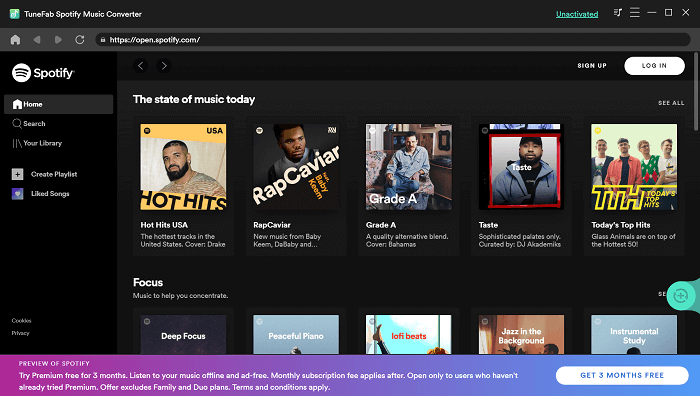
This update can greatly reduce the risk of the "Spotify account suspended" problem. Also, by moving the Spotify web player into the converter, it significantly reduces the failure in analyzing Spotify songs, correspondingly, improving the success rate in converting as well as downloading Spotify songs.
#2. Conversion Speed Enhanced
Another highlighted update in TuneFab Spotify Music Converter V3.0.0 should be the conversion speed. By optimizing the acceleration technology embedded in the converter, TuneFab Spotify Music Converter V3.0.0 is able to deal with Spotify music conversion with a speed of 5X or even more times faster. This enhancement boosts the conversion efficiency, especially for users who have batch conversion needs in converting multiple Spotify songs simultaneously.
#3. Auto Detect and Analyze Spotify Playlists
As mentioned, when TuneFab Spotify Music Converter V3.0.0 adds the web player, its way to analyze Spotify songs will be different. The update makes the TuneFab Spotify Music Converter process the ability to read Spotify playlists automatically, then provides users with the converted playlists directly for selecting any song to convert and download. The traditional copy-and-paste method is abandoned in TuneFab Spotify Music Converter V3.0.0.
#4. Higher Windows System Required
To make TuneFab Spotify Music Converter V3.0.0 function better, the new version has higher requirements for Windows devices. Currently, it is only compatible with Windows 7 or higher, equipped with 64 bits (32 bits devices are not supported). This enables the software to run more smoothly and stably, especially improving the conversion success rate.
Part 2. How to Use TuneFab Spotify Music Converter New Version
After going through the core updates in the latest TuneFab Spotify Music Converter V3.0.0 for Windows, you must wonder how to use the updated software to convert Spotify to MP3. Because as mentioned above, TuneFab Spotify Music Converter was updated to change the traditional URL copy-and-paste way into the smart playlist detection method for analyzing and converting Spotify songs. Thus, this part will introduce the detailed operations to teach you how to use the TuneFab Spotify Music Converter version step-by-step.
STEP 1. Install TuneFab Spotify Music Converter V3.0.0
Firstly, you should hit the download button provided here to free download TuneFab Spotify Music Converter V3.0.0 on your Windows system. Make sure you are using Windows 7 or higher, which is also developed at 64 bits. Then, follow the instructions to install the software properly.
STEP 2. Log in to Spotify Web Player
After launching TuneFab Spotify Music Converter V3.0.0, you will see the welcome page. Hit the icon of "Open the Spotify web Player" to enter Spotify's web player inside the software.
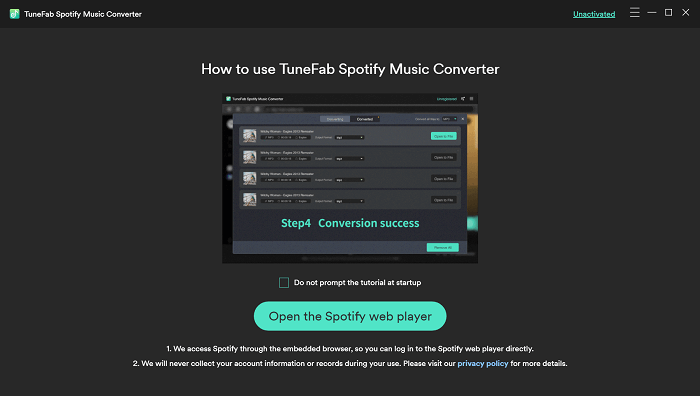
Then, simply hit the "Login" icon on the top-right of the web player homepage to log in to your Spotify account (Free account is also available).
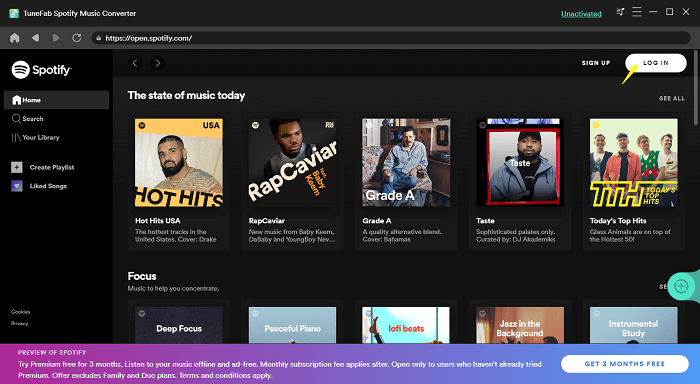
STEP 3. Open A Spotify Playlist/Album/Artist
Now, simply open a Spotify playlist, album, or artist, TuneFab Spotify Music Converter will directly detect, analyze, and list the available songs in the pop-up conversion window for you to select. Simply tick the Spotify songs included in the list you need to convert.
NOTE: Currently, TuneFab Spotify Music Converter is compatible with Podcast conversion.
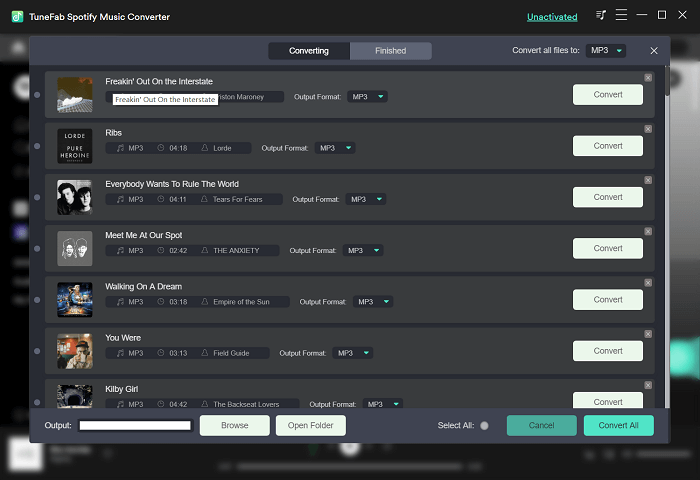
STEP 4. Select Output Format
When you have selected the Spotify songs to convert, move to the top-right and select an output format for encoding the Spotify songs. You are also available to select the output format for each of them severally if you are considering converting them to different formats.
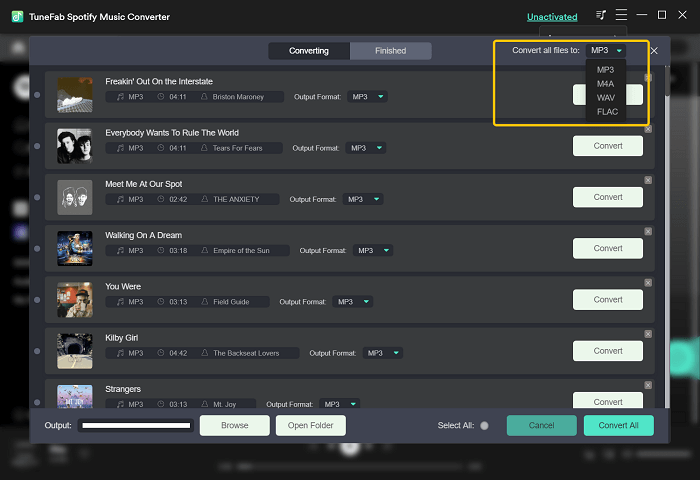
STEP 5. More Output Settings
Before the conversion, users can make changes to more parameter settings as well as the output location.
Parameter Settings
By clicking the "Menu" icon on the top-right place of the software window, you are able to find "Preferences". Open the window and users can adjust others parameter settings such as the SampleRate, Bitrate, etc.
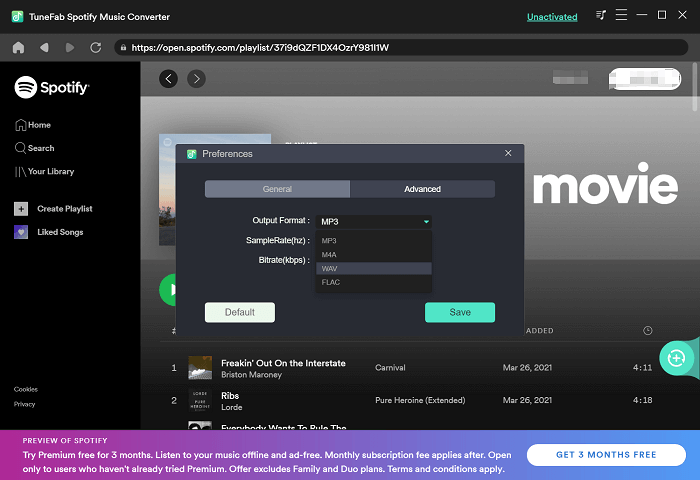
Output Location
Move down to the bottom line of the conversion window, users are available to browse a local folder on Windows for saving the converted Spotify songs.
STEP 6. Start to Convert Spotify Songs
When all the settings are completed, simply hit the "Convert All" icon and TuneFab Spotify Music Converter will start to convert the Spotify songs for you. The conversion speed can reach 5X faster and it also supports batch conversion, hence, the conversion will be completed quickly.
NOTE: The conversion could not be paused when it is in progress. You have to shut down the software to end the conversion if you have to.
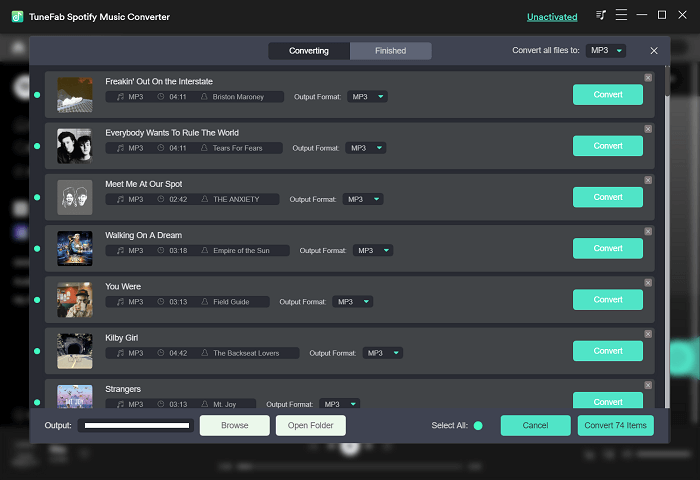
STEP 7. View Converted Spotify Songs
When the conversion completes, navigate to the "Finished" section, and all the converted tasks will be listed here. Simply hit the "View Output File" and TuneFab Spotify Music Converter will directly lead you to the output folder for accessing the downloaded Spotify songs.
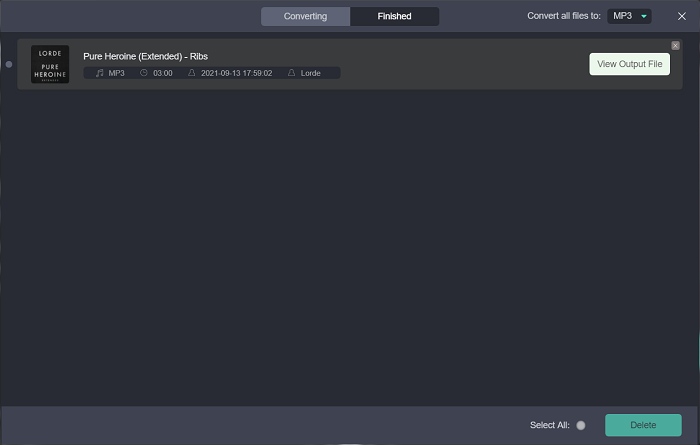
Part 3. TuneFab Spotify Music Converter New Version VS Old Version
After previewing the main updates and how-to tutorials of the latest TuneFab Spotify Music Converter V3.0.0 for Windows, we conclude the main differences between the old version and the new one into several points for you to better compare.
#1. The Way to Connect Spotify Platform
Old versions: They all require users to pre-install the Spotify app. When launching TuneFab Spotify Music Converter, the Spotify app will also be opened automatically. Then the two software can be connected.
TuneFab Spotify Music Converter V3.0.0:
They all require users to pre-install the Spotify app. When launching TuneFab Spotify Music Converter, the Spotify app will also be opened automatically. Then the two software can be connected.
#2. Spotify Account Login Requirement
Old versions: Users have no need to log in to Spotify account for using the conversion services provided by TuneFab Spotify Music Converter.
TuneFab Spotify Music Converter V3.0.0:
In the latest version, users are required to log in to their Spotify account for accessing the Spotify web platform inside the software. Otherwise, the conversion function could not be activated.
#3. Spotify Songs Importing Method
Old versions: In the old versions, users have to get the URL of the Spotify songs or playlists, then paste to TuneFab Spotify Music Converter for converting them.
TuneFab Spotify Music Converter V3.0.0:
After login into the Spotify account in the web player inside the software, users only need to open a playlist, then TuneFab Spotify Music Converter will automatically read the songs and provide them for selecting to convert in a pop-up conversion window for you. Thus, users don't need to import Spotify songs manually.
#4. Conversion Speed
Old versions: Old versions allow users to customize the conversion speed from 1X to 4X faster, making the performance under control. But this feature increases the failure in Spotify URLs analysis.
TuneFab Spotify Music Converter V3.0.0:
In V3.0.0, TuneFab Spotify Music Converter removes this speed adjustment to bring back the conversion stability. Based on this, the conversion speed is also increased to 5X or even faster by default.
#5. Tech Specification
Old versions: The former TuneFab Spotify Music Converter versions are compatible with both Windows 64 and 32 bits, which means that they have lower requirements on the device systems.
TuneFab Spotify Music Converter V3.0.0:
After the functions' enhancement, TuneFab Spotify Music Converter V3.0.0 currently is only compatible with Windows 64-bits devices, which improves the requirement towards device systems.
After reading this full review on TuneFab Spotify Music Converter V3.0.0, you probably have grasped the main updates of it and the differences compared to the old versions. Are you also attracted by the latest release? Free download it right now and give it a try!



