Apple Music offers a vast song collection and personalized recommendations, making it a popular streaming choice. To access it, you must first subscribe. But which plan should you choose, and how do you start the process?
This guide will walk you through how to subscribe to Apple Music, covering everything from selecting the right plan to managing your membership. We'll also provide tips on keeping your downloaded music forever. Let's get started to dive into Apple Music!
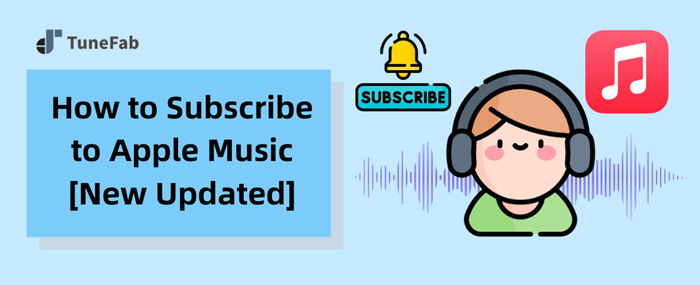
Part 1. Details About Apple Music Subscription
Before subscribing to Apple Music plans, the first thing you need to do is to make sure your device is compatible with Apple Music. Such devices include Apple devices (iPhone, iPad, Apple Watch, Mac), Android devices, PC, and CarPlay. If you are using one of the above devices, then you can move forward to choose a subscription plan.
It is noted that when you first subscribe to Apple Music, you will be provided a 1-month free trial to experience its features. When the free trial ends, you will need to pay for the subscription to continue enjoying Apple Music songs, or they will become unavailable. Apple Music offers 3 different kinds of plans for you to choose from according to your own needs. The specifics of each plan are listed in the following chart.
| Subscription Plan | Target user | Price | Features |
| Individual Plan | Single users | $10.99/month | Access to millions of songs, curated playlists, and personalized recommendations |
| Family Plan | Families (up to 6 members) | $16.99/month | Each member gets their music library, making it a cost-effective choice for households |
| Student Plan | College students (must verify student status) | $5.99/month | All features of the Individual Plan are included |
In fact, Apple Music offers a bonus to its subscribers. After you subscribe to one of the above plans, Apple Music will provide an extra subscription option for you, the Annual Subscription Plan, which is priced at $109. If you choose the annual subscription plan, you will save about $20 each year, compared with subscribing month by month. All you need is to go to the account settings on Apple Music and switch your plan to the annual subscription.
Part 2. How to Subscribe to Apple Music on Website and App
Now that you've chosen the perfect plan that suits your music needs, it's time to subscribe to Apple Music and unlock a world of musical discovery. You can subscribe to Apple Music on both the official website and the app. The process can be finished within a few simple steps.
Subscribe to Apple Music on the Official Website
Step 1. Go to the Apple Music official website and click "Try it free".
Step 2. Sign in with your existing Apple ID or create a new one.
Step 3. Select your preferred subscription plan (Individual, Student, or Family), provide payment information, and confirm your subscription.
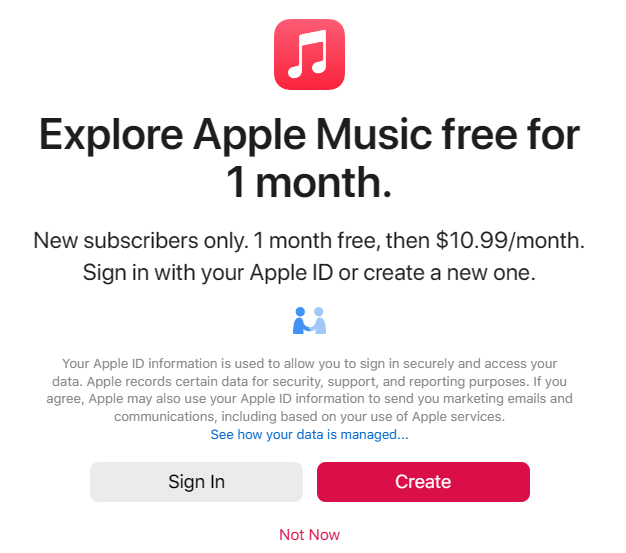
Subscribe to Apple Music on the App
Step 1. Download and install the Music app on your device.
Step 2. When you first launch the Music app, you can see an offer to subscribe to Apple Music. Then tap the trial offer to get started.
Step 3. Select one of the three plans, Individual, Family, and Student.
Step 4. Sign in with your existing Apple ID or create a new one.
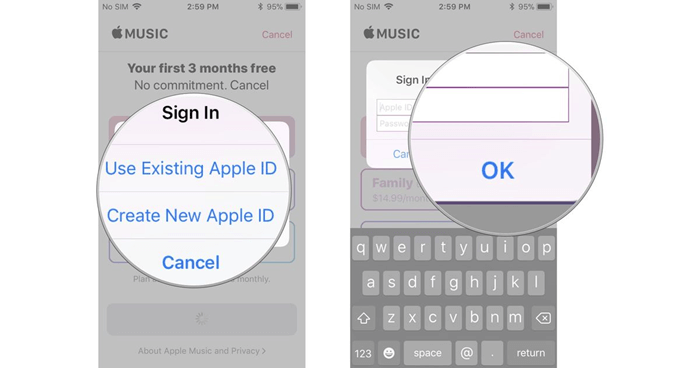
Step 5. Validate your billing information if required, then add a valid payment method and agree to the terms and conditions if prompted.
If you accidentally subscribe to the wrong plan, you can cancel your Apple Music subscription before the trial period ends to avoid being charged. However, canceling will immediately end your access to Apple Music, and all downloaded tracks and playlists will be removed from your devices (except for songs purchased through iTunes). Thus, it would be better for you to switch to the right plan.
Part 3. FAQs About Subscribing to Apple Music Plans
Q1. Can I Subscribe to Apple Music for Free?
Yes. Normally, you can join Apple Music with a 1-month free trial if you are a new subscriber. Sometimes Apple Music will provide some limited-time offers in which new subscribers can get a free trial for 3 months. You can pay close attention to the newly released information from the official website. In addition, if you buy eligible Apple products, including AirPods, HomePod, and Beats, you can get a 6-month free trial which should be redeemed within 90 days.
Q2. Will Apple Music Charge Me Automatically After the Free Trial?
Yes, Apple Music will automatically charge you according to the plan you've chosen when the free trial ends. So if you don't want to subscribe to Apple Music anymore or just don't need it, remember to cancel it before the free trial ends.
Q3. Why Do I Fail to Subscribe to Apple Music?
You might fail to subscribe to Apple Music due to an invalid Apple ID, incorrect payment information, or issues with Apple's servers. To resolve the issue, double-check your details and try again later. If the problem persists, contact Apple Support for assistance.
Bonus: Keep Apple Music Forever Without a Subscription
As mentioned above, once your Apple Music subscription expires or you decide not to renew, all your downloaded songs will become inaccessible. If you haven't previously purchased the songs from iTunes, you won't be able to save them locally because Apple Music adds DRM protection to its streaming content.
Fortunately, a professional tool named TuneFab Apple Music Converter will be your best helper. Compatible with both Windows and Mac, it features a built-in web player for direct access to your Apple Music library. By removing DRM limits, it lets you download Apple Music tracks in common formats like MP3 while preserving original quality and ID3 tags. Then, you can freely enjoy lossless Apple Music offline playback.
Key Features of TuneFab Apple Music Converter:
● Access your Apple Music library directly with the embedded web player, eliminating the need for the Apple Music app
● Remove Apple Music DRM protection to convert tracks to MP3, M4A, WAV, and FLAC
● Batch-convert your entire Apple Music library at up to 20X faster speeds
● Retain essential song details like title, artist, album, and cover art for a smooth transition to your DRM-free library
● Customize audio output with adjustable bitrate and sample rate settings for optimal sound quality
Now that we've explored the features of TuneFab Apple Music Converter, let's delve into the steps of how to use this powerful software to convert your protected Apple Music tracks into DRM-free formats.
Step 1. Install TuneFab Apple Music Converter and log in with your Apple Music account credentials to access the built-in Apple Music web player and any music.

Step 2. Browse Apple Music and add songs, albums, or playlists to the conversion queue by dragging and dropping the music to the blank space on the right side.

Step 3. After adding the tracks you want to download, you can customize the output formats and quality on the conversion window.

Or, you can click on the 3-bar icon in the top-right corner and select Preferences to adjust detailed output settings like sample rate and bitrate.
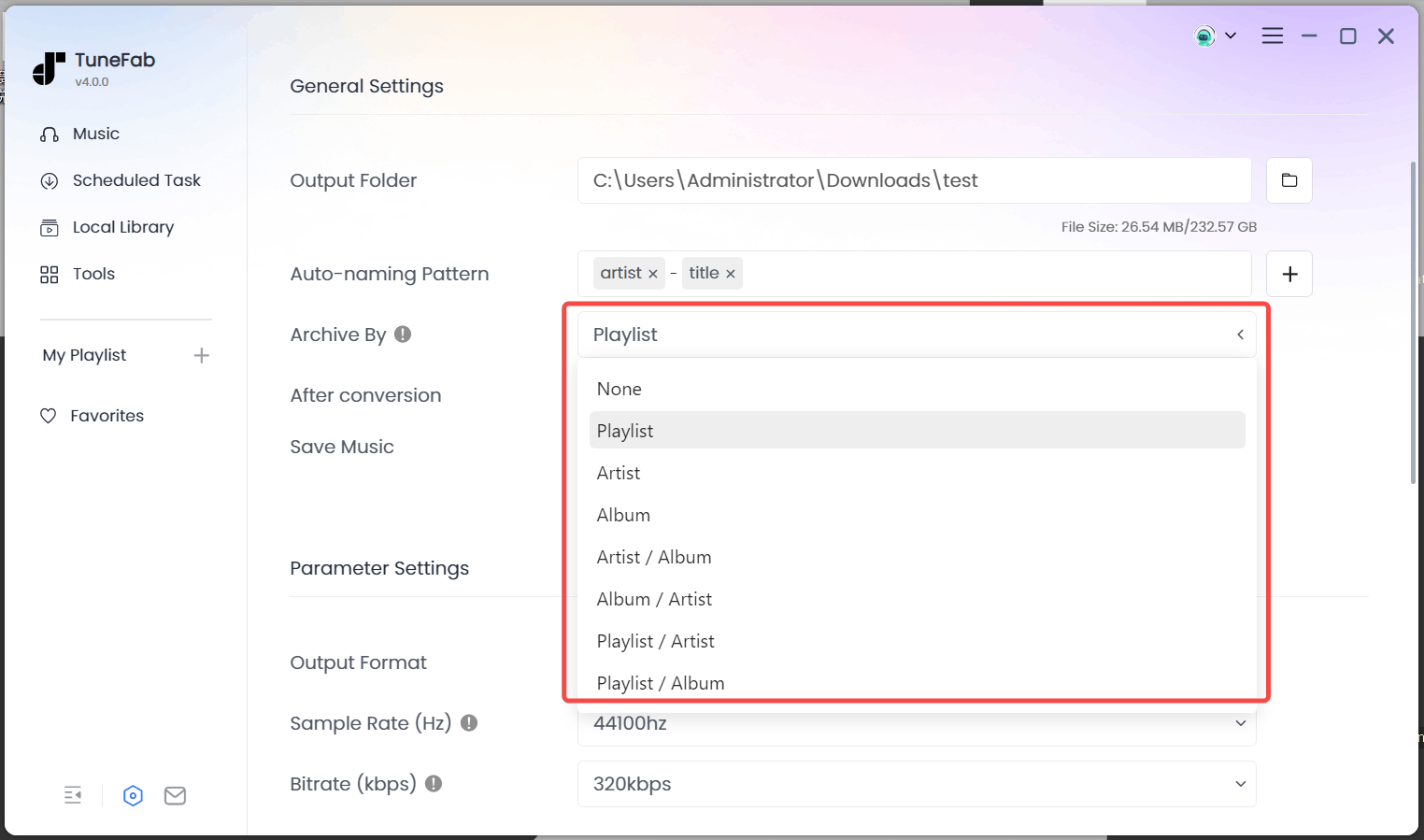
Step 4. Click "Convert All" to initiate the download. After the download is complete, go to the Finished tab and click the folder icon to access your downloaded Apple Music tracks in the designated output folder.

Conclusion
With its diverse subscription plans and user-friendly interface, Apple Music makes it easy for everyone to enjoy their favorite music. Whether you're a casual listener or a die-hard fan, there's a plan that's perfect for you. Better still, with the help of TuneFab Apple Music Converter, you can keep your downloaded tracks forever. So why wait? Start your Apple Music journey today!

TuneFab Apple Music Converter
One click to remove DRM from Apple Music without quality loss.



