Quick Overview:
1. Apple M4P files are DRM-protected, so you can only use tools like TuneFab Apple Music Converter or iTunes Match to get the MP3 file, or burn M4Ps to CD with the iTunes/Music app and then rip them from the disk to MP3.
100% Secure
100% Secure
2. Free or online M4P to MP3 converters can only convert unprotected M4P files.
In fact, this issue is more common than you might think. According to MusicWatch, over 25% of users have experienced playback issues caused by incompatible audio formats when switching devices or players. This challenge is fueling demand in the global media conversion software market, which is expected to grow at a compound annual growth rate (CAGR) of over 15% in the coming years.
To help you regain full control of your music, this article will walk you through 6 effective methods to convert M4P to MP3, ranging from professional desktop tools to free online solutions. Whether you're looking for high-quality output, batch conversion, or ease of use, you’ll find a method that fits your needs.
- How Can You Convert M4P Files to MP3? (Tools You Need)
- Method 1: Convert DRM-Protected M4P to MP3 via Apple Music ConverterHOT!
- Method 2: Convert Protected M4P to MP3 Using iTunes Match
- Method 3: Convert Protected M4P to MP3 via a Burned CD
- Method 4: Convert M4P Format to MP3 via Recording
- Method 5: Change M4P to MP3 via VLC for Unprotected M4P
- Method 6: Convert Unprotected M4P to MP3 Free Online
- Side-by-Side Comaprison of the 6 Methods
- FAQs About Converting M4P to MP3
How Can You Convert M4P Files to MP3? (Tools You Need)
Besides iTunes Music purchases, songs downloaded from streaming Apple Music are also protected as M4P files. Even though you download them on your device, they are not available for flexible use.
There are 6 useful tools that can help you convert M4P to MP3, including a desktop application, Apple's official upgrade or burning function, an online tool, a recorder, and VLC. In the following sections, we will introduce these tools and their detailed tutorials.
| Best for | |
| Desktop App | Users who bought a bunch of iTunes songs and look for a quick and effortless method to convert them to MP3; or want to get Apple Music M4P files converted to MP3. |
| iTunes Match | Users who want to convert M4P to MP3 on the official app and can accept the iTunes Match subscription fee of $24.99 a year. |
| CD Burning | Tech whizz who are good at computers and have a blank CD and a CD drive. |
| Recorder | People who want to convert protected or unportected M4P files for free. |
| VLC | Those who need to convert unprotected M4P files. |
| Online Tool | Users who prefer a free method and just need to convert several DRM-free M4P songs. |
Method 1: Convert DRM-Protected M4P to MP3 via Apple Music Converter
The simplest and most efficient way to convert M4P to MP3 is by using a professional Apple Music converter that lets you convert every song from the Apple Music library. No matter if you are to convert iTunes purchased songs before 2009 or convert your Apple Music/iTunes playlists, this kind of tool is of great help.
With so many song converters available on the market, I highly recommend TuneFab Apple Music Converter for its excellent performance and solid reputation among millions of customers and 100+ authority sites. It is a powerful desktop application designed for batch converting M4P to MP3 on Windows/Mac. Available for converting playlists and albums in one click, this tool completes the conversion at a 35X faster speed. Check more features of it:
Main Features of TuneFab Apple Music Converter
● DRM-Encryption Removal - With advanced technology, TuneFab Apple Music Converter is outstanding in removing encryption, making it possible for you to convert DRM-protected Apple Music M4P files to MP3 and other popular formats like M4A, FLAC, and WAV.
● Convert Apple Music to MP3 from Web Player - It's embedded with the Apple Music web player, from which you can directly download songs from Apple Music to MP3, instead of manually converting the M4P files.
● Provide Batch Conversion Feature - TuneFab Apple Music Converter enables you to add and convert multiple encrypted M4P files to MP3 in one click and works at a 35x faster speed.
● Lossless Quality Conversion - This tool ensures that the audio quality of converted Apple Music songs remains as high as the original. You can also customize the quality by adjusting the bitrate and sample rate for a more enjoyable music streaming experience.
● Easy Management - The software keeps the original music ID3 tag information such as cover, title, author, and so on, making it easy to manage your converted iTunes songs.
Now, let’s convert the protected M4P files into MP3s on Windows/Mac in 4 easy and quick steps.
Step 1. Download and install TuneFab Apple Music Converter on your PC. After installation, launch it and enter the Apple Music service. You don't need to log in to your Apple Music account, but logging in ensures more consistent results.

Step 2. The Apple Music web player is integrated into the app, so you can search for the Apple music files that you want to convert from M4P to MP3. Move the mouse over the cover image and click the "Add to Convert" button that appears.

Step 3. The default output format is MP3, with a bitrate of 256 kbps and a sample rate of 44100 Hz. You can change these settings and apply them to all for a different audio quality.

Step 4. Click the "Convert Now" button to start the conversion. The converter will convert the Apple M4P files to MP3 in a few minutes thanks to its at least 20X conversion speed. Once done, you can transfer the MP3 Apple music to any device or player you like.

Method 2: Convert Protected M4P to MP3 Using iTunes Match
Apart from TuneFab Apple Music Converter, iTunes Match can also convert purchased M4P files from iTunes into MP3 format at the cost of $24.99/year. Better still, it can upgrade songs from old DRM-encrypted M4P format to 256 Kbps DRM-free AAC format.
In this way, when you download these songs from the iTunes Match subscription, they are DRM-free copies of the previous songs. You can keep them on your device forever, even if you cancel your subscription.
What’s more, it can also store all your music files in iCloud and enable you to always access your iTunes library on iPhone, iPad, iPod touch, or up to 5 computers.
NOTE: Make sure that you have subscribed to iTunes Match and that the M4P music is bought from the iTunes Store. Encrypted songs that are downloaded from Apple Music cannot be converted to MP3 with this method. At this time, you can use TuneFab Apple Music Converter or burn them to CDs with iTunes as an alternative.
Tip: Confused by Apple Music and iTunes Match? Check this article for differences between Apple Music and iTunes Match.
Now follow the steps below on how to convert M4P to MP3 with iTunes Match.
Step 1. Subscribe to iTunes Match
- Open iTunes on your PC. Go to the Store menu and scroll to the bottom of the screen, click "iTunes Match".
- On the iTunes Match intro page, click the "Subscribe" button, then enter your Apple ID and password.
- Confirm the billing info and click "Subscribe" once again to confirm your subscription.
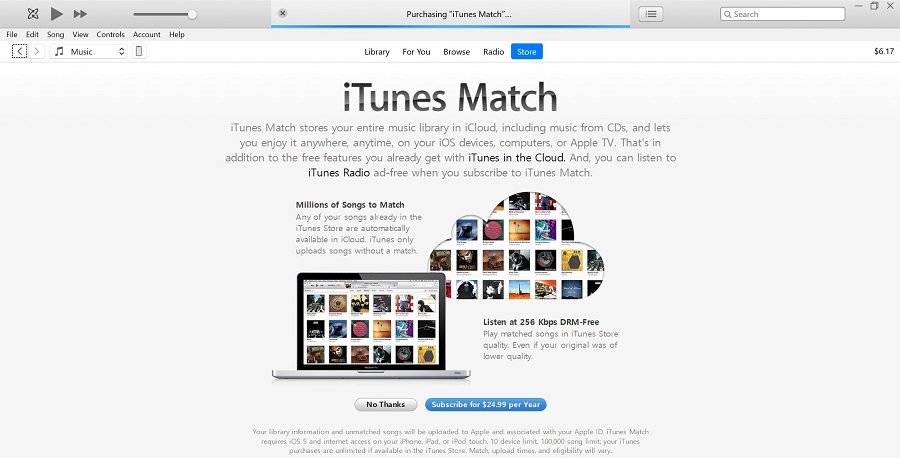
Step 2. Match or Upload Songs to iTunes Match
After you subscribe to it successfully, iTunes Match will scan your iTunes music library to see which songs in your library are currently available in the iTunes Store and which ones are not.
Songs in the iTunes Store will be added to iCloud automatically, while the other songs will be uploaded from your computer to iCloud. Once the uploading is done, you should see all the songs described as "Matched".

Step 3. Download and Convert Music to MP3
Click the "Download" icon to download the unprotected version of the old protected purchases. The songs will be saved as Matched AAC audio file (.m4a). Then you can convert them to MP3 audio files in iTunes with the following steps:
- Open iTunes and click "Edit" on the top menu.
- Click "Preferences" > "Import Settings" and select "MP3 Encoder" in the "Import Using" tab, and click "OK" to save the settings.
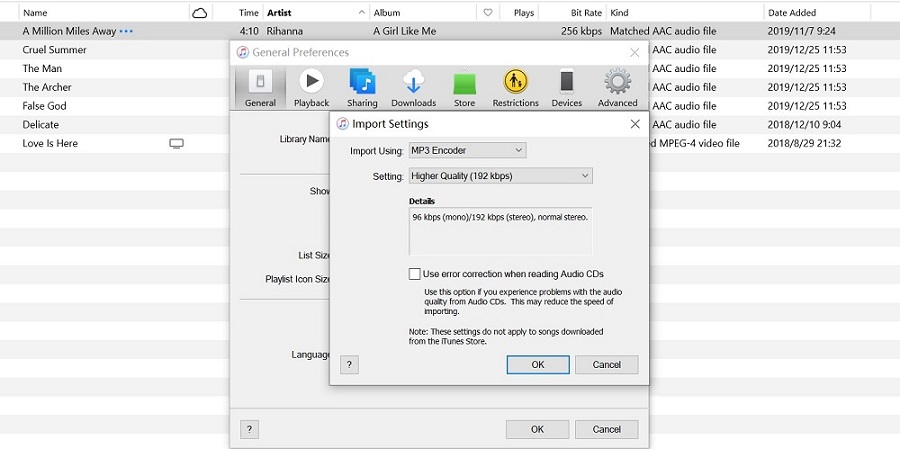
- Select the songs you want to convert to the MP3 format. You can simply hit "Ctrl" and click your mouse to select multiple songs. Or you can press the "Ctrl + A" key to select all songs at once.
- Go to "File" > "Convert" > "Create MP3 Version", the songs will be converted to MP3 immediately.
- When it's done, right-click on the converted songs and select "Show in Windows Explorer" or "Show in Finder" to get access to your downloaded music.
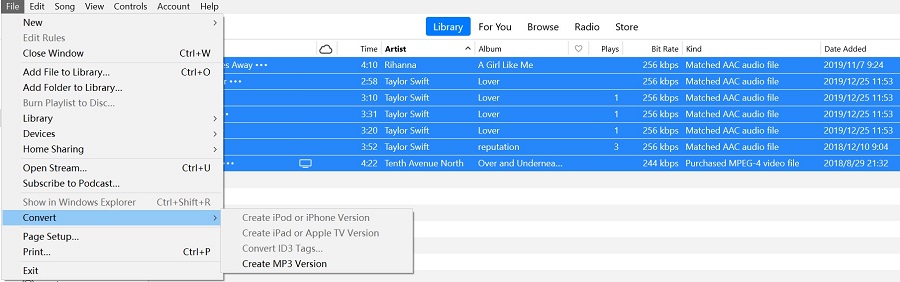
Method 3: Convert Protected M4P to MP3 via a Burned CD
If your computer has a DVD drive and you happen to have a blank CD, you can make full use of them to solve the problem. You can burn the songs to the CD and then re-add them from the CD back into your iTunes library. This method is recommended for users who are good at computers and don't want to download any other software on their computers.
To complete the task, you will need:
1. iTunes (Apple's reliable CD-ripping tool)
2. PC or Mac
3. A blank Audio CD (CD-RW)
4. A CD reader (If your computer doesn't have a DVD drive)
Before converting iTunes M4P songs to MP3 in this way, you should learn:
● Only songs purchased from iTunes can be burned in this way.
● Those M4P songs bought from iTunes before 2009 are all DRM-protected and can only be burned up to seven times.
● After burning, the audio quality will be slightly impaired. If you mind the loss of sound quality, then using TuneFab Apple Music Converter is a better choice, M4P files that are converted by TuneFab keep the original quality.
100% Secure
100% Secure
Follow the below instructions to convert DRM-encrypted M4P to MP3 via a burned CD:
Step 1. Insert your CD into a CD reader or put it into your computer’s DVD drive. First, you need to create a new playlist. Open iTunes. Click File in the upper left corner. Choose New>Playlist. And add the iTunes songs you want to convert to MP3 from the library to the newly created playlist.
Step 2. To adjust CD burning settings, click File again and choose "Burn Playlist to Disc". Then, a Burning Settings window will pop up where you can configure the Burn Settings: select Audio CD as Disc Format and click "Burn". It will take a bit of time for iTunes to finish the process.
Step 3. When the burning is completed, open the CD in iTunes and select the song on the CD. Go to "File" > "Convert" > "Create MP3 Version" in the pop-up menu.
Step 4. When you're done, you will find all the tracks are in your iTunes library.
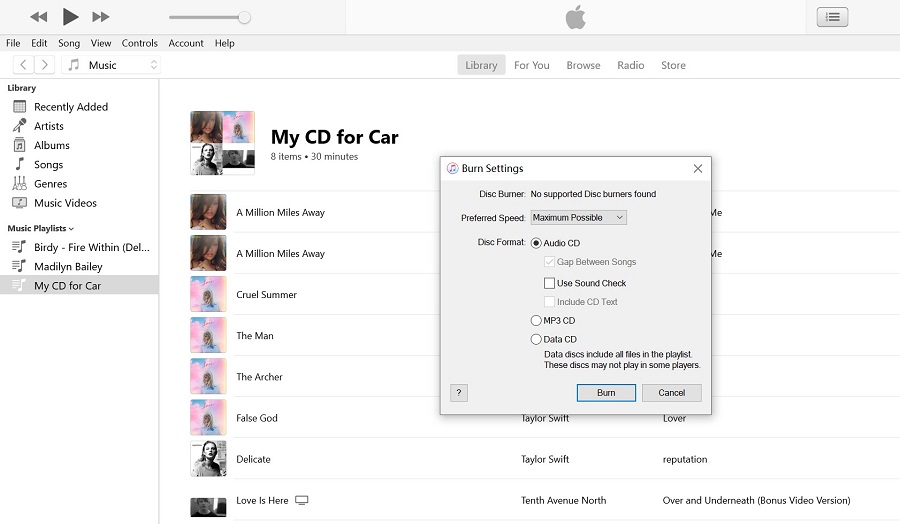
Method 4: Convert M4P Format to MP3 via Recording
If you're looking for an affordable way to convert M4P files from Apple Music to MP3, Audials Music is an excellent choice. This tool lets you record your Apple Music tracks while preserving their high quality, saving them in UltraHD, HiFi, or Master quality without any loss.
Audials works seamlessly with all major streaming services, including Apple Music, so you can easily capture individual songs or entire albums, even from streaming platforms.
What makes Audials stand out is its flexibility. You can record music directly from Apple Music or other streaming apps and websites, and the tool makes it easy to manage your music collection. The built-in audio editor allows you to trim, adjust volume, and add tags to your tracks.
Plus, Audials helps you handle duplicates and organize your playlists with ease. With Audials, you’re not just converting files—you’re creating a customized, high-quality music library that’s ready for your devices.
Step 1. Begin by downloading and installing Audials Music on your Windows computer. You can get the free demo version without needing to register. Once the installation is complete, open Audials Music and switch to the “Music Streaming” mode.
Step 2. In Audials Music, click on "Apple Music" to activate the Apple Music recorder. You'll be asked to choose recording M4P from the Apple Music app or the website.
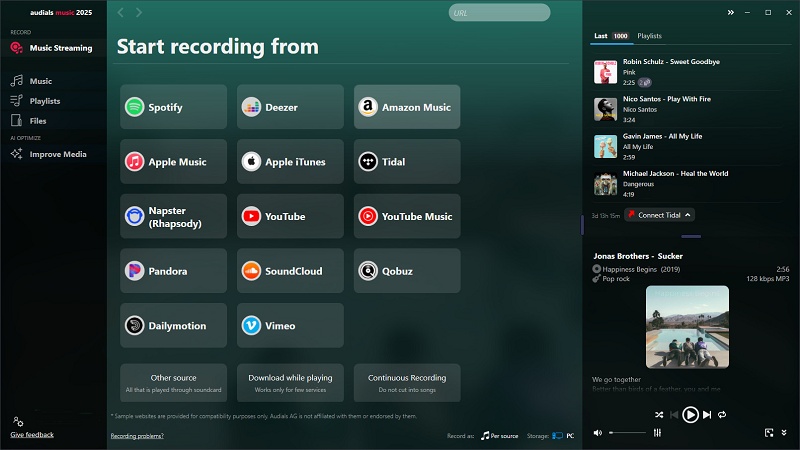
Step 3. Open iTunes and play the Apple Music songs or albums you want to capture. Audials Music will detect the playback automatically.
Step 4. As the music plays, Audials Music will automatically record it and save the tracks as individual MP3 files. Once the song ends, the file is ready to be accessed and enjoyed.
It defaults to recording M4P as 256kbps MP3. To change the format and quality, click the settings icon in the bottom left corner, select Options > Music Streaming Recording, and then click "Customize..." under Recording Format.
Audials Music is a smart, professional music recording software, but there are also many free recording options available, like Audacity. If you're okay with a more hands-on approach to recording, you might want to try Audacity, which is a completely free tool for recording and editing.
Method 5. Change M4P to MP3 via VLC for Unprotected M4P
Recording is a good option if you only have a few songs to convert or just want a specific part of a track. However, if you have a larger collection of music and want a free way to convert it, you can try using VLC. While VLC is best known as a media player, it also comes with a built-in format conversion feature. Keep in mind, though, that it can only convert M4P files that are not protected by DRM. Here's how to use it:
Step 1. Get VLC on your computer.
Step 2. Select "Convert/Save" from the "Media" menu.
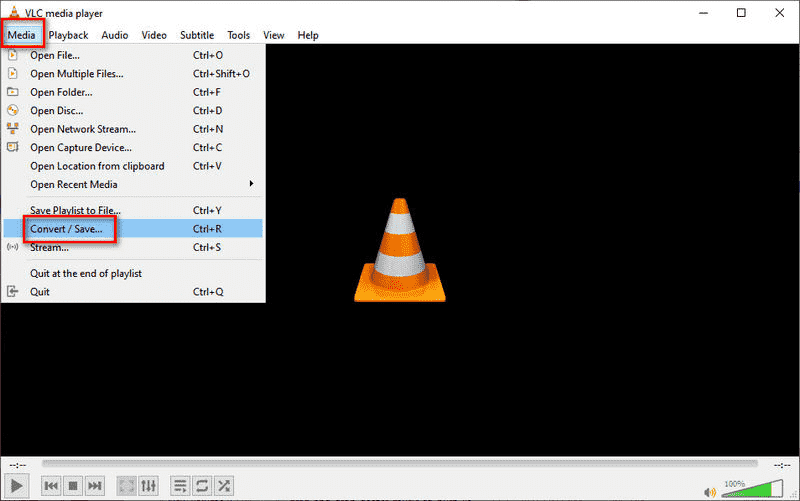
Step 3. Click "Add..." and select the M4P file you want to convert, and open it. Hit the "Convert/Save" button at the bottom right.
Step 4. Select the format as MP3 under the "Settings> Profile" section.
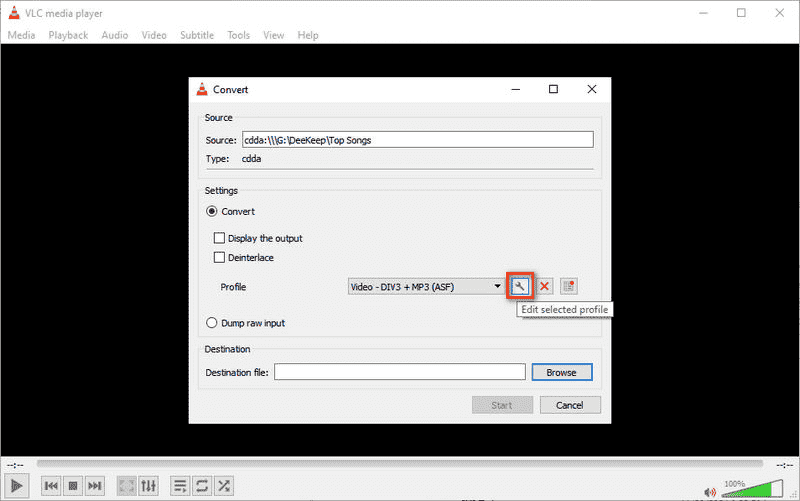
Step 5. Choose an output folder under Destination, change the output file extension to .mp3, then hit "Start". Wait for a while and the file will be converted
Method 6: Convert Unprotected M4P to MP3 Free Online
A free and convenient way to convert M4P to MP3 is to use free online tools. These tools work on web browsers directly, making it possible to convert music without any software installation.
Of all available online M4P converters in the market, FileZigZag stands out for its efficient conversion feature, security, and user-friendly design. When converting your .m4p files, FileZigZag can convert them to MP3 at a fast speed while ensuring the best audio quality. As a totally free and reliable website, FileZigZag won’t ask you to pay for advanced features during the conversion process. To protect your privacy, it will delete your uploaded files 24 hours after the conversion is finished.
Note: Similar to other free online tools, FileZigZag can’t convert DRM-protected iTunes songs and it only allows for converting up to 10 files per day for free. If you attempt to convert multiple protected M4P files in one go, better to use TuneFab Apple Music Converter instead.
100% Secure
100% Secure
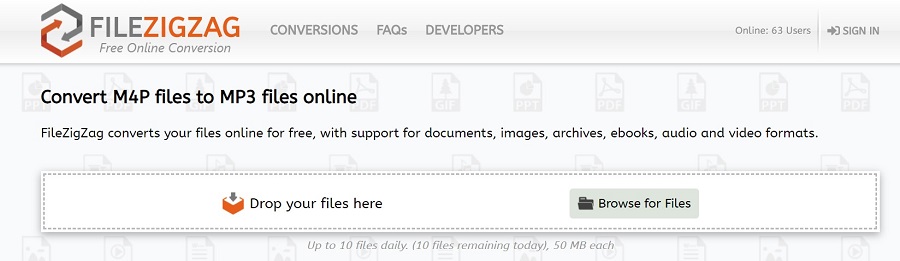
Here's how to convert M4P to MP3 online for free:
Step 1. Head to the FileZigZag and hit the "Browse for Files" button.
Step 2. After downloading your M4P songs, drag and drop them to “Drop your files here”. Alternatively, you can click “Browse for Files” to add them. You can upload more than one file at a time.
Step 3. Hit the "Start Converting" button and the files will be converted in a few seconds. After the conversion is complete, you can download the converted MP3 iTunes songs back to your computer.
Side-by-Side Comaprison of the 6 Methods
Not sure which method to choose? Here's a quick comparison to help you find the best solution based on your needs. We’ve evaluated each method based on DRM support, ease of use, speed, audio quality, and more.
| Method | DRM Removal | Ease of Use | Speed | Output Quality | Batch Conversion | Best For |
| Using TuneFab Apple Music Converter | ✅ Yes | ⭐⭐⭐⭐⭐ | ⭐⭐⭐⭐⭐ | ⭐⭐⭐⭐⭐ | ✅ Yes | Large libraries with DRM protection |
| iTunes Match | ✅ Yes | ⭐⭐⭐ | ⭐⭐ | ⭐⭐⭐⭐⭐ | ❌ No | Users already in Apple ecosystem |
| Burn to CD | ✅ Yes | ⭐⭐ | ⭐ | ⭐⭐⭐⭐ | ❌ No | Small collections, partial DRM removal |
| Recording | ✅ Yes | ⭐⭐ | ⭐⭐ | ⭐⭐⭐ | ❌ No | Specific clips or short recordings |
| VLC | ❌ No DRM support | ⭐⭐⭐ | ⭐⭐⭐ | ⭐⭐⭐ | ❌ No | Unprotected M4P files only |
| Online Converter | ❌ No DRM support | ⭐⭐⭐⭐⭐ | ⭐⭐⭐⭐⭐ | ⭐⭐⭐ | ✅ Yes | Quick conversions for unprotected files |
Tip: For the best balance between speed, quality, and DRM removal, using TuneFab Apple Music Converter is the most efficient solution if you have a large collection of DRM-protected M4P songs.
100% Secure
100% Secure
FAQs About Converting iTunes M4P to MP3
What Is M4P File?
When it comes to how to open iTunes and Apple Music M4P songs, have you wondered what M4P is and why you often fail to open M4P files?
M4P, standing for MPEG 4 Protected (audio), is a file extension created by Apple to store its audio files downloaded from iTunes Music Store. These iTunes files are encoded in advanced audio codec (AAC) and protected with proprietary DRM technology, making them exclusively streamed via iTunes or on Apple-authorized devices like iPhone, iPad, Mac, etc.
What’s more, the Apple devices you use to play iTunes songs must be authorized on iTunes or Apple Music with your Apple ID. On top of that, there is a limit on the number of devices. Up to 10 devices(no more than 5 computers) can be associated with the same Apple account.
In the past, this sort of protection perfectly prevented unauthorized use and content leaks for the benefit of Apple. But now iTunes has adopted the M4A format after Apple Music was launched in 2015. These old iTunes M4P songs only make listeners suffer. Let alone songs downloaded from Apple Music are also protected in M4P. After all, only a few devices and platforms can recognize and stream these protected songs.
How to Open an M4P Audio File that Is Protected?
If you're using Windows, you can play purchased M4P songs directly through iTunes. On a Mac, you can use the Music app to play them. However, if the M4P files are from Apple Music streaming, you'll need an active Apple Music subscription to play them in either the Apple Music app or iTunes.
M4P, M4A, M4B, M4R, What Is the Difference?
All iTunes audio files sold by Apple are in M4P format and encoded with AAC. But their various filename extensions such as .m4p, .m4a, or .m4b are used to indicate different types of audio files. For example:
- M4P is an MPEG-4 container format. It is commonly used to store audio files encrypted with Apple FairPlay Digital Rights Management during 2003-09. Both old iTunes songs and Apple Music tracks are AAC files using the .m4p file extension.
- M4A is the file extension commonly used in iTunes Plus tracks, which are unprotected AAC audio files for iTunes Store songs.
- M4B is a specific filename extension used for audiobook files. It can store metadata including chapter markers.
- iPhone ringtone uses the .m4r extension rather than the .m4a extension.
Does Converting M4P to MP3 Lose Quality?
The answer actually depends on what tool you use to perform the conversion. The iTunes-protected M4P is the old DRM-protected AAC format with a 128 Kbps bitrate.
- With iTunes Match, as we mentioned before, you can upgrade the songs from 128 Kbps AAC to 256 kbps AAC format with no DRM restriction.
- While using the TuneFab Apple Music Converter, you can maintain the best quality by manually setting the bitrate and sample rate from the output setting section. When the song is converted, you can barely notice any difference between the converted song and the original one.
- If using the free audio recorder, you can hear the quality loss when listening back to your recording.
Conclusion
When it comes to converting M4P to MP3 on your Windows or Mac, there are multiple methods and tools available that might confuse you about which one works best for you. With the 6 methods and tools introduced above, you can choose a suitable one depending on your preferences. If you want to download multiple M4P songs quickly and effortlessly, TuneFab Apple Music Converter is the most workable and time-saving way to convert M4P to MP3.
100% Secure
100% Secure



