Listening to music during running and workouts is a popular choice for many, and using an iPod Shuffle for this has always been a convenient and hassle-free experience. However, like the iPod Nano and iPod Classic, the iPod Shuffle doesn't have internet connectivity, so you can't download and stream Apple Music like you would on newer iPods or an iPhone.
But don't worry - you can still add your favorite songs from Apple Music to your iPod Shuffle. Thanks to a variety of Apple Music to iPod Shuffle converters, like TuneFab Apple Music Converter, you can convert Apple Music to MP3, and then transfer the MP3 Apple Music downloads to your iPod Shuffle for offline playback without limitations. You can now scroll down to follow the detailed guides, or check the video tutorial in advance.
You May Also Like:
How to Sync Apple Music Playlists to iPod Classic (Detailed)
Apple Music iPod: Transfer Apple Music to iPod Nano
How to Sync Apple Music to iPod touch 4th/5th/6th Generation
- Part 1: Why Can't You Play Apple Music on an iPod Shuffle?
- Part 2: How to Convert Apple Music Songs to MP3
- Part 3: How to Put Apple Music on an iPod Shuffle with iTunes
- Part 4: iPod Shuffle, Not Yet Outdated
- Part 5: How to Tell How Much Space Is Left on an iPod Shuffle and How Many Songs It Can Hold?
Part 1: Why Can't You Play Apple Music on an iPod Shuffle?
Firstly, the iPod shuffle supports MP3, VBR, AAC, Protected AAC, Audible (formats 2, 3, and 4), WAV, AIFF, and Apple Lossless. However, songs from Apple Music are in protected M4P format, which isn't compatible with iPod Shuffle.
Secondly, Apple Music requires WiFi to authenticate an Apple Music subscription, but unfortunately, the iPod shuffle is not built with WiFi connectivity and that's the core reason why you will come across the problem of "Apple Music songs cannot be copied to an iPod".
However, don't be frustrated. With TuneFab Apple Music Converter to convert Apple Music to MP3, you can then put Apple Music on iPod shuffle via iTunes or other tools easily.
Part 2: How to Convert Apple Music Songs to MP3?
TuneFab Apple Music Converter is one of the best Apple Music to iPod converters that can remove Apple Music DRM restrictions and convert Apple Music songs to high-quality MP3 or other formats in the embedded Apple Web Player. More importantly, this powerful converter will keep all original ID3 and metadata information accurately after conversion. When you have completed converting Apple Music to MP3, you can transfer the music to iPod Shuffle easily via iTunes.
100% Secure
100% Secure
Key Features of this tool:
● Convert Apple Music playlists, albums, and singles to a common format;
● Output downloads to MP3, M4A, WAV, FLAC, and AIFF;
● Embed with Apple Music web player and convert music at 35X faster speed;
● Retain original music quality and ID3 information;
● Provide various adjustable output settings such as bitrate, sample rate, file naming, and archive rules.
Step 1. Get Apple Music Converter Ready
Launch TuneFab Apple Music Converter, and then enter and log into the Apple Music service.

Step 2. Select the Apple Music Songs
After entering the main interface of TuneFab Apple Music Converter, you can choose the songs you want to convert from a playlist or library. Then you can drag and drop them to the right conversion list.

Step 3. Choose Output Format for Playing on iPod Shuffle
On the conversion interface, you can choose the final output of your Apple music, including MP3, M4A, WAV and FLAC, etc. For better sound quality and smaller file sizes, you can choose the 256kbps MP3 bitrate for your output settings, allowing your iPod Shuffle to store more songs.

Step 4. Convert Apple Music to iPod shuffle
Simply click on the "Convert" button, then the program will start converting immediately. When the conversion is finished, you can go to "Finished" and then the file icon to find the converted songs on your PC or Mac.

Part 3: How to Put Apple Music on an iPod Shuffle with iTunes
After getting all your favorite Apple Music songs converted to MP3, you can sync them from PC to iPod shuffle. Before you get it started, you'd better get your PC charged to avoid music transfer interruption.
All tools you need:
- A PC with your Apple Music downloaded
- Your iPod Shuffle and its USB cable
- iTunes
Now I'll show you how to put Apple Music onto a iPod Shuffle with iTunes:
Step 1. Import Converted Apple Music to iTunes
Launch iTunes, and then create a new music playlist in iTunes. The next step is to add the converted songs from the computer to the iTunes playlist. You can simply drag and drop all the songs from your PC into the new playlist in iTunes.
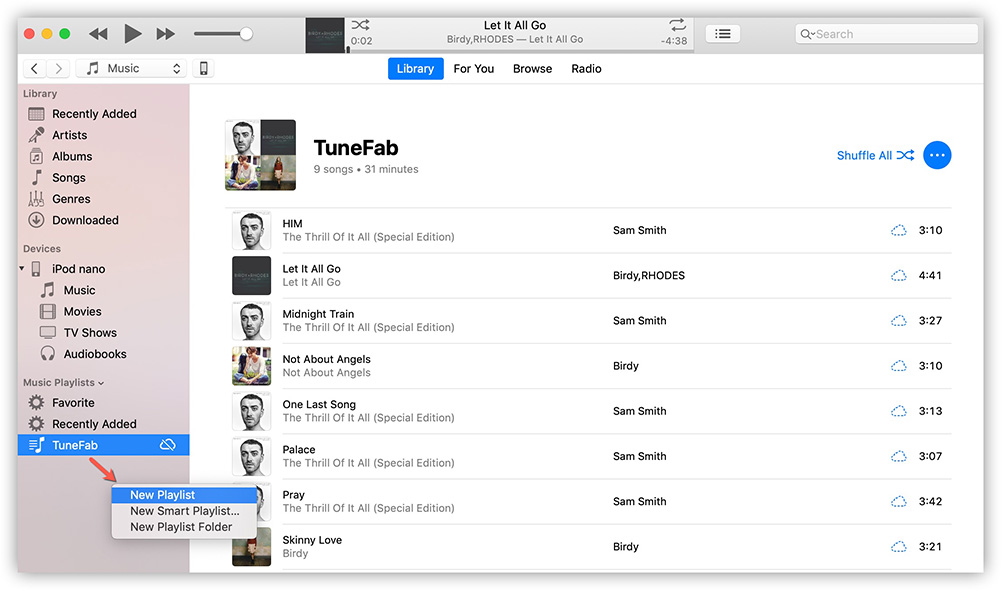
Step 2. Connect iPod Shuffle to iTunes
Connect your iPod shuffle to iTunes and then go to the iPod shuffle window in iTunes. Simply click on the "Device" icon in iTunes then you can get to the management interface.
Go to "Settings" > "Music" and check "Sync Music". Because one device can only sync with one iTunes library at a time, if you see a pop-up window asking you to confirm your action, please select “Remove and Sync” to continue.
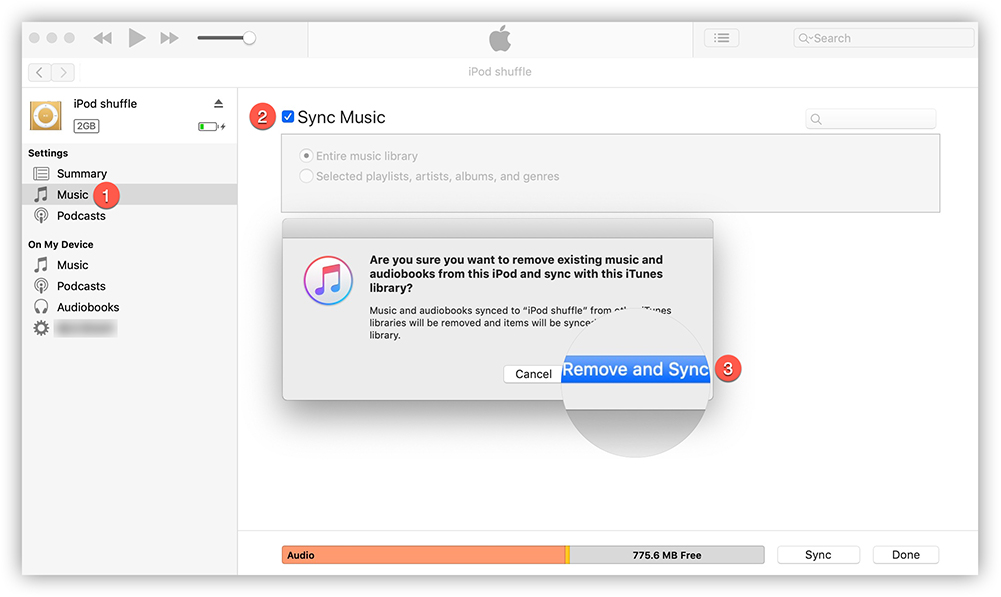
Step 3. Sync Music from iTunes Playlist to iPod Shuffle
Now under the "Sync Music" tab, select "Selected playlists, artists, albums, and genres". After that, go to "Playlist" and select the newly created playlist in iTunes. When all is set, click "Apply" to start syncing DRM-free MP3 to iPod shuffle. The process will be done within minutes and you can get your brand new iPod Shuffle music successfully.
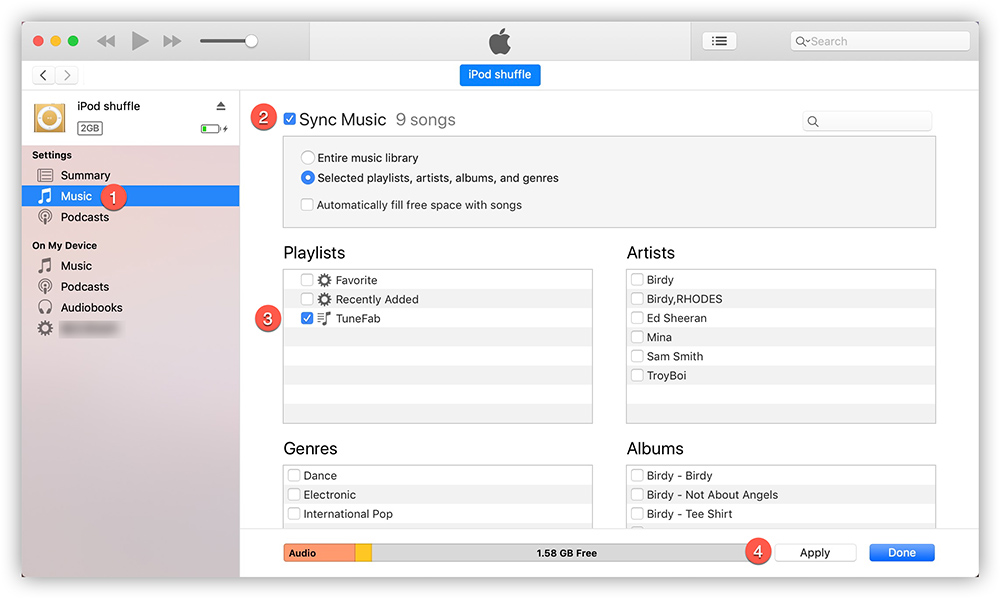
Part 4: iPod Shuffle, Not Yet Outdated
Difference Between iPod Shuffle Models
Released in January 2005, iPod Shuffle was updated roughly every 12-18 months and it was discontinued in mid-2017. There are 4 generations of iPod Shuffle. They may differ in aspects like memory, battery capacity, and appearance, but one thing they all have in common is their compact and convenient design, making them an excellent choice for listening to music while exercising or on the go.
| iPod Shuffle | 1st Generation | 2nd Generation | 3rd Generation | 4th Generation |
| Release date | Jan. 11, 2005 | Sep. 12, 2006 | Mar. 11, 2009 Sep. 09, 2009 |
Sep. 01, 2010 Sep. 12, 2012 |
| Capacity | 512 MB 1 GB |
1 GB 2 GB |
2 GB 4 GB |
2 GB |
| Battery life | Audio: 12 hours | Audio: 12 hours | Audio: 10 hours | Audio: 15 hours |
| Features | With buttons on its face and a built-in USB port at its bottom. | Be smaller and have multiple colors. | Cancel buttons completely and was controlled by a remote built into the headphone cable. | A return to the form of the 2nd Generation Shuffle, though it's smaller and lighter than its predecessor. |
Why Do You Still Need an iPod Shuffle?
Featuring simplicity and portability, iPod Shuffle is popular among busy listeners whose hands are occupied. Despite its light size, iPod Shuffle can play a good variety of music after iTunes songs are synced to the device directly. No matter which generation of iPod Shuffle you are using, it's not outdated to listen to music on this pocket music player. And it still has some features that other iOS devices can't bring to you.
Convenience - 4 generations of iPod Shuffles are all tiny and light. You can easily carry them in your pocket even when you are exercising, or walking.
Recycling - iPod Shuffles are designed for better recyclability and are with great power efficiency. On one hand, they are Brominated flame retardant–free, PVC-free and Beryllium-free and they can intelligently manage power consumption. On the other hand, its only function is music listening which reduces much energy for the monitor consumption.
Focus - When you are listening to Apple Music on other iOS devices, you may still use other apps, making the songs background music. But listening to music on iPod Shuffle makes you focus on the music itself.
Overall, listening to Apple Music on an iPod Shuffle is a quite wise choice and it shouldn't be outdated in this era of rapid change.
Part 5: How to Tell How Much Space Is Left on an iPod Shuffle and How Many Songs It Can Hold?
To check how much storage space is left on your iPod Shuffle, you'll need to use a computer. On Windows and macOS Catalina or earlier, use iTunes; on macOS Catalina or later, use Finder.
Step 1: Use a USB cable to connect your iPod Shuffle to your computer.
Step 2: In iTunes or Finder, click on iPod Shuffle in the sidebar.
Step 3: On the device's page, you can see the storage usage bar at the bottom, which shows the used and available space.
How many more songs you can store depends on the file size of the songs. Typically, a 256kbps MP3 file is around 4-5MB, which offers good sound quality and a reasonable file size. At this bitrate, you'll be able to store more songs compared to higher bitrate MP3s (like 320kbps) or larger file formats like FLAC or WAV.
| Storage Capacity | Estimated File Size per Song | Approximate Number of Songs Stored |
| 512MB | 4MB-5MB | 102-128 songs |
| 1GB | 4MB-5MB | 204-256 songs |
| 2GB | 4MB-5MB | 409-512 songs |
| 4GB | 4MB-5MB | 819-1024 songs |
Conclusion
Above is the simplest and most reliable way to help you download Apple Music to an iPod Shuffle perfectly. Once the DRM protection is removed, you can enjoy Apple Music on iPod Shuffle, iPod classic, and iPod nano as well. Through effortless clicks, you can listen to Apple Music whenever you want. Now just download the trial version of Apple Music Converter for free and give it a shot!



