Amazon Music, a music streaming platform and online music store run by Amazon, offers thousands of millions of music for online and offline playback. Enjoying Amazon music downloads could be a relish since it lets you get rid of troubles like network outages, especially when you are on the move. However, the Amazon Music app takes up a lot of storage space; once it is downloaded with music collections, it will slow your gadgets down. Don't worry, there are still practical ways to download Amazon music without the Amazon Music app. Please scroll down and continue reading.
Related Articles
5 Best Amazon Music Downloader: Detailed Review
How to Download Purchased Amazon Music Without App via Browser
When it comes to the purchased Amazon Music files (DRM-free), you can directly download them to your computer via a web player. Here is a detailed tutorial:
Purchase and Download Amazon Music
For those who are going to purchase Amazon music and download it immediately, follow the below steps to get it done.
1. Open the official Amazon website and go to the "Music" section. Then search for your favorite songs.
2. Navigate to view the music details and choose the purchase option before clicking "Pay" to complete the transaction.
3. Once the checkout is complete, click on the "Download Purchases" button on the confirmation page to download the purchased Amazon Music tracks to your computer.
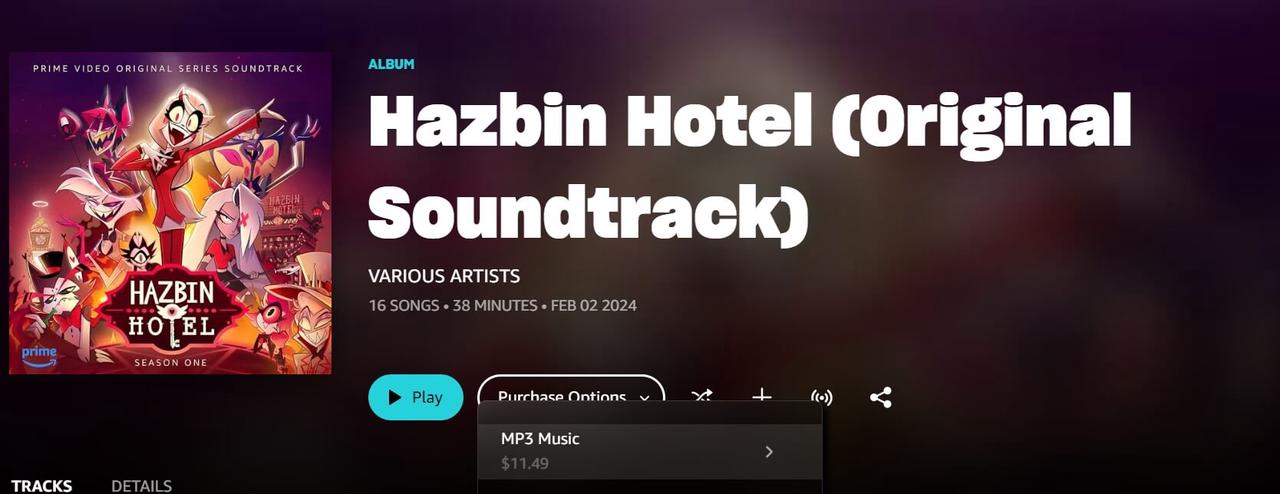
Download Previously Purchased Amazon Music
If you already purchased Amazon songs but now want to get them offline, refer to the following instructions.
1. Go to Library, and choose your wanted songs. Click the download button.
2. If you get a prompt asking you to download the app, click No thanks, just download music files directly.
3. Select Save, when the browser asks you to open or save the files.
4. When finished, open the files in your preferred location or the default downloads folder.
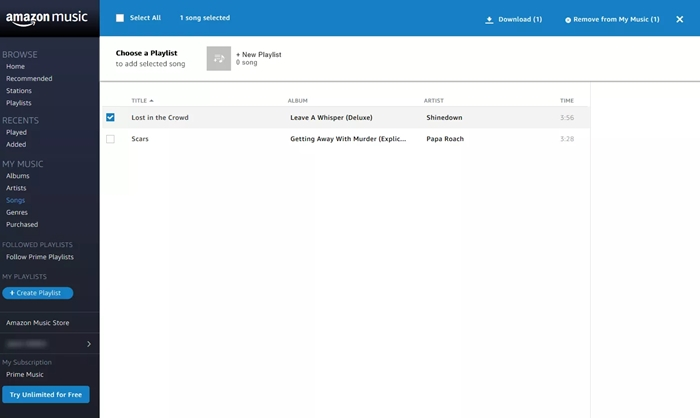
How to Download Amazon Music as MP3 Without the App
Unlike Amazon purchase services, Amazon Music Prime and Amazon Music Unlimited do not allow music downloading from the website to a computer. Besides, they only support music downloading via the app with DRM protection, which means that Amazon downloads can be played within the Amazon Music app only. To solve this problem and download Amazon music as MP3 files, you need to turn to a powerful third-party tool: TuneFab Amazon Music Converter.
Whether it is songs, playlists, or albums, TuneFab Amazon Music Converter could help you achieve Amazon Music DRM removal, allowing you to convert them to your PC as DRM-free MP3 files without the Amazon Music app. This tool is also capable of preserving perfect sound quality at up to 320kps, helping you enjoy high-quality playback even offline.
Key Features of TuneFab Amazon Music Converter:
· Convert Amazon Music downloaded in batches at 5x faster speed
· Provide a built-in browser
· Convert Amazon music to MP3, M4A, WAV and FLAC files
· Maintain original sound quality in the output audio file
· Preserve ID3 tags for better organization of your music collection
· Download Amazon Music songs/playlists/albums/podcasts for free
Without further ado, let's see how to convert Amazon music to MP3 via TuneFab Amazon Music Converter.
Step 1. Install and Run TuneFab Amazon Music Converter
Download the TuneFab Amazon Music Converter and install it on your computer. Then launch it and log in to your Amazon account via the built-in web player.
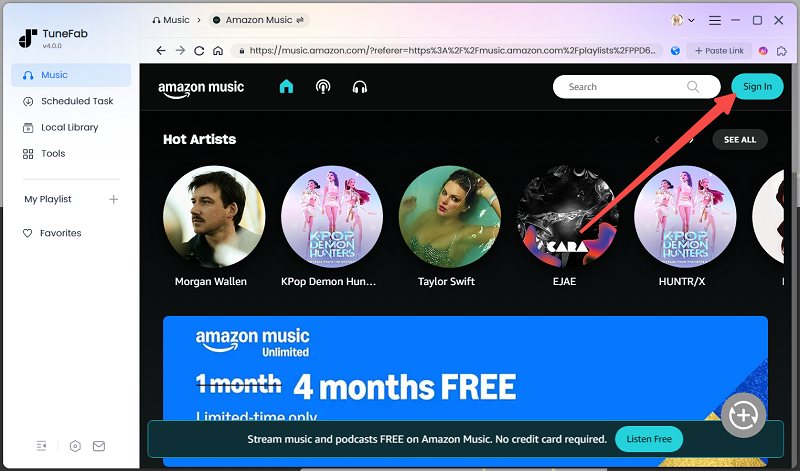
Step 2. Choose Amazon Prime/Unlimited/HD Songs to Convert
Browse the web player to choose your target songs, playlists, or albums to convert. Once you've decided, drag them to the floating "+" icon on the right side of the screen to place them in the conversion queue. Then TuneFab Amazon Music Converter will be ready to convert them in batches, saving you time of great value.
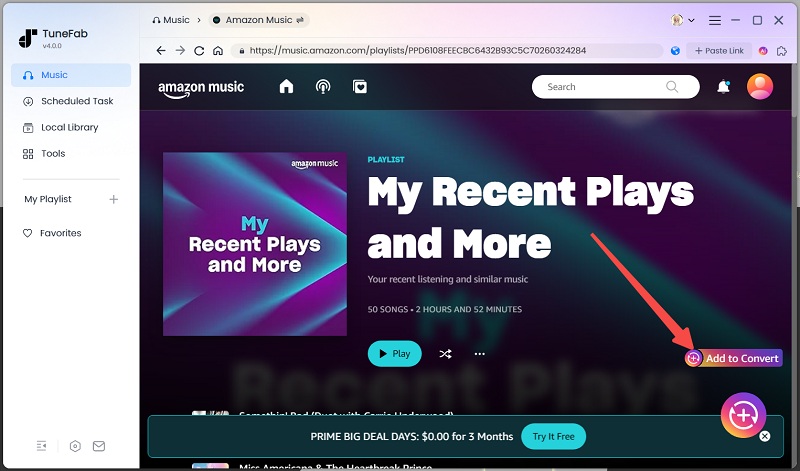
Step 3. Choose MP3 as the Output File Format
<pSelect "MP3" as the output format of the song you want to download. Also, you can customize the desired output file format, for example, M4A, WAV, or FLAC any time. You can also tap the "Convert all files to" from the upper-right drop-down menu to convert all songs into MP3 files.
Tips: If you want further customization settings, navigate to "Menu">"Preferences">"Advanced" to select your preferred sample rate and bitrate.
Step 4. Download Amazon Songs to MP3 for Offline Playing
When all the settings are finished, tap on the "Convert All" icon to start the conversion. If you choose the wrong song to convert, be aware that you cannot stop the conversion unless you close the program.
After that, you can check your Amazon downloads on the "Finished" module, and listen to the downloaded music by clicking the "View Output File" button next to the songs.

How to Download Amazon Music via Online Tool
If you prefer not to download software on your computer, using online tools can also help you convert Amazon Music files to MP3. Online converters such as Amazon Music Downloader allow you to analyze the links of Amazon music and convert them into downloadable MP3 files. It is pretty easy to use, as you only need to copy and paste the link to the website.
Below are the steps to convert Amazon music to MP3 for free using Amazon Music Downloader:
1. Launch your Amazon Music app or web player.
2. Find your desired Amazon music and click the "Share" button to get the link to the clipboard.
3. Paste the URL into the bar and click "Start">"Get Download".
4. Click "Download MP3".
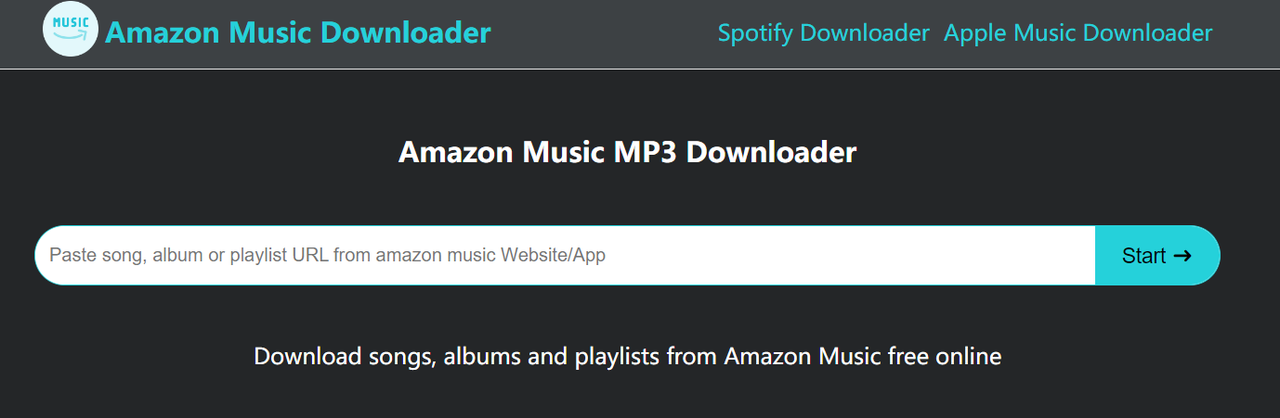
Be aware that the success rate of conversion via online tools is not 100%. Besides, it supports no batch downloading and promises nothing in audio quality. If you hit a snag when downloading through this method, please try other more reliable desktop downloaders, for example, TuneFab Amazon Music Converter.
The Bottom Line
To sum up, due to the Amazon Music app taking up considerable storage space and its offline playback restrictions, it is troublesome to enjoy Amazon Music downloads when it comes to situations like network outages. To solve this problem, this article provides you with 3 proven ways, among which TuneFab Amazon Music Converter is the most recommended, for it performs the best to convert your favorite Amazon songs to MP3, enabling free offline listening to your high-quality music at any time and any place. Hit the button below, and start your music journey!



