It's well-known that Apple Music songs purchased from iTunes before 2009 and Apple Music streaming songs are all DRM-protected, which prevents copyright infringement as well as accessibility on non-iDevices even though you have downloaded them. If you want to make those Apple Music tracks DRM-free for your personal use without limitations, you should first get a DRM removal tool to get rid of these limitations.
To help you out, this post will show you 5 different and powerful Apple Music DRM removal software, including the best and most professional one - TuneFab Apple Music Converter, to remove DRM from any Apple Music songs you like and even your purchased iTunes songs. Read on to get detailed tutorials.
100% Secure
100% Secure
- 5 Best Ways to Achieve Apple Music DRM Removal
- - 1. Remove DRM from Apple Music Using Apple Music ConverterHOT!
- - 2. Remove DRM from Purchased AAC Music Files via iTunes Converter
- - 3. Get Apple Music DRM Removal for Free Using Requiem 4.1
- - 4. Get Apple Music DRM Removal Using iTunes Match
- - 5. Remove DRM from Apple Music for Free by Burning to CDs
- Bonus: How to Check If Songs Are DRM-Protected?
- FAQs About Apple Music DRM Removal
5 Best Ways to Remove DRM from Apple Music Files
There are lots of Apple Music DRM removal tools that can help you get DRM-free Apple Music with ease. I have rounded up the most useful ones and you can have a quick look at them here:
Most Efficient and Easy to Use: Use TuneFab Apple Music Converter. It is a versatile DRM-stripping software, which is capable of decrypting DRM and converting streaming Apple Music songs to DRM-free MP3, M4A, or other formats with almost CD quality.
One-shot DRM Removal: Use TuneFab iTunes Music Converter, an efficient tool to remove DRM from songs, podcasts, M4V videos, etc. stored in your iTunes library and convert them to regular-format local files.
Outdated Yet with High Audio Quality: Use Requiem 4.1, another DRM remover that can make Apple Music songs not protected without any quality loss, though it has not been updated for a long time and can be complicated to use.
Premium Way for Members: Use iTunes Match. With the subscription service, you can easily remove DRM protection from purchased iTunes music files. Do note this doesn't work for all songs.
Free Yet Low-quality: Also used as a CD Burner, iTunes lets you burn DRM-protected songs you bought to CD on itself.
Method 1: Rip Apple Music with the Best Apple Music DRM Removal Software
● Best for: Removing DRM from Apple Music content including tracks, playlists, albums with the
built-in Apple Music Web Player.
● Supporting System: Windows & Mac
TuneFab Apple Music Converter is a handy Apple Music DRM removal tool that provides you with a built-in Apple Music web player, enabling you to directly rip Apple Music to unencrypted MP3, M4A, WAV, and FLAC audio files. With a batch conversion feature, it can remove DRM from an entire Apple Music playlist and albums with only one click and the conversion speed can be up to 20X faster.
Better yet, TuneFab Apple Music Converter ensures the best playback experience by allowing customization of audio quality up to 320kbps and saves ID3 tags and metadata after conversion for convenient song management. Known for its stable performance, this software offers a 30-day free trial for you to explore its features and legally bypass Apple Fairplay DRM for free, making songs playable on any personal device.
Read our full review: TuneFab Apple Music Converter Review: Is It Worth It?
Step 1. Launch TuneFab Apple Music Converter
After downloading and installing this tool, launch it on your computer.
Step 2. Sign in to Apple Music Web Player
The tool offers a built-in the Apple Music web player. Thus, you can sign in to it with your Apple ID and access music just like the official web player. After logging in, you can add all your Apple Music library including your playlists for DRM removal.

Step 3. Add Any Song on Apple Music to Remove DRM
Now you can navigate to the songs that you wish to remove DRM from. You can directly drag an album or playlist to add all songs to the convert list and hit the convert button to start. Songs will be converted to MP3 by default. If you wish to change it according to the tips below.
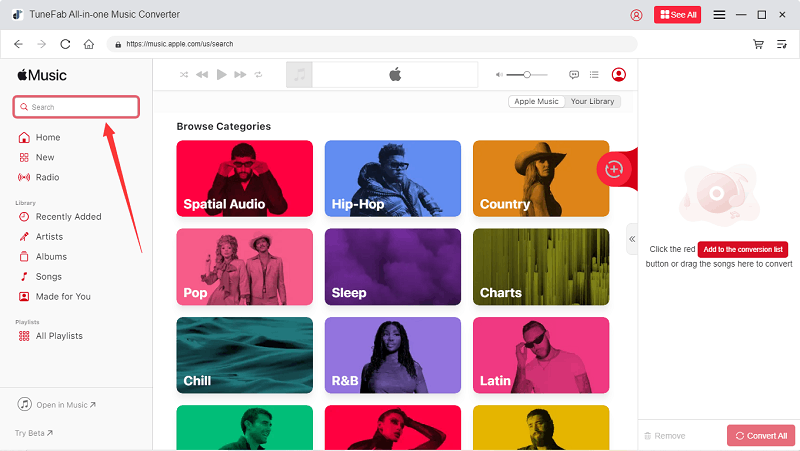
Output Format and Profile:
Click on the Output Format dropdown to select MP3 or M4A as your output format.
If the output format is M4A, set the Profile to M4A – 44,100 Hz, 256 Kbps, then you will get the exact same Apple Music sound quality.
If the output format is MP3, set the Profile to MP3 – 48,000 Hz, 320 Kbps, the audio quality will also be as great as the Good Quality M4A. You won't notice any difference between them, but the higher the quality, the larger the size of a file will be generated.
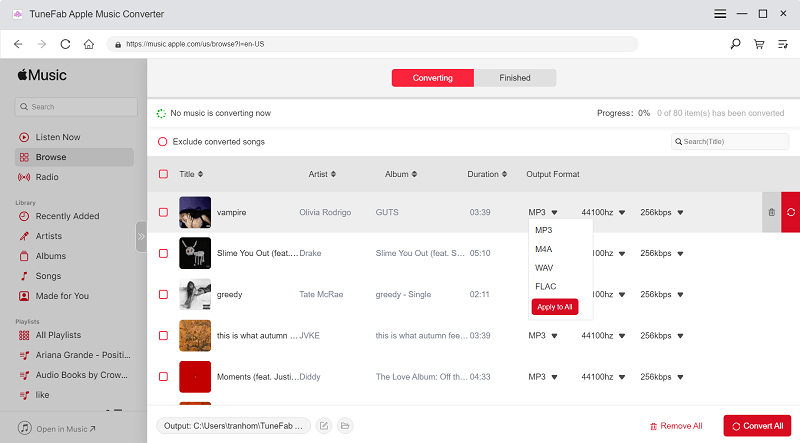
Step 4. Check the Converted Songs
You will see the converting progress in a window. When it is finished, click the "View Output File" button and you'll get the personal copies of your music without DRM encryption. With these unprotected versions, you can play songs on any device, like play Apple Music with Sonos.

Method 2: How to Remove DRM from Purchased AAC Music Files via iTunes Converter
● Best for: Removing DRM from your previously purchased iTunes AAC music files
● Supporting System: Windows
If you have previously used iTunes and purchased Apple Music through it, the songs in iTunes or synced from the current Apple Music app are still protected by DRM as AAC music files in M4P. They can only be streamed on certain authorized devices. To make these music files not DRM protected, professional DRM removal software for iTunes is needed.
TuneFab iTunes Converter is the tool you need. As one of the best DRM removers, it can convert both iTunes M4P media files and Apple Music songs into DRM-free formats like MP3 and M4A. Also, these converted files will be stored on your computer with original quality and all ID3 information for the best listening and management experience. Overall, the DRM removal software is perfect for removing DRM from past iTunes purchases for playing music anywhere. Download it and try it now!
Here's how to remove DRM from iTunes songs using TuneFab iTunes Converter.
Step 1 Download and install TuneFab iTunes Music Converter on your PC. After launching it, the iTunes App will wake up automatically to sync your iTunes library to the program.
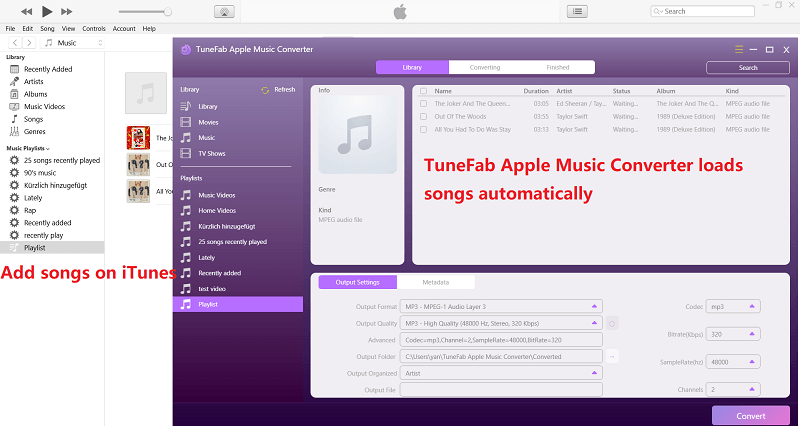
Step 2 Enter "Output Settings" to set MP3 or other regular format as the target. You can also customize the parameters such as bitrate and sample rate on the "Settings" tag.
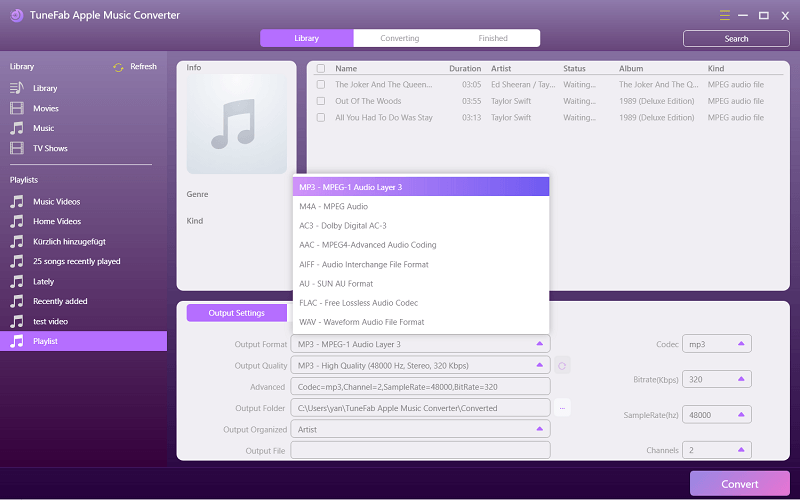
Step 3 Select the songs you want to convert listed on the screen and add them to the conversion page. Click the "Convert" button in the bottom right corner to start removing DRM from protected AAC music files.
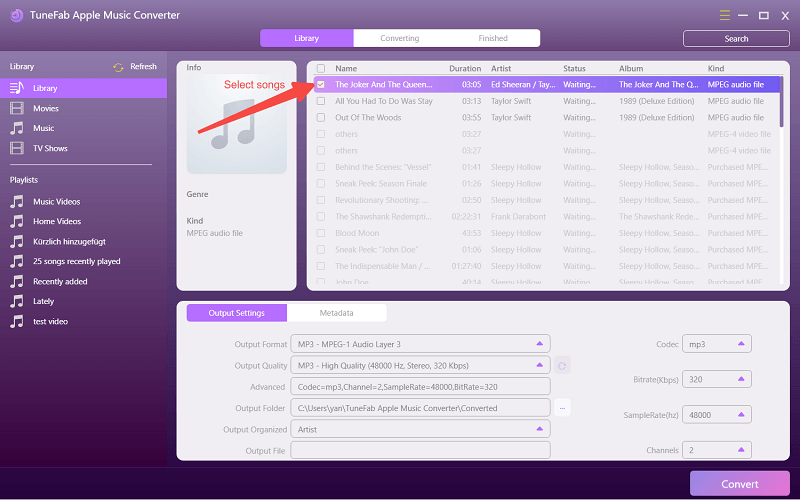
Once finished, you can the converted iTunes songs on the "Finished" tag or click on "View Output Folder" to locate the target files on your PC. Now that you have made iTunes files not DRM-protected, you can listen to M4P files without iTunes anywhere, anytime.
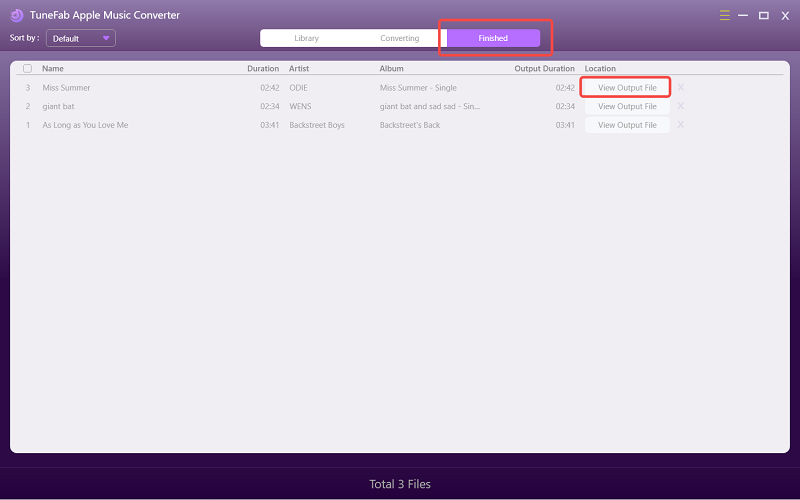
Method 3: How to Remove DRM from Apple Music for Free Using Requiem 4.1
● Best for: Removing DRM from Apple Music with a computer running very old system versions ● Supporting System: Windows & Mac
Despite that often fails to remove DRM from Apple Music as it hasn't been updated for a long time, Requiem 4.1 is still worth a try. The biggest advantage of Requiem is that it can ensure lossless DRM removal. It won't decode and re-encode the protected file like other programs do, but decrypt the DRM protection directly from the original audio files so that no quality will be lost.
An updated tip: iTunes 10.7 doesn't support a popup for the two-factor authentication on your Apple ID. If you are stuck in this process, try logging in. Once you get an error and a text with the 2-factor code, copy it and add it after your password. Then log in again.
Step 1 Uninstall the following to make sure that you can re-install the older iTunes version successfully.
* Existing iTunes
* Apple Software Update
* Apple Mobile Device Support
* Bonjour
* Apple Application Support 32-bit
* Apple Application Support 64-bit
Step 2 Download and install Requiem 4.1. Find the local iTunes library folder (c:/Users/~username~/Music/iTunes) and rename it to something else for iTunes 10.7 to run properly.
Step 3 Open iTunes 10.7 and download the music you want to remove DRM and store them locally in your new library. Before starting, make sure you've authorized your computer for the songs to play correctly on iTunes.
Step 4 Close iTunes and then launch Requiem. This program will automatically find DRM-protected Apple Music songs in your iTunes library and get rid of DRM from them.
Quick Tips:
Requiem 4.1 keeps failing? Too many complicated steps? You need a 100% working DRM removal tool - TuneFab Apple Music Converter. It comes with an embedded Apple Music web player so that you can drag and drop songs and directly remove DRM from any Apple Music track with one click.
100% Secure
100% Secure
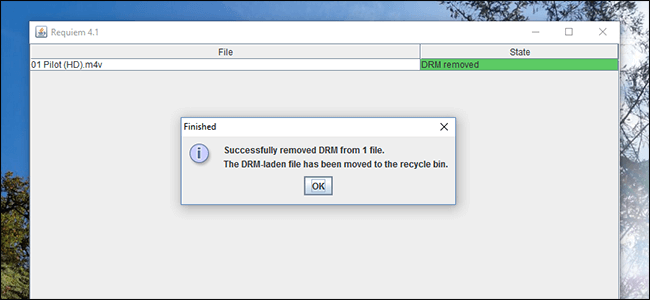
Method 4: Use iTunes Match to Upgrade and Unprotect iTunes Music Purchases
● Best for: Removing DRM from iTunes Songs directly with iTunes Match subscription
● Supporting System: Windows
While Apple encrypted its music (both Apple Music and purchased iTunes tracks) with Apple FairPlay DRM, it also offers an official method to remove DRM from old iTunes music purchases: using iTunes Match. Best of all, if you've already got an Apple Music membership, you can use iTunes Match to remove DRM without an extra fee. (If you want to know more about Apple's two different subscription services, this article includes more information. >> Apple Music vs. iTunes Match: Everything You Need to Know)
The iTunes Match service lets you upload tracks from your music library to iCloud Music Library. Then, the matched song will be ungraded as DRM-free versions after they are found in the iTunes Store catalog where they are sold as DRM-free tracks. After that, you can download and stream your old iTunes music purchases on another device you own with no DRM applied to the tracks.
However, not all songs can be upgraded to DRM-free copies. And the upgradable songs will only be kept at 256 Kbps regardless of the original quality. Do note that iTunes Match only supports DRM removal for iTunes purchases.
Tip:
Also want to decrypt DRM on Apple Music playlists or any song you like? You need TuneFab Apple Music Converter, a DRM removal tool for Apple Music. With it, you can keep DRM-free Apple Music songs as local files and play them on any device offline.
100% Secure
100% Secure
Here's how to remove DRM protection from iTunes-purchased songs with iTunes Match:
Step 1 Subscribe to iTunes Match.
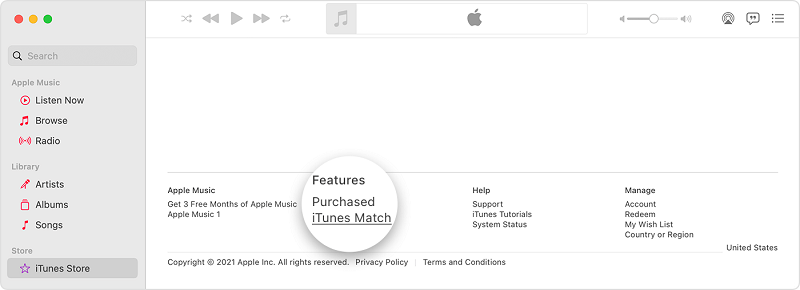
Step 2 Find your iTunes-protected songs from this app. To check if your songs are protected, you can click here to find out.
Step 3 Now on iTunes' Music tab, click "Library".
Step 4 Select the songs protected and delete them.
Step 5 Click on the cloud icon to download the unprotected songs back to your device.
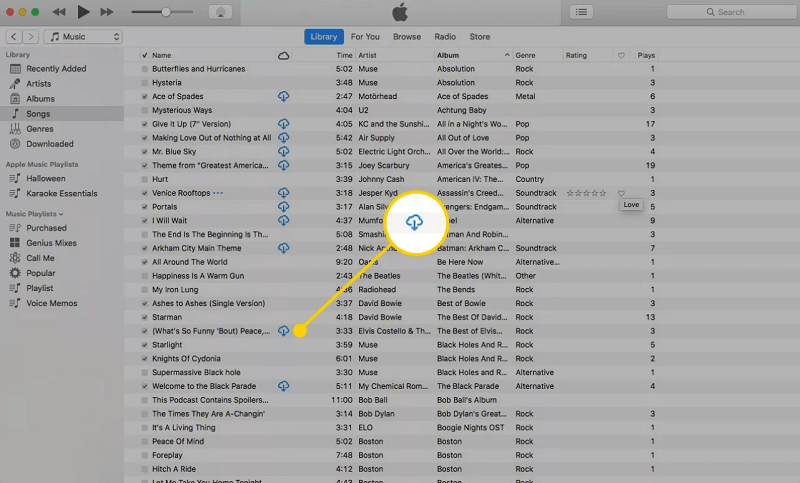
Method 5: How to Burn Apple Music to CD for Free DRM Removal
● Best for: Removing DRM from Apple Music and burning music to CDs via the iTunes app
● Supporting System: Windows
iTunes allows you to burn purchased Apple Music songs with DRM to CD easily. It's free and you don't need to install other plugins or tools. But before you do that, make sure that you are using a CD/DVD that supports AAC format as Apple Music songs are encrypted with DRM as AAC files and an MP3 CD is not compatible with them.
DRM-protected songs burned to a CD directly from iTunes will still be with the protection even though you import them back to your computer. Besides, a playlist containing songs with iTunes Music DRM can only be burned for 7 times at most.
Tip:
If you want lossless quality or you've burned them many times, you may need to turn to TuneFab Apple Music Converter.
100% Secure
100% Secure
Step 1 Launch iTunes and go to the "Music" section, then right-click on the left panel to create a playlist and drag the songs you wish to burn to it.
Step 2 Insert your CD into the hard drive. Then right-click on the playlist on iTunes and select "Burn Playlist to Disc".
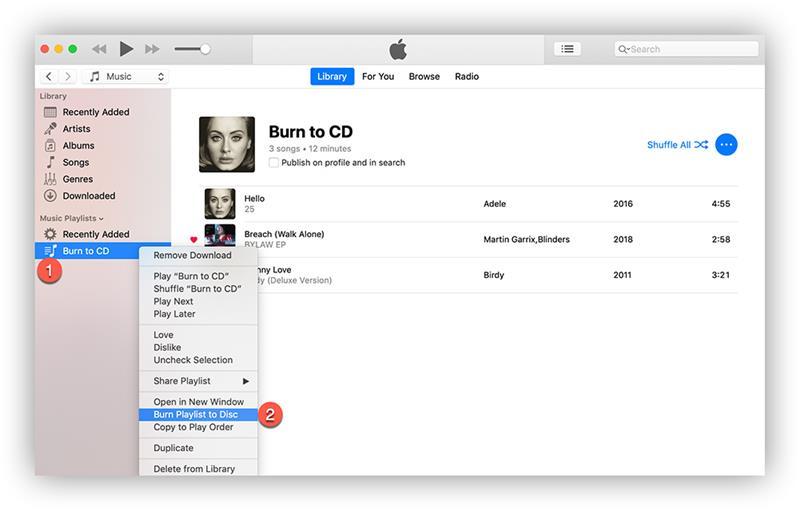
Step 3 Select "Audio CD" and hit "Burn".
Step 4 Once all iTunes songs are burned to CD, go to "Edit" > "Preferences" > "General" on iTunes and click the "Import Settings" to rip those iTunes songs from CD to your computer.
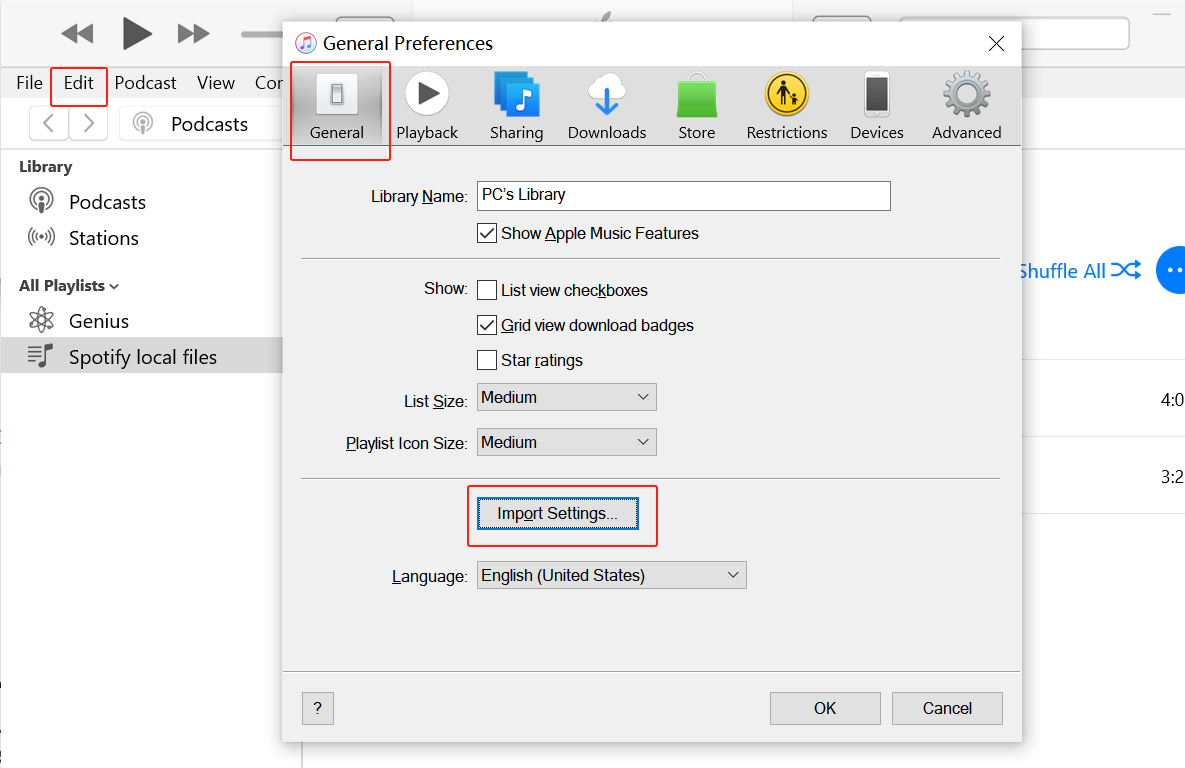
Bonus: How to Check If Songs Are DRM-Protected?
Not all music from Apple has employed DRM technology. Songs provided by iTunes between 2003 and 2009 were once protected by DRM. However, iTunes Music DRM was dropped from the library after 2009. Therefore, all tracks you purchased in the iTunes Store should be available DRM-free by now. But if you subscribe to Apple Music, as it is more of a music streaming service, tracks downloaded on the platform are DRM-locking and labeled as Apple Music AAC audio files in M4P format..
Besides, in rare cases, Apple may download a protected version of a song that you own. In other words, in case you fail to play Apple tracks on your music listening device after transferring the audio files, you may check if an audio file is protected in iTunes or the native Music app on your computer. Here are the steps:
1. Open iTunes on your PC and open the Library. (macOS 10.15 or higher versions are supposed to check in the Music app.)
2. From the Songs tab, right-click a track and select Song info > File, and look for the kind field.
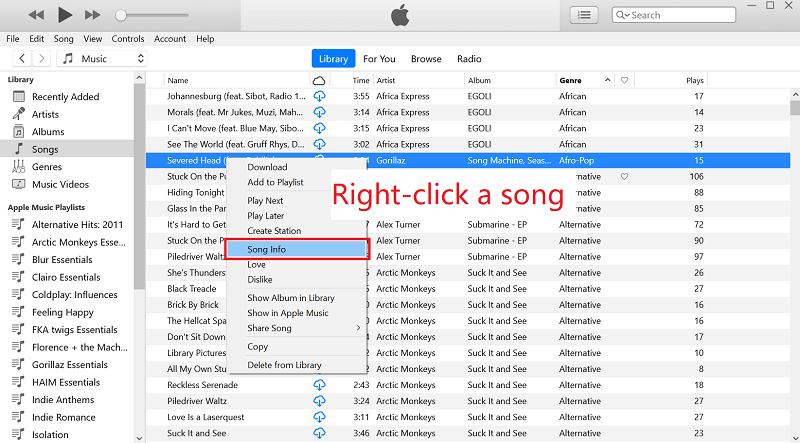
3. If the Kind: includes Apple Music or Protected, you shall not be able to play the music file on any unauthorized device. Then DRM removal becomes a necessary process.
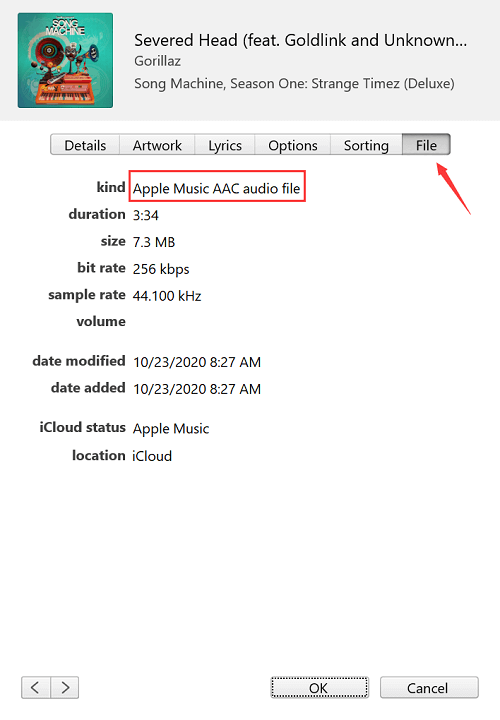
Reminder: TuneFab Apple Music Converter works for Apple Music streaming songs. If you wish to remove iTunes Music DRM with TuneFab's professional tool, TuneFab iTunes Music Converter is what you are looking for. This software is able to download songs purchased in iTunes as well as the streaming Apple Music added to your library.
What if the unprotected iTunes music purchases become DRM-encumbered…
Additionally, if you use the iCloud Music Library to download your purchased iTunes songs, this may cause an issue that songs are overwritten with DRM restriction. To fix this, you need to disable the iCloud Music Library and re-sync your device with iTunes, and retrieve the non-protected version of the file on devices other than your PC.
1. Make sure the non-protected file is stored physically in your music library on your PC.
2. Disable iTunes Library in iTunes and on your device.
On computer: iTunes > select Edit on the menu bar > Preferences > General > iCloud Music Library: Uncheck
On iPhone/iPad/iPod Touch: Settings > Music > iCloud Music Library: Turn Off
3. Sync your songs to your device. This will download a new but unprotected version to your device. And after that, you may re-enable iTunes Music Library on iTunes and your portable device.
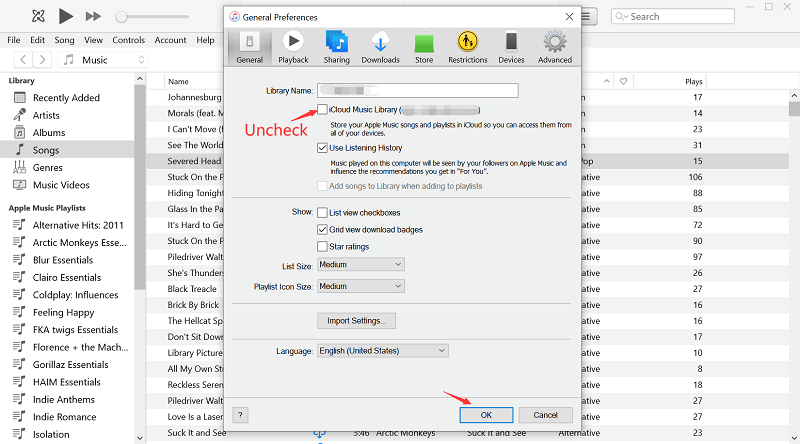
FAQs About Apple Music DRM Removal
Q1. What Is FairPlay DRM Restrictions?
Apple Music has adopted FairPlay as the DRM encryption scheme to restrict you from playing the songs you download from the Apple Music library outside Apple's products and apps.
Once you successfully subscribe to Apple Music, which is known as an authorized music streaming service, a valid license key will be tied to your Apple ID. This license key is used to connect your Apple ID with the FairPlay digital rights management (DRM) server for completing the authentication process.
If a device is not tied to a valid licensed key, it won't be able to communicate with Apple's DRM server and thus not entitled to decode DRM protection for music playback. That's why you will find it difficult to put those content on your personal devices, make personal copies/backups or make transformative fair use that involves music.
Q2. What Are the Common Usage Restrictions of DRM-Protected Apple Music?
● Limits device (or media player) compatibility: Only devices that you've authorized using your iTunes account
are granted permission to use the service.
● Limits the number of devices on which you can use Apple Music: You are restricted to use the service on up to
ten devices (no more than five computers).
● Restricts use on multiple devices at once: You are restricted to streaming music on only one device at a
time.
● Restricts the ability to convert files to other formats: Songs are saved as Apple Music AAC audio files with
DRM.
● Restricts usability: You cannot edit or remix the tracks.
● Restricts burning
songs to CDs.
● Restricts on keeping the purchased content: Your entire song library will be gone forever if you cancel the
paid subscription.
Q3. Is Stripping DRM from Apple Music Legal?
DRM removal is in fact considered illegal in some countries, such as the U.S., Canada, Japan, etc. But there's an exception called Fair Use, which is a concept developed by the Anglo-American law, making it reasonable for consumers to create a copy of their legally purchased material for personal use.
If you are an Apple Music subscriber, it's legal for you to remove DRM and save the songs to your personal devices for enjoyment, as long as you are not sharing the ripped songs with other people. Under such a situation, it's not likely you will be accused of infringing the content creator's copyright. You are just exercising your full legal rights of fair use.
Warning: If you are trying to use an Apple Music DRM remover, make sure that you have an Apple Music subscription first. And never send any of the DRM-free songs you rip from Apple Music to others and keep these songs only for personal, non-commercial use.
Q4. Can I Remove DRM from Apple Music Using Tools on GitHub/Reddit?
Yes, you can. You may find tools on GitHub or Reddit, like Manzana-Apple-Music-Downloader claiming to remove DRM from Apple Music. But it's not recommended to use them. These tools are often cracked versions of Apple Music or unstable Mod APKs that are made for personal use. Relying on such tools can pose risks to the security of your data and may result in the loss of your Apple Music account.
It's safer and more advisable to use reputable Apple Music DRM removal tools provided by recognized software developers, such as TuneFab Apple Music Converter, to ensure a secure and legal process for enjoying your music collection.
Q5. Can I Remove DRM from Apple Music on my iPhone?
Yes. Although the official methods for downloading Apple Music on iPhone are not provided, you can still use third-party programs like Telegram bots or Shortcuts to obtain Apple Music DRM removal. However, as mentioned earlier, these methods and programs come with risks and may expose your iPhone to viruses, affecting the normal use of Apple Music.
Therefore, we still recommend you use TuneFab Apple Music Converter to first download Apple Music as DRM-free local files and then sync Apple Music downloads to your iPhone to ensure a secure and risk-free process.
Conclusion
After a quick browse on how to recognize DRM-ed Apple Music songs and 5 different DRM removal tools, you can easily remove DRM protection from Apple Music and iTunes tracks. If you're still confused, keep in mind that consider TuneFab iTunes Converter if you want to remove DRM from iTunes-purchased songs. iTunes Match is also a great option if you have an Apple Music membership.
For those who prefer to make streaming Apple Music songs DRM-free, instead of Requiem and CD burner, TuneFab Apple Music Converter is the better option. As the most effective Apple Music DRM removal tool, it is quick, easy and powerful, lets you remove DRM from all music on Apple Music, and guarantees the best music quality with multiple output format options. Download it and play the DRM-free songs on any device without limitation!













