Since Spotify's integration with Apple Watch in 2021, enjoying more streaming music on the Apple Watch has become a trend. Now, whether you're traveling or go out for jogging, you can directly download Spotify playlists to your Apple Watch, and don't need to carry your phone.
So, how can you download Spotify playlists to your Apple Watch and enjoy them offline? This article will provide 2 methods, along with detailed step-by-step guides. Pop in your AirPods, and dive into the world of music!
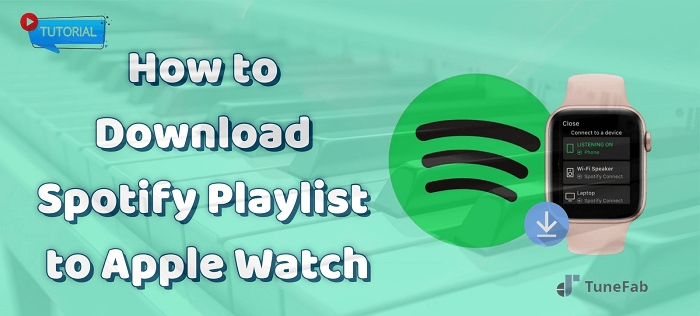
Method 1. Download Spotify Playlist on Apple Watch via Spotify App
To download your favorite Spotify playlists on your Apple Watch, the most straightforward method is to use the Spotify official app. Unlock the offline feature within the app, and then you can simply download Spotify playlists onto your Apple Watch. Before you start, check out the Spotify Apple Music download feature requirements..
Note: To successfully download Spotify songs on Apple Watch, you'll need:
● Available Spotify Premium
● Apple Watch Series 3 or later
● Apple Watch running watchOS 7.0 or higher
● A cellular or WiFi connection
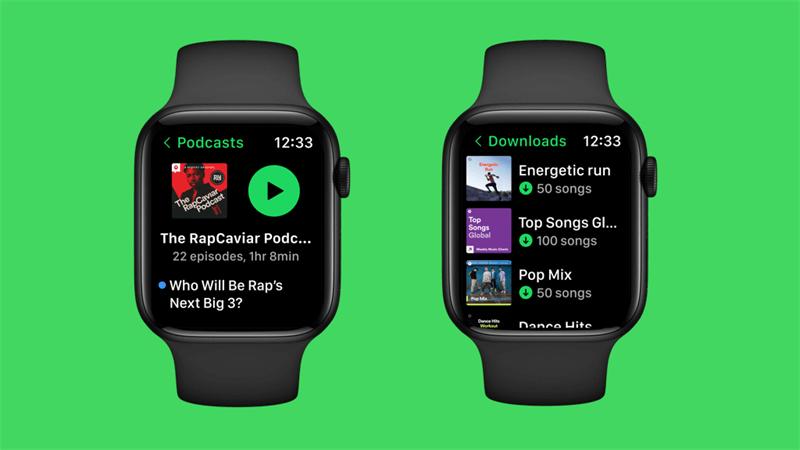
Now, just scroll down for detailed instructions on how to master this convenient way to listen to Spotify playlists on Apple Watch offline!
Install Spotify App on Your Apple Watch
Before getting started, you ought to complete the Spotify app installation on your Apple Watch in the first place.
Get the Spotify App Directly on Apple Watch
When the App Store is installed on the Apple Watch, you can directly open it and access the Spotify app to complete the installation on the watch in no time following these procedures:
Step 1. Open the App Store on Apple Watch directly, and tap "Search" to access the Spotify app.
Step 2. Open the Spotify information page and tap Get to proceed with the installation. You will be required to double-click the side button to initiate the Spotify installation.
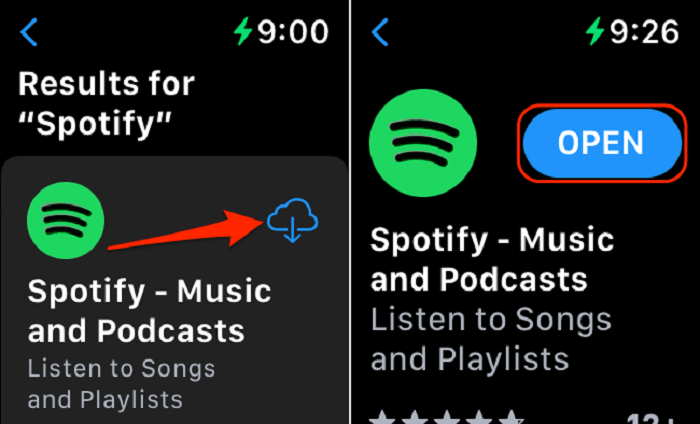
Get Spotify App From iPhone to Apple Watch
Instead, it is also available for you to get the Spotify app installed on Apple Watch through iPhone. Please follow the guide to walk through the installation:
Step 1. Open the Watch app on your iPhone, scroll down to "Available Apps", and find Spotify from the list.
Step 2. Tap the "INSTALL" button aside and the app will be installed on your Apple Watch in no time.
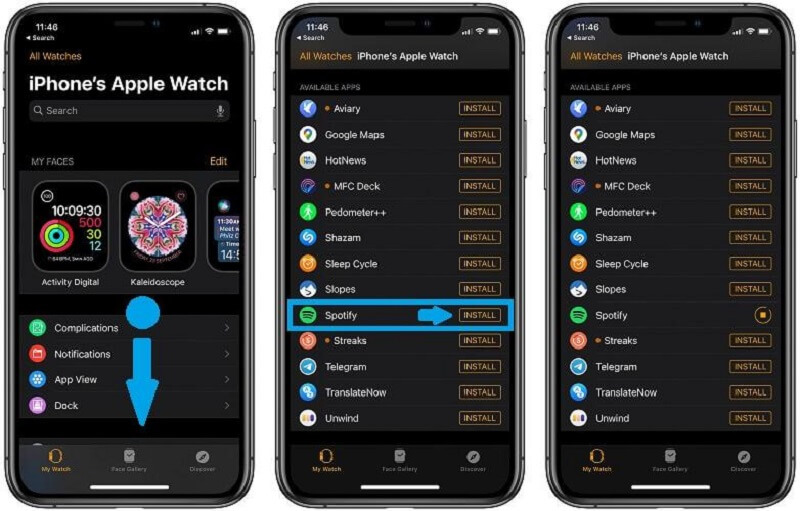
Download Spotify Playlist on Apple Watch
When the Spotify app is available on Apple Watch now, Spotify Premium users can get the Spotify playlist downloaded to Apple Watch directly through these procedures.
Step 1. Open the Spotify app on your iPhone and access a playlist you wish to download to your Apple Watch. On the page of the playlist, click the "More" button.
Step 2. Select the "Download" to Apple Watch option to complete downloading the Spotify playlist on Apple Watch.
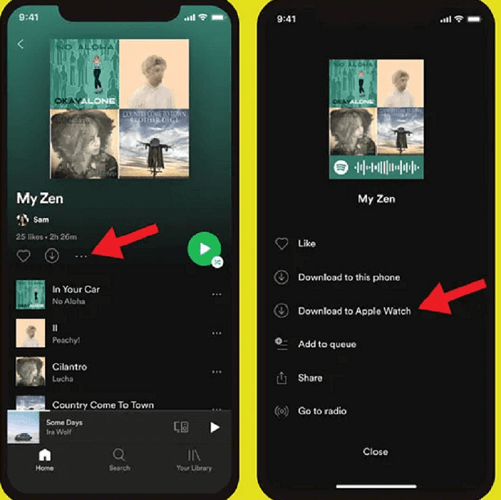
After that, you can access the downloaded Spotify playlists by opening the Spotify app on your Apple Watch and switching to the "Downloads" module. Then you can play them back offline even without connecting to your iPhone or the Wi-Fi signal.
Method 2. Download Spotify Playlist to Apple Watch as Free MP3 File
If you haven't subscribed to Spotify Premium, there is still another way to help you freely download Spotify songs, albums, and playlists, and then transfer them to any device for offline listening.
TuneFab Spotify Music Converter is what you need. Embedded with a Web Player, you can directly use it to access the whole Spotify Music library, and then batch convert Spotify songs to MP3 or other regular formats at a 35X faster speed. The Spotify music downloads will be kept with original audio quality (up to 320kbps) and full ID3 tags, so you can conveniently manage them on your computer, and then transfer them to Apple Watch, MP3 player, or any device for playback without limits!
100% Secure
100% Secure
Key Features:
● Auto-playlists analysis feature - by embedding the Spotify Web Player into the program, you can directly select Spotify playlists and proceed with the auto analysis conveniently. ● Popular encoders to export Spotify playlists - the program provides all popular encoders such as MP3, M4A, FLAC, WAV, AIFF, AAC, and ALAC to export Ogg Vorbis Spotify playlists at the best 320Kbps. ● Speedy performance up to 35X faster - to ensure high productivity, the program has developed at least 35X faster speed to manipulate the batch Spotify playlists download swiftly. ● ID3 tags and metadata information retained - each Spotify song will be downloaded accompanied with original ID3 tags and metadata information for convenient music management offline. It can even categorize the songs into different folders by the settings you have made.
Download Spotify Songs to MP3
Now, let's learn how to download Spotify playlists on Apple Watch as MP3 audio files by using this best Spotify playlist downloader.
Step 1. Log in Spotify Web Player
First, install TuneFab Spotify Music Converter and open the program. After entering the Spotify Web Player from the welcome page, please click on the "Login" button to sign in utilizing your Spotify free account.

Step 2. Select Spotify Playlists
In the Spotify Web Player, you can freely select the Spotify playlists you want to download to Apple Music, then drag them to the "Add" button aside to proceed with the playlist analysis.

Step 3. Configure Output Parameters
Subsequently, please turn to "Menu > Preferences" for personalizing the output parameters before proceeding with the Spotify playlist download. The Output Format, SampleRate, and Bitrate are all available to be altered here.

Step 4. Complete Spotify Playlists Download
Congratulations! The final step is here now. Please click on the "Convert All" button to initiate the Spotify playlist download in no time. Once it completes, you can access the downloaded Spotify songs under the Finished module and click on the "View Output File" button to check your downloads.

Add Spotify Playlist to Apple Watch
When the Spotify playlists are downloaded successfully, you can now use iTunes on Windows computers or the Music App on Mac devices to save music from Spotify to your iPhone. Then, you can begin to sync or download Spotify playlist to Apple Watch for offline playback even without bringing your iPhone with you. There are 2 ways provided for you.
1. Listen to Playlist Downloads on Apple Watch (with iPhone)
Instead of manually importing Spotify playlists to Apple Watch, you can choose to pair your iPhone with Apple Watch to process the downloaded music playback directly. Once connect your Apple Watch to the device or the same Wi-Fi signal, subsequently, while you stream the Spotify playlists on your iPhone, your Apple Watch will also play them directly.
2. Sync Downloaded Playlist to Apple Watch (Without iPhone)
If you wish to throw down your iPhone and directly play downloaded Spotify playlists on Apple Watch without your iPhone, you would need to transfer them to your Apple Watch first. To do this, please follow the guide.
Step 1. Tap to open the Watch app on your iPhone.
Step 2. Scroll down, select "Music > Add Music", and then import the downloaded Spotify playlists to "Add Music".
Step 3. Once complete, you can access the downloaded Spotify playlists on Apple Watch later, even without iPhone connection.
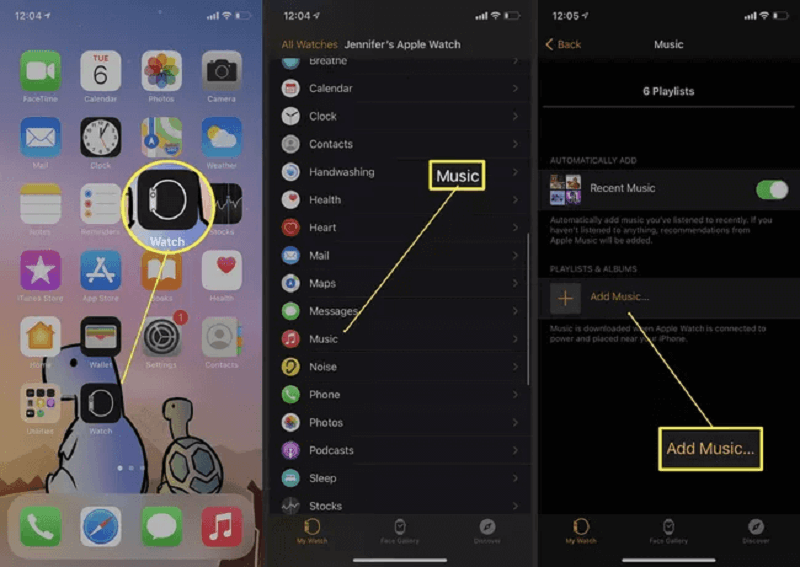
FAQs on How to Download Spotify Playlist to Apple Watch
Can I Listen to Spotify Music on My Apple Watch Without Phone?
Yes, you can. As mentioned earlier, as long as you have a Spotify Premium subscription and a relatively newer model of Apple Watch, you can directly download Spotify playlists on Apple Watch for offline listening without carrying your iPhone with you. If you don't have a Spotify Premium account, you can use powerful streaming music tools like TuneFab Spotify Music Converter to download music as MP3 files locally. Then, you can add music to any Apple Watch model without limitations.
Why Can't I Download Spotify Playlists on Apple Watch?
There are many reasons why you might be unable to download Spotify playlists to your Apple Watch. Here we list the most common ones for you to check.
● Spotify Subscription: If you don't have a Spotify Premium subscription, you won't be able to download music for offline listening on any device, including the Apple Watch. You can check and renew the Premium under the "Profile" page on Spotify's official app.
● Apple Watch Models: Only Apple Watch Series 3 or above can install the Spotify app. In this case, make sure you're downloading Spotify playlists on Apple Watch's latest models like Series 7/8, or switch to other players to enjoy Spotify Music online, like Spotify Mighty.
● Apple Watch System Versions: If your Apple Watch model meets the requirements, it's possible that its system hasn't been updated in time, as only watchOS 7 or above can run the Spotify app. Therefore, always make sure to keep your watch's system up to date.
● Storage Space: Check if your Apple Watch has enough available storage space to accommodate the downloaded Spotify playlists. If your Apple Watch is low on storage, you may need to free up space or remove existing content before downloading new playlists.
If you've confirmed that none of these issues apply to you and you're still unable to download Spotify playlists on your Apple Watch, you may need to reach out to Spotify or Apple support for assistance to fix Spotify not downloading songs issue.
Conclusion
To sum up, based on whether you have subscribed to Spotify Premium or not, you have different solutions to download Spotify playlists to Apple Watch. For Spotify free users, TuneFab Spotify Music Converter will be the best way to work it out. Also, when you get the downloaded MP3 Spotify playlists, you can save them to more devices than Apple Watch to enjoy offline! With this guide, have a try then enjoy the free Spotify playlists streaming offline on your Apple Watch even without iPhone!

TuneFab Spotify Music Converter
Batch convert Spotify to MP3 320kbps at 35X speed



