It's finally available for you to play Spotify on Apple Watch. As long as you build your Spotify music Library, you can play Spotify music directly from your wrist and don't even need to take out your phone when you go out for a jog or a hike.
To help you better understand the flexibility of playing Spotify Music on Apple Watch and enjoy the convenience, this ultimate guide will demonstrate the steps. Moreover, even if you use a Spotify free account, you'll get the powerful TuneFab Spotify Music Converter to help you play Spotify on Apple Watch without phone and Premium. Read on and enjoy Spotify on your Apple Watch!
Related Articles:
- Part 1. How to Get Spotify App on Apple Watch
- Part 2. How to Play Spotify on Apple Watch Without Phone [Premium Users]
- Part 3. How to Play Spotify on Apple Watch Without Phone [Free Users]
- Part 4. How to Fix Can't Play Spotify on My Apple Watch?
- Part 5. FAQs About Playing Spotify on Apple Watch
- The Bottom Line
Part 1. How to Get Spotify App on Apple Watch
Before you can freely play Spotify on Apple Watch, installing the Spotify App on your Apple Watch will be essential preparation. The process of installing the App is simple and can be done using either the iPhone or the Apple Watch itself.
Note: To install Spotify on your Apple Watch, make sure your Apple Watch is a Series 3 or newer model and the WatchOS version has been updated to WatchOS 7.0 or later.
Way 1. Download Spotify from Apple Watch App Store
As long as you pair your iPhone with the Apple Watch and they both connect to the network, you can install the Spotify app on your Apple Watch via the Watch app on your iPhone.
1. Locate the Watch app on your iPhone and launch it.
2. Open the My Watch tab, and find Spotify in the Available Apps section.
3. Tap the Install button next to it.
After it's installed, you can select the Spotify app from your Apple Watch's Home screen. Or you can open the Spotify app on your iPhone and it can automatically launch on your wrist.
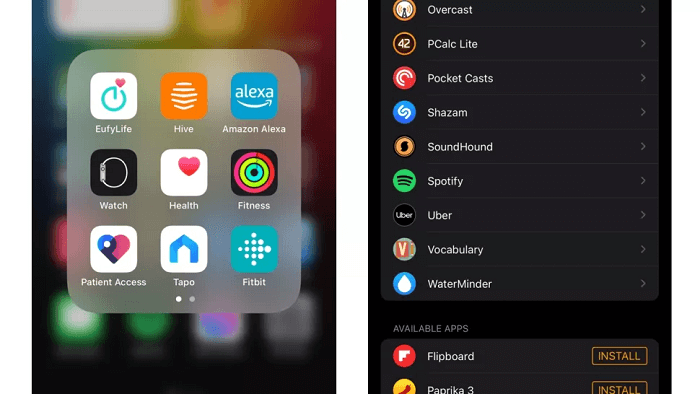
Way 2. Get Spotify via the iPhone Watch App
You can also download and install Spotify directly on your Apple Watch from the WatchOS App Store.
1. Open the App Store on your Apple Watch and tap the Search bar.
2. Search for Spotify and tap Search in the top-right corner.
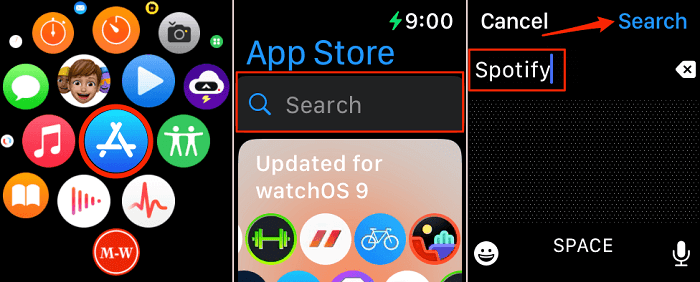
3. Select Spotify and tap the Get icon. Tap Open when the installation is complete.
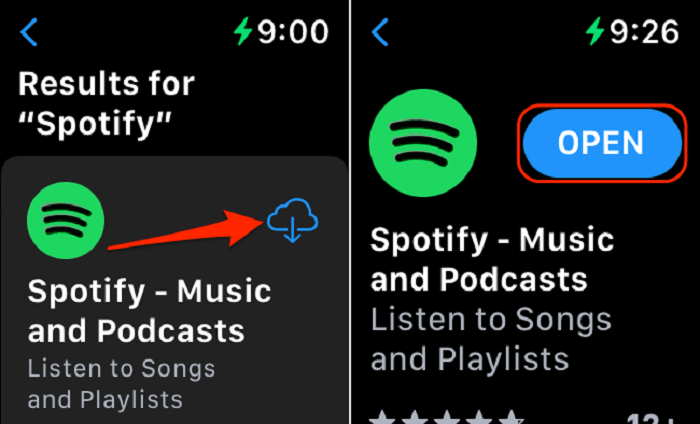
After completing the installation, you'll be able to play Spotify on Apple Watch freely. Whether you're using the cellular or Wi-Fi version watch, and regardless of whether you have a Spotify Premium subscription, you’ll find a way to play Spotify on Apple Watch without phone in the following tutorial.
Part 2. How to Play Spotify on Apple Watch Without Phone [Premium Users]
With the Spotify App installed on your Apple Watch, you can enjoy Spotify music online or download Spotify songs for offline listening with your Apple Watch without your phone. But to do that, you'll need an account with a Spotify Premium subscription and sign into the well-installed Spotify App on your iPhone.
The steps below will show you how to play or download Spotify on Apple Watch for subscribers without phone.
2.1 Play Spotify Online on Apple Watch Without Phone
If you have a cellular Apple Watch, you can play Spotify online directly from your watch without phone. This feature is incredibly useful for times when you're out exercising and don't want to carry your phone with you.
1. Launch the Spotify App on your Apple Watch, and tap Library.
2. Select your songs and tap the Start icon to play. You can also swipe left on the screen to check the current playlist or album.
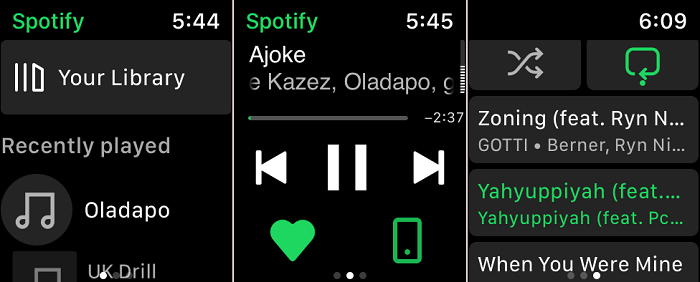
Bonus: If you want to listen to Spotify music on your Apple Watch in better sound quality without disturbing others, you can use the Spotify Connect feature to stream songs and remotely control playback from your Apple Watch to your Bluetooth headphones, speakers, etc. linked to your Spotify account.
2.2 Play Spotify Offline on Apple Watch Without Phone
If you have a Wi-Fi-only Apple Watch but still want to play Spotify on Apple Watch without phone, you can do so by downloading your desired songs to the Apple Watch in advance. This way, you can enjoy listening to Spotify on your Apple Watch without needing to use your iPhone.
1. Run Spotify App on your Apple Watch, and find the music playlists or podcasts you'd like to download.
2. Tap the Three-dots icon to start downloading them to Apple Watch.
3. Wait for the download to finish. Once the items are successfully downloaded, you will see the green arrow near each of them. Then, it's time for you to enjoy Spotify playlists and podcasts on Apple Watch offline without phone.
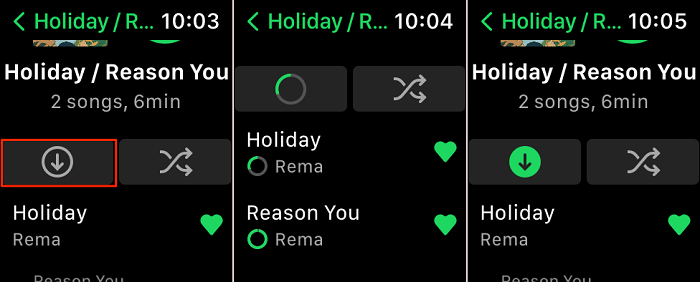
Note: The Spotify App only allows you to download playlists/podcasts to Apple Watch, but not individual songs. Besides, the number of songs you can download will vary depending on your Apple Watch series/model and its storage size.
Part 3. How to Play Spotify on Apple Watch Without Phone [Free Users]
Although playing Spotify on an Apple Watch with a premium account is straightforward, you might wonder if it's possible to do so for free as a free user. The answer is yes. With TuneFab Spotify Music Converter, you can easily enjoy Spotify songs on your Apple Watch without any hassle.
TuneFab Spotify Music Converter is a desktop program to help you download songs/playlists/albums from Spotify without Premium and limitations. The powerful functions can make it possible to convert Spotify Music to MP3 or other common media formats while keeping the original media quality. After that, you can transfer the downloaded DRM-free music files to Apple Watch and any other devices for free offline listening.
More key features of TuneFab Spotify Music Converter:
• Practical output formats to meet your needs (MP3, M4A, FLAC, or WAV)
• Customizable output settings to improve your listening experience
• Up to 35X faster conversion speed to save your waiting time
• Preserve ID3 tags and metadata info for better music management
• User-friendly interface and great compatibility with Windows and Mac
Now you can follow the guide to simply begin your journey to convert Spotify music and enjoy them on your Apple Watch without phone, without Premium.
Step 1. Install TuneFab and Log in to Your Spotify Account
Click the download button below to download TuneFab Spotify Music Converter to your computer. Then install and launch it.
Open the Spotify web player from the main interface. Log in with your Spotify Free account.
Step 2. Add Songs to the Converting Queue
Browse the Spotify library, search for songs, albums, or playlists you want to enjoy on your Apple Watch.
Drag your desired songs/albums/playlists to the "+" icon on the right of the interface.

Step 3. Download Spotify Songs to Computer with TuneFab
After TuneFab finishes loading all the songs to be converted, you may set the output format as you like. Then click "Convert All" to download the songs to your computer.
Step 4. Sync Downloaded Songs to iPhone
Download and install the latest version of iTunes on your computer, then connect your iPhone to the computer using a USB cable. After iTunes recognizes your iPhone, tap Trust on your iPhone to continue. Click the iPhone icon on the left corner of the iTunes screen. Import music into iTunes Library from your computer by clicking File, and then Add to Library.
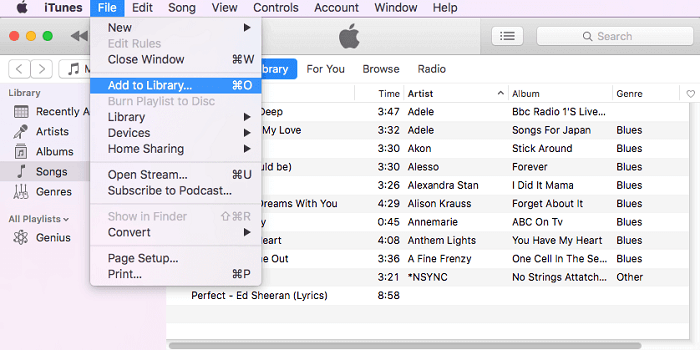
Next, choose the Music option, then check the Sync Music option. Choose the Entire music library or Selected playlists, artists, albums, and genres. Click Apply to sync music from iTunes to iPhone.
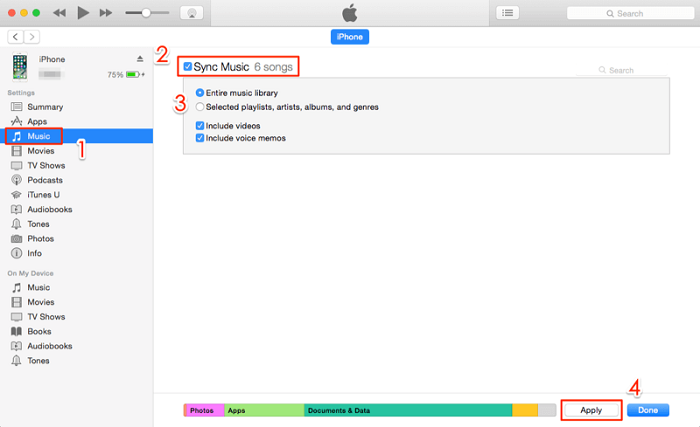
Step 5. Transfer Spotify Songs from iPhone to Apple Watch
Go back to the Watch App on your iPhone, find the paired Apple Watch, then tap Music > Add Music to add downloaded Spotify Songs to Apple Watch for offline playback.
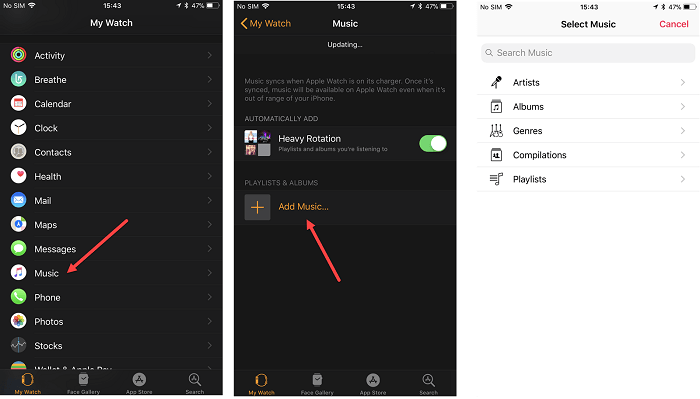
Step 6. Play The Transferred Songs in Music App on Apple Watch
After that, the downloaded Spotify songs will be added to your Apple Watch Music App and will always be accessible. With the ID3 tags preserved, you can easily manage the songs. This allows you to play Spotify on Apple Watch without needing your phone.
Part 4. How to Fix Can't Play Spotify on My Apple Watch?
If Spotify stops working or doesn't play on your Apple Watch, you can try the following methods to resume listening.
Method 1: Make sure your Apple Watch is connected to Wi-Fi. You must connect the Watch to the same Wi-Fi network as your iPhone. If not, then your Spotify app won't work on your Watch.
Method 2: Make sure Bluetooth is enabled on your Apple Watch and iPhone, or the Spotify app may not work the way you expect.
Method 3: Turn off the Spotify app on your Apple Watch and then restart it. Alternatively, restart the Apple Watch to restore service.
Method 4: Check if your Apple Watch and the Spotify App are updated to the latest version. Once everything is updated, try resyncing your Apple Watch and then try the Spotify App again.
If you've tried all the methods above and it still doesn't work, you can visit Apple's official support website for more information or consider making a Genius Bar appointment to solve your problems.
Part 5. FAQs About Playing Spotify on Apple Watch
In this part, we'd like to offer some other information you may be interested in when you try to play Spotify on Apple Watch.
Q1. What Features Does Spotify Have on Apple Watch?
Here are some extra features of the Spotify Apple Watch app that you may want to know:
• Play, pause, and skip music and podcasts (also available to view the playlists)
• Save your favorites directly on Apple Watch
• Control what plays on another device with Spotify connected
• Use Siri to voice control your music and podcasts
Q2. How to Control Spotify Playback on Apple Watch without Premium?
To control Spotify playback on Apple Watch, you need to prepare your iPhone and the network to install Spotify app on the watch. Unfortunately, only Spotify Premium users can stream Spotify Music from Apple Watch and also download them. If you are one of the Spotify free users, you can only control the playback on Apple Watch but cannot directly listen to Spotify on Apple Watch unless you have a premium account.
So to achieve your goal of freely enjoying Spotify playback and controlling it, we highly suggest you to download TuneFab Spotify Music Converter to download Spotify songs to widely supported formats, then transfer them to Apple Watch for easier and limitless management.
The Bottom Line
After reading this article, you have learned many workable ways to play Spotify on Apple Watch. But since in most cases this will require a Premium subscription, we highly recommend you use TuneFab Spotify Music Converter to download Spotify music to your computer freely and transfer it to your Apple Watch for unlimited offline listening. Hit the button below and try this amazing program, and all your needs will be satisfied in one click.



