Listening to Spotify music is effortless except when you want to rip music from Spotify. Even if you are a subscriber of Spotify Premium, you can just download the Spotify songs but not rip from Spotify directly, let alone the free users. This is because Spotify has encrypted its music in the protected OGG Vorbis format, making downloading music from Spotify come to a dead end. So today, this post will teach you how to rip Spotify songs, playlists, podcasts, or albums to MP3 audio by rounding up the 10 best Spotify rippers, ranging from desktop tools to mobile apps.
Notice: Here's the best desktop Spotify ripper - TuneFab Spotify Music Converter, which can help you rip music from Spotify to MP3 with lossless quality, batch conversion equipped, flexible customization, and even ID3 tags preserved. Just download and begin ripping music from Spotify! If you want to learn more, press play on the video. It will explain everything.
100% Secure
100% Secure
- What Can Spotify Ripper Do for You?
- 4 Best Spotify Rippers for Windows & Mac 🔥
- 3 Best Spotify Music Rippers Online
- 3 Top Spotify Song Rippers for Android/iPhone
- What Should Be Considered When Choosing the Best Spotify Ripper?
- Comparison of the 10 Spotify Rippers
- FAQs About Ripping Music from Spotify
What Can Spotify Ripper Do for You?
Spotify Ripper, apparently, is a music ripper specially designed to extract music from Spotify and recode the music as lossy compressed. With a Spotify ripper, you can:
● Download music off Spotify as MP3 or other formats
● Listen to music not only on the Spotify app but also on other music players
Some excellent rippers like TuneFab Spotify Music Converter can directly rip music from Spotify web player without copying and pasting song URLs with great efficiency and high stability as well as success rate. Moreover, it can also rip Spotify playlists in batches to save time and preserve the original ID3 tags for better management offline. Generally, professional Spotify rippers can achieve the features above and you can get from the following part to begin extracting Spotify music.
4 Best Spotify Rippers for Windows & Mac 🔥
Best Spotify Ripper: TuneFab Spotify Music Converter
Among so many unverified options for Spotify rippers on Windows/Mac, TuneFab Spotify Music Converter may be the most reliable, secure, and professional Spotify ripper to rip the songs, tracks, albums, playlists, and podcasts from Spotify to frequently-used audio formats such as MP3, M4A with 320 kbps high quality without hassle.
As TuneFab Spotify Music Converter has been designed with a built-in Spotify web player, you can directly drag music you want to rip from Spotify's official library without installing the Spotify app and enable the syncing anymore, then TuneFab Spotify Music Converter will automatically analyze and extract music as DRM-free local files for you.
No matter if you are a Spotify free user or a premium subscriber, you are able to enjoy the same great features delivered by TuneFab Spotify Ripper to enable a nice experience of ripping music from Spotify:
✨Best Ripper for Spotify: Extract Spotify to MP3 at the Highest 320Kbps
● Support ripping Spotify tracks, songs, playlists, albums, and podcasts with one click.
● Various audio formats are available to select from: MP3, M4A, FLAC, WAV, AAC, AIFF, ALAC.
● Allow choosing the streaming quality to the highest 320kbps and 48000hz.
● Default 35X speedy music conversion speed and batch conversion are also available.
● Preserve ID3 tags for better management after ripping the music for offline listening.
● Custom rules for output file naming and archiving output tracks.
Related Reading: TuneFab Spotify Music Converter Review: Is It Good & Safe?
What makes it the best Spotify ripper is its all-around functions & features listed above. With them, almost all your needs can be met. After getting the whole picture of TuneFab Spotify Music Converter, now you can follow the steps below and grasp how to extract audio from Spotify to MP3 with ease.
Step 1. Run TuneFab Spotify Music Converter
After clicking on the Spotify service, enter the web player and log in with your Spotify account.
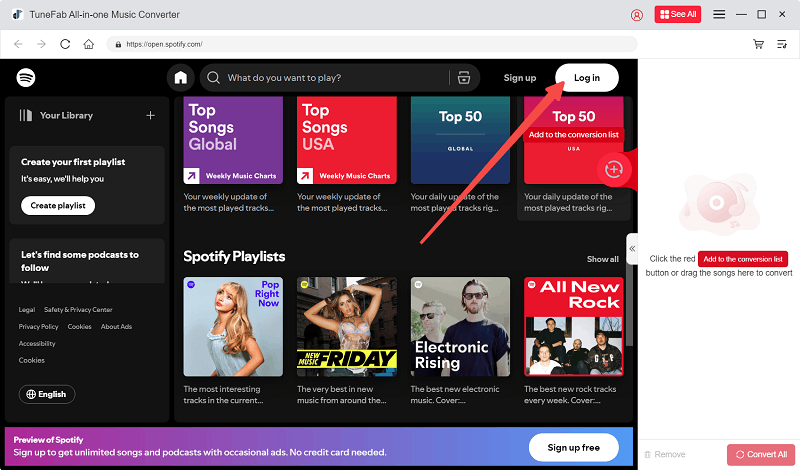
Step 2. Add Spotify Playlist to Analyze and Decode
Open a Spotify playlist, and TuneFab Spotify Music Converter will directly read the whole playlist and analyze it for you. When the pop-up window lists all the songs on the playlist, select those singles you need to convert and drag it to the conversion list on the right side.
NOTE: You are also able to click on the "Add to the conversion list" button over the song/playlist cover art.

Step 3. Choose Output Folder and Reset Output Parameters (Optional)
If you don't change the output settings, Spotify songs you selected will be converted to MP3 in 256kbps. If you prefer 320kbps, you can change the bitrate on the list and apply it to all songs.
TuneFab Spotify Music Converter allows you to set the output folder according to your needs. To select the output folder, you need to click on the hamburger menu in the upper right order on this program, select "Preferences" from the options, and then go to the "General" tab.
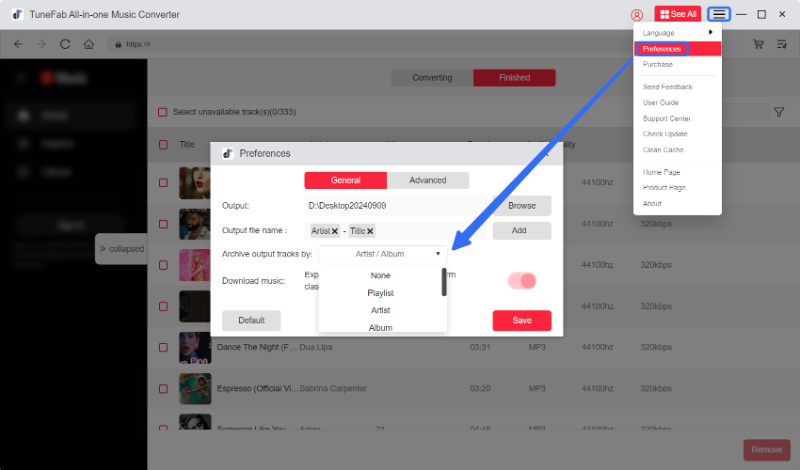
Apart from the output folder settings, you can move to "Advanced" to reset the output format, bitrate and sample rate. The recommended audio format is MP3/M4A with 320kbps bitrate and 44100 Hz sample rate, because this setting can retain the original sound quality and file size from Spotify OGG music to the maximum extent.
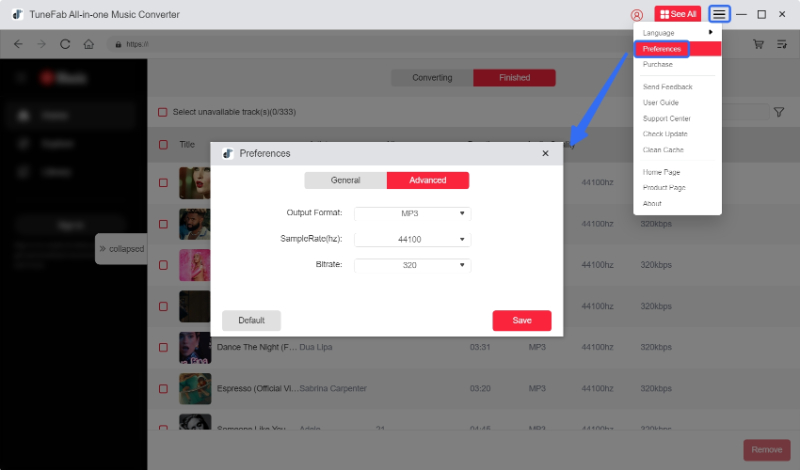
Step 4. Rip Spotify Music to MP3
Hit "Convert All" or "Convert X Items" to rip Spotify Music. Just wait a few minutes, then you can get the ripped Spotify songs from the destined location path.
Note:
● Try not to use or turn off the computer during the conversion, which will affect the conversion result. Try not to use Spotify to play music during the conversion either.
● You can keep your computer charged when extracting songs to enhance the success rate of ripping.

Pros and Cons of TuneFab Spotify Music Converter
⭕Pros:
● Rip Spotify Music to MP3 and other popular formats, perfectly meeting your needs to enjoy Spotify on other media players.
● Offer nearly lossless quality audio, with customized settings ranging from 128kbps to 320kbps for MP3s.
● Support up to 35X conversion speed and even batch ripping features to save time.
● Well reserve the ID3 tags of the ripped Spotify music.
● Provide you with a user-friendly main interface without ads interrupting.
● Offer quick after-sale E-mail customer service when you unexpectedly run into some trouble.
❌Cons:
● Only support you converting the first 3 minutes of each song with a 14-day free trial.
📚Recommended: 4.7 Points
Customizable Spotify Ripper: zotify
Zotify is a command-line free Spotify ripper that you can also use to rip music from Spotify to MP3, after which you can use them flexily such as adding them to a powerpoint for presentation. With this Terminal tool, you can get sources, like songs, albums, and podcasts from Spotify, then download them locally on Windows/Mac/Linux at 320kbps high quality (Free Spotify accounts are 160kbps). Because this program requires you to enter specific commands, it's more suitable for those with advanced proficiency in computer operations or coding.
Note:
- If you haven't used this Spotify music ripper for a long time, it may fail to work when you try to use it again. At this time, remember to enter your Spotify email address, not your username and password.
- If you are less familiar with command-line interfaces or programming concepts, it's advisable for you to use another program with easier operation, like TuneFab Spotify Music Converter, instead.
100% Secure
100% Secure
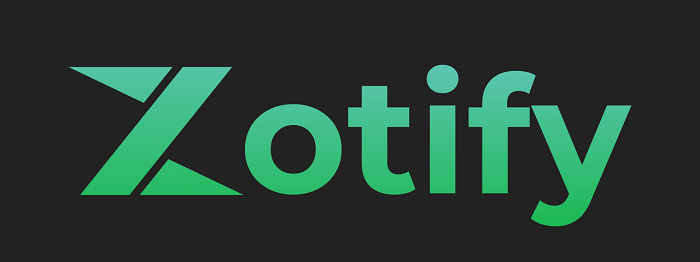
Now, follow the step-by-step guide to install this free Spotify ripper on your Windows:
Step 1: Open PowerShell on your PC. Then install Scoop to simplify installing prerequisites by running the following command:
Set-ExecutionPolicy RemoteSigned -Scope CurrentUser
irm get.scoop.sh | iex
Step 2: After installing Scoop, you can run: scoop install python ffmpeg-shared git. Then install pipx to manage Zotify itself by entering:
python3 -m pip install --user pipx
python3 -m pipx ensurepath
Step 3: Once finished installing Scoop and pipx, you can close PowerShell and open it again to make sure pipx command is workable. If it's availbable, you can begin installing Zotify with: pipx install
Step 4: Once done, use zotify --help to make a basic list of commands or make a full documentation by checking the "README.md file" in Zotify's code repository.
Step 5: Now, you can use this ripper for Spotify to extract songs from Spotify to MP3 for offline playback.
Note: If your computer is Mac or Linux, please go to this page for detailed installation steps.
Pros and Cons of This Free Spotify to MP3 Ripper
⭕Pros:
● Rip Spotify songs to MP3 for free.
● Get ripped songs at the highest 320kbps (for premium accounts).
❌Cons:
● Complicated to use.
● You may fail to rip Spotify songs if you don't log in for a long time.
● Ripped songs are limited to 160kbps if you are a free Spotify user.
📚Recommended: 3.5 Points
Open-Source Spotify Ripper: SpotDL
SpotDL is a powerful, free, and open-source Spotify ripper that offers seamless functionality for users across multiple platforms like Windows, macOS, and Linux. With SpotDL, you can download Spotify songs, playlists, and albums directly through YouTube, where the audio is available in MP3 format.
The sound quality varies based on the source, with standard users receiving up to 128 kbps, while YouTube Music Premium subscribers can enjoy up to 256 kbps. One of SpotDL’s standout features is its ability to automatically embed Spotify’s metadata, such as song titles, album names, artists, and cover art, into the downloaded files.
SpotDL also supports batch downloads, making it easy to download entire playlists or albums in one go. Its simple command-line interface allows for quick and easy setup, making it a go-to choice for tech-savvy users who want to keep their Spotify playlists up-to-date and available offline.
Note: SpotDL depends on FFmpeg to process audio files, which you can either install manually or set up by running the command spotdl --download-ffmpeg. Keep in mind that SpotDL sources music from YouTube, so the audio quality will depend on what’s available there.
Here's the step-by-step guide on how to install this Spotify ripper and rip songs from Spotify with it:
Step 1: Download the SpotDL zip file.
Step 2: Download and install Python 3.7 or higher. During installation, make sure to check the "Add Python to PATH" option.
Step 3: Press Windows key + R, type cmd, and hit Enter to open the Command Prompt. Then, type pip install spotdl to install SpotDL.
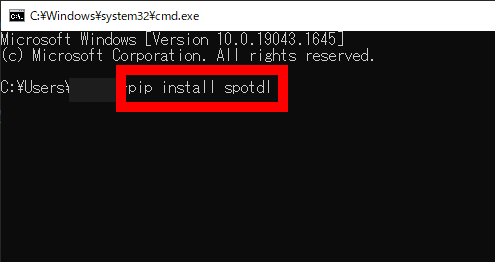
Step 4: In the Command Prompt, type spotdl --download-ffmpeg to install FFmpeg in the SpotDL installation directory.
Step 5: In the Command Prompt, enter spotdl download [Spotify song or playlist URL] to directly rip Spotify songs. All songs will be downloaded as MP3s at a default quality of 128 kbps. If you prefer a UI, you can install the executable to access the web UI, which allows you to download songs more intuitively.

Pros and Cons of SpotDL
⭕Pros:
● Rip Spotify songs and playlists to MP3 for free.
● Support various output formats such as MP3, M4A and OPUS.
● Support multiple platforms, including Windows, macOS, and Linux.
● Automatically retrieve metadata (such as cover art and album name) from Spotify and embed it in the files.
❌Cons:
● Complicated to install.
● Only supports output quality 128kbps and 256kbps (YouTube Music Premium required).
● Rely on YouTube as the music source, which may not match Spotify's audio quality standards, and the audio quality can be inconsistent.
● Require Python and FFmpeg installation, which might pose a challenge for those who are not tech-savvy.
📚Recommended: 3.5 Points
Flexible Spotify Ripper: Leawo Music Recorder
Trying a music recorder to rip music from Spotify is also a nice pick for any of you who desire a more flexible way to capture any audio track from Spotify without hassle. Leawo Music Recorder enables the east-to-grasp service, letting you to record Spotify songs as MP3 or other formats for preserving offline.
More than Spotify ripper, Leawo Music Converter is also well compatible with other streaming sources, including YouTube, AOL Music, Last.fm, and so forth, enabling you to grasp more resources to enjoy a free streaming offline with ease.
Note: However, as Leawo Music Recorder delivers low efficiency in ripping music from Spotify - no acceleration teches or batch conversion feature provided. Instead, if you desire a faster and hassle-free way to batch rip Spotify playlists at once, TuneFab Spotify Music Converter is still the best choice for you.
100% Secure
100% Secure
Also grasp the brief guide to record Spotify music and rip the songs to MP3 files right away.
Step 1. Select Audio Source
Once launching Leawo Music Recorder and enter its interface, select the "Record Computer Audio" mode.
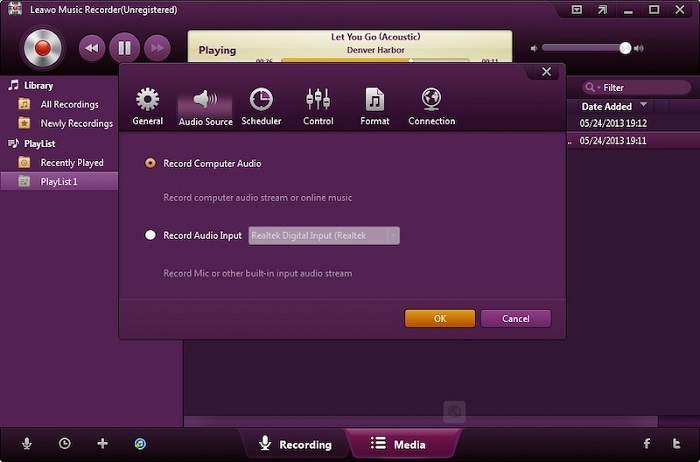
Step 2. Record Spotify Music
Then directly play the Spotify song you want to rip as MP3 file. Meanwhile, tap start recording in Leawo Music Recorder to process the capturing right away.
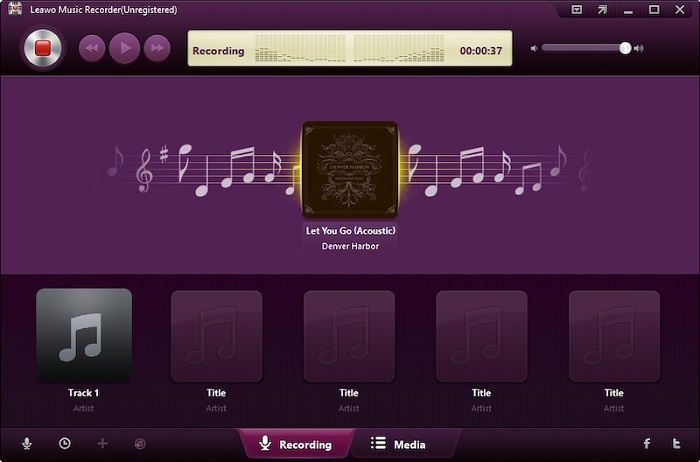
Step 3. Edit ID3 Tags to Output
When the recording ends, customize the ID3 tags for the music file and then export it as a common music file on desktop immediately.
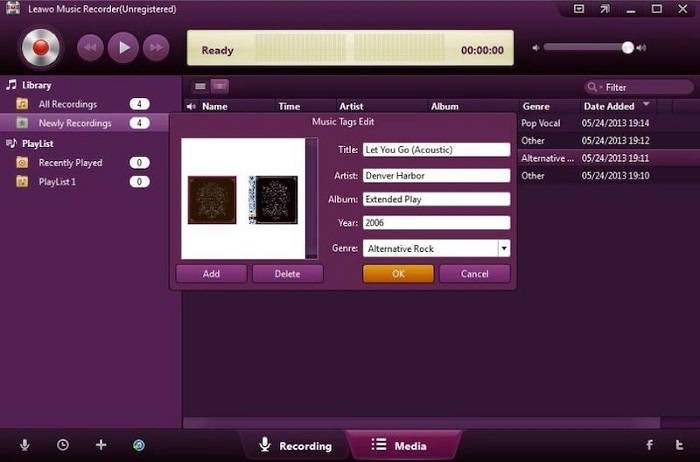
Pros and Cons of Leawo Music Recorder
⭕Pros:
● All-in-on music recorder to capture songs from Spotify and other streaming platforms;
● Easy-to-grasp recording process to rip Spotify music easily;
● Good quality preserved to output Spotify recordings;
● Available to edit ID3 tags as you desire.
❌Cons:
● No recording speed-up to save time in processing music recording;
● Can’t process batch recording simultaneously;
● No auto-saving feature to back up the recording and preset sudden error to lose the music.
📚Recommended: 4 Points
3 Best Spotify Music Rippers Online
Easy-to-Use Online Spotify Ripper: lucida.to
Lucida is a versatile online tool that enables users to rip music from Spotify into various formats, including MP3, FLAC, etc. Designed for single-track downloads, Lucida ensures that each song is saved with high-quality audio and retains its ID3 tags, allowing for easy organization of your music collection. In addition to songs, Lucida also supports the downloading of Spotify podcasts, making it a comprehensive solution for users looking to save both music and spoken content for offline use.
Follow the steps below to rip Spotify songs to MP3 using Lucida:
Step 1: Visit the Lucida website.
Step 2: Copy the URL of the Spotify song or podcast you want to download.
Step 3: Paste the URL into Lucida's interface. Select Spotify.
Step 4: Click the "GO!" button to begin the ripping process.
Step 5: Once complete, download the file to your device, ready for offline playback.

Pros and Cons of lucida.to
⭕Pros:
● Supports MP3, FLAC, and original formats.
● Keeps high-quality audio and ID3 tags.
● Allows Spotify podcast downloads.
● Easy to use, no installation needed.
❌Cons:
● Only downloads single tracks, no playlists or albums.
● Lacks advanced features like batch downloads.
📚Recommended: 4 Points
Versatile & Free Online Spotify Ripper: SpotiDown Free Spotify Downloader
SpotiDown Free Spotify Downloader is a free online Spotify ripper that you can use to extract songs, playlists, albums from Spotify to MP3. With this online program, you can easily bypass the limitations of Spotify's streaming service, making it possible to access music offline and listen to it on any device and player. As a website free to use, SpotifyDown is compatible with desktop and mobile devices, which lets you save Spotify songs either using your phone or computer. Apart from downloading a single Spotify song, SpotifyDown can even parse a whole playlist (although you need to download every song one by one), which outperforms other free music-downloading websites.
Now, let's see how this free online Spotify ripper works to rip music from Spotify to MP3:
Step 1: Copy the link from the Spotify app or web player, then paste the URL to the text input.
Step 2: Once pasting, click the "Download" button below, then the ripped music will soon in your chosen downloading folder.
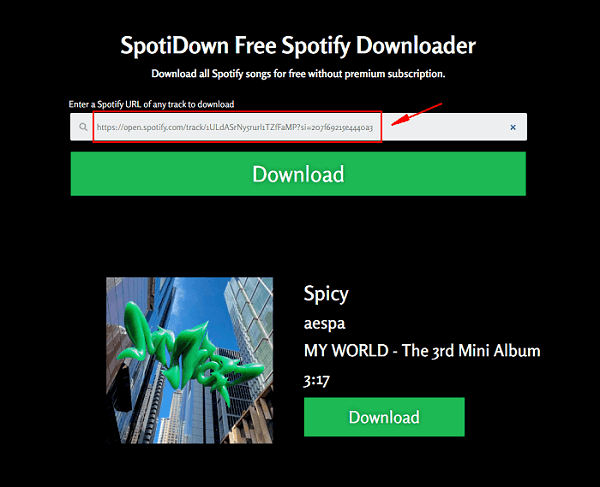
Step 3: Save the ripped music on your phone, computer, or any other device you like, then enjoy it without any limitation.
Pros and Cons of SpotiDown Free Spotify Downloader
⭕Pros:
● A totally free Spotify Music ripper.
● Rip music from Spotify online on both computer and phone.
● Extract Spotify to MP3 in high output quality.
❌Cons:
● Doesn't support customizable settings.
📚Recommended: 4 Points
User-friendly Online Spotify Ripper: SpotifyMate
There are many online tools available, but some of them shut down after a while due to inactivity. SpotifyMate is a well-established platform that offers a completely free way to rip Spotify music to MP3. It also allows you to download album covers as JPG files. It can rip music from Spotify at up to 128kbps while retaining ID3 tags, and the process is very simple.
As a Spotify ripper that doesn’t require installation, it supports various browsers, including Chrome, Firefox, Edge, and Safari. Since it can be used in your browser, you're not limited to just your computer—you can also access it on your phone or tablet.
Note: Remember that Soundloaders Spotify Ripper doesn't allow you to rip music from Spotify in batches, which means you cannot rip Spotify playlists or albums. If you want to extract the entire playlist and albums, TuneFab Spotify Music Converter is your best Spotify music ripper alternative.
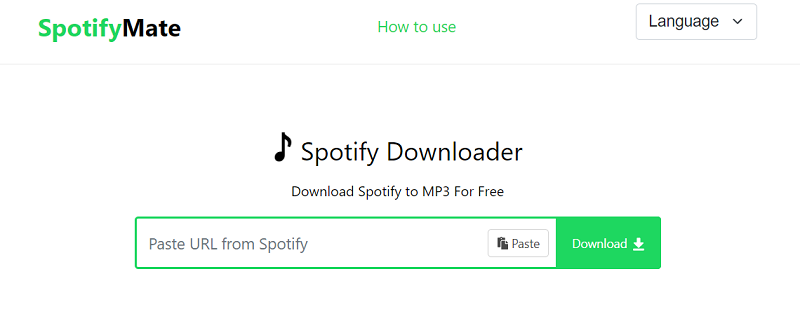
Step 1: Copy and paste the Spotify song link, then click "Download."
Step 2: Once the song is parsed, click "Download MP3."
Step 3: You’ll be taken to an ad page; just close it, and the song will automatically download to your browser's downloads folder.
Pros and Cons of SpotifyMate
⭕Pros:
● Easy and totally free to use
● Supports many browsers and devices
● Rip music album cover art as well
❌Cons:
● Doesn't support downloading playlists and albums in bulk
● Only rip Spotify songs at 128kbps
● Ads pop up when ripping songs
📚Recommended: 3.0 Points
3 Top Spotify Song Rippers for Android/iPhone
Best Android Spotify Ripper: TuneFab Spotify Pro
There are plenty of great tools available on your computer to rip music from Spotify. However, if using a computer feels like a hassle, you can opt for a Spotify ripper that works directly on Android devices. TuneFab's newly released TuneFab Spotify Pro is an excellent choice. It comes with a built-in Spotify web player, making it easy to understand how to rip songs, even for first-time users.
With this tool, you can download Spotify tracks, playlists, and albums, saving them in popular formats like MP3, FLAC, M4A, and WAV. If you're particular about audio quality, you can adjust the bitrate in the settings, choosing anywhere between 128kbps and 320kbps.
Steps to rip music from Spotify with TuneFab Spotify Pro:
Step 1. Download and install the APK package on your Android phone or tablet.
Step 2. Log in to the Spotify web player on the app with your account.
Step 3. Navigate to the song you want to rip and hit the download button. If you are to download a playlist, you'll be asked to select songs you want from the list and then hit "Download".
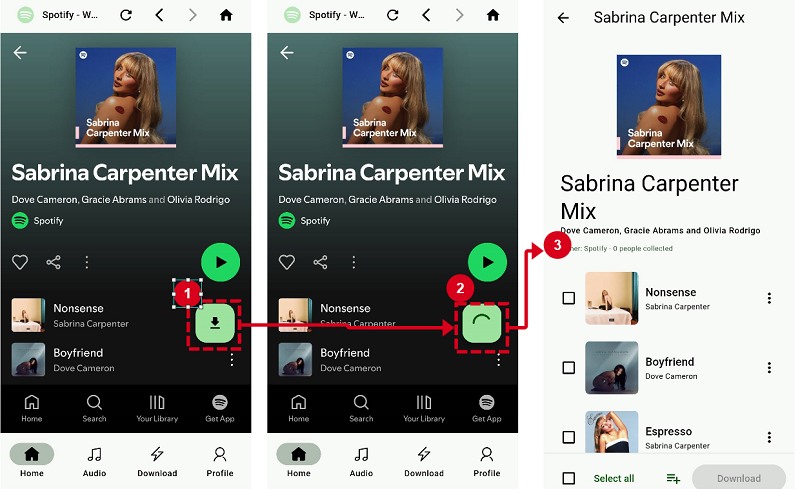
Pros and Cons of TuneFab Spotify Pro
⭕Pros:
● Easy to use with an embedded Spotify web player.
● Supports many output formats and quality settings.
● Preserve ID3 information for MP3, M4A and FLAC.
● Supports batch download and high speed.
● Free to use if you have a Windows/Mac subscription.
❌Cons:
● Only free for 14 days .
📚Recommended: 4.5 Points
Free Android Spotify Ripper: SpotiFlyer
If you want to rip Spotify music on your Android, then SpotiFlyer is a free Spotify ripper that can help you download Spotify music for free. It allows you to rip music from Spotify to MP3 in high quality (320kbps). Using it, you can also rip music from other streaming platforms, like SoundCloud, YouTube Music, and so on. After you rip music from Spotify by copying and pasting the shareable links successfully, it can preserve the ID3 tags for you, so that you can manage the ripped songs better.
NOTE:
Sometimes, it may fail to rip Spotify music to MP3 using SpotiFlyer, which may result from its failure to match or sync songs. If you find the songs can't be ripped many times, then you can try to use TuneFab Spotify Music Converter, a smoother and more stable desktop tool, to rip them to MP3 first, and then move the MP3 files to your Android.
100% Secure
100% Secure
The steps to rip music from Spotify using SpotiFlyer are as follows:
Step 1. Install SpotiFlyer on Your Android
Get the download resource of SpotiFlyer from GitHub. Once it is successfully installed, run it on your device.
Step 2. Copy Shareable Link of Music from Spotify
Go to Spotify to find the song or playlist that you want to rip, then click the "Three Dots" to find the "Share" option and copy the link.
Step 3. Paste the Link of Music to Rip
Paste the link to the input box of SpotiFlyer, then hit the download button and it will start ripping your Spotify songs to MP3. If you want to check the files you rip, you can go to /storage/emulated/0/Music/SpotiFlyer/.
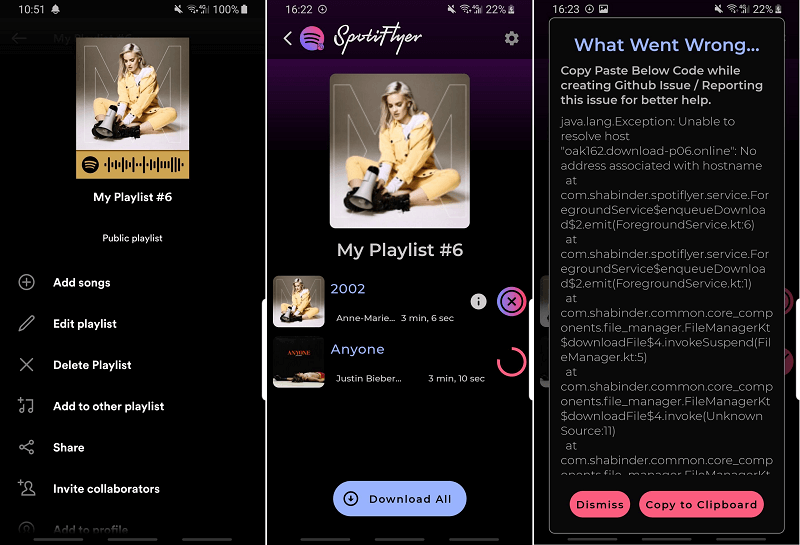
Pros and Cons of SpotiFlyer
⭕Pros:
● It's free for ripping Spotify tracks, Spotify podcasts, and more.
● Support ripping music from Spotify to MP3 at 320kbps quality.
● It can keep the ID3 tags for your ripped songs.
❌Cons:
● It's somehow complicated and time-consuming to copy the links of songs from Spotify.
● It cannot offer a batch-ripping feature.
● Sometimes, it may fail to rip some songs.
📚Recommended: 4 Points
iOS Spotify Ripper: Spotifydl Shortcut
Is there any Spotify ripper that iOS users can use to rip Spotify music on their iPhones like Android users using SpotiFlyer to rip music from Spotify? The answer is positive if you are holding an iPhone running with iOS 12. With the iOS 12 released, Apple allows the developer to write a script to get quick actions across the app on your iPhone. For example, rip Spotify music on your iOS devices with one tab, by some specific algorithms.
Spotifydl is a Spotify ripper shortcut, also an mp3 extractor for Spotify, that allows iOS users to rip Spotify music to MP3 audio files at 320kbps high quality. The operation is relatively easy to grasp, you just need to install the Sptifydl tool on your iPhone, and copy the songs' links from Spotify to paste them to Spotifydl's search bar, then this software will begin to extract the songs for you. Follow the detailed steps below to rip your favorite music from Spotify!
NOTE:
Sometimes, the free mobile Spotify ripper can just rip limited songs and it may be banned easily. If you want to rip multiple songs or if you find it cannot rip Spotify music anymore, then, you can try to use TuneFab Spotify Music Converter, a smoother and more stable desktop Spotify ripper, to rip them to MP3 first, and then move the MP3 files to your iPhone, Android, and even more devices.
100% Secure
100% Secure
Follow the detailed steps below to rip your favorite music from Spotify with this special Spotify ripper on iOS devices!
Step 1. Install the Spotifydl Shortcut on Your iPhone
Get Spotifydl on your iPhone and then you will see Spotifydl on the main interface of your Shortcuts
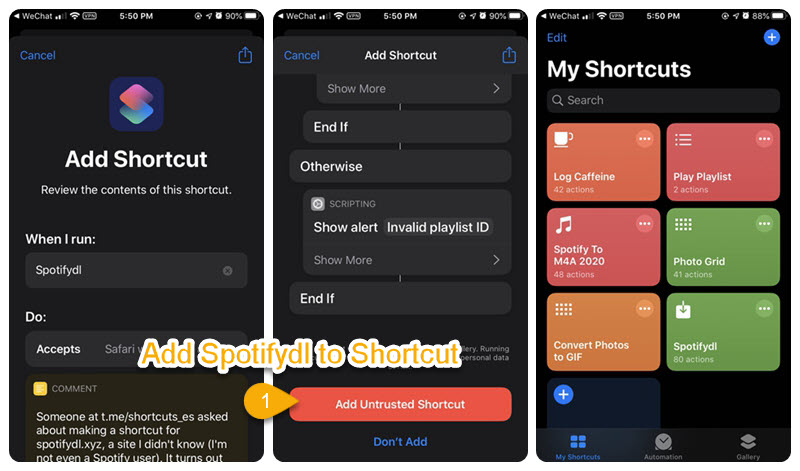
Step 2. Copy the Spotify Link from Spotify to Shortcuts to Rip Music
Back to the Spotify app to copy the URL of Spotify playlists. Then back to Shortcuts, tap the Spotifydl, and the window of "URL of Spotify Playlist?" will pop up. Then you can paste the URL of the Spotify playlist to the window to select the music you want to rip, and hit "OK" to download Spotify music.
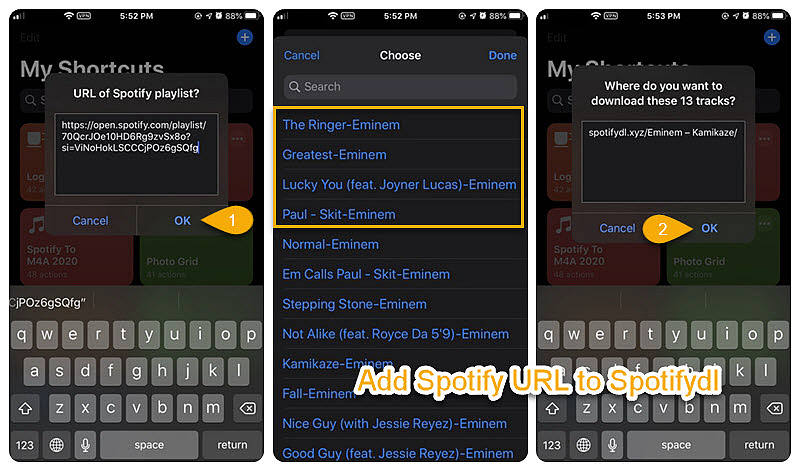
Step 3. Open the File Folder Under Shortcuts
After the music is successfully ripped, you can go to "Files" > "iCloud Drive" > "Shortcuts" to open the file folder named "spotifydl.xyz" where you can find the downloaded mp3 files.
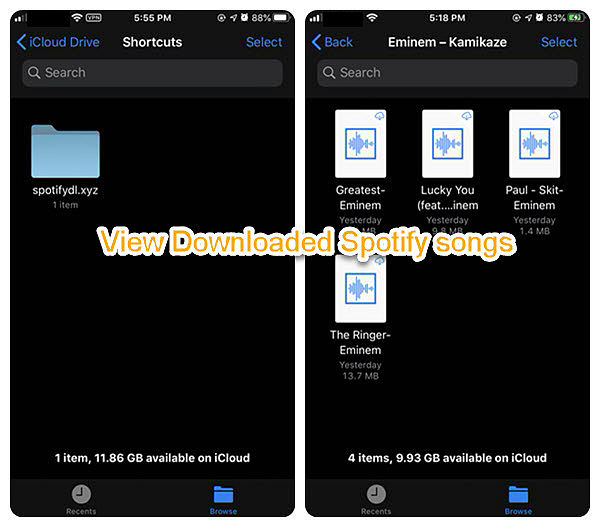
Pros and Cons of Spotifydl
⭕Pros:
● Support ripping Spotify music to MP3 on iOS devices with 320kbps high quality.
● Easy to use no matter if you are a newbie or veteran.
❌Cons:
● Just can rip a few songs.
● No other music formats are available.
● Required to install the Spotify app.
● Fail to rip the album from Spotify.
● Unable to preserve the ID3 tags and metadata.
📚Recommended: 3.5 Points
What Should Be Considered When Choosing the Best Spotify Ripper?
Actually, there are more Spotify rippers than the introduced options in this blog. If you consider finding another one instead of trying any of these 6 Spotify rippers, you are able to follow the considering qualifications mentioned below to help better sort out the best one:
Efficiency: Especially when you get a large amount of Spotify songs or playlists to rip, you should really check whether any feature can support to help you process it without consuming much of your time. For example, if the Spotify Ripper supports playlist ripping or batch conversion features will help boost efficiency quite a lot.
Music quality: For sure, no one wants compressed or lossy music quality for offline streaming after the ripping completes. Hence, you should also pay attention to whether your selected Spotify ripper is able to maintain a lossless quality to rip music from Spotify for you.
Conversion success rates: Some Spotify rippers (especially those online tools) would fail the conversion because of various connection errors. So selecting a tool with a higher success rate is also a way to avoid unnecessary time-wasting jobs for you.
Security: You must not want a tool with virus or bundled malware, or adware that would easily lead to privacy disclosure or device system damage, so also pay attention to whether the Spotify ripper you select is secure to use. Those without bundle extensions or software installed or with a clean interface without any malicious ads would be more trustworthy.
Comparison of the 10 Spotify Rippers
If you're still unsure which Spotify ripper is the best fit for you after reading the features and descriptions above, take a look at the comparison table below. I've compared some key factors that a great ripper should have to help you make a quick decision.
| Supported OS | Output Format | Bitrate | Download Speed | Batch download | ID3 preservation | Stability | |
| TuneFab Spotify Music Converter | Windows & Mac | MP3, M4A, FLAC, WAV, AIFF | Up to 320kbps | High | √ | √ | High |
| Zotify | Windows & Mac & Linux | AAC, FDK_AAC, M4A, MP3, OGG, OPUS, VORBIS | Up to 320kbps for Premium accounts; Up to 160kbps for free accounts | Low | √ | √ | Medium |
| SpotDL | Windows & Mac & Linux | MP3, M4A, OPUS | 128kbps for regular users; 256kbps for YouTube Premium accounts | Medium | x | √ | Medium |
| Leawo | Windows & Mac | MP3, WAV | Up to 320kbps | Low | x | √ | Medium |
| Lucida | Web browser | FLAC, MP3, OGG, Opus, M4A, WAV | Up to 320kbps | Medium | √ | √ | Low |
| SpotiDown | Web browser | MP3 | Up to 128kbps | Medium | x | √ | Medium |
| SpotiMate | Web browser | MP3 | Up to 128kbps | Medium | x | √ | Medium |
| TuneFab Spotify Pro | Android | MP3, M4A, FLAC, WAV | Up to 320kbps | High | √ | √ | High |
| SpotiFlyer | Android | MP3 | Up to 320kbps | Medium | √ | √ | Medium |
| iOS Shortcut | iOS | MP3 | Up to 320kbps | Medium | x | √ | Low |
FAQs About Ripping Music from Spotify
Q1: What kind of Spotify Ripper is the best: desktop, online, or mobile?
There's no doubt that, whether the desktop ripper or the mobile ripper can satisfy your basic need to rip music from Spotify. However, compared with a desktop, which has more memory space, the ripped songs saved on your phone may take up your limited phone memory space. And mobile rippers may be banned easily or lack maintenance, so they may fail to rip some songs from time to time.
Therefore, using a desktop tool, like TuneFab Spotify Music Converter, to rip music from Spotify seems better than using mobile ones.
Also, if you desire a more flexible way to extract only part of a Spotify song and save it as a file to enjoy Spotify offline without premium or use in any software on your devices, the music recorder is also a nice choice. However, it would take you a long time as no speed-up mode or batch recording feature is provided. For higher Spotify music ripping efficiency, TuneFab Spotify Music Converter is still the best option for you.
100% Secure
100% Secure
Q2: Can You Rip Music from Spotify Online?
If you desire a software-free way to rip music from Spotify, you are able to find some online Spotify to MP3 rippers to help rip music from Spotify directly. One of the popular options, Soundiiz is able to work for you. It will detect Spotify sources and match from YouTube as most of Spotify songs can actually be found on YouTube, too.
Hence, you are able to transfer your Spotify playlists to YouTube via Soundiiz, and then rip music from YouTube as MP3 files with so many free online YouTube to MP3 converters without paying a penny! Although there are more steps to process, this method doesn’t need to install software at all, and more importantly, it can be done on more devices, including mobile phones!
Q3: Can I burn Spotify music to a CD after ripping it?
Of course, you can burn music from Spotify to CD after all the limitations from Spotify are ripped by TuneFab Spotify Music Converter. Then, you can use iTunes, Windows Media Player, or VLC to burn Spotify songs onto a CD.
Conclusion
Up till now, you have grasped several reliable Spotify rippers that can help you rip Spotify music to MP3 with high audio quality up to 320kbps. You can pick up the preferred one according to your needs and just process to rip music from Spotify right away.
From my point of view, TuneFab Spotify Music Converter is the best Spotify ripper that can fundamentally decrypt the DRM on Spotify songs and then convert them to MP3 format without quality loss. You can now play Spotify songs on multiple devices like your Android, or iPhone more easily, with no additional interruption. Download the trial version to rip music from Spotify for free!

TuneFab Spotify Music Converter
Batch rip Spotify to MP3 320kbps at 35X speed
Was this information helpful?

Products
Popular
Newsletter Subscription
Sign up to get the latest on sales, new releases and more...
Copyright © 2025 TuneFab Software Inc. All rights reserved.













