Instead of downloading a complete Spotify track, sometimes you probably desire a way to record from Spotify to get only short audio clips for creating ringtones, making alarm voices, or editing your videos more efficiently. However, when Spotify is not equipped with a recording function, you may wonder "Can I record music from Spotify with some third-party methods?"
Fortunately, it is not a difficult task to record from Spotify at all! In this blog, we have collected all helpful ways to guide you on how to record off Spotify on different devices without hassle. Now, let's get started!
Part 1. How to Record from Spotify as Free MP3 on PC/Mac
Firstly, let's focus on how to record Spotify on desktops (both Windows and Mac supported). Here are 3 optional ways to take only simple operations to record from Spotify as MP3 or other mainstream audio formats with ease. Check them now.
1. Use Spotify to MP3 Converter (Best Spotify Recorder Alternative)
It is noted that recording on Spotify can be a bit of time-wasting, as most traditional screen recorders can't speed up the process to record much faster for you. Hence, if you are those who don't want to waste time but quickly get Spotify tracks saved in MP3 format, TuneFab Spotify Music Converter should be the best Spotify recorder alternative you should not miss.
Compared with the traditional recording method, TuneFab Spotify Music Converter even doesn't require a Spotify premium account to access the ad-free music library. It directly embeds Spotify web player and takes you only several clicks to convert Spotify to MP3 in batches without any quality loss. In addition, with its multiple acceleration tech, it guarantees 35X faster download speed, which greatly boosts efficiency and saves much of your time but gets the most out of Spotify.
👍 Key Features of TuneFab Spotify Music Converter:
● Embedded Spotify web player to access full music library and play ad-free music lists without Spotify premium required;
● Available to download all Spotify songs, playlists, and podcasts to mainstream formats including MP3, M4A, WAV, FLAC, AIFF, AAC, and ALAC;
● Lossless quality guaranteed to output Spotify music files to give you the best offline streaming experience;
● Preservation of full ID3 tags for every music download;
● Auto-filtering function to sort music downloads to exact folders by tags;
● Hardware acceleration tech ensures a 35X faster speed to process batch Spotify playlists download simultaneously.
TuneFab Spotify Music Converter has offered a free trial period to download Spotify to MP3 for free. Now, grasp the steps below to learn how it works:
Step 1. First, complete installing TuneFab Spotify Music Converter on the desktop. Then by running it and entering the Spotify web player, tap the LOG IN button and utilize a Spotify account to complete the login.
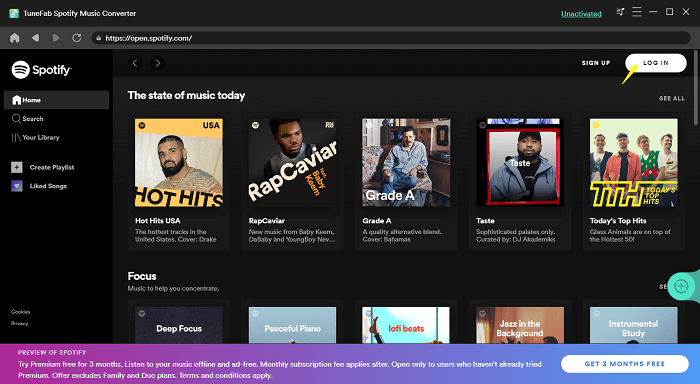
Step 2. Subsequently, browse the Spotify songs you wish to record as MP3 files for saving locally inside the Spotify web player. By directly dragging the items to the Add button, the program will proceed to analyze them by default.
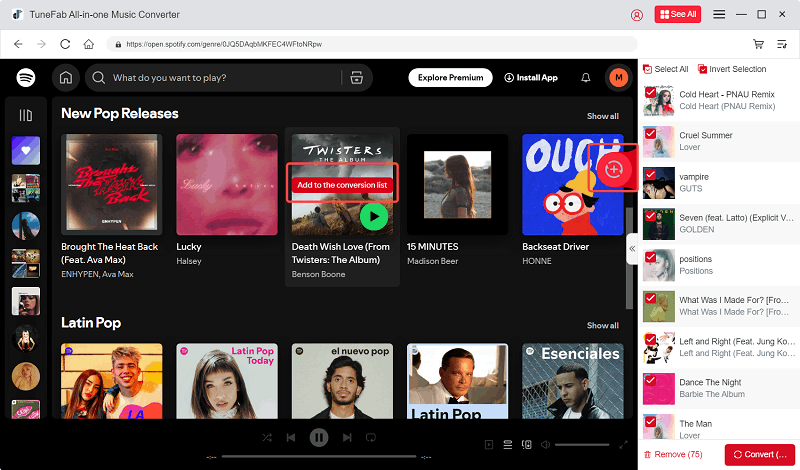
Step 3. Now, move to the "Convert all files to" option on the top-right of the conversion window to select MP3 as the output encoder. By default, the audio quality will be set to 256kbps. To higher it to 320kbps, turn to Menu >> Preferences to adjust the Bitrate setting in the Advanced module.
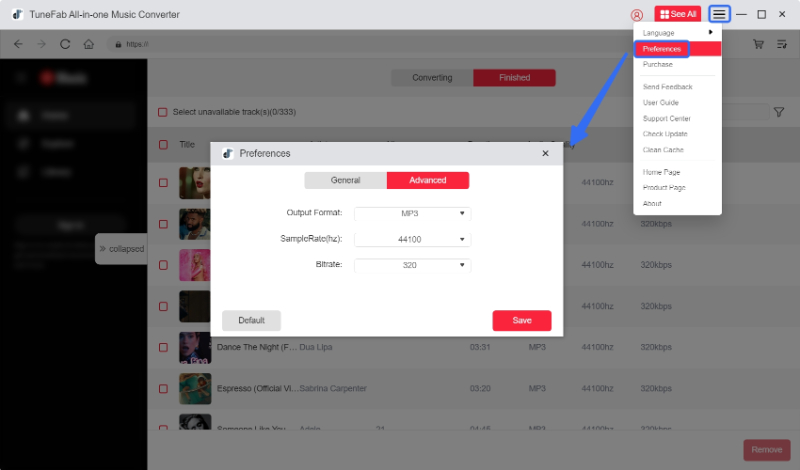
Step 4. Eventually, tap the Convert All button and TuneFab Spotify Music Converter will initiate the recording process for you. Wait for a moment till the conversion completes. Then you can access the local Spotify MP3 files under the Finished tab by tapping the View Output File button.
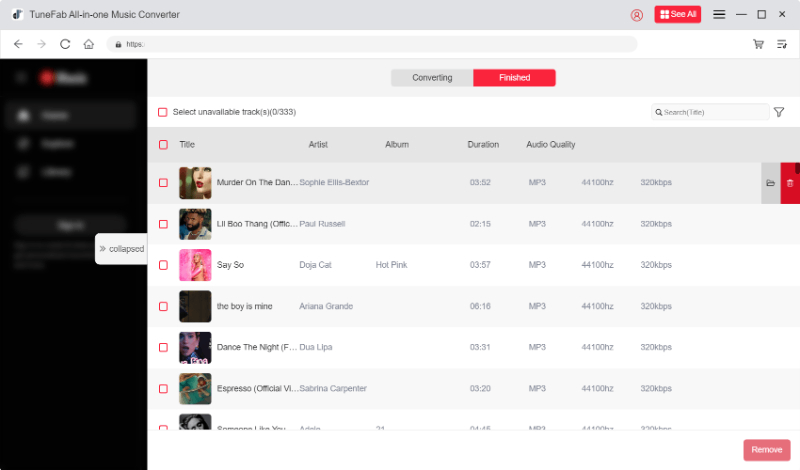
Once you get the downloaded MP3 Spotify music files, you can transfer Spotify to USB or other devices for keeping, or just play them everywhere whenever you want more flexibly.
2. Use Audacity (Free Desktop Spotify Recorder)
But still, if you desire to record only parts of some Spotify songs instead of downloading complete tracks or playlists, using an audio recorder to process free recordings is an ideal pick. Audacity is a cross-platform Spotify recorder, which is well compatible with Windows, Mac, and Linux systems, equipped with the ability to capture Spotify sound with good quality. Its built-in auto-noise feature also helps to remove the possible noise affecting the recording quality, bringing you great output conditions.
However, according to multiple tests, the output music quality processed by Audacity is still a bit lossy, and the software itself takes a large learning curve for beginners to get started. For users desiring lossless Spotify recording outputs, TuneFab Spotify Music Converter is still the most intuitive and best Spotify recorder for Windows/Mac deserving your try.
You can follow the steps below to process free recording from Spotify via Audacity.
Step 1. Run Audacity on your computer after installing it. Also, open the Spotify app or land on the web player in the browser, select a song, and begin to play.
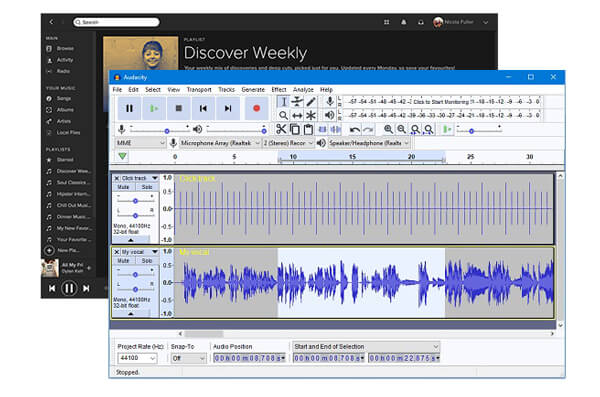
Step 2. In Audacity, tap the recording button to initiate capturing Spotify Music instantly. When the music ends playing, stop the recording and feel free to edit it as you wish.
Step 3. Eventually, turn to File >> Export and select Export as MP3 to save the record Spotify Music in MP3 format locally on your computer.

3. Use ApowerSoft Audio Recorder (Free Online Program)
Using an online recording service to record from Spotify is also a convenient way, especially for any of you who don't want to process Spotify recording by installing extra software. Apowersoft Online Audio Recorder has shown its talented feature to help save recorded Spotify songs as MP3 with simple manipulation. The web-based service is entirely free to use, and will not ask you to install software or register an account to process it.
However, you can only record Spotify web streaming by opening it in the web browser. Also, it doesn't deliver many customized settings to let you define music quality before processing Spotify recordings. To record off Spotify at lossless quality and faster speed, you still need a more professional online Spotify to MP3 converter, or desktop tools like TuneFab Spotify Music Converter instead.
In the following, you will be guided on how to record from Spotify online for free with Apowersoft Online Audio Recorder:
Step 1. Open both Spotify web player and Apowersoft Online Audio Recorder in the browser.
Step 2. First, on Apowersoft Online Audio Recorder, click on Start Recording and complete the Launcher installation at first.
Step 3. When the Launcher completes installing, switch to Spotify web player and select music to play. Meanwhile, click on the Record button on Apowersoft Online Audio Recorder to initiate the Spotify Music recording.
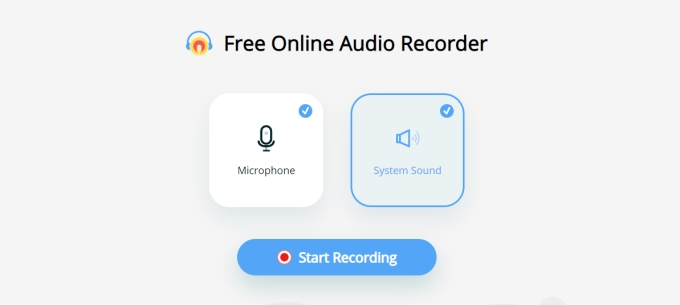
Step 4. To end the recording and save it as an MP3 file offline, tap the Stop button and the record will automatically store it locally for you.
Part 2. How to Record Spotify for Free on iPhone/Android
After grasping 3 methods to record from Spotify on desktops, let's also move on to mobile devices. Next, the corresponding solutions will also guide you on how to record off Spotify on iPhone and Android separately. Keep reading and learn how!
1. Use Garageband (iPhone System App)
For iPhone users, recording Spotify with original quality is not a difficult task and there has been equipped with a professional recording app that can offer you help, which is Garageband.
Garageband offers professional music recording and mixing features, allowing every user to easily record and create awesome music outputs with easy operations. It only takes you several easy taps to process Spotify recording. Now, follow the steps below and grasp the way how to record from Spotify on iPhone with Garageband without hassle:
📌 Tips: The recording function on Garageband will also record the microphone at the same time, which will bring the noise to affect Spotify recording quality. To save Spotify offline losslessly or export downloads to MP3 files and play on all devices without limitations, processing music downloads from Spotify to iPhone on a desktop via TuneFab Spotify Music Converter is better recommended.
100% Secure
100% Secure
STEP 1. On your iPhone, open Garageband and also Spotify app.
STEP 2. Select a Spotify song to play, then in Garageband, simply tap the "Record" icon on the control bar. Then, the app will perform to capture the system sound for you.

STEP 3. Once the song ends playing, click the "Stop" icon in the Garageband app, then the recorded track will be saved as a new project in the app for accessing and playing whenever you desire.

2. Use Syncios Audio Recorder (Android App)
On Android devices, you will need to install an extra Spotify recorder to record from Spotify, as they are not equipped with a default recording app for you. Here, Syncios Audio Recorder is a reliable and intuitive screen recorder, with multiple recording modes and good quality ensured, which can help you record Spotify music with ease. Let's also grasp how it works:
💡 Note: However, Syncios Audio Recorder lacks a quality customization feature, which can't let you define Spotify recording quality as you desire. If you desire to export Spotify songs in quality and formats you like, using TuneFab Spotify Music Converter to download music from Spotify to Android phones is also a considerable choice.
100% Secure
100% Secure
STEP 1. Once Syncios Audio Recorder is installed on Android, open it and the controlling recording bar will display on your Android device screen.
STEP 2. Then, select a song to play on Spotify. Meanwhile, also click the record icon in the record to start capturing the song.
STEP 3. When it finishes, tap stop to end the recording, and you can access the recorded playlist in Syncios Audio Recorder to play the recording right away!

Part 3. FAQs About Recording from Spotify
Q1: Can I Record from Spotify Podcast for Free?
A: Of course you can, the recorders mentioned above can all help you to achieve this, but it will be quite time-consuming as some long episodes are hour-long. To save your time and effort, you can use the free function to download podcasts on Spotify directly or download Spotify podcasts to MP3 mainstream audio formats to grasp them out of Spotify via TuneFab Spotify Music Converter.
Q2: Is It Legal to Record Spotify Music?
A: If you only record Spotify music for personal enjoyment offline, it is completely legal. However, when you use the recordings for commercial purposes and lead to the actual loss of the artists, you will be infringed for breaking copyright laws.
Final Words
Now, as all ways to record from Spotify have been introduced, based on the device systems you are using, you can select the most appropriate and convenient method to capture Spotify songs without hassle. Overall, if you consider faster performance, a secure in-app environment, and high-quality outputs to save music from Spotify, TuneFab Spotify Music Converter is still the ideal pick. Install it now to try it for free!

TuneFab Spotify Music Converter
Batch convert Spotify to MP3 320kbps at 35X speed



