Google Home is a smart tool developed by Google, which can play music, answer questions, and control other devices at your home. All you need to do is connect it to Wi-Fi and control it via your voice or your phone. Then, enjoy playing music from Spotify Music, YouTube Music, Google Play Music, Pandora, Apple Music, and other mainstream music services.
Google Home app helps you create a customized and organized home. With it, it's an easy thing for you to play Spotify Music on Google Home devices seamlessly, including Google Home, Google Home Hub, Google Home Mini, and other devices. Just read on to learn how it works. In particular, we will introduce the robust TuneFab Spotify Music Converter to help you easily play Spotify on Google Home via bluetooth.
You May Also Like:
How to Play Spotify on Chromecast
How to Play Spotify on Amazon Echo
How to Play Spotify on Sonos
How to Play Spotify on HomePod
- Part 1: How to Link Spotify to Google Home
- Part 2: How to Make Spotify Default Music Player on Google Home
- Part 3: How to Play Spotify on Google Home by Voice
- Part 4: How to Play Spotify on Google Home by Phone
- Part 5: How to Play Spotify on Google Home via Bluetooth
- Troubleshooting: Link Spotify to Google Home Not Working
- The Bottom Line
Part 1: How to Link Spotify to Google Home
Spotify Music is officially supported by Google Home. If you're already a Spotify Music user, you can easily link Spotify Music to your Google Home devices. Here is a detailed guide on how to link Spotify Music to Google Home.
Before you start, you should have:
- A Spotify account
- A Google account
- A Google Home App with the latest version
- A Google Home device, such as Google Home, Google Home Hub, or Google Home Mini
- An iOS or Android device with the latest OS version
- A stable WiFi network
How to Link Spotify Music to Google Home:
Step 1: Download and open the Google Home App on your iOS or Android device. Please make sure that your mobile device is connected to the same Wi-Fi network as your Google Home device.
Step 2: Tap "Account" in the top right corner. Check if the Google Account is the one linked to your Google Home device. If not, switch Google account, and tap "Add another account".
Step 3: Back to the home screen of the Google Home App, tap the "+" icon in the top left corner, and click on "Music".
Step 4: Under "More music services", tap the Link icon next to Spotify Music.
Step 5: Tap "Link Account", and then sign in with the Spotify account that you use with Spotify Music and follow the onscreen steps to complete setup.
Step 6: To play Spotify Music on your Google Home devices, now just say, "Hey Google, play [song name] on Spotify Music".

Part 2: How to Make Spotify Default Music Player on Google Home
If you donʼt want to say "Play [song name] on Spotify Music" at the end of your voice commands every time you ask Google, you can make Spotify Music your default music player. Here is a detailed guide on how to set Spotify Music as the default music player on Google Home.
Step 1: Open the Google Home app on your iOS Android device.
Step 2: Go to "Settings > Music > Your music services".
Step 3: Under "Your music services", select Spotify Music to set it as the default music player for your Google Home device. Enjoy playing Spotify Music on Google Home now!

Part 3: How to Play Spotify on Google Home by Voice
Once you link your Spotify to your Google Home device and set it as your default music service, you can play Spotify music on Google Home by voice now. The following are some selected voice commands for your daily use:
Daily Voice Commands:
- Start by saying: "Hey Google" or "Okay Google" to wake up your Google Home device.
- Play music songs: "Play [song name]." "Play [song name] by [artist name]." "Play [song name] on Spotify."
- Play music genre or mood: "Play classical music." "Play music for cooking." "Play happy music on Spotify."
- Control what's playing: "Pause the music." "Stop the music." "Continue playing." "Skip." "Next song." "Previous." "Play previous."
- Change the volume: "Turn it up." "Increases volume by 10%." "Turn it down." "Decreases volume by 10%." "Volume 5."
Part 4: How to Play Spotify on Google Home by Phone
If you don't like to play Spotify Music on Google Home by voice, there is also another option for your to play Spotify music on Google Home by phone. The following are the detailed steps:
Step 1: Open the Spotify Music App on your iOS or Android device.
Step 2: Choose a song, album, or playlist to play from the Spotify Music App.
Step 3: Tap the Device icon, which is usually located in the bottom right corner.
Step 4: Select your Google Home device from the list shown.
Step 5: The Spotify music will start playing on your Google Home now!
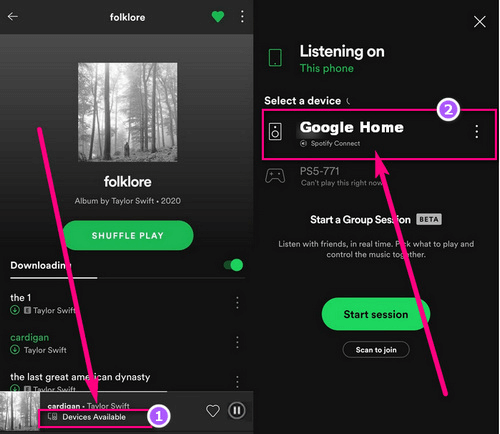
Part 5: How to Play Spotify on Google Home via Bluetooth
The ultimate way to play Spotify Music on your Google Home devices is using Bluetooth. You can play music that's stored on your mobile phone or computer on your Google Home device with Bluetooth easily. The music can be downloaded from Spotify Music or other services. Here we recommend TuneFab Spotify Music Converter to help you download Spotify Music on Google Home.
TuneFab Spotify Music Converter is a reliable tool designed to download songs from Spotify to MP3 and other formats. In this way, you can play Spotify Music whenever and wherever you want. It offers a 35X faster downloading speed and the original quality of Spotify Music output files. You can listen to your Spotify Music songs on your Google Home device, even without subscribing to Spotify Premium.
Highlighted Features of TuneFab Spotify Music Converter:
- Convert Spotify Music to normal formats, such as MP3, M4A, WAV, FLAC, AIFF, AAC, and ALAC
- Keep the original quality of Spotify Music to ensure your music experience on Google Home
- Compatible with both Spotify free and Premium accounts
- Download Spotify Music songs at up to 35X faster speed
- Provide user-friendly performance on both Windows and macOS
- Easy-to-use design, download Spotify Music with a drag-and-drop move
- 100% User privacy protected
Before you start, you should have:
- A Spotify account
- A Google account
- A Google Home App with the latest version
- A Google Home device, such as Google Home, Google Home Hub, or Google Home Mini
- A mobile phone for Google Home App, and a Windows or macOS computer for downloading music
How to Download Spotify Music Songs for Google Home Using TuneFab:
Step 1: Download and install TuneFab Spotify Music Converter on your Windows or MacOS computer. Launch it on your desktop and log in to your Spotify Music account in the embedded web music player.
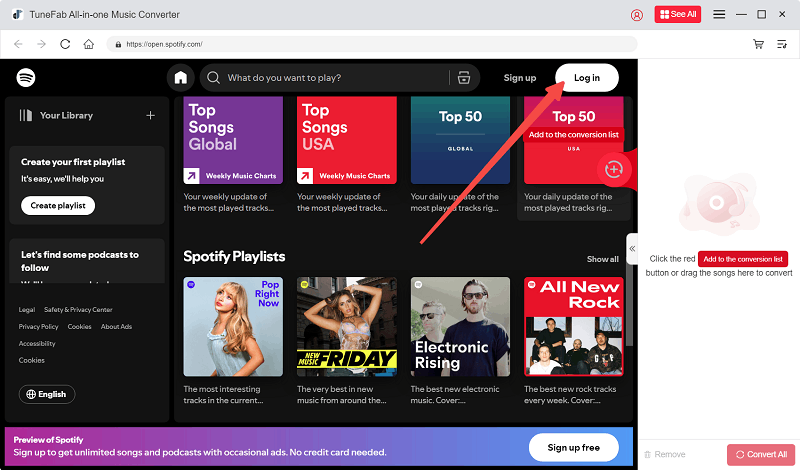
Step 2: All your favorite Spotify Music songs will be synced on TuneFab Spotify Music Converter. Select the Spotify Music songs that you want to play on your Google Home, or search for other songs. Drag and drop them to the "+" icon in the bottom right corner. Once done, all music selected will be added to the downloading queue.
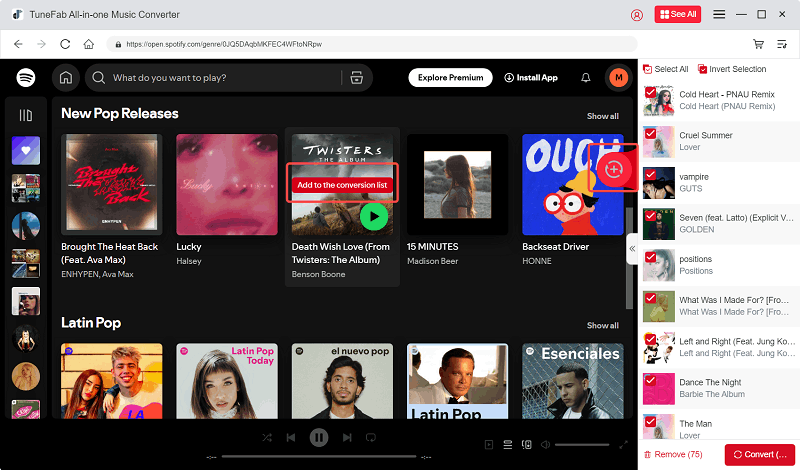
Step 3: Click to expand the "Converting" list, and select the "Output Format" from the options of MP3, M4A, WAV, FLAC, and AIFF according to your preferences.
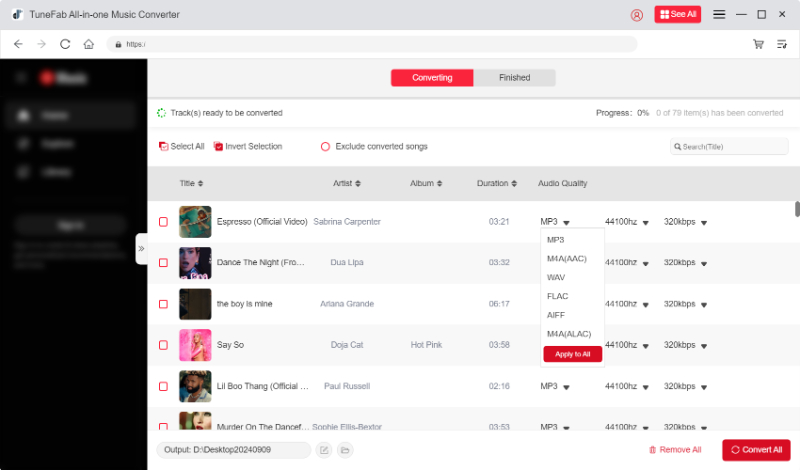
Step 4: After all the settings done, click on the "Convert All" button in the bottom right corner. The music converting process will start immediately. It will take a few minutes, depending on the settings of the music. Please wait patiently until it's finished.
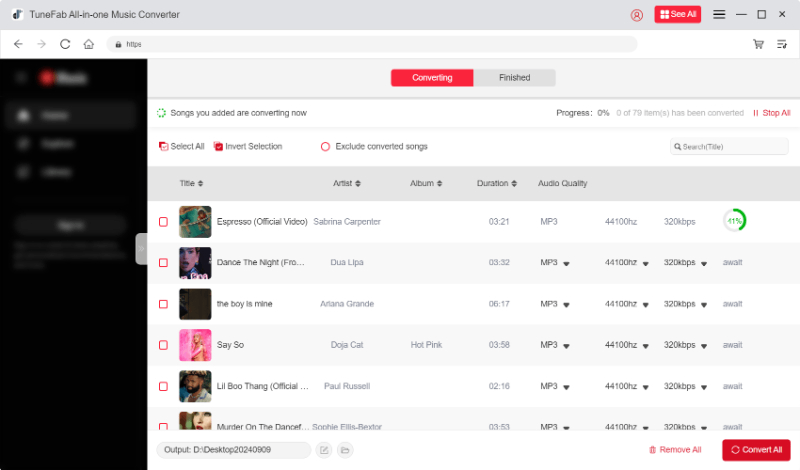
Step 5: When the converting process is finished, you can go to the "Finished" list to view the downloaded Spotify Music songs. Click on the file button, and you will be navigated to the local Spotify Music file folder on your Windows or macOS computer. You can play Spotify Music on your Google Home device with Bluetooth now!
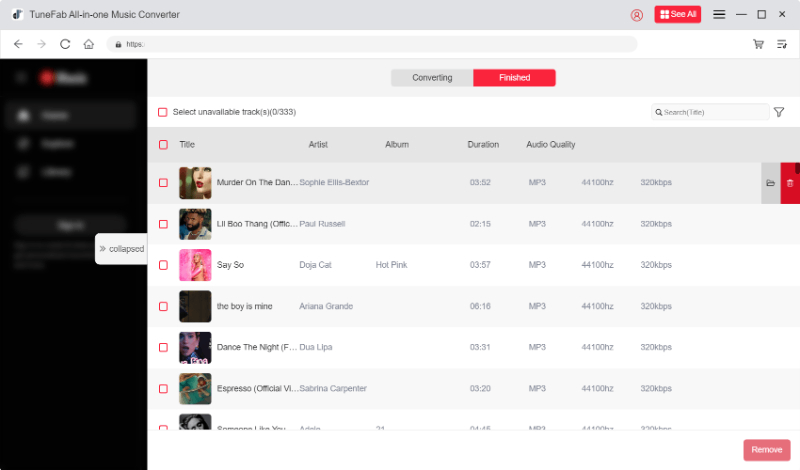
How to Connect Spotify Music to Google Home via Bluetooth:
Step 1: Open the Google Home App, and then tap "Devices".
Step 2: Tap and hold the tile of the device that you want to pair with.
Step 3: Go to "Settings > Audio > Paired Bluetooth devices > Enable pairing mode".
Step 4: Back to your mobile device's home screen, and go to "Settings > Bluetooth".
Step 5: Turn on "Bluetooth", and tap the name of the Google Home device that you want to pair with.
Step 6: Once your mobile device is connected to your Google Home device, play your downloaded Spotify Music on Google Home without any limitations!

Troubleshooting: Link Spotify to Google Home Not Working
To fix the issue "Link Spotify to Google Home not working", you can try to disconnect and relink your Google and Spotify account. You can do this as follows:
Step 1: Tap the menu in the top left corner of the Google Home App.
Step 2: Tap "Account preferences > Linked media accounts".
Step 3: Remove "Spotify".
Step 4: Restart the Google Home App, and go back to "Linked media accounts" just as above.
Step 5: Select "Spotify" and tap "Link Account", then Log in to Spotify.
Step 6: Tap "OKAY" to confirm.
The Bottom Line
After reading this article, you have already known some easy ways to play Spotify Music on Google Home. You can play Spotify Music by voice, by phone, or via Bluetooth. Trying these ways, you can enjoy listening to your favorite Spotify Music on Google Home easily, even without any limitations!
TuneFab Spotify Music Converter is a professional tool that can help you convert Spotify Music to normal formats like MP3 and other formats to play on Google Home. What's more surprising? It offers a free trial for all new users! So why not download it for free and enjoy playing Spotify Music with better music experience now?



