Spotify is a versatile platform for classical music lovers, offering an extensive library of all kinds of masterpieces. However, downloading these tracks can be a hassle, especially for those without a Premium account. While Premium users can enjoy offline listening, the music remains locked in the app, limiting its use. But what if you could download Spotify classical music without these restrictions?
In this article, we'll walk you through different ways to download Spotify classical music, whether you're using a Premium account or looking for free alternatives. From simple recording tools, user-friendly online options to highly efficient desktop software, we'll cover the best tools and tips to help you enjoy your favorite classical pieces offline. Let's dive in and find the perfect method for you!
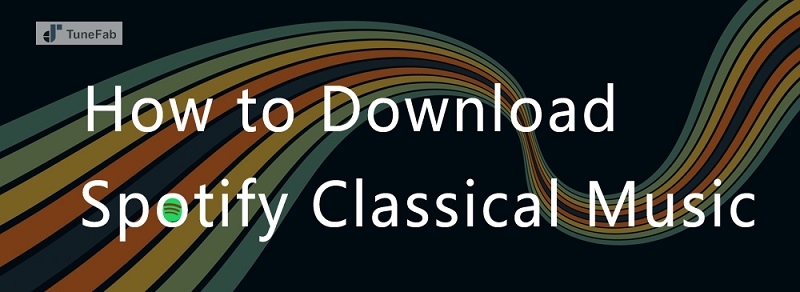
Related Articles:
Part 1: Can You Download Spotify Classical Music?
People often ask: "Can I get classical music on Spotify?" The answer is "Yes". You can download Spotify classical music, but it depends on how you want to do it. There are two main ways to go about it. First, if you have a Spotify Premium subscription, you can easily download classical music directly from the Spotify app.
However, if you don't want to subscribe to a paid plan, there are still options for you. You can download Spotify classical music using 3rd-party tools, which don't require a premium account. These tools allow you to save music from Spotify and listen to it anytime, anywhere. In the next sections, we'll explore both methods in detail so you can choose the one that works best for you—whether you're looking to download through Spotify's official channels or record from Spotify for Free. Stay tuned!
Part 2: Download Spotify Classical Music with Premium
If you're a Spotify Premium user, you can easily download Spotify classical music directly through the official app. This is a great option for those who want to enjoy their favorite music offline without worrying about data or Wi-Fi. However, there are a few things to keep in mind when using this method.
First, downloading classical music through Spotify Premium does come with a cost—you need to keep paying for your subscription. If your subscription expires, you won't be able to access your downloaded music. Also, any music you download can only be played within the Spotify app. This means you can't transfer the files to other devices or use them in other music players.
So let's follow the steps to download classical music using your Premium account:
Step 1: Open the Spotify app on your iPhone, Android, or any other device.
Step 2: Search for the classical music you want to download—this could be specific albums, artists, or a Spotify classical music playlist.
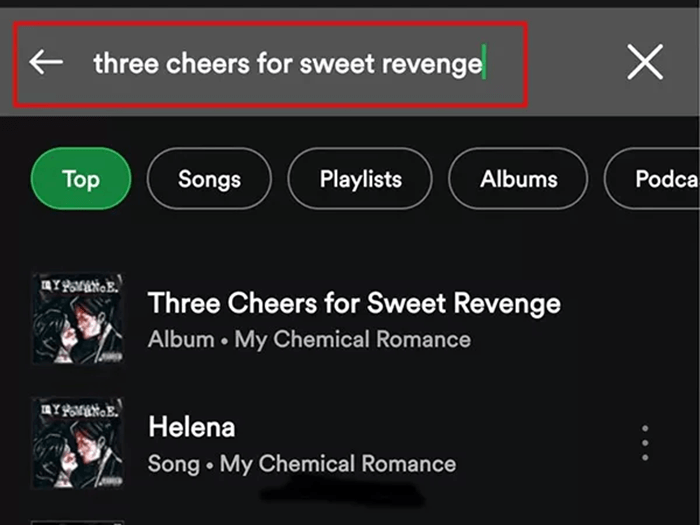
Step 3: Once you've found the music, tap the download button (a small downward arrow) located on the album or playlist page. After the download is complete, a green arrow will appear next to the tracks, indicating that they're now available for offline listening.
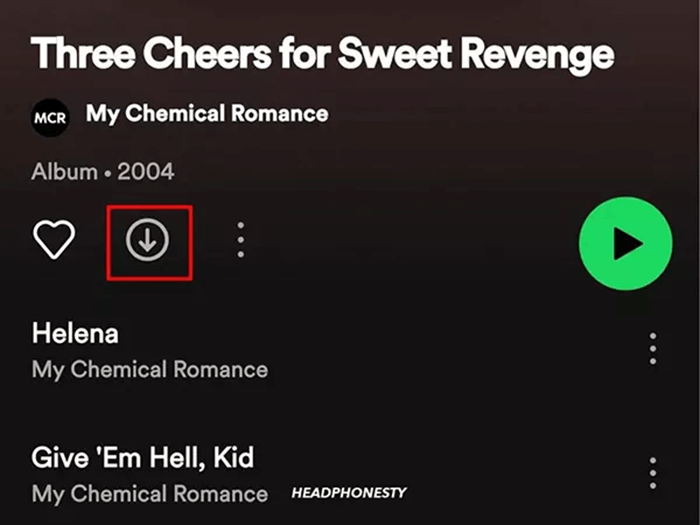
Part 3: Download Spotify Classical Music Without Premium
As we mentioned earlier, you don't need a Spotify Premium account to download Spotify classical music for free because there are extra tools that can help you do this easily. In the next sections, we'll introduce some of the best tools you can use to download Spotify classical music for free, so you can enjoy your favorite tracks offline without any limitations.
Download Spotify Classical Music via Audacity
If you want to download Spotify classical music without a Premium subscription, using a free recording tool like Audacity is one of the easiest methods. Audacity is completely free and allows you to record any song or piece of music you like directly from Spotify. You can even choose specific segments of a track to record, giving you full control over what you capture.
Here's how to record Spotify classical music for free using Audacity:
Step 1: Set up Audacity
Open Audacity on your computer. Go to the Edit menu and select Preferences. In the Preferences window, click on Audio Settings and choose your playback device (e.g., Speaker or Headphones) and the loopback input option under Recording. This will capture the sound from Spotify.
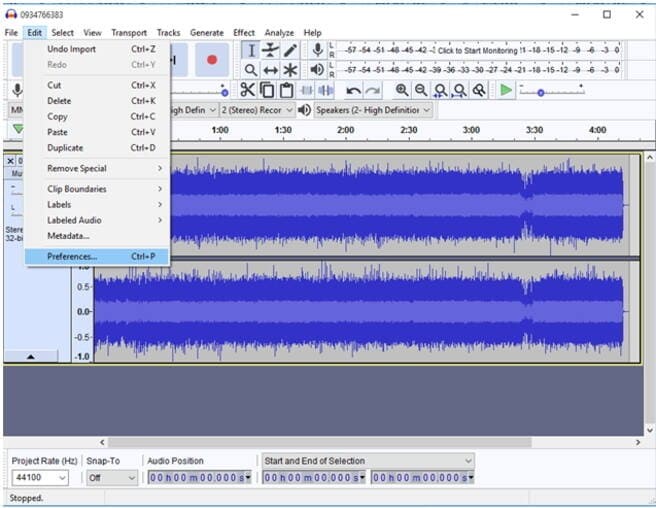
Step 2: Start Recording Spotify Classical Music
Once everything is set, click the red Record button in Audacity. Play the Spotify classical music you want to record, and Audacity will capture the audio in real time. You can let it record for as long as you need.

Step 3: Stop Recording and Save Spotify Classical Music
When you're done, click the Stop button in Audacity to finish recording. You can then edit the recording, trim unnecessary parts, and export it as an MP3 or WAV file. Just go to File, choose Export, and save it to your preferred location.
Download Spotify Classical Music via SpotiDown
While Audacity is a great free tool, it does have its drawbacks. It can be a bit tricky for beginners, and since you have to record each song individually, it's not ideal if you want to save multiple tracks or entire playlists—it can be pretty time-consuming. That's where the second tool SpotiDown comes into play. This is an easy-to-use online solution. With SpotiDown, you can quickly download Spotify classical music online by simply copying and pasting a link. No complicated setup is required!
Here's how to use SpotiDown:
Step 1: Open the Spotify app on your device. Then find the song or album you want to download.
Step 2: Click the three dots next to the track or album. Then, select Share and then choose Copy Album Link.
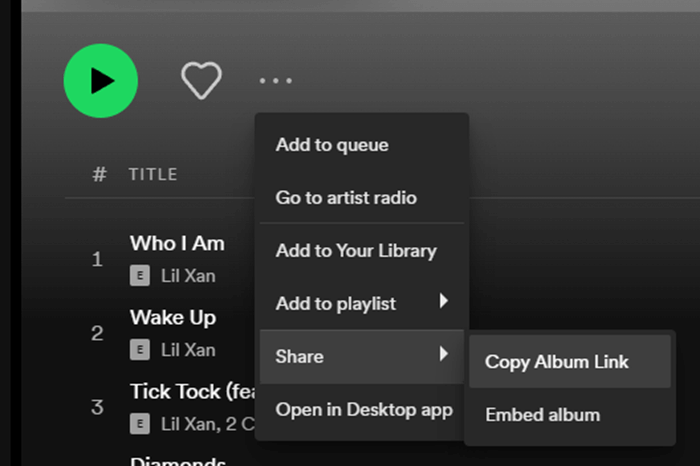
Step 3: Go to SpotiDown's website and paste the link into the provided box. Then press Submit and wait for the processing to complete.
Step 4: Once it's ready, just click the Download button, and your music will be saved to your device.
Download Spotify Classical Music with TuneFab
Although SpotiDown is convenient, it can sometimes fall short with slower download speeds and occasional glitches. If you're looking for a faster and more reliable option, TuneFab Spotify Music Converter is the perfect choice. This professional tool allows you to download Spotify classical music without Premium and convert it into MP3 and other common formats. With its 35X faster download speed, high success rate, and up to 320 kbps quality, it's ideal for downloading large playlists or albums in bulk.
Main Features of TuneFab Spotify Music Converter
● Batch-download Spotify classical songs at a speed up to 35 times faster.
● Preserve music quality up to 320 kbps in MP3 format, keeping the audio lossless.
● Customize the output quality settings to meet your needs.
● Retain all original ID3 tags and metadata information.
● Work seamlessly with both Spotify Free and Premium accounts.
Here's how to use TuneFab Spotify Music Converter:
Step 1: Download and launch TuneFab on your computer.
Step 2: Select the Open Spotify Web Player option and log in to your Spotify account.
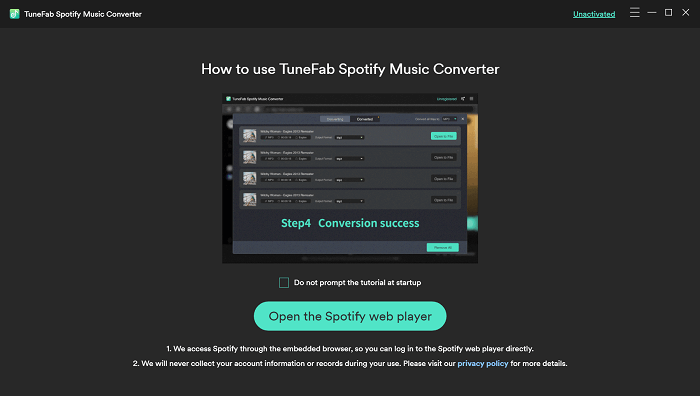
Step 3: Choose the playlist or album you want to convert and click the green Plus icon to load the songs.

Step 4: To customize output settings, click the menu icon and go to Preferences. From there, select the output format, bitrate, and sample rate.

Step 5: Once ready, click Convert to download the songs to your computer. You can view the finished files and listen to them offline anytime.

Conclusion
Whether you have a Spotify Premium account or not, there are several ways to download Spotify classical music. While tools like Audacity and SpotiDown can help, they come with limitations in terms of speed and reliability. If you're looking for a faster, more efficient solution, TuneFab Spotify Music Converter is the best option. With its high download speed, excellent audio quality, and ability to convert in bulk, TuneFab makes it easy to download Spotify classical music without Premium and enjoy it offline on any device. Try it out today!

TuneFab Spotify Music Converter
Batch convert Spotify to MP3 320kbps at 35X speed



