Perhaps you just created your Apple Music account to get the free trial, but you don't have a credit card to complete the process? Getting an Apple Music subscription without a credit card can seem like a hassle. You may still be in school, or out of the country, which may prevent you from having a card. However, there is a way out. In this article, we will look at how to get Apple Music free trial without a credit card and introduce different ways you can achieve this.
1. Get Apple Music Free Trial by Joining Family Sharing Plan
The easiest fix to this problem is to join an Apple Music family plan. As long as one of your family members is subscribed to the family plan, you can ask the organizer to invite you to the group. This way, you can get Apple Music free trial without having to submit any credit card details.
Alternatively, you can ask a friend if they have room on their family plan as well. If they have an extra slot, they can add you to their plan as well, which would let you use Apple Music without needing to enter any credit card details.
Invite People to Family Sharing on iPhone
Family sharing offers a convenient way for people to share Apple Music. At the time of writing, the plan costs $17 per month and allows the organizer to host as many as six users in one plan. However, everybody gets their own separate Apple IDs, allowing them to build their own libraries.
To add people to family sharing on your iPhone, follow the steps below:
Step 1: Open the settings app and tap on your name.
Step 2: Tap on "Family" (or Family Sharing) and then, head to "Set Up Your Famil". Then, follow the on-screen instructions to add people to family sharing.
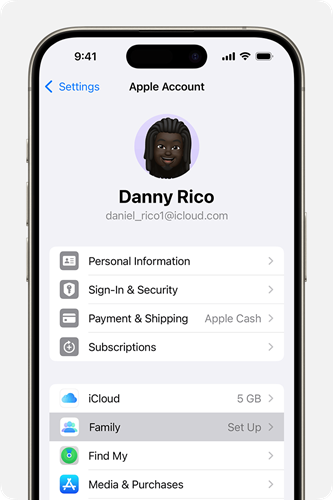
Invite People to Family Sharing on Mac
Similar steps can be followed to invite people to Family Sharing on Mac. But, for clarity's sake, here are the steps you should follow to add people to Family Sharing:
Step 1: Click on Apple Menu, and then head to system settings.
Step 2: Click on your name, and then click "Family" (or Family Sharing). After this, click on "Set Up Family".
Step 3: Follow the instructions on the screen to invite your family members and set up your family.
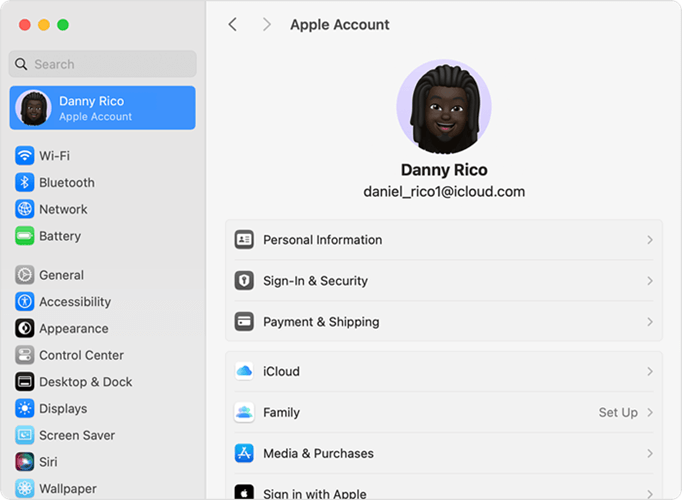
Note:
Your macOS needs to be Ventura or later for these steps to be applicable.
2. Get Apple Music Free Trial by Adding Net Banking
Fortunately, Apple Music doesn't restrict you to only using credit cards to pay for your subscription. If you don't have access to a card, you can choose to pay via net banking. Here are the steps you should follow to add net banking as a payment method:
Step 1: Open the App Store on your iPhone and open your profile by clicking on the top right.
Step 2: Now, click on your account, which should be the first option on the screen.
Step 3: Once you get to your Apple account settings, click on "Manage Payments". From here, click "Add Payment Method". Then choose "Net Banking" and enter your bank details to complete the process.
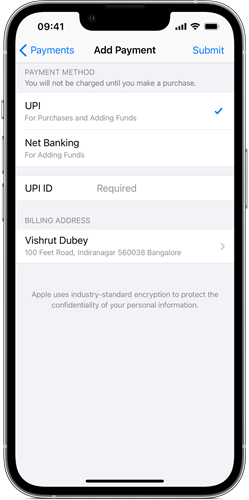
After it is done, go to the Apple Music app. You can now sign up for the free trial with net banking as the payment method.
3. Get Apple Music Free Trial by Redeeming Gift Card
Redeeming a gift card is one of the best ways of avoiding credit cards and bank payments. This solution is particularly effective if you are a student, and need a way to renew your subscription.
Once you redeem your Apple or iTunes gift card, the balance will be added to your Apple account. From here, you can use the funds to renew your Apple Music subscription and access other Apple services.
Note:
1. Gift cards can only be used in the regions where they are bought. For example, a USA gift card can only be used in the United States.
2. The balance you acquire by redeeming an Apple gift card is not transferable. This means, only you can spend the amount through your Apple Account. Even if you are a member of Family Sharing, other members can't use your balance. But they can still enjoy the services or items you purchase with your balance.
Redeem Gift Card on iPhone
If you already have access to an Apple gift card, follow the steps below to redeem it on an iPhone:
Step 1: Find the 16-digit code at the back of the card, for which you may need to scratch or peel off the label.
Step 2: Now, open the App Store and tap on your photo in the top right corner. Then tap "Redeem Gift Card or Code".
Step 3: Enter the code manually or use the camera to capture the gift card code, and complete the process by tapping the "Redeem" button.
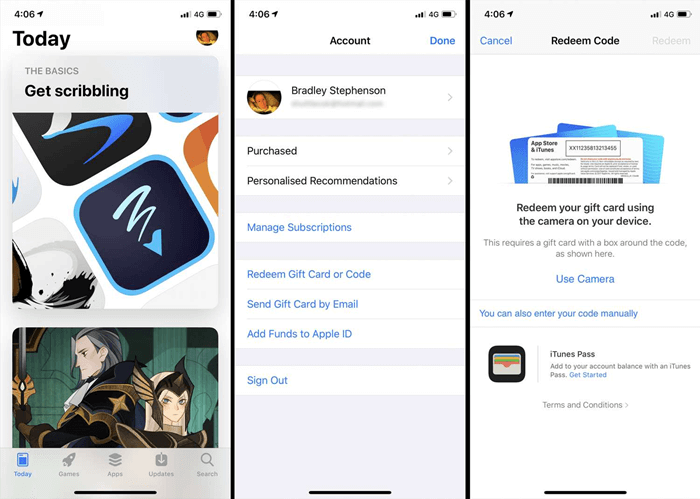
Redeem Gift Card on Android
Since you won't have the App Store on an Android device, you'll need to redeem the gift card through the Apple Music app. Follow the steps below to redeem the gift card on an Android device:
Step 1: Open the Apple Music app on your device and tap on your account in the top right corner.
Step 2: Tap "Redeem Gift Card Code". Now, enter the 16-digit code on the back of the card.
Step 3: Double-check that the code is correct, and tap "Redeem" to complete the process.
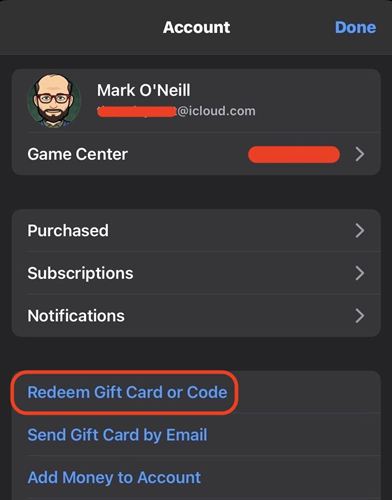
Redeem Gift Card on Mac
Now, let's take a look at the steps you should follow to redeem the card on a MacBook:
Step 1: Open the App Store on your Mac, and click on your name in the sidebar.
Step 2: Click on "Redeem Gift Card" and sign in to your Apple account if you haven't already.
Step 3: Click on "Use Camera" or enter the code manually and click on "Redeem" to complete the process.
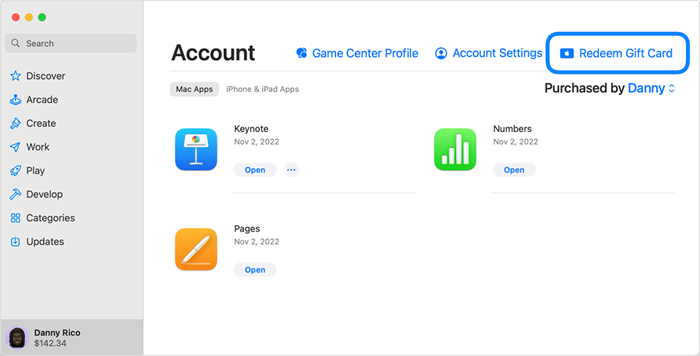
Redeem Gift Card on Windows
Fortunately, the steps are similar even if you are using a Windows device. Here are the steps you should follow to redeem a gift card:
Step 1: Open the Apple Music or Apple TV app on your Windows.
Step 2: On the bottom left corner, find your name and click on it. You might need to sign in if you haven't already.
Step 3: Then, click on "Redeem" and follow the instructions on the screen to complete the process.
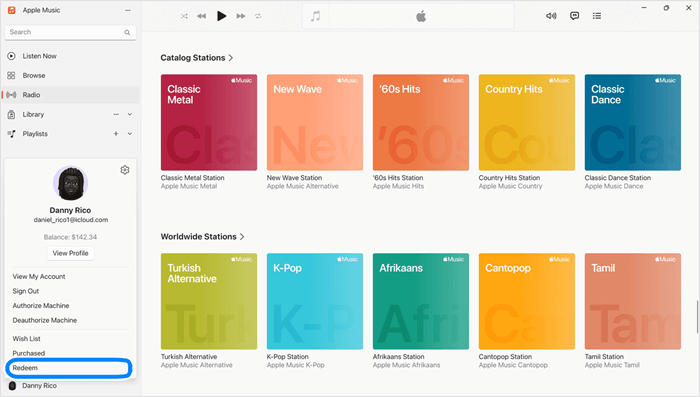
You May Need:
FAQs About Apple Music Free Trial
Q1. How Can I Cancel Apple Music Free Trial?
If you don't want to continue with Apple Music, you must cancel the free trial before it ends. Otherwise, you run the risk of being charged for the service. To unsubscribe, open the Music app on your iPhone. Then go to "For You > Profile > Manage Subscription". Choose your plan and tap "Cancel Subscription". Then it's done!
Q2. Can I Keep Apple Music Songs After the Free Trial Expires?
Apple Music doesn't allow you to keep your songs forever after the free trial if you don't continue to subscribe. To save them forever, you'll need a third-party tool to help you remove the DRM. TuneFab Apple Music Converter is such a tool, which delivers the most consistent results on the market. Here are the standout features of the product:
- Process batch downloads at 35x faster than normal.
- Remove DRM from all songs and save them in MP3, FLAC, and other formats.
- Retain ID3 tags and metadata for easy management of all your tracks.
- Embed a web player to search and add Apple Music songs easily for downloading.
Conclusion
Getting an Apple Music subscription is easy even without a credit card. In this article, we've covered three different ways you can go about it. You can choose to pay by net banking or redeem a gift card to process your subscription. You can also join the family plan of others to enjoy the free trial.
However, Apple Music doesn't allow you to keep songs after your subscription ends. To do so, you need a third-party app such as TuneFab Apple Music Converter which lets you convert any song to a convenient MP3, WAV, M4A, or FLAC format and remove DRM to play on any device.



