Most of you may be familiar with Apple Music, a popular music streaming service that lets you listen to over 100 million songs on your iPhone, iPad, iPod touch, Android, PC, or Mac. To access the huge music library, you have to subscribe to a plan starting at $10.99 per month. But in fact, Apple Music offers each new subscriber a free trial for different time durations to experience its powerful features before payment.
Do you know how to get a free trial? If not, you've come to the right place! This guide will not only show you how to get Apple Music free trials, and even teach you how to keep Apple Music forever after the free trial by using a powerful downloader like TuneFab Apple Music Converter. If that's what you're interested in, just spend a few minutes reading through this guide.
Related Article:
How to Convert Apple Music Songs to MP3
4 Ways to Listen to Apple Music Songs Offline [Complete Guide]
Part 1. How to Get Apple Music Free Trial for Different Months
Apple Music's free trial varies from 1 month to 6 months according to different cases. In this part, we will show you 4 effective ways to get Apple Music free trials for 1 month, 2 months, 3 months, or 6 months, before paying for a subscription plan.
Join 1-month Free Trial
The most regular free plan for Apple Music is the 1-month free trial. If you've never tried Apple Music before, you can join the free subscription in different ways: from iTunes on your Windows PC or Mac or from the Apple Music app on your iOS devices such as iPhone, iPad, or iPod touch. Here we take the iPhone as an example.
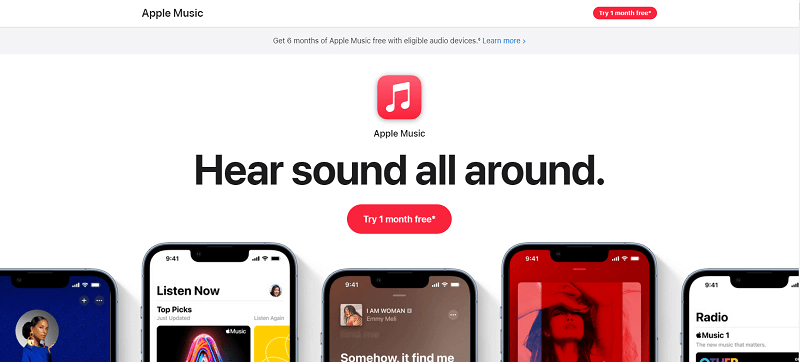
Steps to Sign Up for Apple Music 1-month Free Trial:
1. Open the Apple Music app on your iPhone, iPad, or iPod touch.
2. Tap "For You" and click "Try it Now".
3. Choose a subscription plan: Individual, Family, or University Student, then click "Start Trial".
4. Click "Use Existing Apple ID" and sign in with your Apple ID and password.
5. Confirm the billing info and you can start enjoying Apple Music for free for 1 month.
Tips: To fill in the billing information, a credit card will be needed. But some new users, like students, may not have one. Don't worry! You can still get an Apple Music free trial without a credit card via iTunes gift card.
Get a 6-month Free Trial
Starting in September 2021, Apple Music offers a free 6-month trial for new subscribers with eligible devices such as the latest AirPods, Beats products, and iPhones. Plus, the free trial offer is available to be redeemed up to 90 days after activating your device. The plan will automatically renew at $10.99 per month for an individual plan until canceled.
However, not many know that there is a 6-month free Apple Music trial available for students. Actually, that's a special back-to-school offer from Apple Music, and students can get six free months of service by verifying their identity. If you are a student but miss the offer this year, you can wait for next year's back-to-school season and see if Apple will offer the same 6-month free trial again. Remember to cancel it before the trial ends, or you will have to pay $5.99 per month for Apple Music.
Additionally, there is a bonus you may not know if you have joined the Apple Music student subscription - you can also get Apple TV+ for a limited period. One subscription offers two benefits. Next, let's learn how to get an Apple Music student subscription with a 6-month free trial.
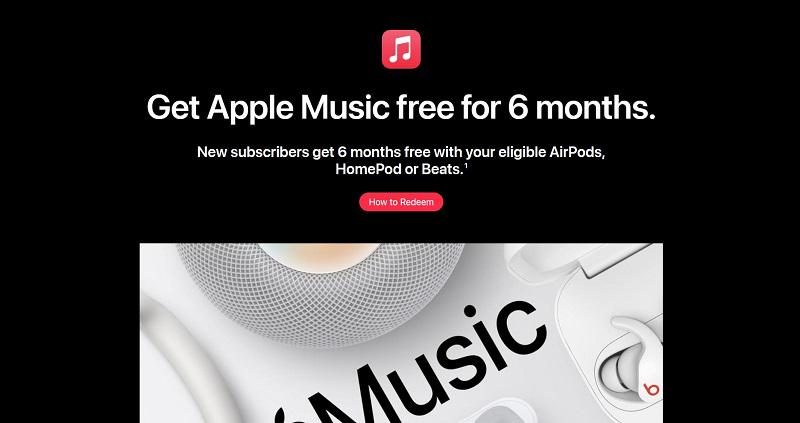
Steps to Subscribe to Apple Music Student Plan with a 6-month Free Trial:
1. Access the Apple Music app and go to "Listen Now".
2. Tap on "Try it Now", and then, select "Student" > "Verify Eligibility" to navigate to the UNiDAYS website where you need to verify your enrollment. Once it certifies you as a student, you can go back to the Apple Music app.
3. Offer your Apple ID and password to purchase a student subscription.
4. Confirm your billing information, then, tap "Join" to start your Apple Music free trial for 6 months.
Get an Extra 3 Months of Apple Music Trial
Lots of users are wondering if it is possible to get another Apple Music free trial again under the condition that they've already used the trial before. Well, that's impossible to get another free trial with the same method as an individual.
But you can get an extra 3 months of free subscription by using the Family Sharing plan. That being said, if one of your family members signs up for the free trial of the Apple Music Family plan, he or she can share the free trial with you and 5 other family members. Then you can all enjoy Apple Music for free.
Get a Free Trial of up to 2 Months via Djay
If you are a Djay user, don't miss this huge bonus! Algoriddim announced in February 2024 that Djay started to integrate with Apple Music to provide its users with access to a large library of over 100 million songs. Most importantly, this integration comes with a free trial offer for Apple Music. As long as you haven't subscribed to Apple Music before, you can get a free trial of up to 2 months. The duration of the trial may differ by region.
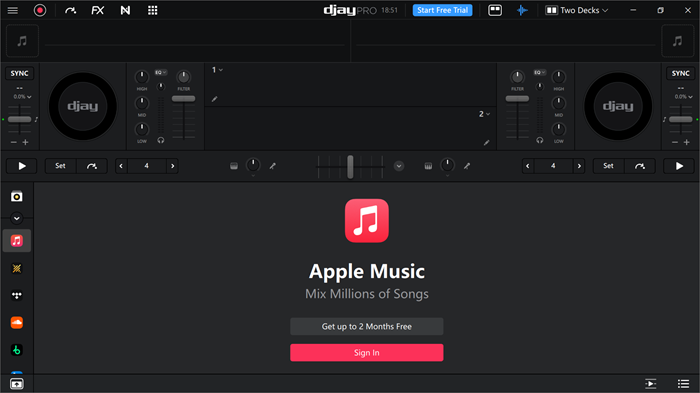
Steps to get this free trial on Djay are quite simple as follows:
1. Open the Djay app on your device. If you are new to Djay, install it in advance.
2. On the main page, you will find the Apple Music offer.
3. Click "Get up to 2 Months Free" and then "Redeem Now" in the pop-up.
4. Sign in with your Apple ID and finish the login process. Then you will be able to enjoy Apple Music for free for up to 2 months.
Part 2. How to Keep Apple Music Songs Free Forever After Trial
Having Apple Music songs for free on trial is amazing, but time will finally run out. When the free trial is over and you don't renew your subscription, then all the Apple Music songs you download within the free trial period will disappear. Even if you download the songs as local files you won't be able to play them because they are DRM protected. Then, do you have to pay for Apple Music?
Luckily, we have a solution for keeping Apple Music songs even after a free trial. You can use a tool like TuneFab Apple Music Converter to remove the Apple Music DRM restriction and convert them to high-quality MP3, M4A, AAC, or FLAC files. You can save the converted songs permanently and play them on any device without restriction.
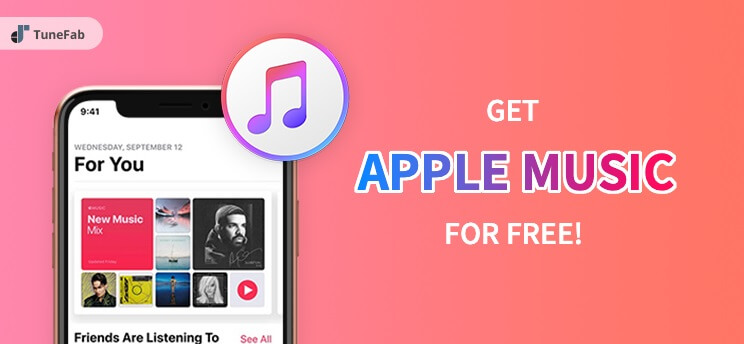
Requirements to get Apple Music for free forever:
● An Apple Music subscriber (Free trial or Premium)
● A Windows PC or Mac available
● TuneFab Apple Music Converter downloaded (If you want to get DRM-free Apple Music songs)
Step 1. Launch TuneFab Apple Music Converter
Download TuneFab Apple Music Converter via the official site. Once you finish the installation, launch the software on your computer.

Step 2. Log into Apple Music Web Player
Then, you are required to log in with your Apple ID, or you can not process the music download service. Click on the "Sign in" button at the upper right corner to enter your Apple ID and password to start your journey to keep Apple Music songs free forever.

Step 3. Select Apple Music Songs for Conversion
Browse and select the songs from Apple Music you want to keep forever. You can choose the entire playlist if you like because this software is capable of batch conversion. Then, directly drag and drop them to the "+" icon to add them to the converting list.

Step 4. Choose Output Format for Apple Music
Select a proper output format for converting Apple Music from the format menu in the upper right corner. MP3(Default), M4A, WAV, and FLAC are available to pick. Also, you can move to the Preference settings to preset your preferred output bitrate, sample rate, and so on.

Step 5. Start Conversion and Get Apple Music Forever
Click on the "Convert" button to start converting Apple Music to MP3 or other audio formats. Once the conversion is finished, you can find the converted songs in the output folder.

Part 3. FAQs About Getting Apple Music Free Trials
Next are some frequently asked questions about the Apple Music free trial, hoping to help you solve all your doubts.
Q1. Can You Get an Apple Music Free Trial Twice?
Actually, it is possible, but not through the same method. According to what we mentioned in Part 1, users can receive free trial periods for different durations through different methods. For example, purchasing Apple's eligible device can get a 6-month free trial. Or, you can obtain an extra 3-month free trial by purchasing the family program. However, these methods are only workable for the first time. If you want to extend the Apple Music free trial period, you can also try using other free hacks to get Apple Music free forever.
Q2. How to Cancel Apple Music Trial?
You are free of charge during the free trial, but once it is over and you don't remember to cancel it manually, Apple will renew the subscription for you and automatically charge you the regular fee according to the plan you choose. So, cancel your Apple Music subscription anytime before your free subscription ends if you don't want to get charged by Apple monthly.
On iOS
Step 1. Open the Music app on your iPhone, and click on the "For You" section at the bottom of the screen.
Step 2. Tap on the "Profile" button in the upper right corner, and tap on "Manage Subscription". You will then be directed to your Apple Music membership page.
Step 3. Choose your Apple Music subscription plan and tap "Cancel Subscription".
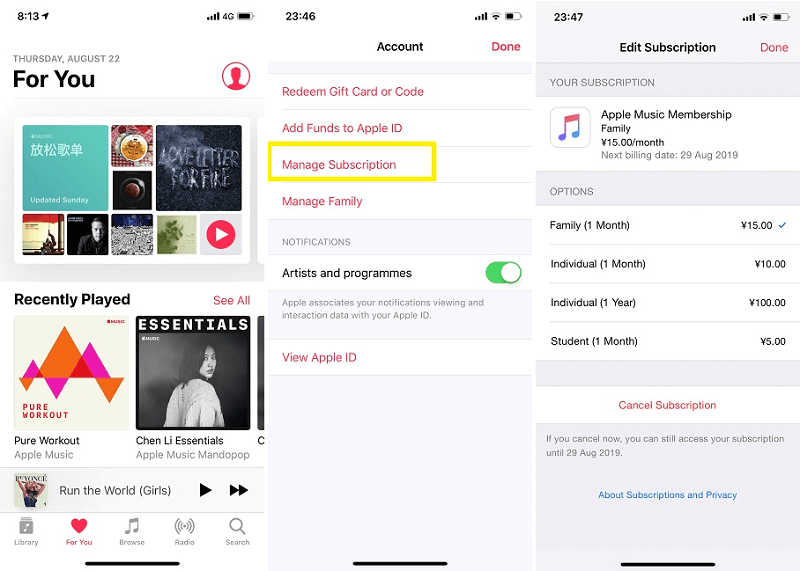
Step 4. Confirm your cancellation by tapping the "Confirm" button. Even if you have successfully unsubscribed Apple Music, you can still use the service until the end of the free trial.
On PC/Mac
Step 1. Launch iTunes on your Windows PC or Mac.
Step 2. Click "Account" at the top of the menu bar, then choose "View My Account".
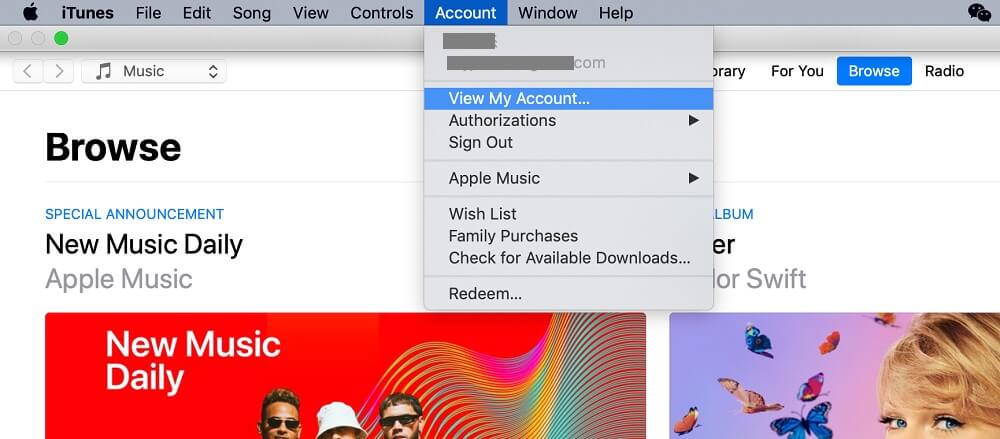
Step 3. Log in with your Apple ID and password and you will see the Account page. Scroll to "Settings > Subscriptions" and click on the "Manage" button.
Step 4. Find your Apple Music membership and click "Edit".
Step 5. Select "Cancel Subscription" and tap the "Confirm" button to finish the cancellation.
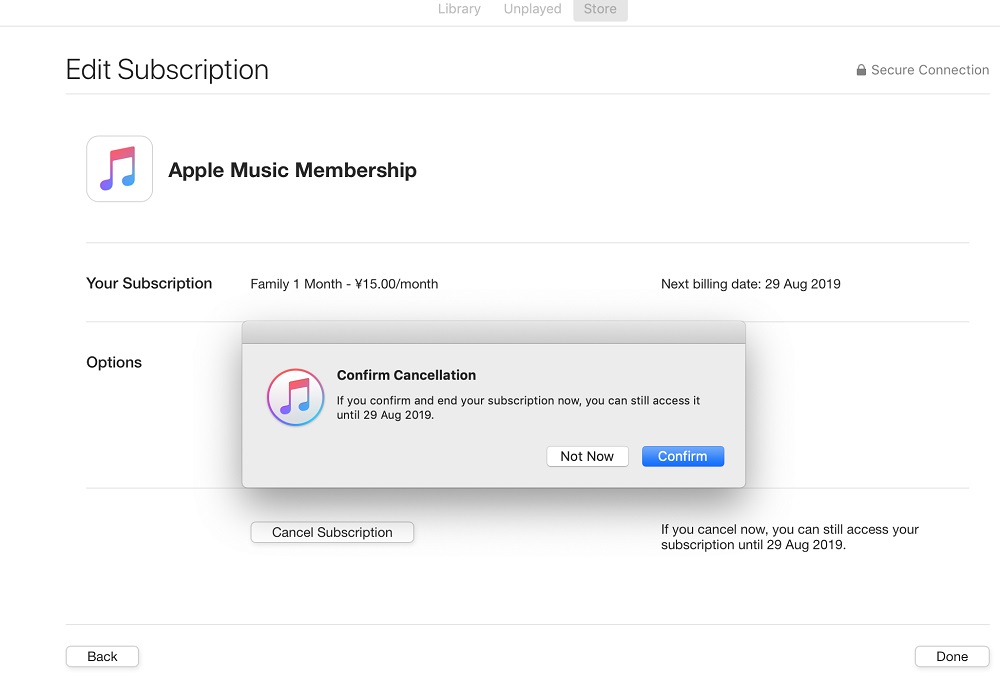
That's it. If you haven't got an Apple Music free trial yet, follow the method above and start your free subscription plan. And with TuneFab Apple Music Converter, you can convert all your Apple Music songs to DRM-free files during the free trial period. By doing so, you can still listen to Apple Music songs for free even if you cancel the subscription after trials.






