Are you looking for an easy way to enjoy your Apple Music library without downloading the app? Or perhaps you're having trouble with the Apple Music Web Player and need some troubleshooting tips? Whether you're a new user curious about how it works, or someone who wants to know the differences between the web player and other Apple Music options, this article has got you covered.
In this guide, we'll cover the key features, common problems, and troubleshooting tips, and help you determine if the Web Player is the best choice for your music needs. Ready to enhance your listening experience? Keep reading to discover everything you need to know!
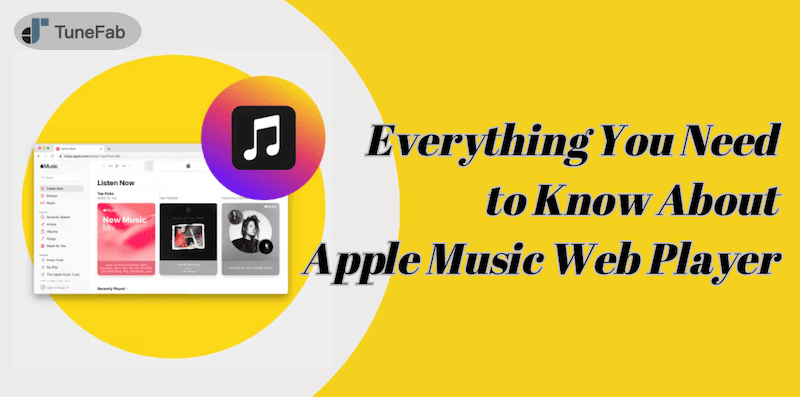
You May Also Like:
- What Is the Apple Music Web Player?
- Main Features of Apple Music Web Player
- Pros & Cons of Using the Apple Music Web Player
- How to Use Apple Music Web Player
- Subscription Plans for Apple Music
- Common Issues with the Apple Music Web Player
- Troubleshooting Tips for Apple Music Web Player Not Working
- Apple Music Web Player vs. Apple Music Desktop App
- Bonus: How To Save Apple Music Tracks Permanently and Listen to Them Offline On Any Device
- FAQs about Apple Music Web Player
What Is the Apple Music Web Player?
The Apple Music Web Player is an official streaming platform launched by Apple in 2019, designed to allow users to access their Apple Music library directly through a web browser. Unlike the mobile or desktop apps, which need to be installed, the web player runs seamlessly on most modern browsers like Chrome, Safari, and Edge, offering flexibility for users who want to listen to music without downloading software or using additional storage.
It also provides all the core functionalities of the desktop and mobile apps, such as browsing music, playing playlists, and exploring recommendations. Users can log in with their Apple ID and start listening to their favorite tracks from a variety of devices, including desktops, laptops, and tablets, by simply visiting music.apple.com.
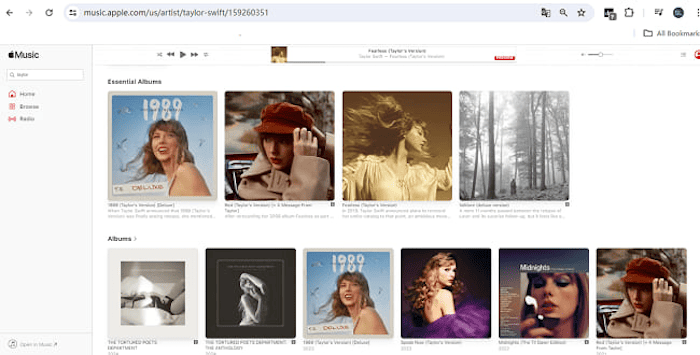
Main Features of Apple Music Web Player
The Apple Music Web Player offers a convenient and straightforward way to access your music library through a browser. Here are its key features:
- Full Access to Apple Music Library - Access over 70 million songs, albums, and playlists directly from your browser, including exclusive content and curated playlists.
- Personalized Recommendations - Get music suggestions based on your listening history, with fresh updates to keep your experience tailored.
- Robust Search Function - Quickly find specific songs, artists, albums, or genres with the web player's powerful search tool.
- Sync Across Devices - Any changes made in the web player sync automatically with your Apple Music account, keeping your library consistent across all devices.
- Browser Compatibility - Works with major browsers like Chrome, Safari, and Edge, ensuring accessibility across devices.
Pros & Cons of Using the Apple Music Web Player
While the Apple Music Web Player is a convenient way to stream music, it has some limitations. Here's a breakdown of the pros and cons:
🙆♀️Pros:
- The Apple Music Web Player lets you enjoy music without any installation, providing immediate access from any browser.
- It works across various devices and browsers, making it highly accessible wherever you are.
- The web player is simple to navigate, offering a seamless streaming experience with minimal setup.
🙅♀️Cons:
- The Apple Music Web Player requires an active internet connection and doesn't support offline playback.
- It offers fewer customization and lacks advanced features compared to the Apple Music desktop or mobile apps.
- Users with outdated browsers may experience slower performance or compatibility issues.
How to Use Apple Music Web Player
If you haven't used the Apple Music Web Player yet, getting started is easy and straightforward. Here's a step-by-step guide:
Step 1. Open your browser and go to music.apple.com.
Step 2. SClick on the "Sign In" button at the top right corner and log in with your Apple ID credentials. If you don't have an Apple Music subscription, you’ll need to sign up for one to access the content.
Step 3. Once logged in, you can explore your music library, browse curated playlists, or search for specific artists, songs, or albums using the search bar.
Step 4. Click on any song, album, or playlist to start playing. You can use the basic playback controls to pause, skip, or repeat songs.
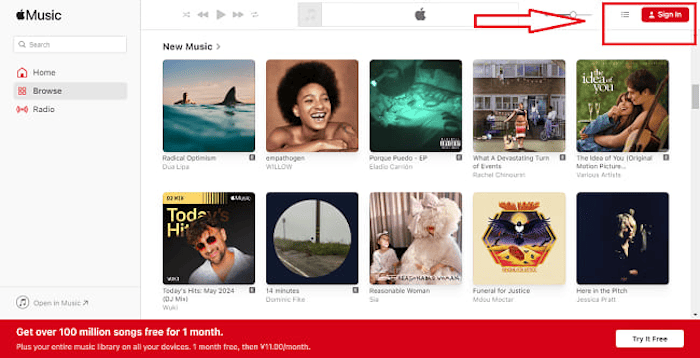
Subscription Plans for Apple Music
Apple Music offers a variety of subscription plans to suit different needs. Here are the available options:
- Individual Plan: $10.99/month – Full access to Apple Music's entire catalog for one person.
- Family Plan: $16.99/month – Allows up to six people to share an Apple Music account.
- Student Plan: $5.99/month – A discounted plan for eligible students, providing full access to the music catalog.
- Apple One: Starts at $19.95/month – Bundles Apple Music with other Apple services like Apple TV+ and iCloud.
Common Issues and Troubleshooting Tips for Apple Music Web Player Not Working
The Apple Music Web Player can sometimes encounter issues that affect the user experience. Here are some common problems:
- Playback Problems: Users may experience buffering, interruptions, or poor audio quality, often due to internet connection issues or browser-related problems.
- Login Difficulties: Some users have trouble logging in, which may be caused by incorrect credentials, account issues, or temporary server problems.
- Browser Compatibility: The web player may not work well with older browsers or versions of browsers, leading to glitches or slow performance.
- Slow Loading Times: Depending on your internet speed or device performance, the web player may take longer to load songs, albums, or playlists.
If you're facing issues with the Apple Music Web Player, here are some troubleshooting steps to get it working again:
- Check Your Internet Connection: Ensure your internet connection is stable. Slow or intermittent connections can cause buffering or playback issues.
- Clear Browser Cache and Cookies: Clearing your browser's cache and cookies can help fix problems related to loading and performance.
- Update Your Browser: Make sure you're using the latest version of your browser, as outdated versions may cause compatibility issues with the web player.
- Disable Browser Extensions: Certain browser extensions or ad blockers can interfere with the web player. Try disabling them to see if it resolves the issue.
- Try a Different Browser: If the issue persists, try using a different browser (such as Chrome, Safari, or Edge) to see if that solves the problem.
Apple Music Web Player vs. Apple Music Desktop App
While both the Apple Music Web Player and the Apple Music Desktop App offer access to your music library, they differ in several important areas. To help you understand these differences more clearly and make wide choice, here's a detailed comparison in the table below:
| Feature | Apple Music Web Player | Apple Music Desktop App |
| Offline Listening | No | Yes |
| Support Live Lyrics | No | Yes |
| Create Playlists | No | Yes |
| UI Mini Player Mode | No | Yes |
| Preview Song Length | 30 seconds | 90 seconds |
| Streaming Audio Quality | 128 kbps | 256 kbps |
| Load Speed | Faster | Slower |
| Settings Option | Limited | Full settings available |
| Cross-Platform Compatibility | Works in any modern browser (Chrome, Safari, Edge) | Works on Mac and Windows only |
| Audio Customization | Basic playback options (no deep audio settings) | Advanced audio settings (EQ adjustments, sound effects) |
Bonus: How To Save Apple Music Tracks Permanently and Listen to Them Offline On Any Device
While the Apple Music Web Player doesn't support offline listening, you can use third-party tools like TuneFab Apple Music Converter to download your favorite tracks for offline playback. This lets you keep your music collection accessible, even after your subscription ends, without worrying about the Web Player's limitations or ongoing subscription costs.
TuneFab Apple Music Converter is a user-friendly software that simplifies the process of downloading your Apple Music tracks. As one of the best Apple Music converters, it integrates with the Web Player, allowing you to download Apple Music songs directly and convert them into common formats like MP3, or lossless formats like FLAC and WAV.
It works by bypassing the DRM protection, which typically restricts the downloading and transfer of Apple Music files. Once converted, you can freely transfer your music to any device and enjoy it offline, without any loss in quality.
Key Features of TuneFab Apple Music Converter:
- Supports easy drag and drop of Apple Music songs from the Web Player for quick conversion.
- Converts music files without compromising audio quality, supporting formats like MP3, M4A, FLAC, WAV, and AIFF.
- Downloads at an average speed of 5 seconds per song with up to 35x download speed.
- Removes DRM protection from Apple Music tracks to listen on any device.
- Allows users to adjust output parameters such as bitrate, sample rate, and file format.
- Retains song metadata, including artist name, album name, and track number.
If you're looking to enjoy Apple Music offline, TuneFab Apple Music Converter makes it easy to download and convert Apple Music tracks to MP3, FLAC, WAV, and other popular formats. Follow these simple steps to get started:
Step 1. Open Apple Music Web Player
Begin by downloading and installing TuneFab Apple Music Converter on your computer. Once installed, launch the program and select Apple Music. Log in to your Apple Music account through the Web Player to access your library.

Step 2. Search for Songs
Use the search function to find the Apple Music songs, albums, or playlists you want to download. Simply click on the desired tracks or albums and drag them to the conversion queue. You can also click the red "Add" button to add multiple songs or albums at once.

Step 3. Select Output Format
Next, click on the "Options" button to choose the output format for your downloads. You can select MP3, FLAC, WAV, AAC, AIFF, or other formats. Additionally, you can adjust settings such as the sample rate and bitrate to suit your preferences.

Step 4. Start to Download
Hit the "Convert All" button to download the tracks in your chosen format. Once the conversion is complete, go to the "Finished" tab in the software to locate your downloaded tracks.

FAQs about Apple Music Web Player
Is the Apple Music Web Player free to use?
The Apple Music Web Player requires an active Apple Music subscription. While you can access previews and some content, the full catalog of songs and features is only available with a paid subscription.
Can I listen to Apple Music in the background using the Web Player?
The Apple Music Web Player does not allow background playback when switching tabs or minimizing the browser window, unlike the desktop app or mobile app that supports continuous playback.
Can I access my previously purchased iTunes music on the Web Player?
Yes, any music you've purchased from iTunes and added to your Apple Music library is accessible through the Web Player. Simply log in with your Apple ID to view and stream your purchased tracks.
Conclusion
In this article, we've explored everything you need to know about the Apple Music Web Player, from its key features to common issues and troubleshooting tips.
The Web Player allows you to stream your Apple Music library directly from a browser, providing easy access to songs, playlists, and radio stations without the need to install any apps. However, it does have limitations, such as the inability to listen offline and a few performance issues depending on your browser or internet connection.
For those who require offline listening or more advanced features, TuneFab Apple Music Converter is a great solution. It allows you to download and convert Apple Music tracks to MP3, FLAC, WAV, and other formats with high quality, ensuring you can enjoy your music offline anytime, anywhere.



