Do you ever wish you could sing along to your favorite songs anytime, anywhere? Or maybe you want to understand a song's meaning better through its lyrics, even boosting your language learning? Apple Music's lyrics feature makes all of this a breeze. It enables you to not just "listen", but to truly engage with music.
So, do you know how to see lyrics on Apple Music across different devices? If not, continue reading! This article will guide you on how to show lyrics on Apple Music for iPhone, Android, Mac, Windows, and even Apple TV! Let's explore!
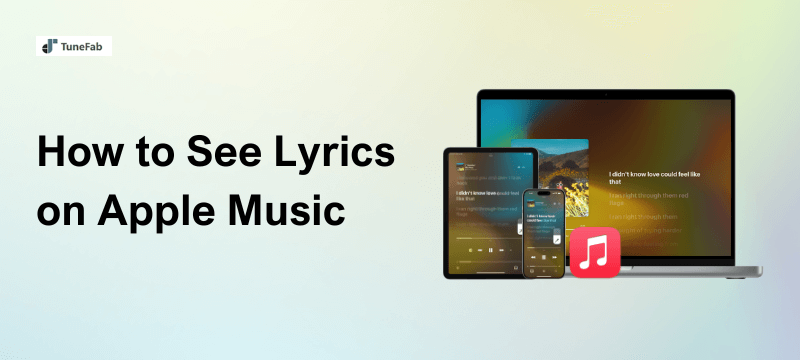
Part 1. How to See Lyrics on Apple Music for iPhone/iPad/Android
Listening to music on mobile devices is just part of everyday life now. Therefore, knowing how to view lyrics on Apple Music on your iPhone, iPad, or Android phone is a must-know skill.
The great thing is, it doesn't matter if you have an Apple device or an Android phone. The process for viewing Apple Music song lyrics is pretty much the same and super easy. Here is how to do it:
Step 1. Play a song from Apple Music on your iPhone, iPad, or Android.
Step 2. Access its playing tab at the bottom of the screen.
Step 3. Find the lyrics icon, which is usually placed in the lower left corner.
Step 4. If it is available, tap on it. Then, you can show the time-sync lyrics on Apple Music easily.
Step 5. (Optional) Tap on the three-dot icon at the top right. Then, choose "View Full Lyrics". This way, you can easily show full lyrics for flexible use.
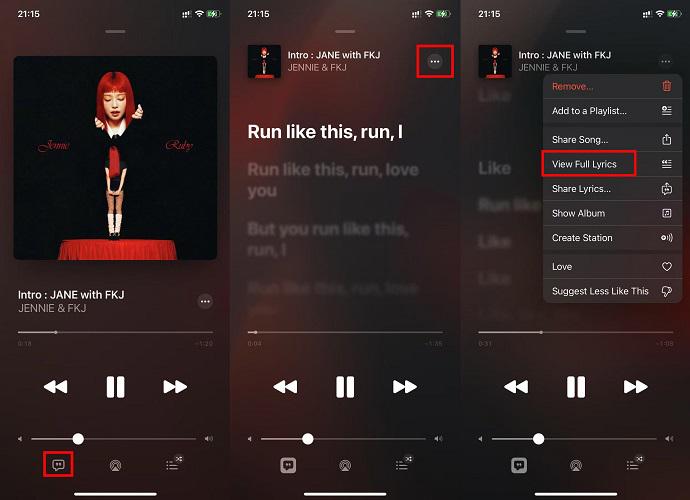
Part 2. How to Get Time-Synced Lyrics on Apple Music for Mac/Windows PC
While it is convenient to view Apple Music song lyrics on a phone, those who prefer listening to music on a computer can just as easily get Apple Music lyrics on a Mac or Windows PC. Plus, the larger screen provides a more immersive experience. Let's have a look!
View Apple Music Lyrics on Mac:
Step 1. Launch the Apple Music app on your Mac.
Step 2. Play any song from your music library.
Step 3. The lyric button is usually on the right side of the playback control area. Click on it, you can then get lyrics in Apple Music on your Mac.
Step 4. Press the shortcut keys on your keyboard, including "Command + Shift + F" to view Apple Music lyrics on the full screen.

View Apple Music Lyrics on Windows:
For Windows 11 users, you can follow the tutorial above to get things done. However, if you are still using iTunes, here are the steps you can follow:
Step 1. Open iTunes on your Windows PC, and log in to your Apple Music account.
Step 2. Start streaming a song from your library.
Step 3. Click on the button next to the player, and then move to the "Lyrics" section.
Step 4. If there are available lyrics, you can get the full lyrics on Apple Music. It is important to note that there are no time-sync lyrics on iTunes.
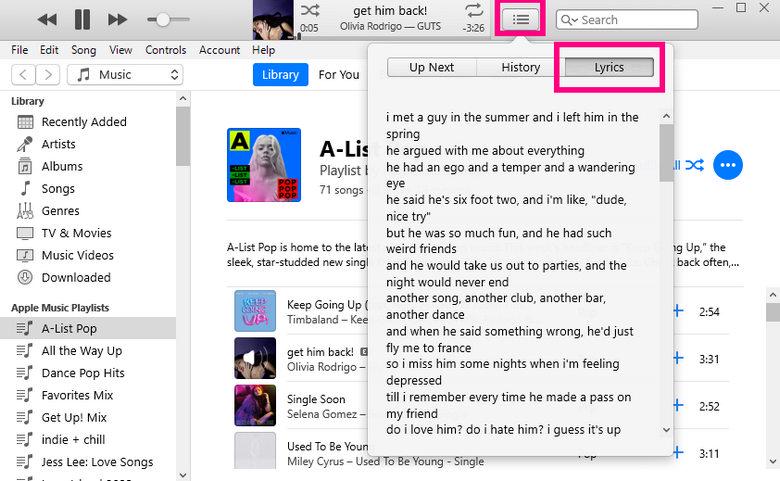
Part 3. How to Show Apple Music Lyrics on Apple TV
Some of you might also be wondering, is it possible to display Apple Music Lyrics on Apple TV? The answer is positive! You can easily play Apple Music on Apple TV with the steps below. With its large font display, the lyrics are clear and easy to read, ensuring everyone can follow along comfortably. This makes it perfect for family karaoke fun!
Step 1. Open the Apple Music app on your Apple TV.
Step 2. Browse and play any song that supports lyrics.
Step 3. On the Now Playing screen, use your Apple TV Remote and click the lyrics button at the bottom of the screen. Then, you will see the Apple Music song lyrics pop up on your TV, scrolling along with the music in real time.
Step 4. You can also swipe up or down on your remote to select specific lyric lines to jump to.
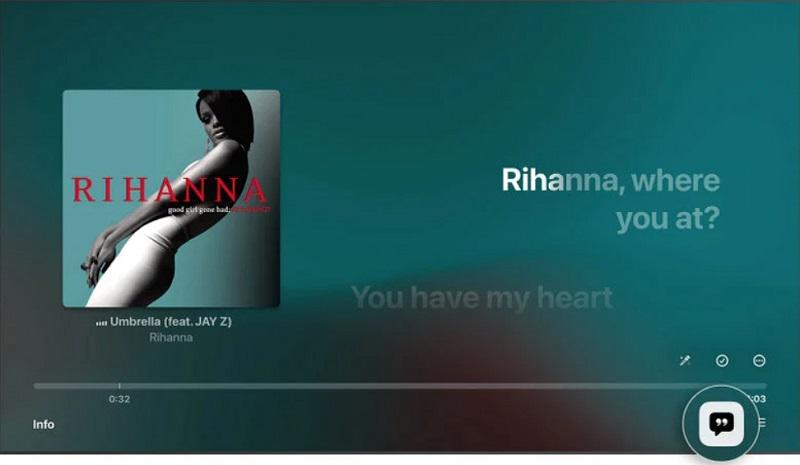
Extra Tip. How to Fix Apple Music Not Showing
"Why can't I see lyrics on Apple Music?" is one of the most frequently asked Apple Music issues. If you are also facing the same issue, you are not alone. First of all, you need to know that not all Apple Music songs offer lyrics. If you see the lyric button of your playing song is greyed out, then there are no options available.
Otherwise, you can follow a few methods below to fix Apple Music lyrics not showing up.
- Switch to a stable network. A poor internet connection can be the cause that leads to Apple Music song lyrics not showing properly.
- Get the latest Apple Music app. Regular updates can help fix potential bugs and errors for better performance.
- Uninstall and reinstall the Apple Music app. This can help work around some temporary glitches, like Apple Music lyrics not showing.
- Find different versions of the song. Sometimes, the same song has multiple versions, like the original, live version, or a re-recorded version, and only some of them may support lyrics.
Bonus Tip. How to Download Apple Music for Karaoke
After learning how to see lyrics on Apple Music across various devices, you may have a new idea: download Apple Music songs for karaoke to avoid a poor or unavailable network. However, due to DRM protection, directly downloading Apple Music can be challenging.
Fortunately, TuneFab Apple Music Converter is here to surprise you! It can effortlessly remove DRM while preserving the original sound quality, ensuring you get the same great listening experience even after downloading. Moreover, it also supports converting Apple Music songs to MP3, FLAC, and many audio formats. In this way, you can download and import Apple Music songs to your favorite player at any time, which provides immense convenience for your karaoke needs.
Main Features of TuneFab Apple Music Converter:
- Download Apple Music songs, albums, and playlists without any restrictions.
- Unlock DRM restrictions to keep downloaded Apple Music songs forever.
- Save the original quality, delivering the optimal music files.
- Support various output formats like MP3, M4A, FLAC, WAV, and so on.
- Batch download multiple songs from Apple Music at 35X faster speed.
To download Apple Music songs for Karaoke, please download and install TuneFab Apple Music Converter on your Windows or Mac beforehand. The detailed steps are in the following.
Step 1. Log in to Apple Music Web Player on TuneFab
Launch TuneFab Apple Music Converter and choose the Apple Music service on the main interface first. Then, it is a must to log into your Apple Music account on the built-in web player.

Step 2. Find and Add Songs to Download
Access the song, playlist, or album on the Apple Music library. On the one hand, you can directly drag and drop the music to the "Add" button to add it to the conversion list. On the other hand, you can do so by clicking the "Add to conversion list" button in the playlist/album cover.

Step 3. Customize Output Settings
TuneFab will download Apple Music songs as MP3 files in 320kbps by default. Of course, you can adjust the output audio parameters like format, bitrate, and sample rate in the conversion list.

Step 4. Download Apple Music Songs
Now, click on the "Convert All" button. Then, TuneFab will start downloading songs, albums, and playlists from Apple Music to your computer.

Step 5. Play Apple Music Offline for Karaoke
To access the downloaded songs, go to the "Finished" tab and hit the folder icon next to any song title. Then, you can automatically locate the saving folder on your computer. Now, you can transfer the DRM-free Apple Music to any device or player and start your karaoke party.

Final Words
Overall, whether you use an iPhone, iPad, Android, Mac, Windows, or Apple TV, you can learn how to see lyrics on Apple Music through this article. If you want to go a step further and download Apple Music songs for various flexible uses without DRM restrictions, it is advisable to try TuneFab Apple Music Converter. It can remove DRM protection and output high-quality files with simple steps and efficient conversion. Download it today!



