To deliver a high-class music streaming experience, Spotify has released the Premium subscription plans for subscribers to access more advanced features, including offline mode, ad-free playback, shuffle play mode, and more. Among its available subscription options, you will discover the Spotify Family Plan offering at a more affordable pricing. But you probably wonder if you are eligible for it.
Therefore, this post will mainly concentrate on introducing the Spotify Premium Family plan, to help those who are still struggling to subscribe to it or not. Let's get started.
What Is Spotify Family Plan?
Spotify Premium Family refers to an exclusive subscription plan available for you to invite your friends or family members to enjoy Spotify's Premium music streaming features together. Unlike Spotify Premium Individual, which will only authorize the premium features for 1 account, Spotify Premium Family allows you to add 6 accounts at once. All these invited Spotify accounts can access full Spotify Premium features to enjoy Spotify Family playlists separately, even including the Kids accounts!
How Much Does Spotify Premium Family Cost?
According to Spotify's latest pricing chart, Spotify Premium Family costs at $16.99/month, which is available for sharing among 6 accounts (it means that one account only needs to cost around $2.83/month).
The full pricing table of Spotify Premium plans is provided here as a reference:
| Spotify Plans | Pricing | Devices | Cost Per Device |
| Spotify Premium Family | $16.99/month | 6 devices | $2.83/month |
| Spotify Premium Individual | $10.99/month | 1 device | $10.99/month |
| Spotify Premium Student | $5.99/month | 1 device | $5.99/month |
| Spotify Premium Duo | $14.99/month | 2 devices | $7.49/month |
By comparison, Spotify Premium Family can be the most affordable plan when you divide the cost to every device. That’s also why so many Spotify users would like to subscribe to the Family plan with their family members and friends to share the service together.
How to Join Spotify Premium Family?
If you are determining to get started with Spotify Premium Family, simply follow the manipulation below to activate the subscription. According to your current account status (Free account or Premium account), the steps can be a bit different. Please check.
Newly Subscribe to It
For any of you who are using Spotify Premium Free and now is going to start with Spotify Premium Family, the procedures are as follows:
Step 1. Visit Spotify Premium in the browser. You need to create an account to log in first (if you have an account already, directly log in with it).
Step 2. Scroll down to find the Spotify Premium Family plan. Click on the Get Started button.
Step 3. Fill in your billing information and register with your payment method. Once complete, your Premium Family subscription will be activated automatically.
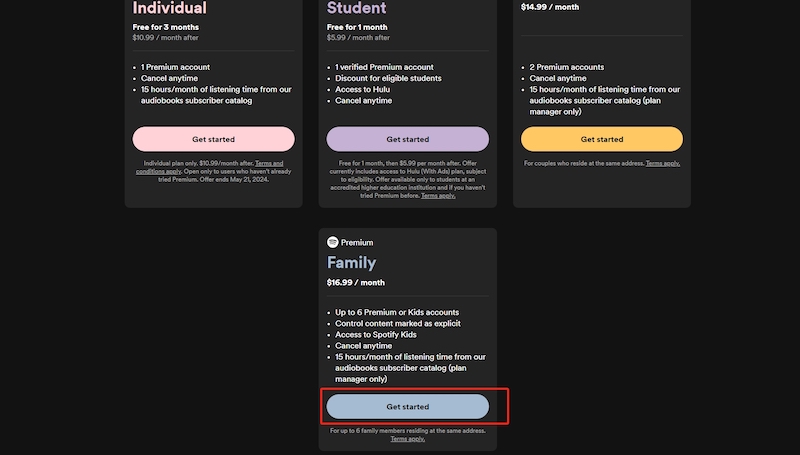
Upgrade from Individual Plan
If you have been a subscriber of other Spotify Premium plans such as the Individual subscription, you can also upgrade to Spotify Premium Family following the steps below:
Step 1. Turn to the Spotify website and complete the account login.
Step 2. Click on Profile >> Account >> Manage your plan.
Step 3. Tap the Change plan option and select to subscribe to Premium Family.
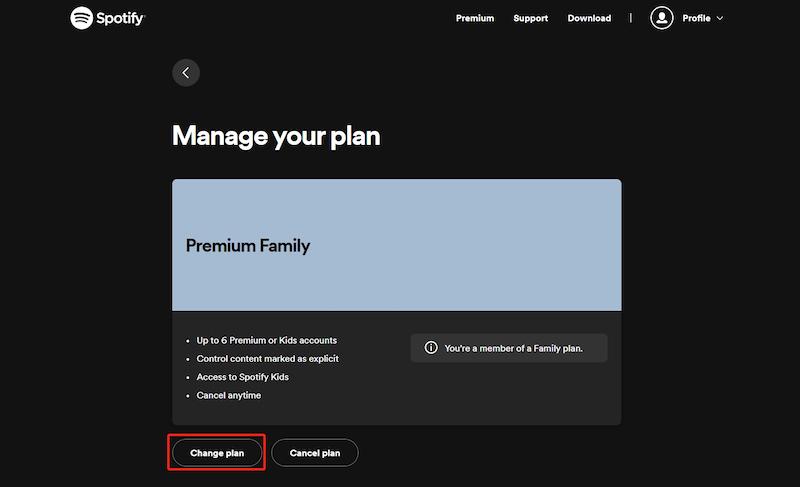
Once the billing is completed, you can successfully upgrade to Spotify Premium Family.
How to Add Someone to Your Spotify Family Plan?
Once you have become a member of the Spotify Family plan, you can add members to share Spotify Premium with your family. To add someone to the family subscription account, please follow the simple guidance below:
Step 1. On the Spotify website and sign in.
Step 2. Turn to Profile >> Account >> Manager members to open the Premium Family screen.
Step 3. Scroll down to Manage your family accounts and select Go.
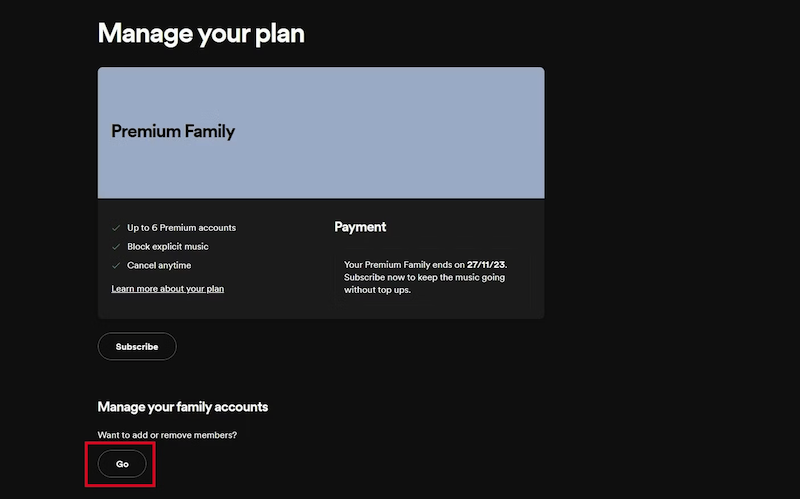
Step 4. You can copy the invitation link to share with those whom you wish to invite.
Step 5. Once they click on the link, they can successfully join your Spotify Premium Family plan.
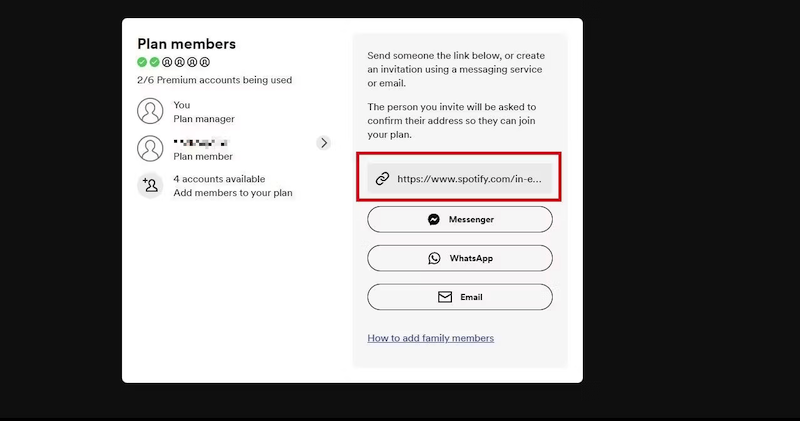
Bonus: Download Spotify Music Without Spotify Premium Family
If you are not satisfied with Spotify Premium Family because you want to add more accounts to enjoy Spotify’s premium features, or want to keep your downloads without renewing the subscription, here is an extra bonus that can help you realize.
TuneFab Spotify Music Converter offers brilliant services to bypass Spotify restrictions, and allows you to directly download Spotify songs, playlists, albums, and podcasts to DRM-free audio formats such as MP3, M4A, WAV, FLAC, and others. It retains Spotify lossless quality to deliver at uncompressed music effects, allowing you to enjoy high-quality music streaming even without Spotify installation.
In addition, without being encrypted by Spotify, all music downloads can be stored locally without expiration. TuneFab Spotify Music Converter even doesn’t need a premium subscription to stream and download content at all. With the program, you no longer need to subscribe to Spotify Premium Family or other plans, but access its features like saving Spotify songs to computers to have the best music streaming experience!
Please also walk through the manipulation guide to grab the way using TuneFab Spotify Music Converter to download Spotify music without subscribing to Spotify Premium Family:
Step 1. First, run TuneFab Spotify Music Converter and log in to the built-in Spotify Music player with your Spotify credentials. It is noted that you don’t need a premium account at all!
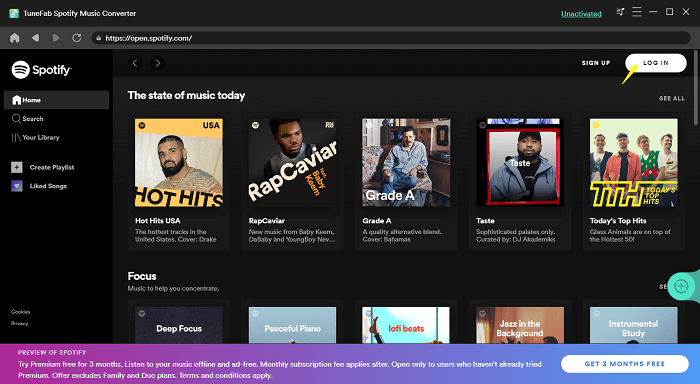
Step 2. After login completes, you can browse and access any Spotify song, album, playlist, or podcast to stream at lossless Spotify quality. In addition, to download them, you only need to drag them to the Add button to resolve.
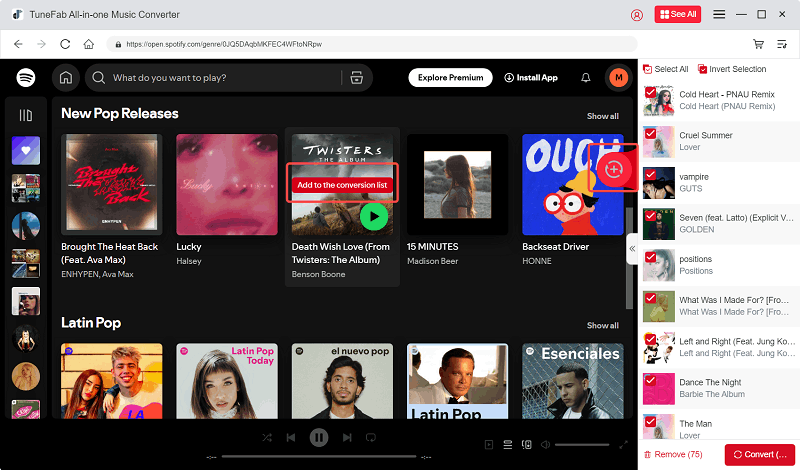
Step 3. To configure downloading settings, please turn to Menu >> Preferences >> Advanced to customize Format, SampleRate, and Bitrate in preferences.
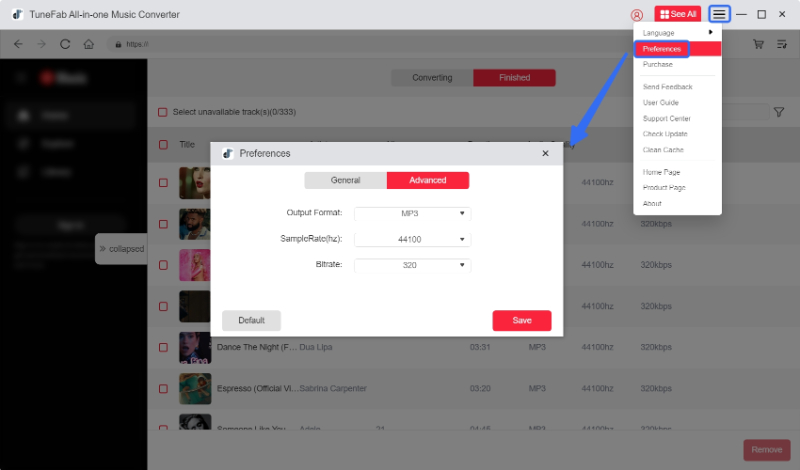
Step 4. Once complete all the settings above, simply click on Convert All to batch download Spotify playlists offline.
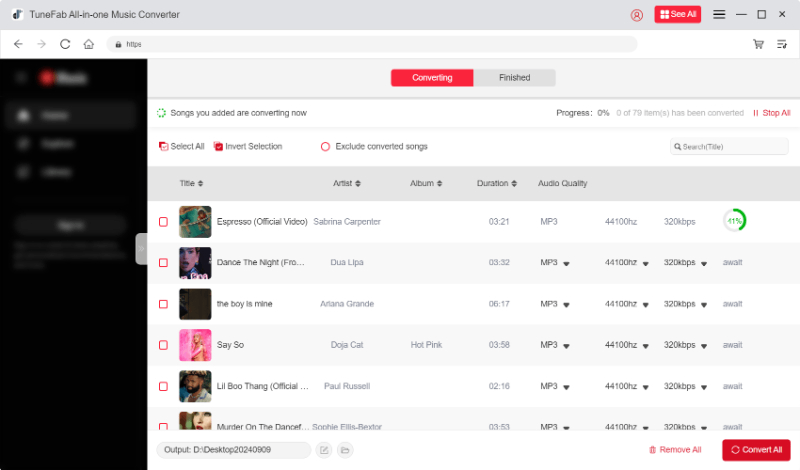
Final Words
Spotify Premium Family does offer better benefits, especially when you want to save changes to enjoy Spotify Premium features at a lower price with your friends and family members. Nevertheless, as it still contains restrictions, to set free your favorite Spotify resources and enjoy offline without expiration or device limitations, using TuneFab Spotify Music Converter can be the best Spotify downloader to help out. Freely install the program and try it now!



