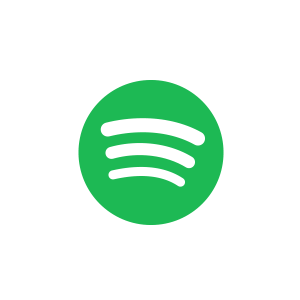With streaming platforms like Spotify gaining popularity, downloading tracks for offline playback is often essential. Whether to enjoy music offline in low-connectivity areas or save data, knowing how to download Spotify songs to your mobile device is invaluable.
This article focuses on downloading Spotify songs on Android, covering the official Spotify Premium download feature and 3 alternative methods using Spotify Music rippers without a Premium subscription. Let's dive into it to enhance your music-listening journey!

Part 1. How to Download Music from Spotify to Android with Premium
In this section, we'll explore the methods provided by the official Spotify app for downloading music for offline listening. This feature is available to all users with a Spotify Premium subscription. You can use this feature whether you are using an Android phone, tablet, or any other device compatible with the official app.
Here is how to download songs on Spotify on Android with Premium:
Step 1. Launch Spotify App on your Android device and then log in to your Premium account.
Step 2. Search for the song you want to download and tap the downward-facing arrow to start the downloading process.
Step 3. The downward-facing arrow would turn green as the download completes. You can find all the downloads in Your Library.
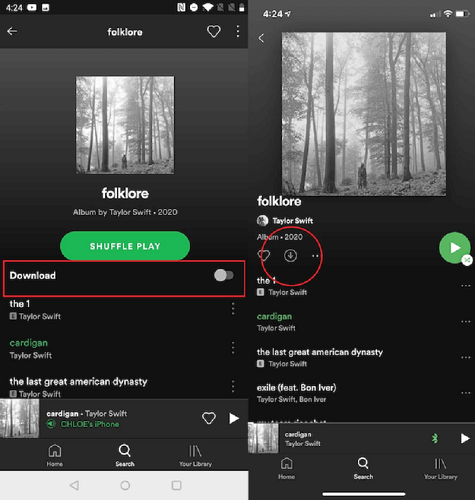
Part 2. How to Download Spotify Songs on Android Without Premium
While the official approach of downloading Spotify songs offers convenience, it requires a Premium subscription and restricts playback to the Spotify app due to DRM protection. If you want to enjoy offline Spotify songs without Premium, you may need third-party tools third-party tools allow free Spotify downloads as local files, playable on any device anytime.
Method 1: Using TuneFab Online Spotify Downloader (Web-Based)
TuneFab Online Spotify Downloader is a powerful service that helps you achieve this goal. It can be used directly with your device browser, and you can find it directly at the top of this post, or use it in the TuneFab account center.
It allows you to download Spotify songs for free on your Android phone or tablet. It supports exporting Spotify songs, playlists, or albums in MP3 in batch, with options to customize music quality from 128kbps to 320kbps.
Related Article: How to Download Music from Spotify to iPhone
Step 1. Copy the link of the song/playlist/album.
Step 2. Paste the link to the search bar on the tool and hit "Download".
Step 3. When the parsing finishes, hit "Download MP3".

Method 2: Using TuneFab Spotify Music Converter (Desktop Program)
In addition to TuneFab Spotify Pro, if you want to access more advanced features without a Premium subscription, the desktop program TuneFab Spotify Music Converter is the ideal solution.
With it, you can freely download Spotify songs, playlists, albums, and even podcasts on Windows/Mac and convert them to MP3, M4A, WAV, FLAC, AIFF, AAC, and ALAC losslessly. Its intuitive interface, multiple output formats, and one-click batch download make it a versatile tool for expanding your music collection across devices. After downloading, you can easily transfer Spotify to Android or any other device without limitations.
Related Article: How to Download Music from Spotify to iPhone
Key Features of TuneFab Spotify Music Converter:
-
• Download and Convert: Download Spotify songs, playlists, albums, and podcasts to MP3, M4A, WAV, FLAC, AIFF, and ALAC formats.
-
• Remove DRM: Bypasses DRM, allowing Spotify songs to be played outside the Spotify app.
-
• High Audio Quality: Preserves original audio quality for high-fidelity listening.
-
• 35x Faster Conversion: Batch converts playlists at 35x speed, saving time.
-
• Preserve Metadata: Retains ID3 tags like song titles, artists, and artwork for easy organization.
-
• Organize Output: Categorize songs into folders and customize file names for a personalized library.
With all the powerful features above, you can download Spotify songs on your Android without hassle.
Step 1. Launch TuneFab and Log in
Launch TuneFab Spotify Music Converter on your computer, choose "Spotify", and then log into your Spotify account in the built-in Spotify web player.

Step 2. Select Spotify Music to Download
Search for your desired songs/playlists/podcasts in the search bar, and then drag and drop them to the conversion bar on the right side.

Step 3. Customize Output Settings
Choose MP3 as the output format. You can also customize other parameters such as bitrate and sample rate on the "Converting" tab.

Step 4. Convert Spotify Songs to MP3
Simply click on the "Convert All" button to begin the conversion process. Once done, you can find all the downloads in the "Finished" section.

Step 5. Transfer the Downloads to Android Phone
Simply connect your Android phone to your Windows or Mac computer using a USB cable, then drag and drop the downloaded Spotify music to your Android device's external storage.
Once the transfer is complete, you can now enjoy your favorite Spotify tunes on popular Android brands like Samsung, OnePlus, Pixels, and more.
📌 Tips: Except for the above-mentioned product, TuneFab All-in-One Music Converter is also a good choice when you are looking for an appropriate cross-streaming music downloader. With this mix of products at hand, you're able to convert music from other platforms such as Apple Music etc., as it includes the converters for various common music streaming services.
Method 3: Using SpotiFlyer (Mod APK)
Besides the professional tools we mentioned above, you can also find an Android Mod APK named SpotiFlyer on websites like "GitHub". With its features, you can effortlessly download Spotify music directly to your Android device and enjoy offline listening without a Premium subscription.
However, SpotiFlyer has very limited functions and frequently results in download failures. While its website is still accessible, many users have reported that it has stopped working as of 2023. For a more versatile solution to enjoy Spotify songs on Android devices, you can use TuneFab Spotify Pro, which offers strong stability and various advanced features.
Here are the simple steps of how to download songs on Spotify on Android using SpotiFlyer.
Step 1. Download and install the SpotiFlyer app on your Android phone.
Step 2. Open the Spotify app and select the song/playlist you want to download. Tap the three dots in the upper right corner, then click "Share" to copy the link.
Step 3. Paste the link into SpotiFlyer's input box and click the download button to download Spotify songs without premium on Android.
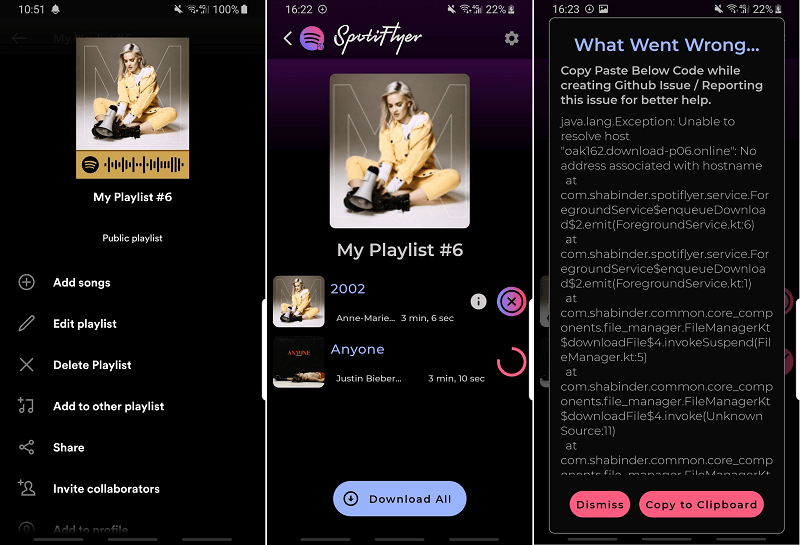
Part 3. FAQs About Downloading Songs on Spotify on Android Phone
Q1: Why Can't I Download Songs on Spotify App on Android?
There could be several reasons for not being able to download songs on the Spotify app for Android. We have listed some of these reasons and solutions.
-
• No Premium Subscription: Upgrade to Spotify Premium to access the download feature.
-
• Insufficient Storage Space: Free up enough storage space on your device for downloads.
-
• Poor Internet Connection: Ensure a stable Internet connection during downloads.
-
• Exceeding device limit for offline listening: Check and reduce the number of devices used for offline listening to three or fewer.
-
• Reached the maximum download limit: Remove some downloaded songs to make space for new downloads.
To solve all these problems in one click and make downloading Spotify music easy and hassle-free, we recommend TuneFab Spotify Pro for a better user experience.
Q2: How to Release Spotify Storage on Android?
Spotify can take up a lot of your phone's memory due to factors like offline downloads, caching, album art, and streaming quality settings. You can reduce Spotify storage on your Android in the following ways.
-
• Clear Spotify Cache:
1. Open the Spotify app, and go to "Settings."
2. Tap "Storage," then select "Clear Cache."
-
• Remove Spotify Downloads:
1. In the Spotify app, go to "Your Library" > "Downloads."
2. Select songs/playlists, and tap "Remove Downloads."
-
• Reduce Download Size of Spotify Files:
1. In the Spotify app, go to "Settings" > "Music Quality."
2. Choose lower-quality settings for downloads.
Summary
After exploring various methods of how to download Spotify songs on Android, you can now choose the approach that best suits your needs for offline listening. We highly recommend TuneFan Spotify Pro and TuneFab Spotify Music Converter for a seamless solution, allowing you to download and convert Spotify songs without a Premium subscription, bypass DRM protection, and enjoy your music offline on multiple devices!

TuneFab Spotify Music Converter
Batch convert Spotify to MP3 320kbps in lossless quality