"Can I import and edit iTunes Movies in Windows Movie Maker directly? And how?"
Are you also curious about the answer to this question? If so, the following article will help you a lot. You can know the reasons why Windows Movie Maker can’t play iTunes M4V Movies directly and the operation of 4 steps to remove the DRM protection of iTunes Movies.
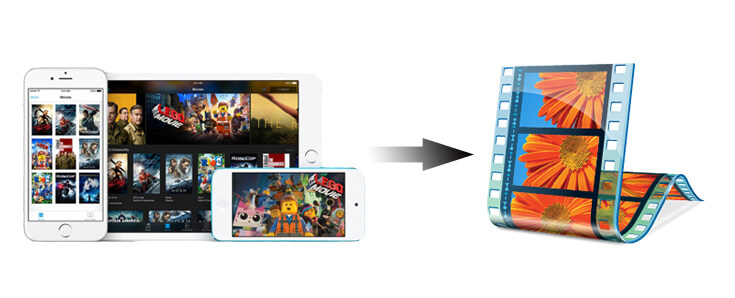
Part 1. Windows Movie Maker can’t Play iTunes M4V Movies
Windows Movie Maker is a basic movie editor which is first released in 2000 by Microsoft. You can import your photos, video clips, music, etc, and drag them to the timeline to edit, duplicate, or split. Moreover, you can add titles, credits and transition effects. Windows Movie Maker accepts the formats such as WMV/ASF, MPG(MPEG-1), AVI (DV-AVI), WMA, WAV, MP3, MP4/3GP, FLV and MOV, and AAC. It must be the perfect media editor for movie-editing beginners.
M4V, is a special video format developed by Apple and have the similarities to MP4 format. With M4V format, a file is an MPEG-4 file used to protect the copyright of the TV episodes, music videos, and full-length movies in iTunes Store. Unauthorized reproduction of M4V files can’t play on the other media players. As we know, iTunes Movies have DRM protection, so we can’t import and edit iTunes M4V Movies in Windows Movie Maker directly. Therefore, a third-party program called TuneFab M4V Converter is what you need.
Tips:
iTunes Movies offer purchased or rental service. Purchased service means that you will have the permanent access to the movies you purchased. If you rent movies, you’ll have 30 days to start watching the rental movies. But once you start playing the rental movie, you should finish watching it within 48 hours. Or it will expire.
Part 2. 4 steps to unlock the protection of iTunes Movies
TuneFab M4V Converter is a powerful iTunes media converter, which offers free trial version for both Windows and Mac. It has the capacity to convert DRM-ed iTunes Movies into DRM-free movies with high quality. The software supports almost popular video formats such as MP4, M4V, MOV, etc. Under the fast converting speed, it still maintains 1080/720 HD visual output. TuneFab M4V Converter must be the best choice to unlock the protection of iTunes Movies. And here is the simple tutorial of the software.
Step 1. Download and launch TuneFab M4V Converter
You can find and download the latest version on TuneFab M4V Converter website. After launching the software, you need to check if the software is available to your PC or not, and to make sure it’s connected with your iTunes Movies automatically.

Step 2. Select Converted iTunes Movies
Click on the "Add Files" button to select the iTunes Movies that you have downloaded before. Or you can just drag the downloaded movies from iTunes Library into TuneFab M4V Converter.
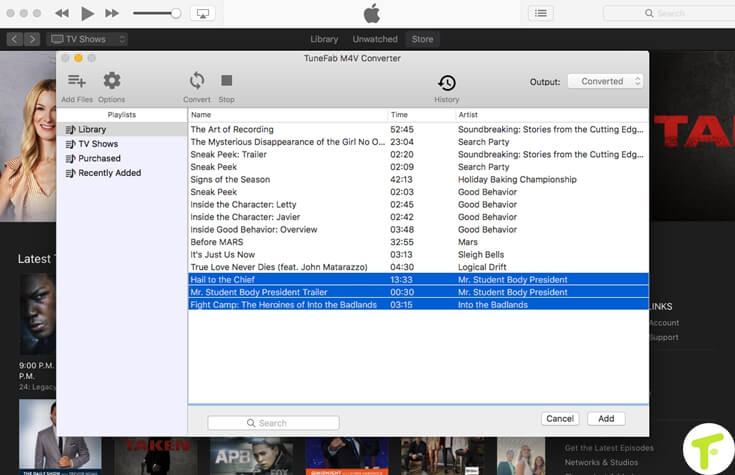
Step 3. Choose an Output Format
After the first two steps, you choose a format as your output format that is compatible with Windows Movies Maker.
Note:
You can click on the "Gear" logo to save audio tracks and subtitles according to your need. Of course, you can skip this setting and the converted movies will be saved by default.

Step 4. Start Converting iTunes Movies
In the final step, you just need to click on "Convert", and then the software will unlock the DRM protection and start to convert the movies into DRM-free movies with the output format you choose. After few minutes, you can upload and edit the converted iTunes movies in Windows Movie Maker.
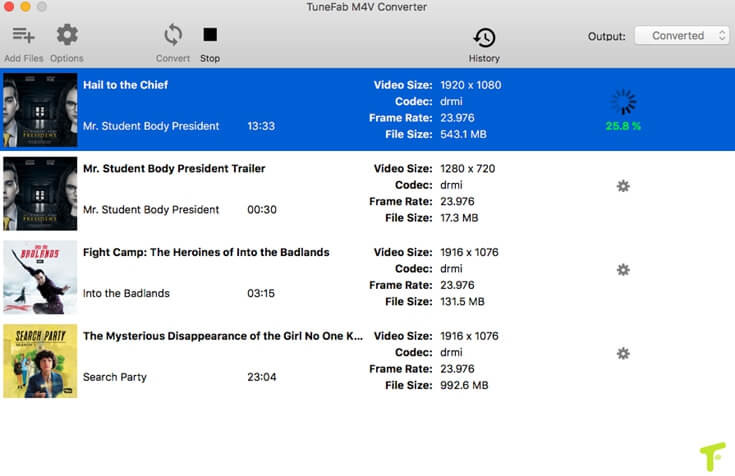
After the conversion of iTunes Movies, you can launch the Windows Movie Maker to upload and to edit them directly. Therefore, you can’t miss TuneFab M4V Converter, when you need to convert iTunes M4V Movies.
Related Readings:
Best iTunes Video Converter – Convert iTunes M4V Movies/TV Shows to MP4
M4V to MP4 Converter – Enjoy M4V Videos on Any Device (Free & Professional)













