If we watch high-definition video on HDTVs like Panasonic Viera Smart TV, we can gain an amazing visual experience. For instance, color is vivid, and details are percievable. Usually, we enjoy the stunning visual effects of any HD movies by directly streaming them from Internet or local network as we wish. However, when it comes to iTunes movies, can we still play them on Panasonic Viera Smart TVs with no hassle? Does Panasonic Viera Smart TV support the playback of iTunes M4V videos?
Actually, due to the DRM protection, issues will often happen to us when we try to stream iTunes Movies to Panasonic Viera Smart TVs. If you try to copy iTunes movies and play them on your Viera Smart TV, not surprisingly, you will fail to do that. In this situation, you actually need a solution to remove DRM before playing iTunes movies on smart TVs not only the Panasonic Viera Smart TV, but also Samsung Smart TV, LG Smart TV, and many other popular smart TVs.
Update!
No more walled garden! You now can stream iTunes Movies to Viera smart TV with the Apple TV app installed, except the DRM is still there. If you want to know more tips on watching iTunes movies on TV, do visit this article. >> How Can You Watch iTunes Movies on TV? (5 Easy Methods)
Part 1. Solution for Watching iTunes Movies on Panasonic Viera Smart TVs
If you want to watch iTunes M4V movies on Viera TV, TuneFab M4V Converter is designed for solving the above unplayable problem. It works well in cracking down the annoying DRM restriction. By the way, after removing the DRM, the program will convert iTunes M4V movies to MP4 with original quality preserved. Now, let's learn the features of this powerful tool and some instructions to use it in the following.
Key Features of TuneFab M4V Converter
• Reliable M4V DRM removal tool;
• High output quality - 1080p HD;
• Keep audio tracks and subtitles;
• 30X conversion speed.
Step 1. Install and Launch TuneFab M4V Converter
Install the software on your computer following the instructions, and then launch it. Remember, iTunes will open automatically as well because the converter needs to be worked with iTunes.
Step 2. Add iTunes M4V Movies
Click on "Add Files", you'll see all downloaded M4V movies in the main interface. Then select them one by one, and tap on the "Add" button to add the movies to converting list.

Step 3. Select the Output Folder
Click on "Options" to reset the output folder for saving your up-coming converted MP4 files, or you can skip this step and let the files save by default.
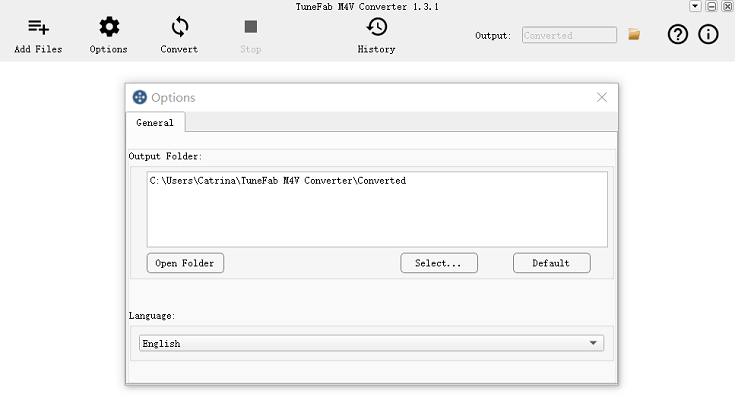
Step 4. Choose Audio and Subtitle
The program always saves all audio tracks and subtitles by default. But you can sort out by clicking on the settings button.

Step 5. Remove DRM from M4V Movies
Start removing DRM by clicking on "Convert" button. After finishing converting, you can get iTunes MP4 movies.

Now that you've got common MP4 files of iTunes movies, you can stream the converted iTunes movies to your Panasonic TV for playback without limitation. Since the converted movies are still in big capacity, if you have lots of movies that want to stream to the TV, I would like to suggest you use the USB flash drive, external hard drive or memory card instead of USB cable. The way of transferring these converted movies to TV is simple. Just copy the iTunes MP4 movies to the external hard drive, and then connect the external hard drive to Panasonic TV. Eventually, you can play iTunes movies with more freedom.
What's more, this solution is also available to watch iTunes movies on Samsung Smart TV or other TVs.
Part 2. Panasonic Viera Smart TV Review
As one of the longest-standing television manufacturers, Panasonic often provides high-quality TVs and impressive television models, including plasma TV, LED, LCD, OLED, and 4K TVs. Here will take the popular Viera smart TVs as an example to review the features of it.
Main Features (or Cons):
1. Supports BBC iPlayer, AceTrax, Eurosport and YouTube as the key video platforms.
2. Compatible with Facebook, Twitter and Skype apps for social networking.
3. Works perfectly with Gameloft for advanced online gaming.
However, nothing is perfect. Panasonic Viera Smart TVs have pros too. If you are chasing for much content and simple interface of a TV, then you need to think carefully before buying Panasonic Viera Smart TV.
What's next? Download TuneFab M4V Converter to help you stream iTunes Movies to Panasonic Viera Smart TVs. Hope you watch movies in a good mood.













