"Can you transfer Apple Music to YouTube Music? How can I import my Apple Music library to YouTube Music? "
The answer is positive. You may want to switch from one music streaming platform to another for various reasons. If you're planning to transfer Apple Music to YouTube, it could be because you're not satisfied with Apple Music's recommendation algorithm, feel that Apple Music's interface design is not user-friendly, or simply want to watch music videos that are not available on Apple Music.
By comparison, you may find that YouTube Music offers many services that may suit your needs better. If you're wondering how to transfer Apple Music to YouTube Music, this article will guide you with detailed instructions using two methods: a robust Apple Music Playlist Converter and a convenient online tool.
Method 1. Transfer Apple Music to YouTube Music with TuneFab
If you want to transfer Apple Music to YouTube Music, you'll need the right tool and clear steps to ensure an efficient and effective transfer process. TuneFab Apple Music Converter is the ideal solution.
TuneFab Apple Music Converter serves as a robust DRM removal tool that empowers you to convert Apple Music songs, playlists, and albums to YouTube Music supported formats. With it, you can easily convert Apple Music songs to MP3, M4A, WAV, and FLAC, making it possible to sync Apple Music to YouTube Music with no hassle. Unlike other Apple Music playlist converters, TuneFab comes with a built-in web player that delivers a smooth and convenient download experience without the need for iTunes. Therefore, if you are seeking a solution to export Apple Music to YouTube Music, TuneFab Apple Music Converter is definitely worth considering.
Let's follow the detailed instructions below to move Apple Music to YouTube Music.
Download Apple Music Playlist Offline
Step 1. Launch TuneFab Apple Music Converter
Download and install TuneFab Apple Music Converter on your Windows or Mac computer. Then, launch it. On its main interface, you will be required to log in Apple Music web player with your Apple ID to access the download features.

Step 2. Add Apple Music Playlist to Download
You can access your created playlists from Apple Music on the left panel. Or simply type the keyword on the search engine to find your desired playlist. After that, drag the Apple Music playlist to the converting list on the right. Then, TuneFab will automatically fetch music information.

Step 3. Customize Output Settings
Expand the conversion interface, you can customize the output format, sample rate, and bitrate. MP3 format is set as the default format. Or you can go to "Preferences" to adjust output parameters further based on your needs.

Step 4. Download Apple Music Playlist Offline
Tick off the tracks you'd like to transfer to YouTube Music. Then, simply hit the "Convert All" button to start converting the Apple Music playlist to MP3. After that, you can move to the "Finished" section and click the "View Output File" icon to locate your downloads. Now, you are ready to transfer Apple Music to YouTube Music! Let's move on!

Tips.
TuneFab All-in-One Music Converter is a viable option to transfer Apple Music to YouTube Music as well. It goes beyond just downloading Apple Music songs, letting you download music from various streaming services like Spotify, Amazon Prime Music, Deezer Music, Pandora Music, and YouTube Music. Therefore, for downloading Apple Music, converting protected AAC from iTunes to MP3, or managing music across various platforms, the TuneFab All-in-one Music Converter provides a powerful solution.
100% Secure
100% Secure
Transfer Apple Music Playlist to YouTube Music for Free
Fortunately, YouTube Music offers an official feature for users to transfer Apple Music playlist to YouTube Music for free. Simply upload all your downloaded Apple Music songs, and you can enjoy them on YouTube Music without any hassle.
You may be also curious about whether can you play local music on YouTube Music for free. The answer is yes. It allows you to play uploaded songs for free even if you currently do not subscribe to YouTube Music Premium. A detailed tutorial on how to transfer Apple Music to YouTube Music is offered in the following.
NOTE.
The upload feature is only available on the YouTube Music web player.
Step 1. Open the YouTube Music web player and log in with your account.
Step 2. Click on your profile icon, then select "Upload music" to select songs from Apple Music you want to transfer.
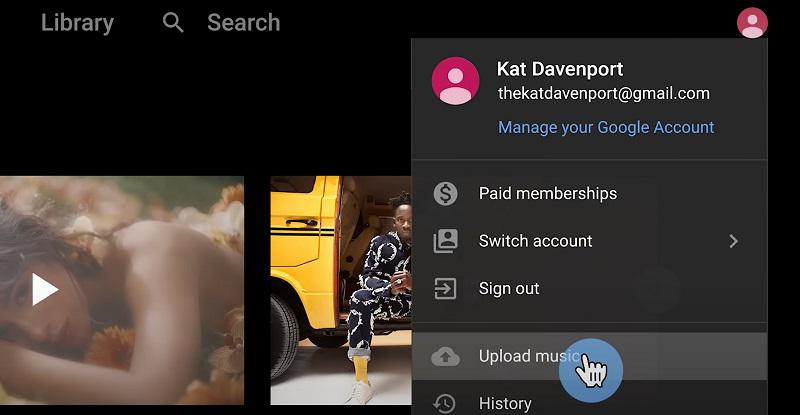
Step 3. When the transfer process is done, you can go to "Library", and then filter to "Uploads" in the "SONGS" section to view all your transferred Apple Music songs.
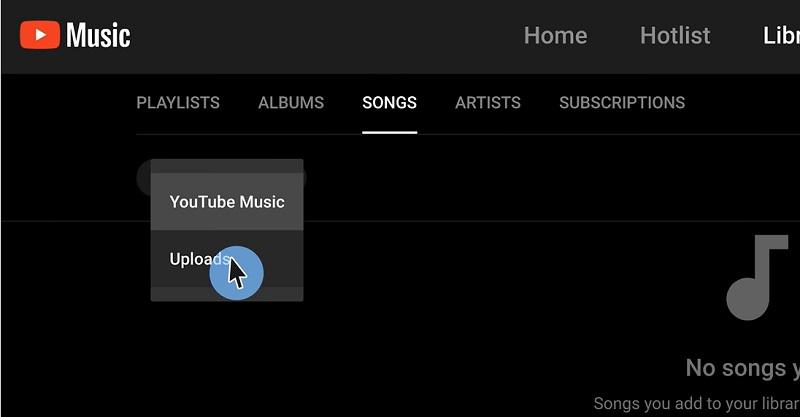
Method 2. Sync Apple Music Playlist to YouTube Music Using Soundiiz
There are online transfer services available that can help you transfer your Apple Music to YouTube, including Soundiiz, TuneMyMusic, and FreeYourMusic. These services allow you to copy your music tracks, playlists, and albums between different music streaming platforms, including Apple Music and YouTube Music. This makes them a great tool to manage and organize your music playlists. In this guide, we will use Soundiiz as an example and provide you with step-by-step instructions on how to transfer your Apple Music playlists to YouTube Music.
Step 1. Head to Soundiiz and select the "Transfer" tab on the left.
Step 2. Follow the on-screen instructions to choose Apple Music as the source platform and sign in to your Apple Music account. Then, select YouTube Music as the destination platform and sign in to your YouTube Music account.
Step 3. Select playlists you'd like to transfer from Apple Music to YouTube Music.
Step 4. Simply hit the "Convert" button to start the process. Once it is completed, you can find Apple Music playlists on YouTube Music.
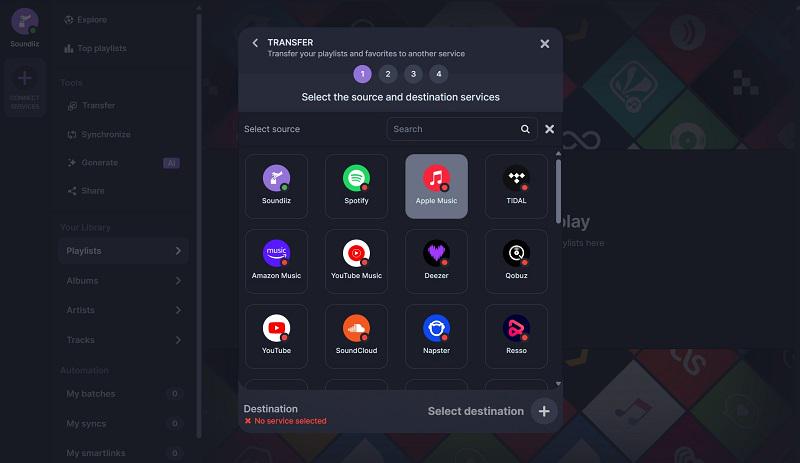
Comparison Between TuneFab and Soundiiz
Online transfer services like Soundiiz offer a convenient way to transfer Apple Music playlists to YouTube Music. They identify your Apple Music songs and quickly search for matches on YouTube Music. However, these services do not empower you to save your Apple Music songs permanently on YouTube Music's personal library as they don't actually transfer the music itself. Additionally, due to differences between music streaming platforms, some songs might not transfer correctly, leading to missing tracks or inaccurate information like album art or artist details.
On the other hand, TuneFab Apple Music Converter is a more reliable and professional solution. It lets you download Apple Music songs, playlists, or albums directly to your computer. You can then upload these downloaded files to your preferred music player, including YouTube Music, for playback. Also, TuneFab retains all ID3 tags of Apple Music during conversion, which allows you to manage and view your uploaded Apple Music accurately on YouTube Music. Plus, the downloaded music works on various devices, providing a more flexible music listening experience.
Therefore, based on these comparisons, the TuneFab Apple Music Converter is the recommended choice for transferring Apple Music to YouTube Music.
FAQs About Transferring Apple Music to YouTube Music
Q1: Can I upload songs from Apple Music to YouTube Music on Android/iPhone?
Unfortunately, there is no upload feature available on the YouTube Music app. If you wish to upload downloaded Apple Music to YouTube Music, you can only proceed with the transfer process on the web player.
Q2: Why can't I see my uploaded Apple Music songs on YouTube Music?
If you are having trouble viewing Apple Music songs that you have uploaded to YouTube Music, don't worry. Sometimes it takes a little while for uploaded songs to appear in your YouTube Music library. Just wait a while and then check your library again.
However, if your uploaded songs are still not showing up, there could be various reasons. One possible reason is that the music you uploaded does not comply with the audio formats supported by YouTube Music, which include FLAC, M4A, MP3, OGG, and WMA. Alternatively, it is also possible that you're using an outdated version of the YouTube Music app. You'll need version 3.51 or higher to view your uploads. Additionally, the song you uploaded may be protected by copyright. If YouTube Music identifies it as copyright infringement, they may delete or restrict its playback.
Conclusion
This article delves into two practical methods that can be used to transfer Apple Music to YouTube Music. After reading this article, you will find it easy to accomplish this task. While Soundiiz is a useful tool, TuneFab Apple Music Converter is the ultimate solution for transferring Apple Music to YouTube Music.
This software is capable of converting Apple Music songs to DRM-free formats such as MP3, AAC, WAV, and more. You can then import the converted Apple Music to YouTube Music or other music players. Moreover, the software is user-friendly and fast, ensuring the original sound quality is retained. This offers a more flexible and efficient solution. Plus, it offers a free version for new users to experience all its features. Why not download it and give it a try?
You May Also Like:
How to Transfer Apple
Music Songs or Playlists to Spotify
How to Import iTunes
Playlist to Spotify



