"After the ios 17 update, albums in my music randomly started splitting themselves into multiple albums. Just updated to iOS 17.2 but problem still exists. Apple, this is terrible. Fix this."
That's the bothering issue that appears from time to time in Apple Music. Once it happens, you will find the tracks in an album partly missing and the remaining songs sit awkwardly under a duplicate album cover. Lasting for several years, the problem still receives no official fix. But no worries! In this post, we'll explain the possible clues that can lead to album splitting in Apple Music and offer you simple solutions. Just choose one that works for you and enjoy Apple Music without interruption!
You May Also Need: Why Is Your Apple Music Album Artwork Not Showing? [8 Fixes]
Part 1: Why Apple Music Albums Split in Two
Though it's a mysterious problem, we can still collect the possible reasons that may cause the Splitting albums. Below are the common reasons that users claim can lead to the bug:
1. Name Confusion
- If an album includes more than one artist, the album may split into two according to the artists' names. e.g. One of your album is from Coldplay but some of the tracks are feat by Taylor Swift, then the album may split in one of Coldplay and the other with Coldplay & Taylor Swift.
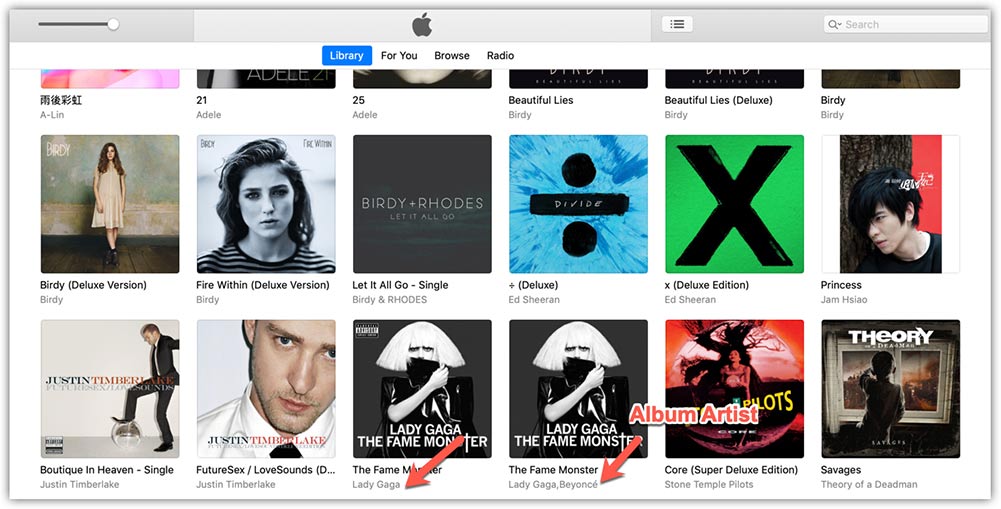
- Different punctuations can also lead to album splitting.
e.g. "1989 (Delux)" and "1989 [Delux]" can be detected and splitted into two albums.
2. Special Versions
- Anniversary editions are found more likely to be the splitting target.
- Live recordings mixed with studio tracks also encounter the issue from time to time.
3. Your Location
Some songs only available in certain countries may be separated into the other album if you are not in the supported regions.
4. One Song with Multiple Versions
Some songs with two versions like explicit vs clean can also be put in spilitting albums.
Part 2: Easy Fixes to Deal with Apple Music Splitting Albums
Method 1: Standardize Metadata
The most effective way to deal with the splitting albums is to manage their metadata and make sure they are the same in one album.
What to Check:
- Album Name: Must match exactly (e.g. Folklore vs. Folklore (Deluxe Edition)).
- Album Artist: Use one consistent format (e.g. Taylor Swift v.s. Taylor Swift feat. Bon Iver).
- Track Numbers: Ensure no missing/duplicate numbers.
How to Check:
- On Mac/PC, select the album in iTunes/Apple Music → Press Cmd/Ctrl + I → Under "Info" → correct mismatches → Apply to all tracks
- On iPhone/iPad, Tap the album → "..." → Edit → Manually adjust fields
Tip: For compilations (soundtracks, live albums), check "Part of a compilation" and set Album Artist to Various Artists.
Method 2: Delete & Re-Add to Refresh Album Data
This is also an easy way that can help restore the data to normal. Below is the guide:
- Select the album and choose "Delete" to remove the album from your library.
- Restart your device to clear the cached metadata.
- Wait for a while, search and re-add the album from Apple Music.
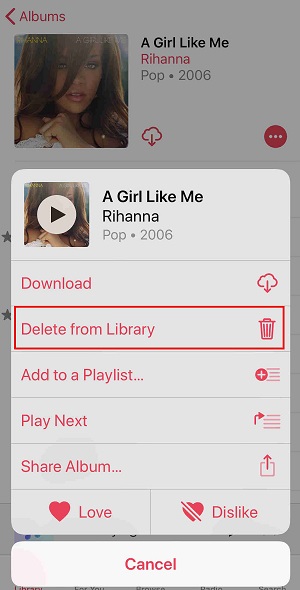
Note: this method is best for albums that split after iOS updates or sync errors.
Method 3: Disable iCloud Sync Temporarily
This workaround works because it can prevent Apple’s servers from overwriting your fixes during resync. Here are the steps:
- Go to Settings → Music → Turn off "Sync Library".
- Re-download the album directly to your device.
- Re-enable Sync Library after the downloading task finishes.

Method 4: Use iTunes Store Purchases (Avoid Streaming Splits)
The final way is mainly for purchased music but not the streamed ones. You can directly buy the albums on iTunes Store (not Apple Music), import them to your library, and disable Apple Music streaming for that album. The purchased music from iTunes is more stable that the splitting issue seldom happens.
Part 3. Permanent Solution - Download Apple Music for Offline Playback
If you don't want to be bothered by the annoying issue anymore, and enjoy a neat music listening experience, downloading your preferred Apple Music tracks to local files is a good choice. Here, we recommend that you choose the best Apple Music converter: TuneFab Apple Music Converter.
TuneFab Apple Music Converter helps you download all Apple Music tracks to your offline and ultimately solve the Apple Music album splitting issue, as it's caused by the Apple Music app itself. To ensure your listening experience, this software preserves the original quality when free hacking Apple Music and keeps the ID3 tags for you to better manage your music collection.
What's more, it supports the batch download feature and offers up to 35X faster converting speed to minimize your operating and waiting time. So, why not free download and try it now?
Key Features of TuneFab Apple Music Converter:
- Support drag-and-drop for easy operation
- Convert Apple Music to MP3 and other common formats to be compatible with any device
- Offer output customization to create your personal local tracks
- One-stop music download service for multiplt platforms also including Spotify, Amazon Music, etc.
Then, let's learn how to download Apple Music songs with TuneFab Apple Music Converter.
Step 1. Download and install TuneFab Apple Music Converter and launch it. Choose Apple Music on the interface.

Step 2. Log in to your Apple Music account and choose the album you want to download and drag it to the converting list.

Step 3. You can set the output formats and quality on the conversion list. On the bottom-left corner, the output path can be changed according to your needs.

Step 4. Click "Convert All" and wait for the conversion to finish. Then, you can manage the album with the songs in the local folder and won't mix them anymore.

Part 4: Tips to Avoid Albums Splitting in Apple Music
If you want to prevent the issue from happening frequently, you can try the following tips:
- Add Whole Albums: Avoid single tracks from compilations.
- Check Before Playing: Quick scan for name mismatches and adjust them before they split.
- Backup Favorites: Convert 2-3 key albums monthly for the backup (TuneFab Apple Music Converter can help you here).
FAQs About Apple Music Splitting Albums
Q1: Why do splits happen more on iPhone?
iPhones sync tightly with Apple's servers. You can try downloading albums fully before editing.
Q2: Can free tools fix this?
Yes. Most of the fixes we provided in the post are free, and TuneFab Apple Music Converter also offers a free trial for you.
Q3: Do I need computer skills to deal with the issue?
No worries! All solutions here are given with the simple guide. Just follow them step-by-step and you can fix the problem by yourself.
Conclusion
iOS keeps updating, but the Apple Music splitting albums issue keeps happening. Therefore, it's important to learn how to fix it before the official claims the ultimate solution. Hoping that this blog will help you get rid of the trouble.
Besides, if you want to ultimately deal with the problem now, downloading your favorite Apple Music albums with TuneFab Apple Music Converter is a good choice. Free download and try it now!



