Moving Amazon Music to an MP3 player is as easy as transferring locally purchased MP3s to your device, given that your MP3 player is compatible with the Amazon Music app. However, the challenge lies in the fact that very few MP3 players directly support Amazon Music streaming. Buy a specific model that can be not only time-consuming but also more expensive.
If you're faced with this dilemma, scroll down to read the comprehensive guide on how to download music from Amazon Prime to MP3 player in much easier ways, and get some extra tips to enjoy a better music listening experience.
Can I Download Amazon Prime Music to My MP3 Player?
If you have a compatible MP3 Player, then downloading Amazon to MP3 Player is a very simple process. When the Amazon Music application is installed on these models, you can access the music library and sync Amazon Music to MP3 players with your Amazon Music Prime/Unlimited accounts for online/offline streaming directly.
However, the situation you face may be different. If you already have purchased Amazon songs on the Amazon Music platform, you can save them directly as local files and transfer them to your MP3 player. If you have neither purchased music nor compatible MP3 player modes, then using a program named TuneFab Amazon Music Converter will be the best option. With it, you can easily download Amazon Music to your computer, and then transfer downloaded local files to your MP3 player for unrestricted offline listening.
For these different situations, we will first list a table for you to visually show the characteristics of the various methods, so that you can have a preliminary understanding of them before reading the rest of the post.
| Methods | Subscription | Subscription | Download Speed | Play Outside Amazon Music App | Cost |
| Buy Specific Amazon Music MP3 Players | Amazon Prime/Unlimited | DRM-protected cache files | Due to network connection | ❌ | High |
| Purchase Amazon Songs to Put in MP3 Players | No Requirements | Only in MP3 | Due to network connection | ❌ | High |
| Freely Download Amazon Music Using TuneFab 👍 | No Requirements | MP3, M4A, WAV, and FLAC | 5X faster speed of batch download | ✅ | Low |
How to Download Purchased Amazon Music to MP3 Player
For purchased Amazon Music, you can directly download them from the Amazon Music platform as MP3 files to transfer to your MP3 player. However, some songs on the Amazon platform cannot be purchased due to copyright restrictions. Also, due to policy changes in some regions, users in those regions have also been temporarily unable to use the purchase function.
If you encounter such a situation, you can use TuneFab Amazon Music Converter as an alternative. It allows you to download all Amazon songs/playlists/albums as local files in one click without Amazon Prime/Unlimited subscriptions, and then you can easily transfer them to your MP3 Player.
If you already have purchased Amazon Music on your account, you can follow the procedures to download purchased music from Amazon to MP3 players:
Case 1. Download Purchased Amazon Music to MP3 via Web Browser
Step 1: Turn to the Amazon Music site in the browser and log in utilizing the account that has purchased the songs.
Step 2: Access the purchased items, subsequently, select and tap Download to save them offline.
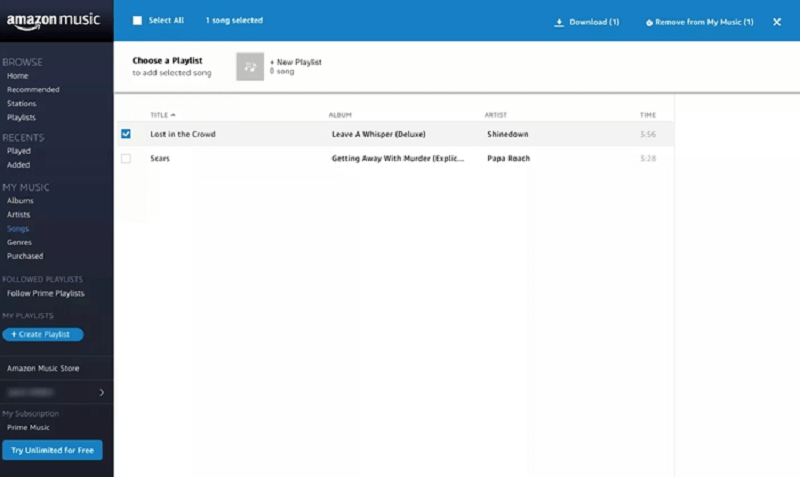
Case 2. Transfer Purchased Amazon Music to MP3 Player
Subsequently, you can play them locally or transfer them to MP3 players in three possible ways: using Windows File Explorer, Windows Media Player, or iTunes without any restrictions at all.
A tutorial on how to transfer Amazon music to MP3 via Windows Files Explores can be found in Part 1. In part 2, I'll show you the helpful methods using Windows Media Player and iTunes below.
Option 1. Using Windows Media Player
Step 1: Once the download completes, open Windows Media Player and go to File >> Add to Library to import the downloaded MP3 Amazon songs to the program.
Step 2: Now, please connect your MP3 player to the computer utilizing a USB cable.
Step 3: Next, select Sync >> Library >> Songs to drag the MP3 Amazon songs to the Sync list.
Step 4: Eventually, tap Start to proceed to synchronize the purchased MP3 Amazon Music to the MP3 player in no time.
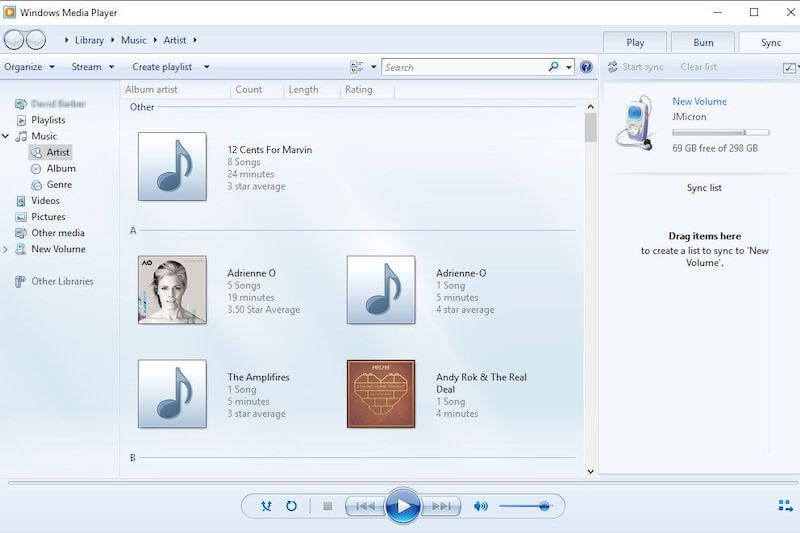
Option 2. Using iTunes
Step 1: To begin with, please connect your MP3 player to the computer first.
Step 2: Open iTunes. > Select File > Add File to Library to transfer Amazon Music songs to the iTunes library.
Step 3: Find and click your MP3 player on iTunes. If you cannot find your MP3 player, please get the latest version of iTunes.
Step 4: Directly drag and drop wanted Amazon songs from the iTunes Library to your MP3 player.
Step 5: After that, safely unplug your MP3 player.

How to Download All Amazon Music to Any MP3 Player
If you don't have an MP3 player that is compatible with the Amazon Music app and do not want to pay for Amazon singles individually, it seems impossible to download streaming music from Amazon Prime for listening offline on MP3 players.
Fortunately, when you find TuneFab Amazon Music Converter, this is no longer a problem! The program provides a smart streaming music download function by embedding the Amazon Music Web Player, allowing you to download any Amazon music without a subscription. After getting the downloaded MP3 Amazon Music files, you can transfer them to any MP3 player, and even burn Amazon music to CD for your needs to enjoy Amazon Music without using its official app or connecting them to specific MP3 player modes.
In addition to converting Amazon Music to MP3 and other common formats, TuneFab Amazon Music Converter also equips the following features to facilitate a more effortless downloading Amazon Music to MP3 player experience for you. Please check:
● All Amazon Music supported - compatible to download all songs, albums, and podcasts of Amazon Music HD, Prime, and Unlimited titles.
● Popular encoders - it offers the most popular audio encoders such as MP3, M4a, WAV, and FLAC to export Amazon Music files locally.
● Original sound quality - ensure the best music streaming experience offline by keeping the original quality for the exported songs.
● Save ID3 metadata for all songs - the titles, artists, and album information will all be retained accompanying the Amazon Music songs.
● 5X faster speed - the program is able to facilitate higher productivity by accelerating the conversion to 5X faster and also processes in batch.
Download and Convert Music from Amazon Music to MP3
Only two steps are needed to download music from Amazon Prime to an MP3 player. The first step is to convert Amazon music to MP3, and the second step is to transfer the converted MP3 files to your desired player or device. Now, please move on and follow the detailed procedures below for converting Amazon music to MP3 with the program!
Step 1. Log into TuneFab Amazon Music Converter
First, when you have installed TuneFab Amazon Music Converter, launch the program. On the main feed, you can click on Open the Amazon web player to enter., then complete the account login utilizing your personal Amazon Music account.

Step 2. Select Amazon Music to Convert
Subsequently, you can browse songs or albums from Amazon web player to download and convert to MP3. Simply drag and drop the selected items onto the Add button. Then, TuneFab Amazon Music Converter will initiate the analysis and convert them for you in no time.

Step 3. Configure MP3 Encoder
To set MP3 as the output format, you can click on the "Hamburger" icon for settings > Choose Preference. In the Advanced tab, select MP3 as the default output audio format > Click Save to move on. Besides, from the Convert all files to format menu, or the drop-down options behind each song, you can also directly select MP3 encoder as the output format for converting Amazon Music.

Step 4. Initiate Downloading Amazon Music to MP3
Eventually, please tap the Convert All button, and then TuneFab Amazon Music Converter will proceed to download all selected Amazon Music to MP3 for you in no time. After a while, you can find downloaded MP3 files in the Finish tab. Then, you can click View Files Output to locate the music files.

Move Downloaded Amazon Music Songs to MP3 Player
When the download is completed, you can access the MP3 Amazon Music files locally by turning to the Finished module in TuneFab Amazon Music Converter. Simply by tapping the View Output File button, the output folder will pop up.
To transfer downloaded MP3 files from Amazon Music Prime to MP3 players, you can use Windows File Explorer to help you. Here is how.
Step 1: Connect the MP3 player to your computer through a USB cable. Then, launch Windows File Explore.
Step 2: Open the folder containing downloaded MP3 Amazon songs on your computer.
Step 3: Simply drag the songs to the MP3 player folder easily for transferring. Then, the songs will be synchronized to the device in no time.
Step 4: When the transformation is done, please safely disconnect the MP3 player.
Note:
Following the method in Section 2 to transfer MP3 files to MP3 player using Windows MediaPlayer and iTunes is also a workable solution.
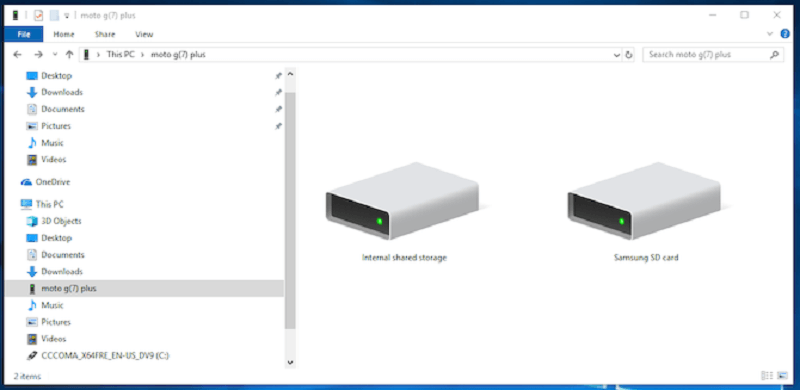
FAQs About Downloading Music from Amazon to MP3 Player
Q1: How to transfer music from Amazon Cloud Drive to MP3 player?
Typically, a two-step process is required: firstly, downloading music from Amazon Cloud Drive, and secondly, transferring the music files to your MP3 player. Many users prefer Amazon Cloud Drive as a secure backup and sharing destination for MP3 audio files. If you need to retrieve backup music from Amazon Cloud Drive, fortunately, it can be easily done. Let's learn how to transfer music from Amazon Cloud Drive to your MP3 player.
Step 1. Log in to your account on Amazon Cloud Drive on a desktop browser. (Mobile or tablet browsers are not available.)
Step 2. Select the music files you want to transfer. Besides, please note that up to 1,000 files or up to 5 GB total size can be selected at a time.
Step 3. Then, click the Download button on the top bar, and the downloaded music files will be saved to the default download location of your computer.
Step 4. In the final step, you can transfer local music files to your MP3 player through Windows File Explorer, Windows Media Player, or iTunes.
Q2: Can Amazon Music play local MP3 audio files?
Sure. Amazon Music allows users to import local MP3 audio files stored on the computer by using iTunes or Windows Media Player to the Amazon Music app for desktop. Before doing so, please make sure that the Amazon Music files you own are all in commonly supported formats including MP3, M4A, WAV, and FLAC. Then, you can easily upload your music to Amazon Music for offline listening.
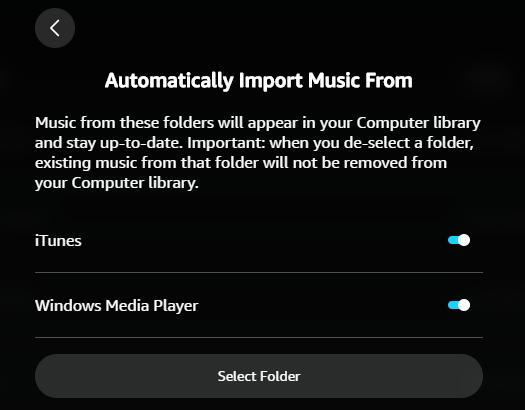
Q3: Are there any top MP3 players for Amazon Music?
Here are 2 of the best portable Amazon Music MP3 players recommended for you, and you can also visit Amazon Music's official service website for more information.
No.1 iPod Touch
iPod Touch has been discontinued for several years, but it is still one of the most powerful MP3 players. Like other Apple mobile devices, it comes with the iOS operating system, allowing you to install Amazon Music App, log in to your Amazon Prime or Unlimited account, and listen to Amazon songs online. If you already own an iPod Touch, it's a great way to listen to Amazon music offline on it.

No.2 Mighty Vibe
Mighty Vibe is renowned for its compact and lightweight design. Although it doesn't support importing your own MP3 files, it directly connects to 2 major streaming platforms, including Amazon Music. You can conveniently choose your playlists through the mobile app to sync and stream on Mighty Vibe, which provides a hassle-free way to enjoy your Amazon Music online on the go.

Note: Expect for the above 2, the MP3 players that are compatible with Amazon Music include the following models:
● Garmin Forerunner 945
● Garmin Forerunner 645 Music
● Garmin Forerunner 245 Music5
● Garmin Vivoactive 3 Music
● Garmin Fenix 5 Plus Series
● Garmin MARQ Series
Conclusion
Although Amazon has provided the official app for compatible MP3 players to download music for streaming locally, using TuneFab Amazon Music Converter is still a more rational option as it removes all limits from the songs, and makes it possible for you to download music from Amazon to MP3 players for free to enjoy offline with original sound quality. Therefore, it is strongly recommended for the best listening experience. Hit the button below and enjoy free music streaming now!

TuneFab Amazon Music Converter
Download Amazon Music Prime/Unlimited/HD to MP3














