"I really want to transfer my Amazon Music library to iPod Shuffle, but it seems impossible to get the songs synced. Anybody helps?"
"I have subscribed to Amazon Music Prime, but the streaming service is not available on iPod. Can I get over this barrier and stream Amazon Music on iPod freely?"
Compared with mobile devices, iPod has a lighter body and smaller size, which would be more convenient for taking everywhere. Hence, some people would desire to transfer their streaming music library, such as Amazon Music to iPod for listening to the high-quality music content brought by Amazon.
But a pity exists as not all iPod models support installing the Amazon Music app. So how could we make it possible to download Amazon Music to iPod for offline listening? This blog is made here to resolve this problem! Just keep reading and you will find the answer.
Can I Put Amazon Music on iPod?
For sure that you can put Amazon Music on iPod to enjoy the direct and high-quality streaming experience delivered by Amazon. However, this works in different situations.
For Amazon Singles
Amazon singles are sold in the Amazon official store. You can directly purchase the songs and get permanent access to them without expiration. These purchased items can also be downloaded as local files in MP3 format, so you can directly transfer the purchased Amazon Music to iPod.
For Amazon Music Streaming Service
But for streaming content such as Amazon Music Prime or Amazon Music Unlimited, you are only available to download the songs within the Amazon Music app and stream them inside of the app, because Amazon has encrypted such content with DRM technology. To access and enjoy Amazon Prime Music offline, you need to get the Amazon Music app installed first, then subscribe to Amazon Music premium plans. However, as the Amazon Music app is only compatible with the 5th to 7th generation iPod Touch, you can't directly play the streaming media delivered by Amazon if you are using other iPod models.
But don't worry! There is still a solution to work it out! In the following parts, let's go through all the details to play Amazon Music on iPod under all situations. Now, keep reading and grasp how!
How to Play Amazon Music to iPod Touch 5th to 7th Gen [For Streaming Music]
As mentioned, as Amazon Music is directly compatible with iPod Touch models from the 5th to 7th generations, you can install the app directly on them to access and play Amazon Music on iPod. Here's how to get it prepared for you to enjoy the music streaming:
NOTE: It is noted that you need to keep accessing to the streaming service and downloaded titles by keeping renewing Amazon Music’s subscription on a monthly basis. To bypass the download limits and have permanent access to all Amazon Music downloads, you can try downloading Amazon Music as common music files offline via the help of TuneFab Amazon Music Converter.
100% Secure
100% Secure
STEP 1. Go to the App Store on your iPod Touch and search for Amazon Music.
STEP 2. When you find the Amazon Music app, directly tap the download icon to install the app on your iPod device.
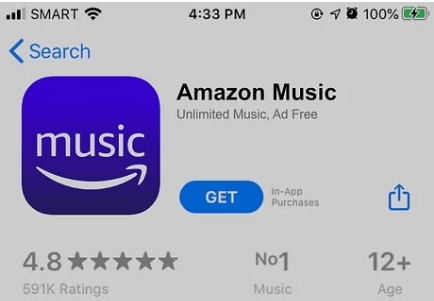
STEP 3. Once the installation completes, log in to your account and start enjoying the music streaming within the app! To download any Amazon Music Prime or Unlimited titles, you need to subscribe to its membership in advance to access the download function!
How to Download Amazon Music to Any iPod [For Streaming Music]
If you are not using iPod Touch models that are compatible with the Amazon Music app, to play Amazon Music on iPod, you will definitely need third-party help. Here, TuneFab Amazon Music Converter is highly recommended to help get rid of the DRM encryption and converts Amazon Music to MP3, in order to transfer the music files to any iPod and enjoy the streaming even without the official app installed at all.
TuneFab Amazon Music Converter empowers powerful decrypting functionality to unlock Amazon Music's DRM protection, and lets you download Amazon's streaming music resources of all types, including Amazon Music Prime, Unlimited, HD, and free titles to output them as DRM-free local files offline. As the software directly integrates Amazon Music's official web player, you only need to log in to your account and then you can process the music download by simply dragging and dropping.
To ensure you the best music streaming experience on iPod, TuneFab Amazon Music Converter also applies advanced music conversion technologies, with the ability to preserve lossless audio effects to deal with the music conversion. In addition, it also employs powerful hardware acceleration solutions to speed up the batch resolving performance, which can be up to 35X faster to save your time and process Amazon Music download quickly.
Highlights of TuneFab Amazon Music Converter
● Integration with Amazon's official web player to access all streaming titles to download them offline directly;
● Mainstream formats like MP3, WAV, M4A, and FLAC are available;
● Lossless quality maintained to download any Amazon Music offline;
● Embedded acceleration mode to speed up the conversion to 35X faster;
● Preservation of the ID3 tags info with the downloaded Amazon songs for easier check back locally;
● Ads-free environment to ensure 100% secure functionality while processing the music download.
TuneFab Amazon Music Converter also enables you to download Amazon Music in batch with the simplest operation. You only need to follow this easy guide to download Amazon Music via TuneFab Amazon Music Converter and then transfer the songs to iPod for streaming without the Amazon app. Here shows you the detailed guide:
STEP 1. After installing TuneFab Amazon Music Converter properly, launch the software and open its built-in Amazon web player for authorizing it via your Amazon account. It is available to log in via Amazon Music Prime, Unlimited, HD, or Free account.
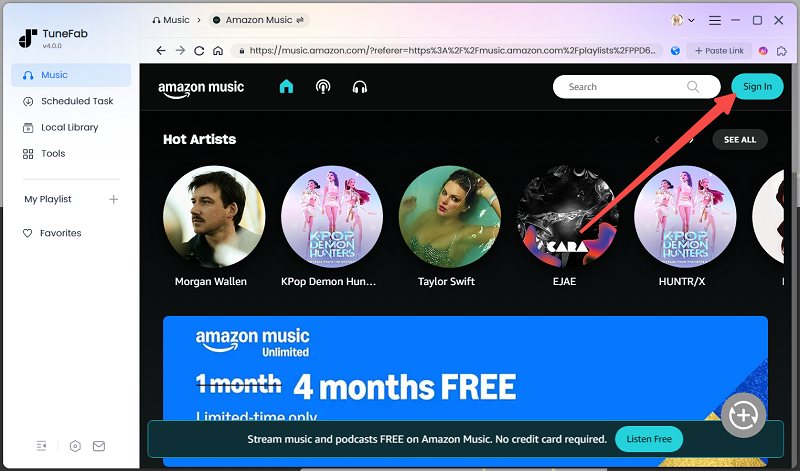
STEP 2. Then, you are able to browse the web player to search for the Amazon songs you desire to play on your iPod. When finding the music, directly drag the songs or the playlists to the floating "+" icon or trap the "Add to the conversion" list button by moving your cursor to the cover of the playlists or songs. Then you are able to add the songs to the conversion queue to prepare for the download.
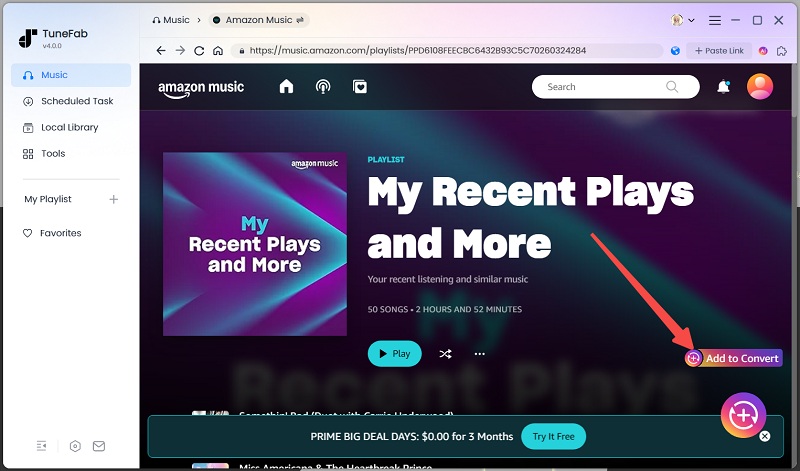
STEP 3. Now, select the output format for downloading Amazon Music offline. It is recommended to choose MP3 as the format for outputting the songs. Additionally, users are able to customize audio parameters such as sample rate and bitrate in "Menu" > "Preferences" > "Advanced".

STEP 4. Finally, as the settings are completed, users are able to process the conversion by hitting the "Convert All" icon. Then TuneFab Amazon Music Converter will perform to download the songs offline within seconds with its super-fast speed.

STEP 5. When the music download completes, you can add downloaded Amazon Music to iPod right away! Simply follow the steps below:
1. Launch iTunes and navigate to "File" > "Add files to library" or "Add folder to library".
2. After connecting your iPod to the desktop, select the detected device in iTunes and go to "Music" > "Sync Music".
3. Now, select the downloaded Amazon Music from your local folder, and hit the "Apply" icon for submitting to transfer the songs to iPod.
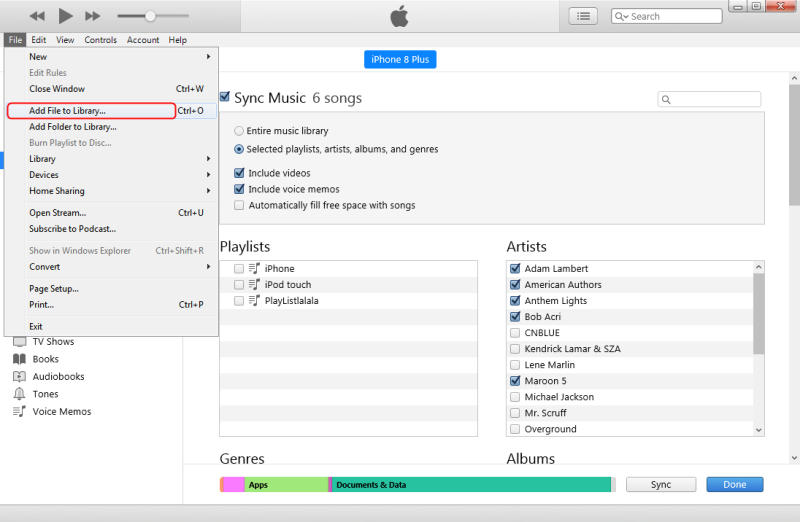
How to Sync Amazon Music to iPod [For Purchased Music]
As for the purchased Amazon Music, it can be much easier for you to sync them to play on iPod, as you only need to download them in MP3 format and then process the transfer regardless of what iPod models you are using. Here are the easy steps to follow to download and transfer purchased Amazon Music to iPod in a go:
STEP 1. On your computer, launch the Amazon Music software and log in to your account first.
STEP 2. Navigate to "Library" > "Songs" > "Purchased" to filter all the music you have purchased.
STEP 3. Move to the titles you need to download and sync to iPod to stream offline. Tap the "Download" icons to save them in MP3 format offline right away.
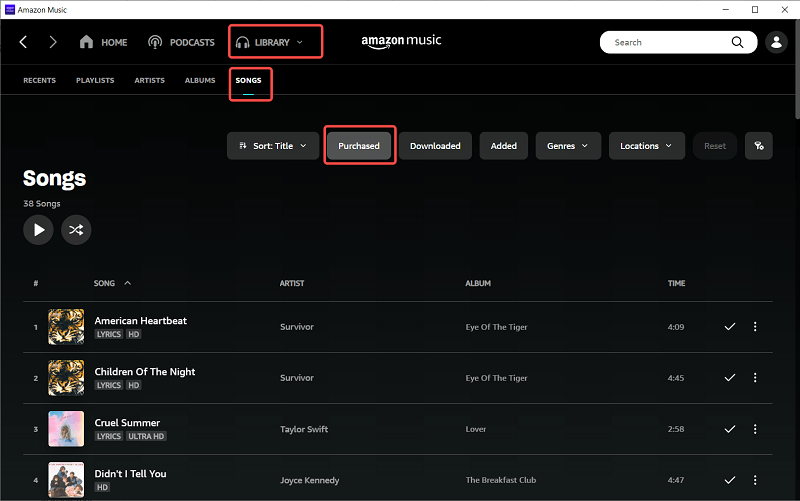
Once you get the downloaded purchased Amazon Music files, follow the steps mentioned above and use iTunes to sync them to iPod for streaming without the Amazon Music app installed at all!
You May Also Need
Conclusion
No matter for the purchased or streaming Amazon Music, there are ways to get them on all iPod models to enjoy the streaming offline. It is noted that as streaming Amazon Music is only limited to iPod Touch of 5th to 7th generations, you will definitely need help from TuneFab Amazon Music Converter to decrypt the DRM protection first. Now, freely install the software and try downloading your favorite titles from Amazon Music first!



