If you have just moved from an iPhone or iPad to an Android phone or tablet, you might want to transfer your iTunes songs or Apple Music tracks to your new device.
Will it be a shiny new Samsung Galaxy S9, LG G7, Huawei P11 or Google Pixel?
There are many articles claiming that it is easy to transfer iTunes songs to Android. However, if you are going to transfer the Apple Music tracks or your old iTunes songs which are in M4P format to Android device, the story is different.
Part 1. Problems When Transferring Apple Music to Android
Problem 1. The Apple Music tracks or old iTunes songs are in M4P format, which is protected by Apple's Fairplay DRM. You cannot transfer or use them in an unauthorized device.
Problem 2. Apple Music app for Android is only available for devices running Android 4.3 and up, and doesn't appear to work on tablets right now.
For more information about Apple Music problems, please read on:
Apple Music Problems: Here is the Fix!
Part 2. Sync Apple Music to Android by Installing Apple Music on Android
This way is suitable for those who:
Own an Android phone which is running Android 4.3 and up;
Have an Apple ID or Apple Music account.
To sync Apple Music from iPhone to Android, you'll need to follow these two steps:
Step 1. First, download Apple Music app to Android phone. You can find the app at the Google Play Store, which is where all apps for Android will be downloaded.
Step 2. Open the app and login with your Apple ID and password as you've logged in with the same on iOS. Voila! All your Apple Music can now be accessed on Android without any additional step.
Part 3. Easier Methods to Transfer Apple Music to Android
Before heading to the methods of transferring Apple Music to Android, you need to prepare a tool to help you due to the following reasons:
• Android tablet doesn't support Apple Music at present;
• Own a collection of old iTunes M4P songs or Apple Music on Android not compatible;
• Encounter problems when installing Apple Music for Android;
• Apple Music on Android Family Sharing not working;
• Download Apple Music on Android with extremely slow speed;
• Want to remove DRM from Apple Music;
• Want to convert Apple Music to MP3 for offline playback on any media device.
Then, what tool can handle such difficult task? Don't worry! TuneFab Apple Music Converter is that tool which allows you to transfer Apple Music to your Android phone or tablet without needing to installing Apple Music app. You can sigh in iTunes on your Mac or computer with your Apple ID and password that which is used to subscribe Apple Music. Then, add any track you like to iTunes library. Finally, TuneFab Apple Music Converter will remove DRM protection from Apple Music tracks and convert them to MP3.
This software is also a good tool who own a collection of old iTunes m4p songs as it can convert M4P to MP3. After converting Apple music to plain MP3 format, you can copy and paste the songs to your Android device. Here is the detailed guide.
Step 1. Install TuneFab Apple Music Converter
Click the "Try It Free" button above to get the free trial version of TuneFab Apple Music Converter. Then, install and launch it on your computer.
Please make sure iTunes is pre-installed on your computer. Also, please sign in your iTunes with the Apple ID and password which is the same with your Apple Music account.

Step 2. Choose Apple Music tracks
After launching the program, iTunes will be opened automatically. Please don't quit it. Then, you can see all iTunes playlists on the left side of the main interface of TuneFab Apple Music Converter. Click the playlist that contains the music you want to transfer to android and select the tracks.
Note: Aside from Apple Music, you can also convert Audible AA/AAX audiobooks to MP3 for being playable on Android.

Step 3. Choose MP3 as Output Format
In the bottom of "Output Settings", you can choose MP3 as output format. Of course, there are other 7 formats for you to choose. You are recommended to change the bitrate to 256kbps and the sample rate to 44,100 Hz which is the Apple Music bitrate and sample rate. So you can keep the original quality.

Step 4. Rename Apple Music Files (Optional)
Many people may need to organize their songs in certain order. This program allows you to rename Apple Music tracks. You can organize the music file name according to artist, album, title, track ID, etc. click "Metadata" to find this feature.
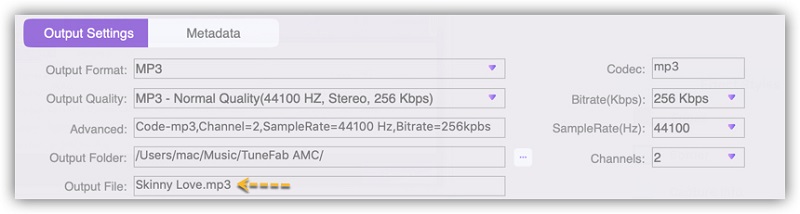
Step 5. Start File Conversion
When everything is done, just click "Convert" to start Apple Music to MP3 Conversion. The conversion speed is set as 10X by default, which helps speed up the conversion process and convert more songs at a time.
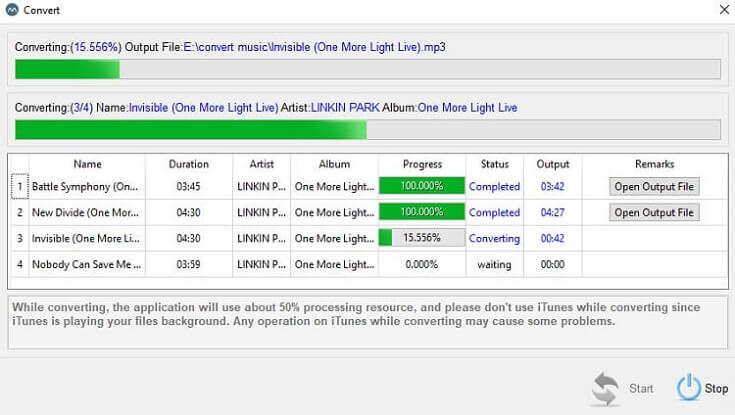
Step 6. Transfer Converted Apple Music Songs to Android
Method 1. Upload to Google Play Music
This method make your tunes available to multiple devices without using up internal or external storage. After you upload Apple Music to Google Play Music, the files are stored in the cloud. Google Play Music allows you to upload a massive 50,000 songs for free and it's easy to upload your entire collection with the Google Music Manager. Follow the steps below to transfer songs to Android phone/tablet with Google Play Music.
Step 1. Download Google Music Manager (or Google Play Music for Chrome) onto your computer and the Google Play Music app to your phone.
Step 2. When you're logged into the Music Manger, select "Upload songs to Google Play" and hit "Next".
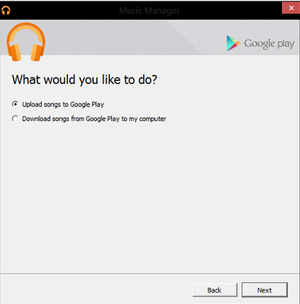
Step 3. Select the library or folder you want to upload.
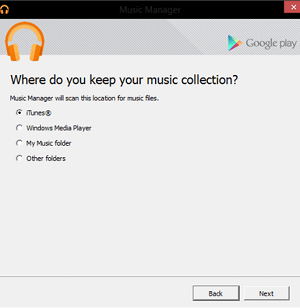
Step 4. Open Google Play Music app on your phone, tap "My Library".
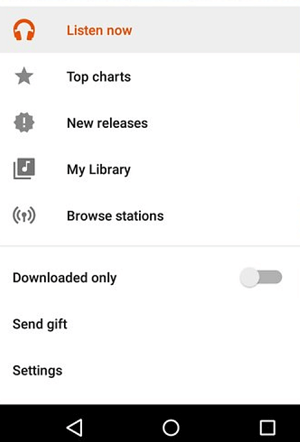
Method 2. Use USB Cable
Connect your computer to your device using a USB cable. If you're prompted to select a USB connection option on your device, select Media device (MTP). Locate the converted Apple Music tracks on your computer and drag them into your device's Music folder.
Method 3. Use SD Card
Most Android phones have one or two SD card slot, if you have a bunch of songs to play, you can copy the DRM-free Apple Music to SD card. With this method, you can save much space for your Android phone.
Method 4. Use AirPlay Apps
Even though Android has no AirPlay for you, there are lots of AirPlay apps for Android so that you can sync Apple Music to Android with AirPlay. iSyncr and Double Twist AirSync are the most useful apps to help you transfer songs or other media files.
Wrap Up
All the methods referred above are practical to transfer Apple Music to Android. But, as a music buff, I suggest you to choose TuneFab Apple Music Converter. Because DRM doesn't allow you to play songs with more freedom. With assistance of TuneFab Apple Music Converter, you can listen to Apple Music on MP3 player or play Apple Music on Android tablet.












