Sometimes we are forced to convert videos from one format to another for the purpose of playing them more freely, especially the iTunes M4V movies. The M4V format is not supported by most popular devices and media player, not to mention that M4V are usually protected with DRM. It is necessary for one to convert M4V to MKV when he wants to play the video on non-Apple devices. But how? How to convert M4V to MKV in an effective way? Learn from this essay, you will get the idea!
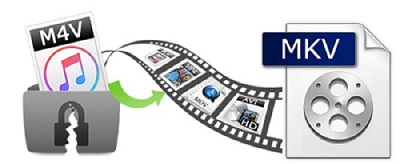
Part 1. 3 best M4V to MKV Online Converter
There are various kinds of M4V to MKV online converter you can search online, here, I would like to share 3 of them with you.
No.1 Convertio
Convertio is a powerful converter which you can convert videos in multiple file format from the various way.
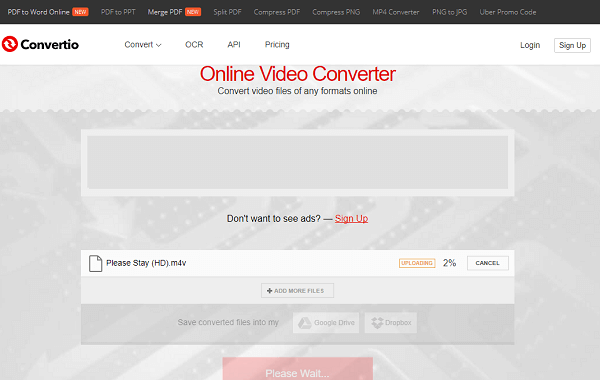
Likes:
#1: Formats are various, including MPEG, GIF, etc.
#2: Convert videos from your computer, URL, Dropbox and Google Drive
#3: No permission of the number of converting files
Dislike:
#1: Prevent Converting M4V Videos
#2: Long time for uploading and converting files
#3: Limited file size of 100MB
No.2 Convert.Files
Convert.Files is another converter for converting videos in various files formats to different kinds of files formats.
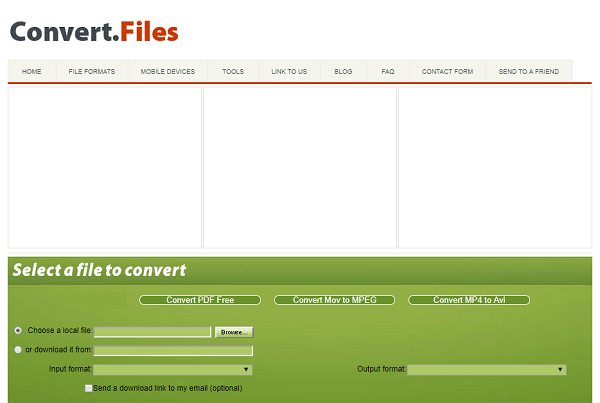
Likes:
#1: Allow to convert files to different kinds of file format
#2: Fast conversion and uploading speed
Dislikes:
#1: Error will occur when converting M4V videos
#2: Shot through with Ads on website
No.3 FileZigzag
FileZigzag is aimed at converting videos files to disparate files format.
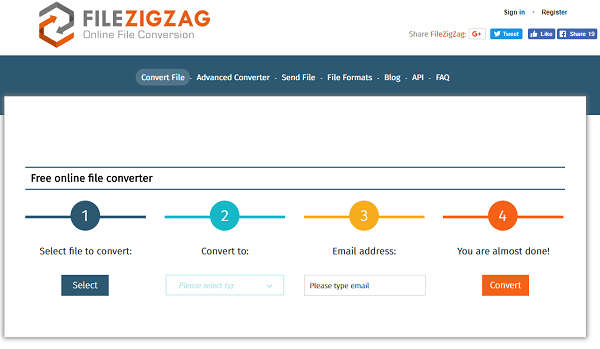
Likes:
#1: Converting files to various files, including Xbox One file format
#2: Sending E-mail for getting converted file
#3: Conversion speed is fast
Dislikes:
#1: Just allow one video per conversion
#2: Not allow to convert M4V videos
As all the converter online, it is not hard to see that you can't convert your M4V videos to MKV with these online converters for the reason that all the M4V videos are under protection. However, it is known to all that after converting M4V to MKV, the converted videos can have better compatibility so they can be playable on more devices. For example, MKV videos can be played on lots of Android devices with some media players.
It's easy to convert DRM-free M4V to MKV with usual video converter. But for the DRM-ed M4V, you will need a powerful video converter that can remove the DRM protection and convert M4V videos to MKV maintaining the original quality.
Luckily, TuneFab M4V Converter and VideoSolo Free Video Converter can perfectly complete this mission together. Let's learn from the next parts.
Part 2. 5 Steps on Converting M4V to MKV
Know these 2 converters before you set about converting M4V to MKV
TuneFab M4V Converter is a powerful video converter that can remove the DRM protection from iTunes M4V movies, TV shows, episodes and music videos. The main features of TuneFab M4V Converter are listed as below:
• Remove DRM from iTunes M4V movies, TV shows, episodes and music videos.
• Convert M4V to DRM-free MP4 with zero quality loss.
• Retain all AC3 Dolby 5.1 Audio, AD, audio tracks, subtitles and closed captions.
• Break the 24 or 48 hours watching period on iTunes rental movies.
Note: TuneFab M4V Converter (Windows) is not able to convert iTunes rental videos/movies currently, so Windows user is out of luck for the moment. For Mac users, however, you can still use TuneFab M4V Converter(Mac) to convert iTunes rental videos/movies.
VideoSolo Video Converter Ultimate is a powerful converter that supports more than 300 video and audio formats. Its main features are listed as follow:
• Support 300 popular video/audio formats
• Allow adding multiple videos for batch conversion
• Customize video opening and ending titles of your own style
• Personalize video & audio by adjusting parameters
Note: This VideoSolo Video Converter Ultimate can also convert the usual M4V to MKV.
Step 1. Select M4V File to TuneFab M4V Converter
Make sure you have already installed the iTunes and then launch the M4V Converter after the installation is over. Now click on the "Add Files" button to open a pop-up window where you can select the M4V files you want to convert. You need to add the selected videos to conversion list by clicking the "OK".

Step 2. Start Converting M4V to MP4
Because the default output format is MP4 so you can just click on the "Convert" button after you have all files added. Afterward, you can take a short break until the conversion finishes by itself.

Step 3. Add MP4 Files to VideoSolo Free Video Converter
On the main interface, you can click on the "Add File(s)" button then choose the converted MP4 files.
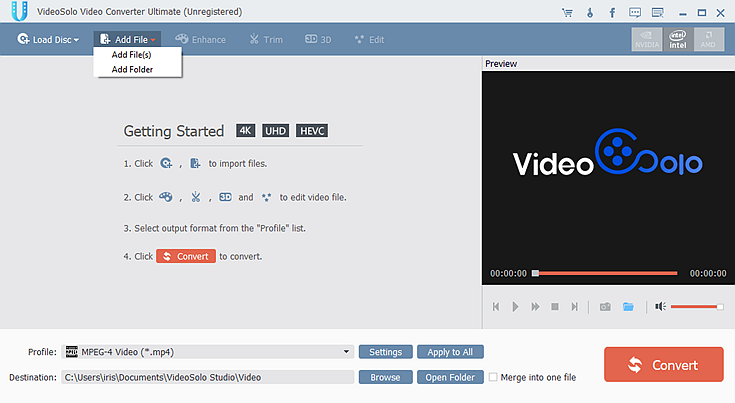
Step 4. Choose MKV as Output Format
After all the files added, you can click on the "Settings" bar and then choose General Video →MKV Video Format as the output format.
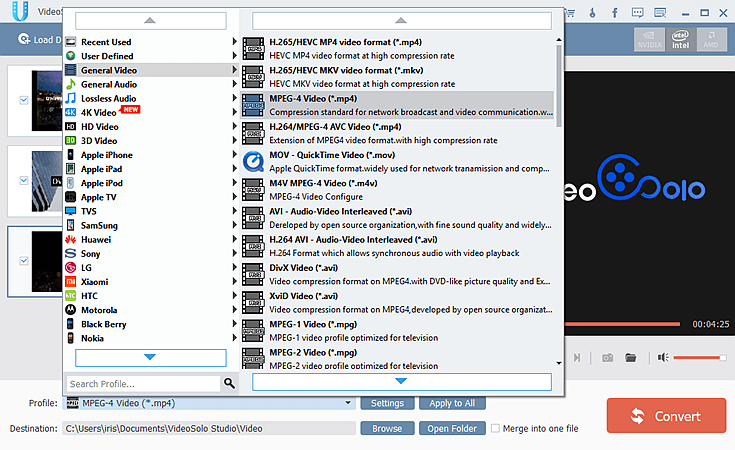
Step 5. Start MP4 to MKV Conversion
You can now start the MP4 to MKV conversion by clicking the "Convert" button. The conversion will start and finish automatically.
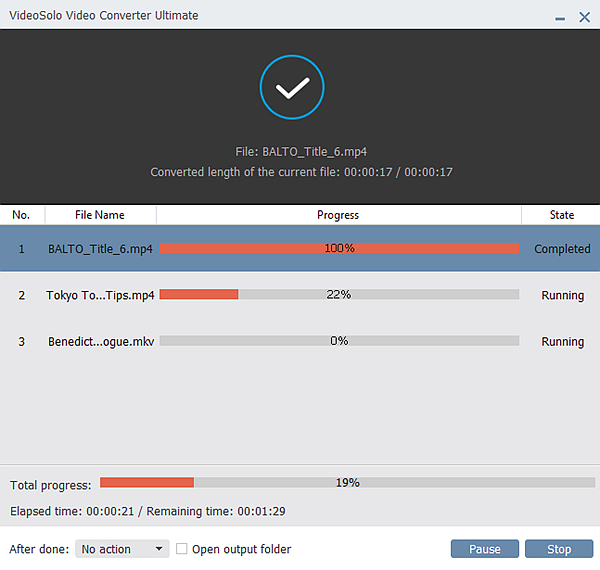
The end of the conversion marks the successful conversion of the M4V file to MKV file. Afterward, you can open the output file to check out the converted files and transfer them to any devices that can play MKV files for free playback.
Part 3. About M4V and MKV
About MKV
The Matroska Multimedia Container is an open standard, free container format, a file format that can hold an unlimited number of video, audio, picture, or subtitle tracks in one file. It is intended to serve as a universal format for storing common multimedia content, like movies or TV shows. Matroska is similar in concept to other containers like AVI, MP4, or Advanced Systems Format (ASF), but is entirely open in specification, with implementations consisting mostly of open-source software. Matroska file extensions are .mkv for video (with subtitles and audio)
About M4V
The M4V file format is a video container format developed by Apple and is very similar to the MP4 format. The primary difference is that M4V files may optionally be protected by DRM copy protection. The videos you download from iTunes including movies, TV shows or music videos have the extension of .m4v. Apple Incorporation has only authorized the right to play M4V files on a few devices and media players.













