As everyone knows, the Xbox One is not only a wonderful game console but also a powerful multifunctional media player for both music and movie lovers. However, when you want to watch movies on Xbox One, you have to face the problem that some movie formats cannot be played on Xbox One. This is because iTunes movies or videos are protected by DRM, a technology that Apple created to prevent piracy. Only authorized devices can recognize DRM-protected video content.
Now you may question that, is there any way to release iTunes files from DRM and make them available on Xbox One? The answer is sure. In this article, we will show you the way to make iTunes movies compatible with Xbox One. You will not be bothered by movie format problems anymore.
Watch iTunes Movies on Xbox One by Converting to MP4
As we mentioned above, the problem to obstruct you from playing movies through Xbox One is mainly related to the movie formats. The key to solving this problem is to release the movie from DRM protection and convert it to the popular MP4 format. Here, we are going to introduce a tool, TuneFab M4V Converter, for you to make the conversion happen. With this tool, you are going to remove the DRM from iTunes movies and convert it into your required formats. More than anything, the converted files can finally be played on Xbox One, and give you the best entertainment experience.
Compared with other media converting tools, TuneFab M4V converter offers more significant functions and characters, it has:
● The function of removing DRM from iTunes movies, television dram or MTV
● High-quality MP4 for you to enjoy through various devices
● Batch conversion support for converting iTunes movies into MP4
● Kept Dolby 5.1 soundtracks, subtitles, closed captions, and AD
● Rip iTunes movies with selectable audio tracks and subtitles for conversion.
● Saved original ID3 tags for organizing film sources
● 5x conversion speed
Besides these excellent characteristics, the neat interface of the TuneFab M4V converter helps users operate their conversions easily. Each step is user-friendly. And all you need to do at this moment is to have a TuneFab M4V converter on your computer and let it help you watch your movies on Xbox One.
How to Get iTunes Movies for Playback on Xbox One via TuneFab
To start the journey of enjoying your iTunes Movies on Xbox One, there are some simple steps you need to do. Below is the steps guidance for you.
Step 1. Download TuneFab M4V Converter
Find the latest TuneFab M4V Converter in the app market, and download it onto your computer. After downloading and installing it on the computer, you will be led to the interface below.
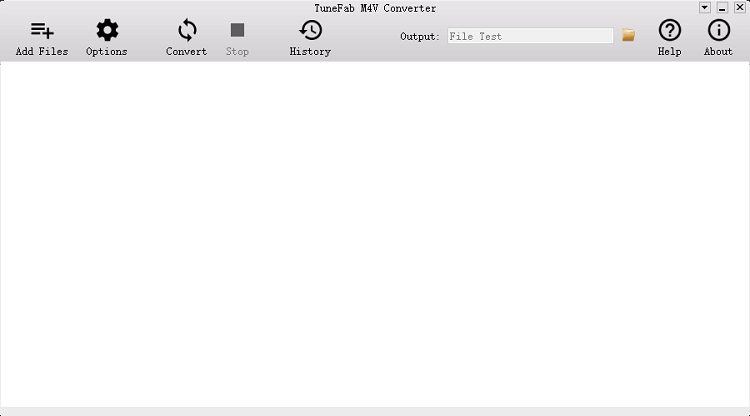
Step 2. Add iTunes M4V Files into the Converter
Click “Add Files” and open your iTunes M4V folder. Find the movies or videos you want to convert, select them and click “Add.”

Step 3. Choose Subtitles and Audio Tracks for Converted Files
Click the gear icon at the right side of selected files, and set the subtitles and audio tracks you prefer. What's more, you can click “Option” to choose the targeted folder to store your converted files.

Step 4. Start Conversion
Now everything has been set up according to your need, the final step is to click “Convert” to start the converting progression. Since the tool supports batch conversion, you can convert all the iTunes movies altogether.

The conversion will be done in a few minutes. When all the files have been converted into MP4, you can enjoy watching your movies or videos on Xbox One whenever you want.
Play iTunes Movies on Xbox One with Movies Anywhere
Other than TuneFab M4V Converter, Movies Anywhere is another tool to help you to play iTunes movies on Xbox One. If you bought iTunes movies and linked them to their Movies Anywhere accounts, they will also be viewable on an Xbox. You can find Movies Anywhere on Microsoft Store, and download this app on your computer to play movies. In fact, Movies Anywhere also enables you to watch movies that have been downloaded from Amazon Prime Video、Vudu、Google Play, and YouTube. You can create an account on Movies Anywhere, and connect it to the platforms to find the movies you want. You can follow the steps below to make it happen.
Step 1. Search for a Favorite Movie
Once you have created your Movies Anywhere account, click “Explore” and find your favorite movie.
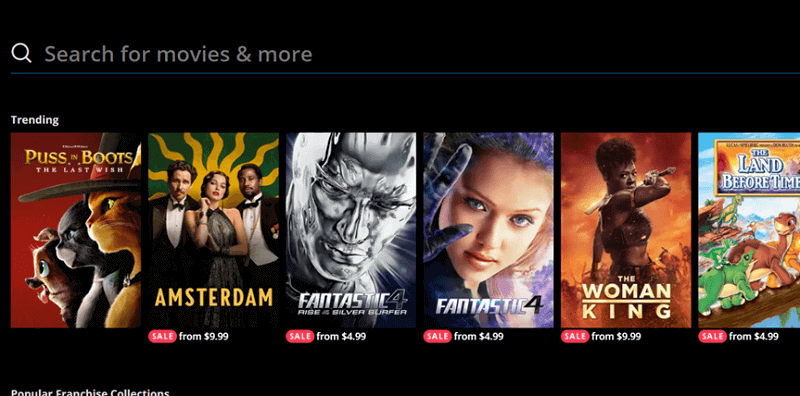
Step 2. Purchase the Movie on iTunes
After entering the detailed page of the movie, click “See Retailers” to choose iTunes as the platform to purchase the movie.
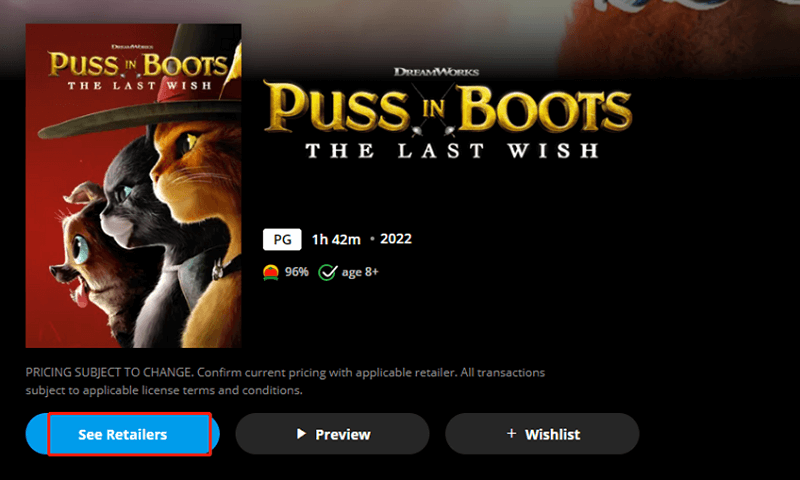
Step 3. Connect Movies Anywhere Account to Xbox One
You will gain the movie when you finish the payment, and see it will be presented in “My Movie.” Now you can link your Movies Anywhere account with Xbox One and stream the movie to it.
However, not all iTunes movies can be found on Movies Anywhere. Only movies produced by SONY, Universal Pictures (including DreamWorks and Illuminating Entertainment), The Walt Disney Company (including Disney, Pixar, Twentieth Century Pictures, Marvel Studios, and Lucasfilm), or Warner Bros, are listed on Movies Anywhere. You need to purchase these films from the iTunes Store directly. Furthermore, Movies Anywhere support users in the United States only, the regional limit is not that friendly for users in other nations.
Conclusion
If you are in the United States and hope to manage various platforms' media movie sources, Movies Anywhere is good for you. Moreover, it is preferable for those who are used to playing iTunes movies online.
Some of you may wish to save purchased or rented iTunes movies for playback offline. Why not try TuneFab M4V Converter? This professional converter helps you batch-convert iTunes movies to MP4 with one click. With this simple but powerful tool, you will easily play iTunes movies on Xbox One and gain happiness.













