Key takeaway:
1. There's no Spotify to WAV converter online that directly helps you get WAV from Spotify;
2. Using TuneFab Spotify Music Converter to convert Spotify to WAV losslessly is the best and easiest way, as it's developed to convert Spotify music or playlists to common formats, including WAV.
100% Secure
100% Secure
Compared to other media formats, WAV objectively supports uncompressed quality and provides more true and accurate audio clips, and that's why many people prefer the .wav format. After converting music from Spotify to WAV files, you will have a better listening experience. Not only can you transfer music that you download from Spotify to mobile devices and external players to play at any time, but you can also burn Spotify music to CDs for permanent storage.
However, Spotify streams music in OGG instead of WAV. Can you really convert it to WAV?
Yes, the key to downloading songs from Spotify to WAV files is to find a feasible Spotify to WAV converter. So in this article, I will guide you through 5 useful methods to convert Spotify songs to WAV effortlessly.

Related Reading:
• How to Get Spotify FLAC Losslessly
• How to Convert Spotify Songs/Playlists to Common Formats
• How to Download Spotify Podcasts to MP3 for Free
- What's the Best Method to Convert Spotify to WAV?
- Method 1: Convert Spotify to WAV Losslessly via Desktop Converter 🔥
- Method 2: Rip and Then Convert Spotify to WAV via Online Tools
- Method 3: Record and Then Convert Spotify to WAV via Online Tools
- Method 4: Save Spotify to WAV Directly via Desktop Recorder
- Method 5: Download Songs from Spotify to WAV with Open-Source Tool
- Overview of WAV Format
- FAQs About Spotify Music to WAV
What's the Best Method to Convert Spotify to WAV?
There are many ways to convert Spotify to .wav. You can get lossless WAV Spotify with the highest efficiency by using a professional Spotify Music ripper on your desktop. Or, you can enjoy Spotify in WAV format by using an online Spotify to WAV downloader or recorder. All of them can help you solve the need to convert music from Spotify to WAV format. Here is a list of features to help you understand them clearly.
| Methods | Compatibility | Sound Quality | Effectiveness | User-friendliness | Conversion Process |
| Using TuneFab Spotify Music Converter | Windows, Mac | Lossless | Highest (35X Faster Speed) | Best (Easiest operation steps) | Convert Spotify to WAV directly |
| Using Online Spotify Downloader and WAV Converter | Online | Medium | Medium (Web-based speed) | Good | Download Spotify to MP3, then convert MP3 to WAV online |
| Using Online Audio Recorder and WAV Converter | Online | Poor | Low (Record songs one by one) | Good | Record Spotify to MP3, then convert MP3 to WAV online |
| Using Audacity Recorder | Windows, Mac, Linux | Good | Low (Record songs one by one) | Complex interface & operations | Record Spotify and output as WAV |
| Using Open-Source Tool | Windows, Mac, Linux | Lossless | High | Complex | Extract audio from YouTube |
According to the table and the above introduction, TuneFab Spotify Music Converter is outstanding and performs excellently in all aspects. If you want to convert Spotify to WAV with the highest sound quality and efficiency, then it is your top pick. To learn more, just click play on the video or give it a try for free!
To learn more, just click play on the video or give it a try for free!
Method 1: Convert Spotify to WAV Losslessly via Desktop Converter
Supported OS: Windows & Mac
Conversion Speed: 35X
Ease of Use: 4.9/5
Content to Convert: Spotify singles, playlists, albums, podcasts, audiobooks, etc.
As is known, Spotify encrypts downloaded songs with DRM protection, which limits them can only be played within the Spotify app and cannot be directly accessed or converted into WAV or any other format for use outside of the app.
Therefore, to successfully convert Spotify music to WAV format, you can adopt a professional Spotify to WAV converter, like TuneFab Spotify Music Converter. This powerful tool allows not only Spotify Premium but also Free users to remove DRM limits from Spotify, and then allows you to batch download music from Spotify to playable formats like WAV, MP3, FLAC, etc. at a super-fast speed without quality loss.
More Features of TuneFab Spotify Music Converter:
• Direct Spotify to WAV conversion: Embedded with Spotify web player and supports output format including WAV, MP3, FLAC, etc.
• Easy and high-efficiency conversion: Support bulk conversion including albums, playlists, podcasts, and even audiobooks in 1 click.
• 35X faster conversion speed: With advanced technology employed, the conversion speed is up to 35X faster without loss of quality.
• High-quality preservation: The music quality of converted audio is just the same as the original one, without any quality loss.
• Retain music metadata and ID3 tags (except for WAV): All data and ID3 tags including title, artists, Track ID, album artwork, etc. will be retained easily, nothing will be changed as the conversion completes.
• Personalized output settings: Provide output format, quality, file naming, and archive settings.
Now, let's go through the steps to download songs from Spotify to WAV.
Step 1. Click the download button below to download and install TuneFab Spotify Music Converter on your desktop. Then, launch the app and click on Spotify to access the built-in web player.

Tips: Although you can download Spotify music without an account, signing in increases the likelihood of successful conversion.
Step 2. Select the Spotify tracks you want to convert to WAV, then click the "Add to Convert" or "Add" button to add them to the conversion list on the right.

Step 3. The default output format is MP3, so change it to WAV in "Audio Quality" on the conversion list.
To avoid repeating this step each time you convert Spotify songs, click the hamburger icon in the top navigation bar, then go to "Preferences" > "Parameter Settings" to reset the output format to WAV.

Step 4. Click the "Convert Now" button to start converting your Spotify tunes to WAV format. After downloading, you can check and play the songs in the "Local Library" tab.

🙆♀️Pros:
• Embed with Spotify web player for easy music searching.
• Download and convert Spotify Music to WAV directly.
• Support up to 35X faster batch download speed.
• Retain the original quality of music downloads.
🙅♀️Cons:
• Only support 3-minute download for free-trial version.
Method 2: Rip and Then Convert Spotify to WAV via Online Tools
Supported OS: Web browser on your device
Conversion Speed: 1X
Ease of Use: 3/5
Content to Convert: Spotify singles
If you don't want to install extra computer programs, you can simply navigate to an online Spotify Music downloader to download Spotify songs to MP3 and use an audio converter to get Spotify WAV files.
SpotiDown Free Spotify Downloader is an online tool that helps download songs from Spotify to MP3 for free. With a very easy operation process, you can get your favorite Spotify songs as local MP3 files, making them ready to be converted to WAV anytime. Follow the comprehensive steps below to start.
Currently, there's no online Spotify downloader that can directly download Spotify songs in WAV format.
Step 1. Run the Spotify app on your computer or visit Spotify's official web player with a web browser.
Step 2. Find the songs you want, and then click "Share > Copy Song Link".
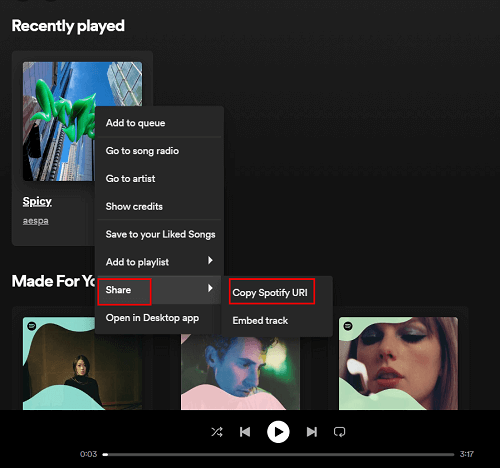
Step 3. Turn to SpotiDown's website, paste the Spotify link to the search bar, and then click "Download" to analyze it. When the result comes out, click "Download" to get it ripped as local audio files.
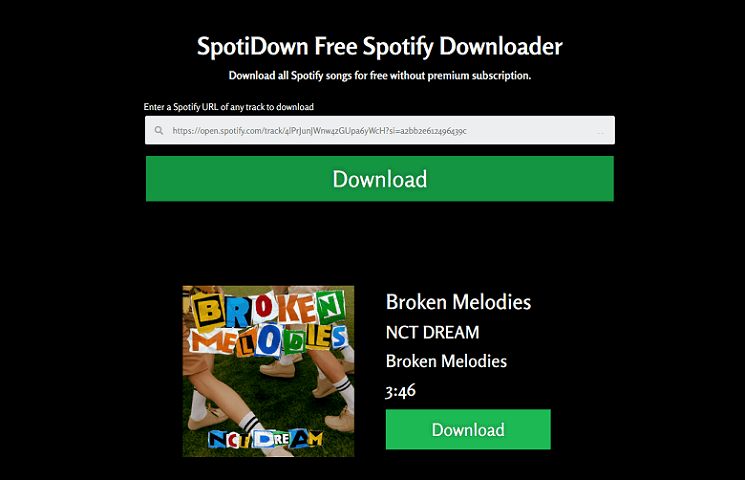
Step 4. The downloads will be saved to MP3 by default. You need to convert it to WAV format by using an online converter such as "cloudconvert" to convert recorded files of Spotify to WAV freely online.

🙆♀️Pros:
• Require very simple operation steps.
• The online website is very easy to handle.
• Allow you to get Spotify Music locally for free.
🙅♀️Cons:
• Need two online tools to get Spotify WAV files.
• The converted audio files are compressed, not lossless WAVs.
Related Reading:
• How to Convert WAV to MP3 on Mac [Ultimate Guide]
• How to Convert WAV to MP3 on Windows 10/11
Method 3: Record and Then Convert Spotify to WAV via Online Tools
Supported OS: Web browser on your device
Conversion Speed: Depends on the song period
Ease of Use: 2.5/5
Content to Convert: Spotify singles
If you prefer downloading music clips of Spotify songs rather than the full tracks to create higher-quality ringtones or background music, then online tools like Apowersoft Free Audio Recorder Online might be a better choice. You can record Spotify songs in MP3 format with it, and then convert the recordings to WAV using an online audio converter. This approach is relatively complex and the functions are also limited, and the specific steps for converting Spotify to WAV online are as follows.
Tips: The process of downloading and converting songs from Spotify to WAV causes media quality loss. If you want to get higher-quality Spotify music files, try TuneFab Spotify Music Converter as an alternate.
Step 1. Search for Apowersoft Free Audio Recorder Online in the browser and enter the website.
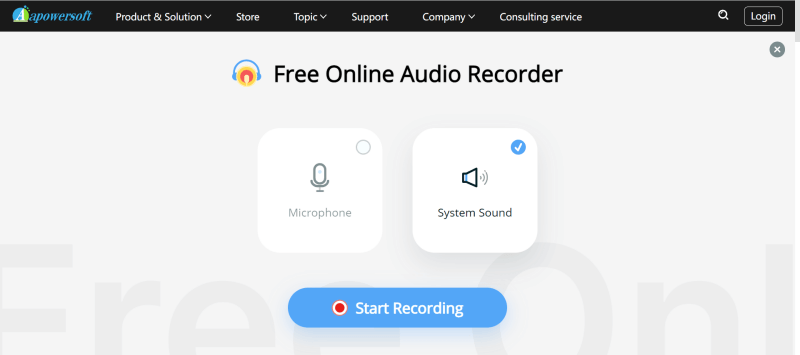
Step 2. Click the "Start Recording" button and select "System Sound" as the target source.
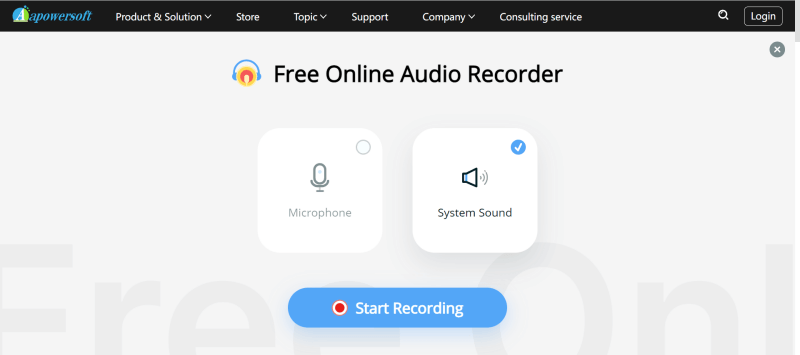
Step 3. Log in to your Spotify account and play the song you want to convert to WAV. Meanwhile, you need to click the "Start Recording" button on the web page to record the song. Then click the stop button after recording.
Step 4. When you finish recording Spotify Music, turn to the same online recorder mentioned above, set it to convert MP3 to WAV, select the recorded audio files, and click "Convert" to start converting.
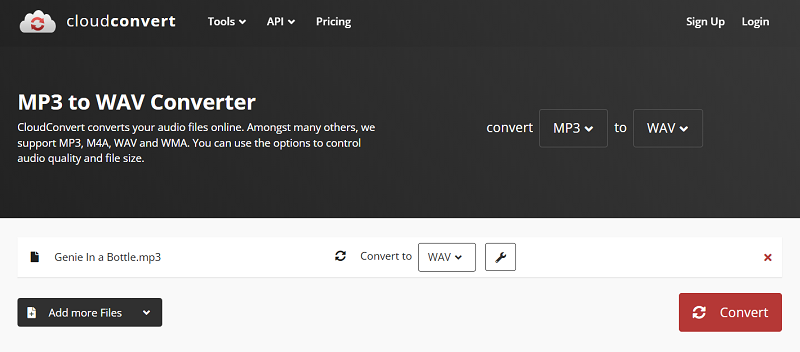
🙆♀️Pros:
• Do not require extra app installation.
• Support any type of audio recording, not just Spotify.
🙅♀️Cons:
• Only export recordings as lossy files.
• Affect the recording quality when external disturbances occur.
• May take a lot of time to complete the recording.
Method 4: Record Spotify to WAV Directly via Desktop Recorder
Supported OS: Windows, Mac, and Linux
Conversion Speed: Depends on the song period
Ease of Use: 2.8/5
Content to Convert: Spotify singles
If you find it hard and complex to record Spotify music with online recorders, you can consider a professional audio recorder that can directly record music from Spotify to WAV on your computer. Audacity is the cross-platform audio software you need. It works on Windows/Mac/Linux systems, and allows you to output your selected audio to different formats after you have recorded them. It also allows you to customize shortcuts and make simple edits to your recorded music. Here's the guide to using it.
Tips: If you don't want to spend time waiting for songs to be recorded one by one, you can consider batch conversion with TuneFab Spotify Music Converter to achieve higher efficiency in less time.
Step 1. Enter the App Store for your computer or visit the Audacity official website to download and install the software.

Step 2. After entering its home page, go to settings, select "Windows WASAPI" as the recording host, and tweak the device you're using to listen (usually speaker or headphones) as the recording device. You can select more settings on the tag for better experiences.
Step 3. Now, you can click the "Start Recording" button, and turn to Spotify to play your selected songs while recording. During the recording process, do not open other web pages or software with sounds; otherwise, other sounds from your device microphone will be recorded together.
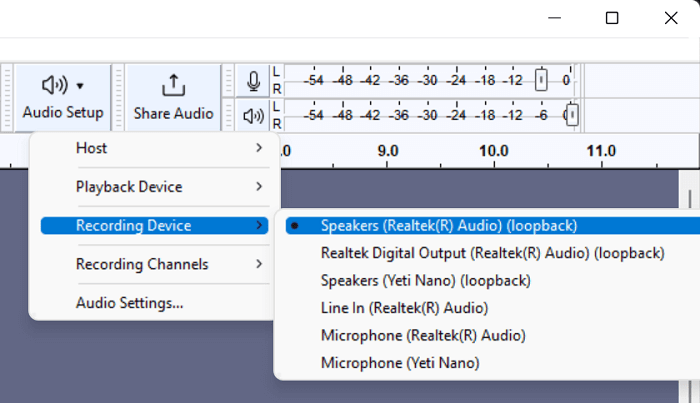
🙆♀️Pros:
• Provide many useful recording features.
• Maintain relatively high-quality recordings.
• Support exporting recordings directly in WAV.
🙅♀️Cons:
• Require complex operation process.
• Waste a lot of time recording songs one by one.
Method 5: Download Songs from Spotify to WAV with Open-Source Tool
Supported OS: Windows, Mac, and Linux
Conversion Speed: 1X
Ease of Use: 3/5
Content to Convert: Spotify playlist
Assuming you lean more to the open-source type and are willing to do a little bit of setup, the GitHub project Spotify_and_SoundCloud_Playlist_to_WAV_Folder offers a free and powerful way of creating high-quality WAVs of entire Spotify playlists.
Rather than downloading from Spotify directly (which is DRM protected), the tool pulls the song data from your Spotify or SoundCloud playlist, searches YouTube for matching audio, and then downloads and converts said audio into 1411–1536-kbps WAVs using FFmpeg.
This is the way to go for the users who like to have total control over the download process and thus don't want to use commercial software.
Step 1: Install Python 3 on your computer.
Step 2: Install FFmpeg and make sure it’s added to your system PATH.
- Windows: Download from https://ffmpeg.org/download.html, extract it, and add the bin folder path to your system's PATH environment variable.
- macOS: Open Terminal and run: brew install ffmpeg
Step 3: Open Command Prompt(Windows) / Terminal(Mac) and clone the GitHub repository:
git clone https://github.com/DavidAlexanderMoe/Spotify_and_SoundCloud_Playlist_to_WAV_Folder
cd Spotify_and_SoundCloud_Playlist_to_WAV_Folder
If you don’t have Git, visit the GitHub page, click the green “Code” button and choose “Download ZIP”. Extract the ZIP file to a folder and navigate to that folder using 'cd' (e.g., cd Downloads/Spotify_and_SoundCloud_Playlist_to_WAV_Folder
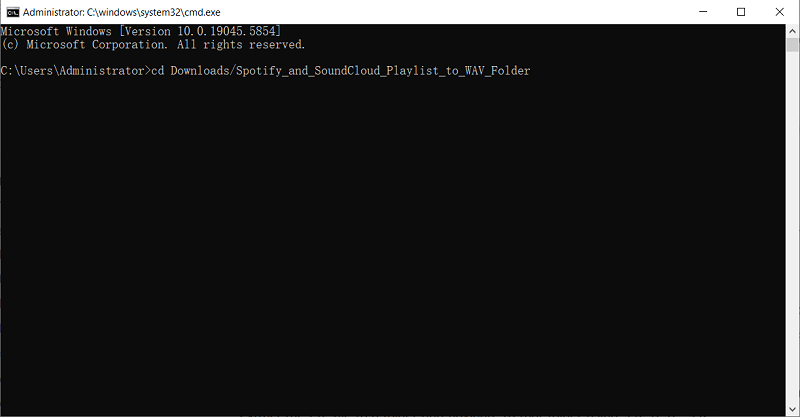
Step 4: Install Python dependencies (if needed): pip install -r requirements.txt
Step 5: Set up your Spotify API credentials by registering a Spotify Developer App and inputting your Client ID and Client Secret into the script when prompted
Step 6: Run the script: python downloader.py
Step 7: Paste your Spotify or SoundCloud playlist URL when prompted, and wait for the WAV files to be generated and saved to your local folder.
🙆♀️Pros:
- Completely free and open-source
- Downloads high-quality WAV files (up to 1536 kbps)
- Supports both Spotify and SoundCloud playlists
- Cross-platform: works on Windows, macOS, and Linux
- No watermark or limitations on download length
🙅♀️Cons:
- Requires technical setup (Python, FFmpeg, API credentials)
- Doesn’t download directly from Spotify (uses YouTube audio instead)
- May not always find the exact song match on YouTube
- No graphical user interface (command-line based)
Overview of WAV Format
What's WAV Format and Its Benefits?
WAV is an uncompressed audio file format that stores audio data in lossless quality and it does have many benefits including:
- Uncompressed Quality: WAV files contain all the original audio data without quality loss, which means you can have a lossless-quality playback experience.
- Compatibility: WAV files are widely supported across different platforms, and software, making them a popular choice for audio professionals and enthusiasts alike.
- Editing Flexibility: Due to its high fidelity and full audio data retention, the WAV file is suitable for audio editing, mixing, and mastering.
Why Choose Converting Spotify to WAV Instead of MP3?
Firstly, though WAV files are in larger file sizes compared to compressed audio formats like MP3, their unmatched quality makes WAV a preferred choice to get Spotify listening with lossless audio sound quality.
Secondly, WAV's uncompressed nature allows for more flexibility for musicians, DJs, or audio engineers working on projects where precise audio editing or manipulation is required.
Thirdly, since it retains all the original audio data, it's a popular choice for storing masters to preserve the highest quality of the recording. However, note that WAV files are about 10 times larger than MP3s. A 3-minute WAV song takes up around 30-50 MB, while the same MP3 is just 3-5 MB, due to WAV's uncompressed format.
If you're happy with the sound quality of 320kbps MP3s, want better compatibility, and prefer songs that don’t take up too much storage, then converting Spotify to MP3 is definitely the better choice.
| Feature 🔍 | 🎼 WAV | 🎶 MP3 |
| Audio Quality | Lossless (uncompressed, original quality) | Lossy (compressed, some data removed) |
| File Size | Large (≈30–50 MB for a 3-min song) | Small (≈3–5 MB for a 3-min song) |
| Compression | None (raw format) | Compressed (bitrate-adjustable) |
| Editing Flexibility | Ideal for precise editing and mastering | Limited due to data loss |
| Use Case | For professionals (DJs, engineers, archiving) | For casual listening, portable storage |
| Streaming Compatibility | Rarely supported directly | Widely supported across apps/devices |
| Metadata Support | Limited (some programs support basic tags) | Full ID3 tag support (title, album, cover art) |
| Storage Requirement | High (takes up more space) | Low (space-saving format) |
| Sound Preservation | Retains all original audio data | Discards subtle audio details |
FAQs About Spotify Music to WAV
Q1: Does Spotify Support WAV?
Yes, while Spotify doesn’t stream audio content in WAV format, it does support playing local WAV files. Also, if you want to upload your podcast or music to Spotify, you can submit it in WAV format (though it won’t be played in that format once it’s published).
Q2: Will Converting Spotify Music to WAV Improve the Sound Quality?
Converting Spotify music to WAV does not improve the original sound quality. Spotify streams music in compressed formats, so converting to WAV preserves the existing quality but won't enhance it. WAV files are uncompressed, offering better sound retention for editing or playback, but they can't restore quality lost in Spotify's original compression.
Q3: Can Spotify Downloader Online Really Download Spotify Songs to WAV?
No, it doesn't work. When you search for "Spotify to WAV," you might find one of those internet sites out there at https://spotidownloader.com/en that claims to support downloading Spotify songs in WAV format. However, in reality, it does not even support WAV or download Spotify songs at all.

Q4: How to Add Converted WAV Spotify Songs Back to Spotify for Playback on PC?
When you finish converting your selected songs from Spotify to WAV format, you can transfer the downloaded local files to your Spotify App for easy offline listening on different devices any time. The steps are as follows:
Step 1. Launch the Spotify desktop app.
Step 2. Click on the "Profile" icon in the upper right corner, then select "Settings" > "Edit" > "Preferences".
Step 3. Turn on "Show Local Files" in the "Local Files" section.
Step 4. In the "Music Library" section, click on "ADD A SOURCE" to add the WAV files from your PC, and then you can play them on your computer.

After adding songs to Spotify, you can start listening to them anywhere, anytime without worries.
Q5: Where Can You Play Downloaded Spotify WAV Files?
Audio files in WAV format are compatible with most devices' players or other external players, like:
- Mobile Devices: Many phones and tablets have native support for WAV files. What's more, many third-party apps available in app stores, such as VLC for Android or iOS, can play WAV files on mobile devices.
- Computers: Most computer operating systems have built-in media players that support WAV files, for example: Windows Media Player, VLC Media Player, iTunes, and QuickTime.
- Audio Players: Standalone digital audio players, like dedicated music players, portable media players, and high-resolution audio devices, often support WAV playback.
- CD/DVD Players: Some CD and DVD players that are compatible with custom audio CDs or DVDs burned with WAV files can play them directly.
- Audio Interfaces and DJ Equipment: Professional audio interfaces, mixers, DJ controllers, and other studio equipment typically support WAV playback due to their use in high-quality audio production.
Conclusion
Now you've learned how to convert Spotify music to WAV format in 5 ways. Compared to others, TuneFab Spotify Music Converter can help you to convert tracks from Spotify to WAV format directly with simple clicks, and you don't need to switch between different websites. It is applicable for both Spotify Premium and Free users. Don't hesitate to give it a try. Download it and enjoy the convenience right now!

TuneFab Spotify Music Converter
Batch convert Spotify playlist to WAV at 35X speed



