Streaming Spotify on Android TV is a fantastic way to enjoy your favorite songs, playlists, and podcasts on the big screen. Whether you’re using a Sony Bravia, Philips Smart TV, or Sharp Aquos, Spotify brings high-quality music and popular podcasts to your home entertainment system. Both Free and Premium users can access Spotify on Android TV, making it easy to share music with friends and family.
In this guide, we’ll walk you through four easy methods to play Spotify on your Android TV. From using the Spotify app to offline playback solutions, we’ve got you covered! Let’s get started.
Method 1. Install and Play Spotify on Android TV
One of the easiest ways to enjoy Spotify music on your Android TV is by installing the Spotify app directly from the Google Play Store. Whether you’re a Spotify Free user or a Premium subscriber, this method lets you access millions of songs, playlists, and podcasts with just a few simple steps.
Step 1. Connect to the same Wi-Fi network.
Ensure your Android TV and the device you use Spotify on (e.g., smartphone or tablet) are connected to the same Wi-Fi network.
Step 2. Access the Google Play Store.
On your Android TV, go to the home screen, scroll down to Apps, and open the Google Play Store.
Step 3. Search for and install Spotify.
Use the search bar to find Spotify and click Install to download the app to your TV.
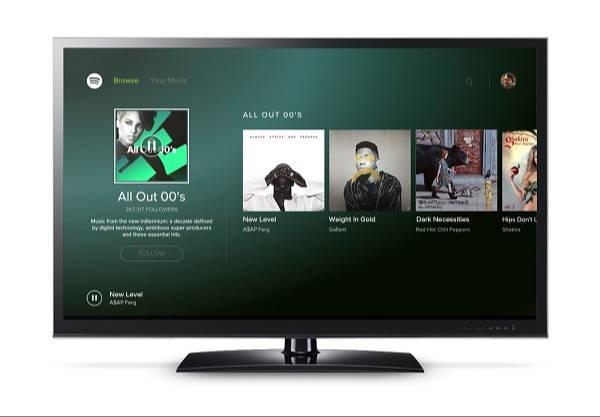
Step 4. Log in to your Spotify account.
Open the Spotify app on your TV and log in with your credentials. You can also use your smartphone by selecting Devices Available under the playback bar and choosing your Android TV.
Step 5. Start streaming music.
Once connected, you can browse your playlists, search for songs, or explore new music directly on your Android TV.
Keep in mind that Spotify Free users may encounter ads, and the audio quality might not be as high as Premium. For those looking to enhance their listening experience, continue reading for alternative methods!
Method 2. Cast Spotify to TV via Google Chromecast
Using Google Chromecast is a convenient way to enjoy Spotify on Android TV. This method allows you to stream Spotify directly from your smartphone or tablet while using your TV as the display. Before you start, ensure your TV has an HDMI port to support the Chromecast device and that all devices are on the same Wi-Fi network.
Steps to Cast Spotify to TV via Chromecast:
Step 1. Set up your Chromecast.
Plug your Chromecast into your TV's HDMI port and follow the on-screen instructions to set it up properly.
Step 2. Open the Spotify app.
Launch Spotify on your mobile device and ensure it’s connected to the same Wi-Fi network as your Chromecast.
Step 3. Select a song to play.
Choose a song, playlist, or podcast in Spotify and tap the Now Playing bar at the bottom of the screen.
Step 4. Choose your Chromecast device.
Tap the Devices Available icon and select your Chromecast-enabled TV from the list.
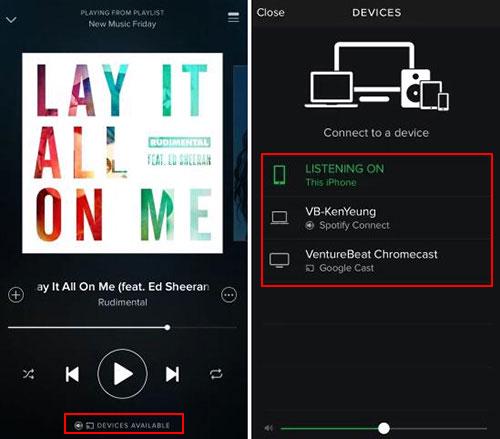
Step 5. Control playback.
Once connected, you can control the playback using your phone or tablet, while the music streams on your TV.
This method works for both Free and Premium Spotify users. However, for a completely ad-free and offline listening experience, check out the next method to download Spotify songs!
Method 3. Stream Spotify Music to TV via AirPlay
If you’re an Apple user, you can use AirPlay to stream Spotify on Android TV or other compatible devices. AirPlay allows you to send Spotify audio from your iPhone, iPad, or Mac to your TV seamlessly, even if your TV doesn’t have the Spotify app. Just make sure your devices are connected to the same Wi-Fi network.
Steps to Stream Spotify Music to TV via AirPlay:
Step 1. Connect your devices to the same Wi-Fi network.
Ensure your iPhone, iPad, or Mac and your TV are connected to the same Wi-Fi network.
Step 2. Play Spotify on your Apple device.
Open the Spotify app on your iPhone or iPad and log in to your account. Select a song or playlist to play.
Step 3. Access the AirPlay menu.
Tap the Now Playing bar at the bottom of the Spotify app, then click the Available Devices or AirPlay icon.
Step 4. Select your TV as the AirPlay target.
From the list of devices, choose your TV or AirPlay-enabled device to start streaming Spotify music.
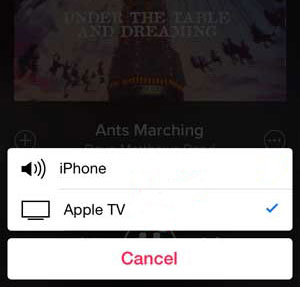
Step 5. Enjoy Spotify on the big screen.
Once connected, you can control playback from your Apple device while enjoying your favorite music on the TV.
This method is a simple and effective way to stream Spotify music. For users who want to play Spotify music offline or save tracks permanently, check out Method 4!
Method 4. Play Spotify Music as MP3 on TV Offline
If you’re a Spotify Free user, the methods above require stable internet and may include interruptions from ads. Even with Premium, offline playback is tied to the Spotify app. To enjoy a seamless, ad-free experience without a Premium subscription, you can use TuneFab Spotify Music Converter to Convert Spotify to MP3. This allows you to save Spotify tracks as MP3 files on your computer, transfer them to a USB, and play them offline on your TV.
Key Features of TuneFab Spotify Music Converter:
- Download without Premium: Save Spotify songs without needing a Premium subscription.
- Multiple Formats: Convert to MP3, FLAC, M4A, and more.
- High-Speed Conversion: Convert songs at up to 35x speed.
- Lossless Quality: Maintain original sound quality with customizable settings.
- Keep ID3 Tags: Retain artist names, album titles, and more for easy organization.
Steps to Play Spotify as MP3 on TV Offline:
Step 1. Download and Launch TuneFab Spotify Music Converter
Install the software on your computer and log in to the built-in Spotify Web Player.

Step 2. Add Spotify Songs for Conversion
Drag and drop songs, playlists, or albums into the conversion listen to the right side.

Step 3. Choose MP3 as the Output Format
Go to Settings and select MP3 as the output format. You can adjust the bitrate and sample rate for optimal quality.

Step 4. Convert Spotify to MP3
Click Convert All to start downloading your Spotify music. Once finished, locate the files in the output folder.

Step 5. Transfer to USB and Play on TV
Copy the MP3 files to a USB drive, plug it into your TV, and enjoy your favorite Spotify tracks offline without ads or interruptions.
FAQs About Spotify on Android TV
How to Control Spotify on Android TV
You can easily control Spotify on your Android TV using Google Assistant. Follow these steps:
1. Activate Google Assistant: Press and hold the voice command button on your Android TV remote (it usually has a microphone icon).
2. Give a command: Speak instructions like Play [song/artist/playlist] on Spotify, Pause Spotify, or Skip this track.
3. Adjust settings: You can also say commands like Turn up the volume or Find a workout playlist to manage playback or explore new music.
Spotify App for Android TV Doesn't Work. How to Fix?
If the Spotify app on your Android TV is not working or there’s Android TV Spotify no sound, try these troubleshooting steps:
1. Check your internet connection: Ensure your TV is connected to a stable and strong Wi-Fi network. Test it by playing other apps or programs.
2. Update the Spotify app: Visit your TV’s app store to ensure the Spotify app is updated to the latest version.
3. Update your TV software: Check your TV's firmware and update it through the settings or manufacturer’s website.
4. Verify Spotify support: Confirm that your TV model supports Spotify by visiting Spotify Everywhere.
5. Restart devices: Power off your TV, reboot your Wi-Fi router, and try reconnecting.
6. Reinstall the Spotify app: Uninstall and reinstall the app to fix potential glitches.
If these steps don’t resolve the issue, try connecting your TV to a different Wi-Fi network or using Spotify Connect from another device to stream music.
Conclusion
While the first three methods allow you to stream Spotify on Android TV, they come with limitations. Spotify Free users face ads and require a stable internet connection, while Premium users are tied to the Spotify app for offline listening.
For a more flexible solution, TuneFab Spotify Music Converter is the best choice. It lets you Convert Spotify to MP3, save songs to a USB, and enjoy them offline on your TV without ads or interruptions. Whether you’re a Free or Premium user, TuneFab ensures a seamless, hassle-free Spotify experience on your Android TV.



