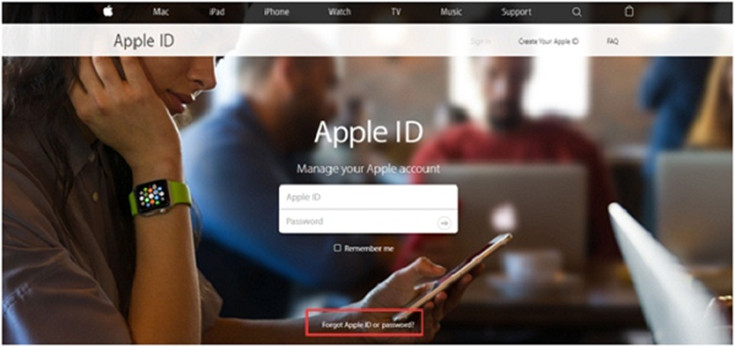"Oh my God! I forgot iTunes password and I've tried every possible one that I've used before…Unfortunately, I get them all wrong. Now I give up and just want to reset iTunes password, is there any suggestion for me?"
It is a sad story that people need to remember all kinds of passwords nowadays. You are not the only one whose mind turns blank while recalling the annoying passcodes. But don't worry, this post is going to introduce to you how to reset iTunes password on iPhone and computer with ease. It is convinced that no longer will you be mad at the passcodes after reading the contents.
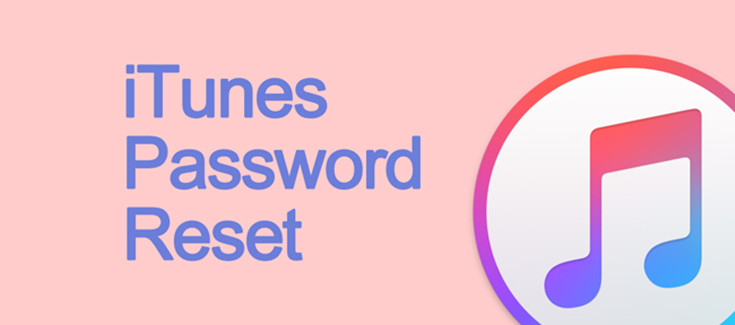
Part 1. How to Reset iTunes Password on iPhone
Apart from those who forgot iTunes password, another group of people who just want to change iTunes password in case of oblivion. Therefore, this part will be divided into two aspects: reset iTunes password on iPhone with password and reset iTunes password on iPhone without password.
Reset iTunes Password on iPhone with Password
It is quite easy to reset iTunes passcode if you remember the one being used. Before you get started, please make sure that you iPhone is running with iOS 10 or later.
Step 1. Go to "Settings" > tap your name > "Password & Security" > "Change Password".
Step 2. Follow the given instructions and then enter your present password in to proper column.
Step 3. Enter the new password and please remember it.
Reset iTunes Password on iPhone Without Password
Unluckily, if you forget iTunes passcode, the resetting process will be a little more complicated. Follow us step by step!
Step 1. Go to Safari, enter "Apple ID website".
Step 2. Tap on "Sign in" and then enter your Apple ID, after which choose "Next", and on the new interface, tap on "Forgot Apple ID or password?".
Step 3. There are two ways to reset iTunes password. One is to reset the passcode from another device, the other one is to use trusted phone number.
#1. If you choose the to reset from another device, then an email will be sent to the other device of yours, containing an instruction of resetting new iTunes password.
#2. If you choose to reset with a trusted number, then you need to enter your phone number and then reset new iTunes password.
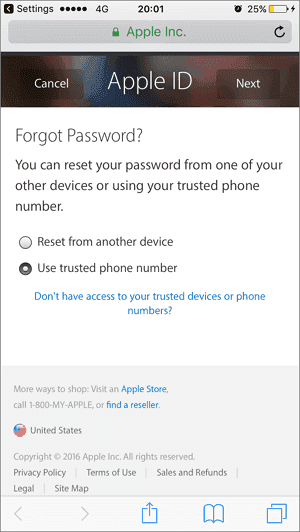
Part 2. How to Reset iTunes Password on Computer
If you forgot iTunes Password, and you want to reset it on computer, then follow the steps below.
Step 1. Launch iTunes. Similarly, please make sure that you have upgraded iTunes to the latest version, if not, please upgrade it.
Step 2. Click on "Account" > "Sign In…" and click "Forgot Apple ID or password?" on the new interface.
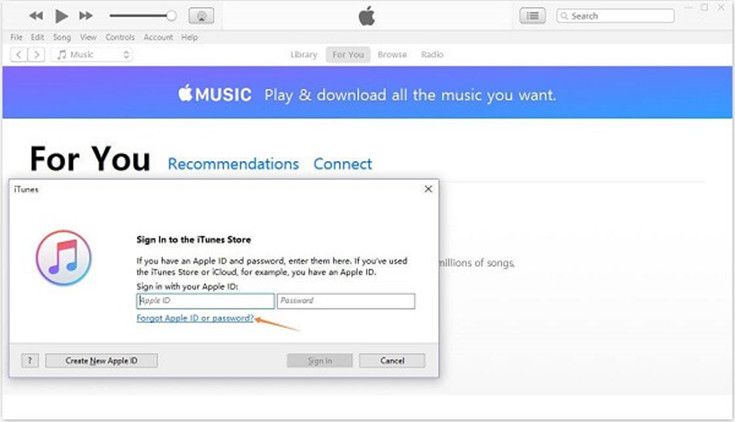
Step 3. Enter your Apple ID and then click "Next". There are also two ways to reset iTunes password: with Email authentication or to answer security questions.
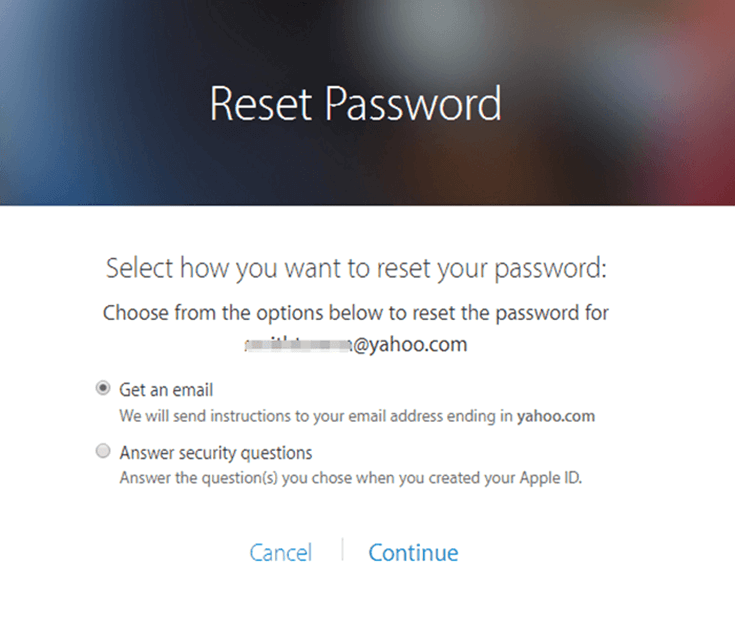
#1. If you choose to reset with an email, then Apple will send you an email with detailed information which tells you how to reset iTunes password. Navigate to the link and follow the instruction provided in the email.
#2. If you choose to reset by answering security questions, then you need to start by entering some information of your birthday. Then you need to answer two questions asked by Apple. Make sure that you answer the questions correctly and an email will be sent to you. Go to the email and then follow the instruction.
Part 3. Tips: Reset iTunes Encrypted Backup Password
If you have backed up your iPhone, iPad, or iPod touch to iTunes before, you need to set a password to protect and encrypt your backups. In this part, we are going to show you how to reset iTunes backup password. Please note that if you have a device with iOS 10 or earlier, you can't reset the password.
Step 1. Go to "Settings" > "General" > "Reset" on your iPhone, iPad, or iPod touch.
Step 2. Tap on "Reset All Settings" and then enter your iOS passcode. All the steps will not affect you user data or passwords, but some settings like display brightness, Home screen layout, and wallpaper will be changed and the encrypted backup password will be moved.
Step 3. Connect iPhone, iPad, or iPod touch to iTunes again and then you can create a new encrypted backup. The previous version is not available anymore.
Now all the methods are listed above, so how to reset iTunes password can't be a headache anymore. After you reset it, you can enjoy wonderful music, videos, podcasts, etc. as long as you like. Furthermore, you can download Apple Music for further listening, iTunes movies for offline streaming, backup iOS devices, etc. with the workable iTunes. Just enjoy yourself!