iTunes is popular among Apple users as it is a great media player, media library, Internet radio broadcaster and mobile device management application. But the greatest disadvantage is you can't play downloaded media files on other non-Apple devices as iTunes movies are in M4V formats and protected with DRM (Digital Rights Management). So what if you want to buy a non-Apple smartphone such as Samsung S9 but at the same time you want to watch iTunes videos on smartphone? Is it possible to watch iTunes M4V videos on Samsung Galaxy S9? Actually you can convert iTunes M4V videos by a professional M4V converter like TuneFab M4V Converter.
Part 1. Brief Introduction of Samsung Galaxy S9
First, let me tell you why Samsung Galaxy S9 become so popular.
Samsung Galaxy is a series of Android-powered mobile computing devices designed, manufactured and marketed by Samsung Electronics Co., Ltd which is a south Korean multinational electronics company headquartered in Suwon, South Korea.
Samsung Galaxy S9 with 5.8" Quad HD+ Super AMOLED (2960*1440) 570 ppi is introduced on February 25th, 2018. It has four colors including Lilac Purple, Midnight Black, Titanium Gray and Coral Blue.
Camera: The camera can take beautiful photos in different kinds of light. With the F1.5 aperture mode and multiframe noise reduction, the rear camera ensures the photos you take in the dark come out clear and bright no fine-tuning required. Besides it can record at the right moment which means getting the super-mo video you want in one take.
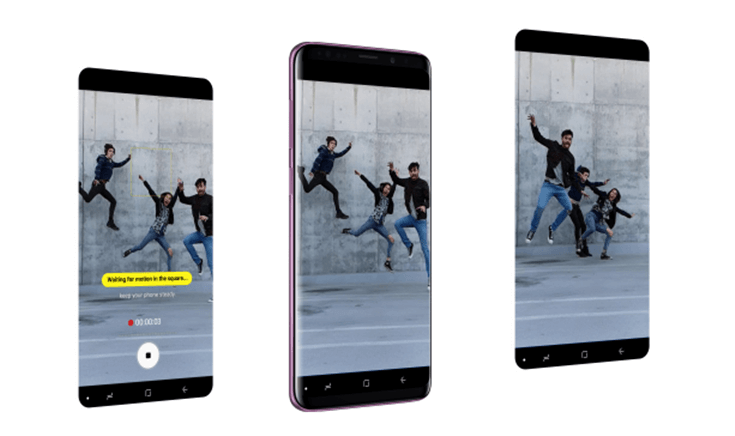
AR Emoji: Samsung Galaxy S9 can turn your selfie into an emoji and watch your messaging come alive. Create an your own animated version that shows your personal style. From hair to clothes, you can create your personalized emoji or anyone you want to be.
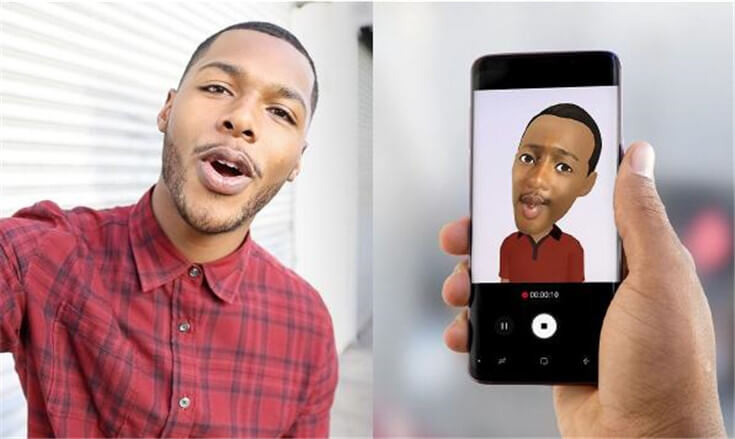
Design: It curves over the sides for a sight that seems boundless with minimal visual distractions. The 18.5:9 display ratio gives you a cinematic experience. While the stereo speakers tuned by AKG and enhanced with Dolby Atmos offer pure, you can enjoy the surround sound.

Part 2. How to Watch iTunes M4V Videos on Samsung Galaxy S9
As Samsung Galaxy S9 is such a functional Android smartphone, I guess you can't wait to buy one now. But some people complain that they can't watch iTunes M4V videos on Samsung Galaxy S9. Actually, you can't watch iTunes M4V videos on any non-authorized smartphone directly as iTunes movies are in M4V formats and protected with DRM (Digital Rights Management). Then is it possible to watch iTunes M4V videos on Samsung Galaxy S9?
ALSO READ: How to Play iTunes M4V on Android Phone and Tablet

Well, you need a professional iTunes M4V to MP4 converter like TuneFab M4V converter, which is an awesome program that lets you convert iTunes M4V videos with ease. TuneFab M4V Converter is an ideal program to convert iTunes movies, episodes, TV shows and iTunes rentals to common MP4 video with no DRM restriction. It can output high-definition videos without quality and information loss. What's more, it also features converting videos with 30X faster speed. Here is step-by-step guide for converting iTunes M4V videos to MP4.
Step 1. Download and Activate the Program
First of all, you need to download TuneFab M4V Converter by clicking the download button as below.
Then install and launch the program, you will see a pop-up window as below which shows the limitation of trial version. To remove this limitation, you need to register the program. Before that, you can click "Continue" button to use the trial version but only for 30 days. To remove the limitation, you can click the "Buy Now" button to purchase the program and then click "Activate" button. Enter the activation code you received and click "Unlock" button.
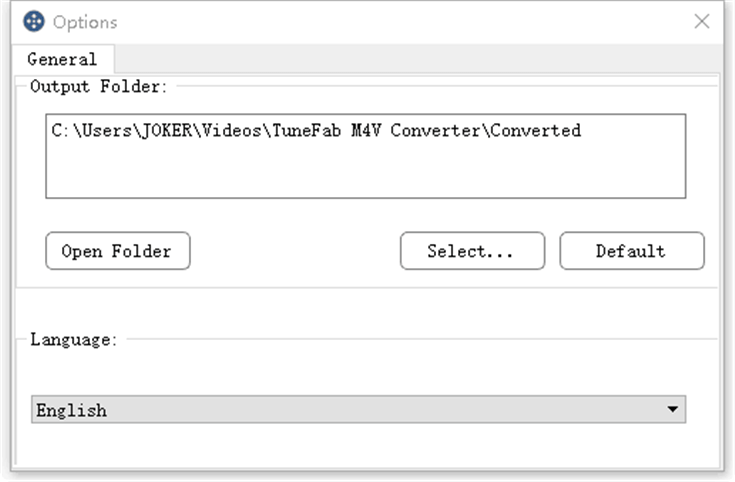
Step 2. Add M4V Videos
After registering, make sure that you have buy or rent videos from iTunes store. Then click "Add Files" button and choose videos that you want to convert into MP4 from the list, click "Add" button to add iTunes movies.

Step 3. Adjust Settings
Click on the "Options" button to change output folder by entering the address or clicking "select" button to select a specific output folder.
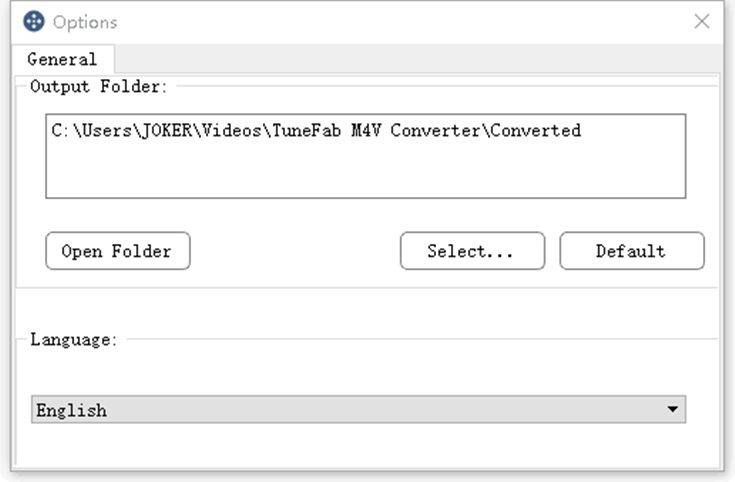
Besides, you can also click "Settings" button of each iTunes video to select audio tracks and subtitles you want to keep in your convertered videos.

Step 4. Convert iTunes M4V to MP4
Finally, convert "Convert" button to convert iTunes M4V to MP4. When the conversion is completed, then you can get DRM-free iTunes movies in the output folder. Finally, you can transfer the converted iTunes videos to your Samsung Galaxy S9, so you can watch them on your smartphone anytime.

Part 3. Tips About Converting iTunes M4V Videos to MP4
As you can see, it's easy to watch iTunes M4V videos on Samsung Galaxy S9. But in order to convert iTunes M4V videos easily and quickly with TuneFab M4V Converter, here are some tips for you.
1. Considering that you may not know English well, then you can click "Options" button to change language to your first language. There are seven versions for you including English, simplified Chinese, traditional Chinese, French, Japanese, Deutsch and Espanol.
2. The program supports adding and converting multiple iTunes M4V videos at once so you don't need to add and convert iTunes videos one by one.
3. If you forget the what the output folder is, then you can click the "Folder" icon on the top right of the main interface, so you will see the output videos in the file.
4. If you want to see what you have converted before, then click "History" icon on the top menu of the main interface.
ALSO READ: M4V vs. MP4: Differences and Conversion
Therefore if you want to watch iTunes videos on your Samsung Galaxy S9 then just try to convert them with TuneFab M4V Converter. Actually, except converting M4V videos to MP4, TuneFab M4V Converter can also help you stream and play iTunes movies on Roku and Chromecast. As it is such a powerful converter, it is worthy of purchasing and don't hesitate to share it with your family.
Video Tutorial - How to Convert iTunes M4V Videos to MP4













