If you are a music lover, you must be familiar with iTunes and Apple Music. For both platforms, the M4P audio format is commonly used for their downloaded music. Therefore, you may want to know more information about M4P, such as its compatible devices. Or, you may wonder how to open it quickly and convert it to MP3 for flexible playback on more devices. This article will explain M4P in detail and offer you step-to-step guides on converting operations. Let's dive in!
![]()
What is an M4P File?
M4P Definition
M4P is an audio format introduced by Apple and is generally applied to iTunes-purchased songs. "M4P" stands for MPEG 4 Protected. It is an AAC (Advanced Audio Coding) file that's copy-protected using Apple's FairPlay DRM technology. Thus, M4P files can only be played on authorized devices with the same iTunes account buying music. This means that if you want to play M4P files on other devices, you may need to convert M4P to MP3, or other DRM-free audio formats.
Distinguish M4P and M4A
Since 2009, iTunes Music Store has replaced the M4P format with M4A. Music that you BUY in iTunes is not encrypted (does not have DRM protection) and comes in the M4A file format. But the music that you DOWNLOAD as part of your Apple Music subscription is still DRM-protected and comes in M4P file format on your hard drive. M4A files can be played on any media player that supports AAC, whereas M4P files are restricted to Apple’s ecosystem unless you convert M4P to M4A.
Related Articles:
M4P Usage and Compatibility
M4P files are primarily used within Apple's ecosystem, including iTunes, Apple Music, and Apple devices. This compatibility is due to the DRM protection, which ensures that only authorized devices can play these files. Non-Apple devices (such as Android devices and Windows PCs) and software often struggle to support M4P files, requiring M4P DRM removal or specialized Apple Music converters to play these files. This limitation can be a significant drawback for users who wish to enjoy their music across multiple platforms.
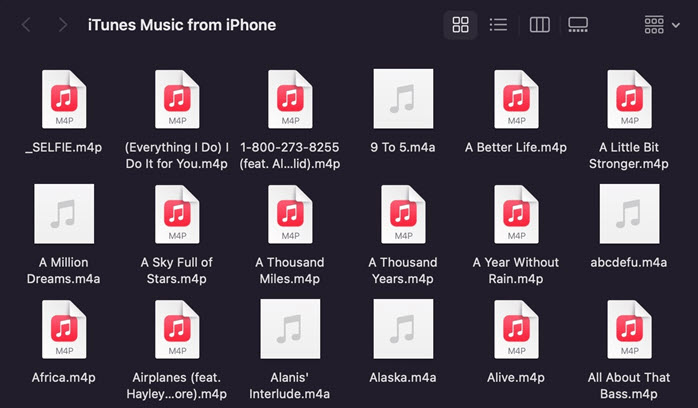
How to Play M4P Files
Playing M4P files requires compatible software and devices. Here are some recommended ways to play M4P files on your devices.
On PC or Mac
You can use iTunes or Apple Music to play M4P files directly on computer. Both applications are designed to handle DRM-protected content. However, you should authorize the computer before playing the file. This can be done by logging into iTunes with the same Apple ID that was used to download the M4P files.
To Authorize a PC: Open iTunes, navigate to Account > Authorizations > Authorize This Computer.
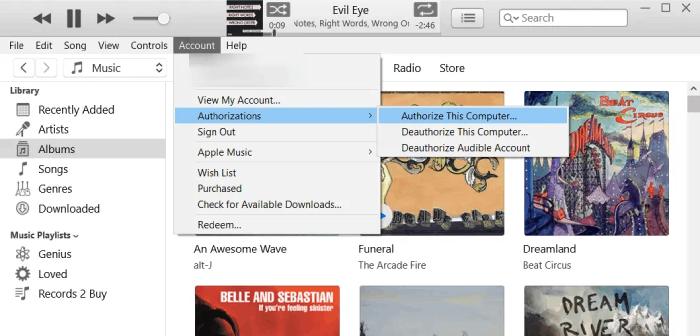
To Authorize a Mac: Open the Apple Music, go to Account > Authorizations > Authorize This Computer.
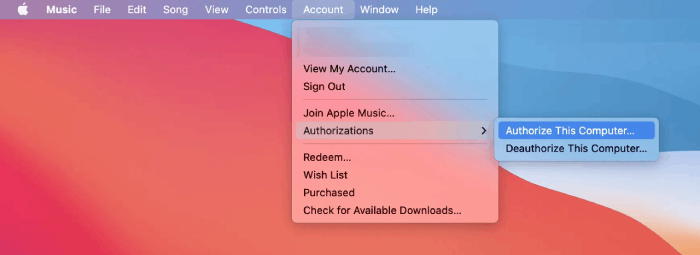
After authorization, you can flexibly play M4P files on your PC or Mac. However, remember that you can authorize up to five computers to use the same iTunes account.
On iPhone, iPod Touch, or iPad
Just transfer Apple Music to iPhone with your computer, and then you can simply use the Music app to play M4P on iPhone. The Apple Music app on iPhone, iPod Touch, and iPad supports M4P files natively.
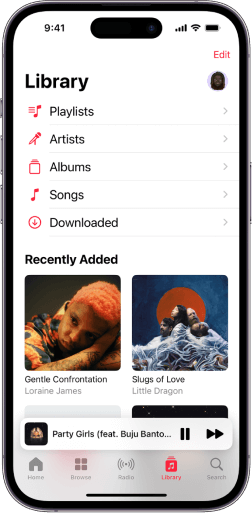
On Android Devices
Playing M4P files on Android can be challenging due to DRM restrictions. You might need to use specialized apps to remove DRM from M4P and then play it on your Android phone or tablet. Just jump to the next part and learn how to convert M4P to MP3 for flexible playback.
How to Convert M4P to MP3
As mentioned above, M4P files are protected MPEG-4 audio files that are encrypted with Apple’s FairPlay DRM technology. It can not be opened and played on unauthorized or non-iOS devices. Therefore, if you want to enjoy M4P music on other devices, you should remove the DRM restriction and convert them to common formats. MP3 is the most compatible one that can be played on any device and media player.
Using iTunes
1. Open iTunes and go to Preferences > General > Import Settings.
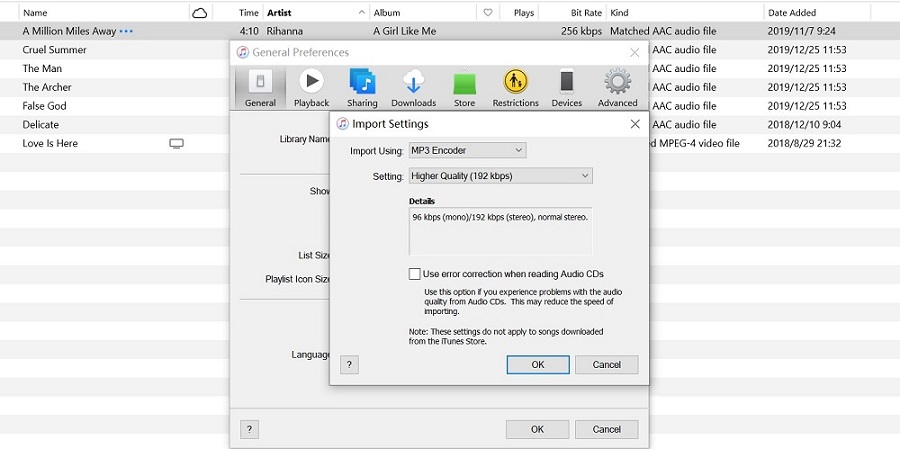
2. Choose MP3 Encoder from the Import Using dropdown menu. 3. Select the M4P file(s) you want to convert. 4. Right-click and select Create MP3 Version.
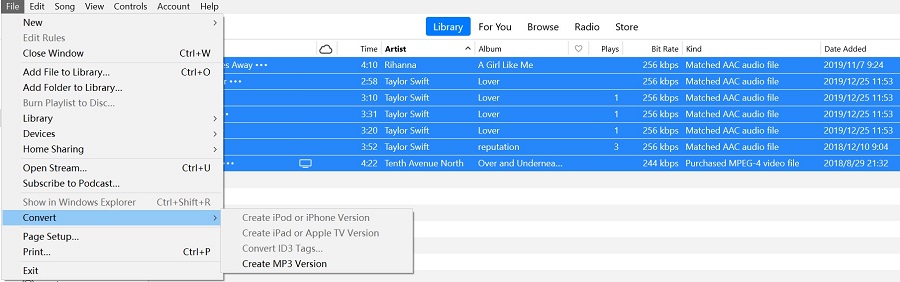
Using TuneFab Apple Music Converter
Except for iTunes, you can also use professional third-party tools to convert M4P files. We recommend you try TuneFab Apple Music Converter, which is designed to download and convert Apple Music to MP3, M4A, FLAC, and other formats. With this tool, you can also convert your iTunes M4P files to MP3 easily and enjoy high-quality music on any device. Thus you can flexibly play M4P without iTunes.
Key Features of TuneFab Apple Music Converter:
- Remove DRM encryption for flexible playback on any device.
- Built-in Apple Music web player to access your favorite tracks.
- Various output formats, including MP3, M4A, WAV, FLAC, and MP4 (for video).
- Convert Apple Music at 20X faster speed while preserving original quality.
- Keep original ID3 tags to conveniently manage your song collection.
TuneFab boasts a clear and intuitive user interface. Just follow the step-by-step guide below to convert M4P files to MP3 files and download them to your computers with TuneFab Apple Music Converter.
Step 1. Download and install TuneFab Apple Music Converter on your PC. Launch the program and select the Apple Music Service.
Although signing in is not strictly required, if you have subscribed to Apple Music, logging in ensures a more seamless conversion experience.

Step 2. Search for the singles, playlists, or albums you want to listen to as MP3 music. Click the "Add"/"Add to Convert" button to add them to the conversion list.

Step 3. Set the output format as MP3 for all the songs. Adjust the sample and bitrate for a different sound quality.

Step 4. Click the blue "Convert Now" button to start the conversion process. Once done, the downloads will appear in the "Local Library" tab. Play them on any device as much as you like!

FAQs About M4P Files
Are M4P files better quality than MP3?
Yes. M4P files use AAC encoding, which can provide better sound quality at similar bitrates compared to MP3. However, DRM protection can limit their usability. So it is now replaced by M4A (DRM-free) in the iTunes Music Store.
Is it legal to convert M4P files to MP3?
Converting M4P files for personal use is typically acceptable, but distributing or sharing converted files can be illegal. Remember NEVER use the converted M4P files for commercial usage!
Why can't I play my M4P files anymore?
If you can't play your M4P files, it might be because your device is not authorized with the Apple ID that purchased the music. You can authorize up to 5 computers with your Apple ID. To authorize a device, open iTunes, go to Account > Authorizations > Authorize This Computer.
The Bottom Line
M4P files, with their high-quality audio and DRM protection, serve a specific purpose within the Apple ecosystem. Understanding their characteristics, usage, and limitations can help you manage your digital music collection more effectively. While their compatibility outside of Apple’s devices is limited, options for conversion and playback are available. Simply hit the download button to get TuneFab Apple Music Converter and use it to change M4P to MP3 and other DRM-free formats for flexible playback!



