"I have about 1000 songs in my iTunes library, some of them are formatted as .m4p while the others are in .m4a format. Those M4P songs are DRM-protected tracks that I bought prior to mid-2009. Is it possible to get M4P files unprotected or directly convert M4P to M4A?"
The good news is yes, it’s possible. While M4P files are copy-protected with Apple’s FairPlay DRM and cannot be played on many non-Apple devices, there are effective ways to unlock them. In this guide, we’ll explore several practical ways to remove DRM and convert M4P to M4A, including using TuneFab Apple Music Converter, online tools, iTunes methods, and even recording software.
- What You Need to Know About M4P and M4A?
- How to Convert Protected M4P to DRM-free M4A on Windows/Mac
- How to Convert M4P to M4A Online for Free
- How to Change M4P to M4A in iTunes
- How to Convert M4P to M4A by Recording
- Which is the Best Way to Get M4A from M4P?
- Frequently Asked Questions
- What's the difference between iTunes M4P and Apple Music M4P?
- Conclusion
What You Need to Know About M4P and M4A?
Before learning how to convert M4P to M4A, it’s important to understand what these file types mean and how they differ. By clarifying the M4P file format and M4A audio format, you’ll know why converting M4P to M4A can help you enjoy more flexibility with your music.
What is An M4P File?
An M4P file is a protected audio format used by Apple, often purchased from the iTunes Store before March 2009. This prevents unauthorized copying, sharing, or playing on non-Apple devices.
What's the Difference Between M4P and M4A?
When comparing M4A vs M4P, the main difference lies in DRM protection. Here’s a clear comparison:
| Feature | M4P File | M4A File |
| Full Name | MPEG-4 Protected Audio | MPEG-4 Audio |
| DRM Protection | Yes, locked with Apple’s DRM | No, free of DRM |
| Source | Purchased from iTunes Store (before 2009) | iTunes, Apple Music, CD rips, or other encoders |
| Playback Compatibility | Only on authorized Apple devices/accounts | Compatible with most players and devices |
| Editing & Sharing | Restricted | Freely editable and shareable |
| Conversion | Needs an M4P to M4A converter to unlock | No conversion required |
Can I Convert M4P to M4A?
Yes, you can convert M4P to M4A with the help of a reliable M4P to M4A converter, like TuneFab Apple Music Converter. Since M4P files are DRM-protected, direct conversion is not possible without specialized tools. A professional M4P converter can remove DRM encryption and output M4A files, giving you unrestricted access. Once converted, your music can be played, transferred, or edited without limitations, making converting M4P to M4A a practical way for Apple users.
How to Convert Protected M4P to DRM-free M4A on Windows/Mac
As explained above, to enjoy your purchased or downloaded M4P music without restrictions, you’ll need a reliable M4P to M4A converter. This is where TuneFab Apple Music Converter comes in.
TuneFab Apple Music Converter is designed to remove DRM from all protected M4P tracks, including iTunes purchases before 2009 and the latest Apple Music songs. With its advanced technology, it enables you to convert M4P to M4A at 35X speed, while preserving the original quality. The converted M4A files can reach up to 320kbps, giving you near-lossless listening quality.
Sparkling Feature of TuneFab Apple Music Converter:
- Batch convert M4P to M4A at 35X speed
- Preserve original ID3 tags of M4P files
- Convert files in high quality (320kbps, 48khz)
- Don't require iTunes app installation
- Not only change M4P files to M4A, but also MP3, WAV, FLAC, ALAC, AIFF, AAC
Step 1. Get TuneFab Apple Music Converter Ready
Download, install the converter and launch it, and enter the Apple Music service. Log in to the player with your Apple ID so that the tool can access your library.

Step 2. Add Your Music to the Convert List
After logging in, you can see the albums, playlists, and other collections on the left panel. Navigate or search for the M4P music you wish to convert and drag it to the conversion list on the right side.

Step 3. Convert M4P to M4A
Select the output format as M4A from the format list on the top right. Hit the convert button at the bottom and you can get your songs converted.
Tips:
You can change the output sample rate and bitrate from the "Preferences" by clicking on the hamburger icon on the top right. To preserve the better audio output quality, it is highly recommended that you use the following settings:
- Codec: m4a
- Bit Rate: 256 Kbps (the original bitrate of Apple Music track)

How to Convert M4P to M4A Online for Free
If you don’t want to install software, an online M4P to M4A converter can be a convenient choice. Depending on whether your M4P files are DRM-protected or DRM-free, different tools are available. Below, we’ll show you how to convert both types of M4P files into DRM-free M4A format online for free.
Convert DRM-ed M4P to M4A Online via AAPLmusicDownloader
AAPLmusicDownloader is an online tool designed to handle DRM-protected M4P files. It works by removing FairPlay DRM restrictions and converting M4P to DRM-free formats like M4A and MP3. This free M4P to M4A converter ensures better compatibility, letting you enjoy your purchased iTunes songs and Apple Music tracks on any device without limitations.
Tip: While AAPLmusicDownloader is useful for removing DRM, it only outputs M4A files at 256kbps. If you want higher 320kbps quality, consider using TuneFab Apple Music Converter, which delivers faster conversion and near-lossless sound for a better listening experience.
100% Secure
100% Secure
Step 1: Open Apple Music Web Player to find the songs you want to convert, and copy their music link.
Step 2: Go to the AAPLmusicDownloader website and paste the copied link into the input box, then click "Download" to load the tracks.
Step 3: Hit "Generate Download Links" and adjust the audio quality if needed. Select "M4A (Original File)" as the output format.
Step 4: Finally, click "Download" to start the conversion. Once finished, the DRM-free M4A files will be saved to your device.
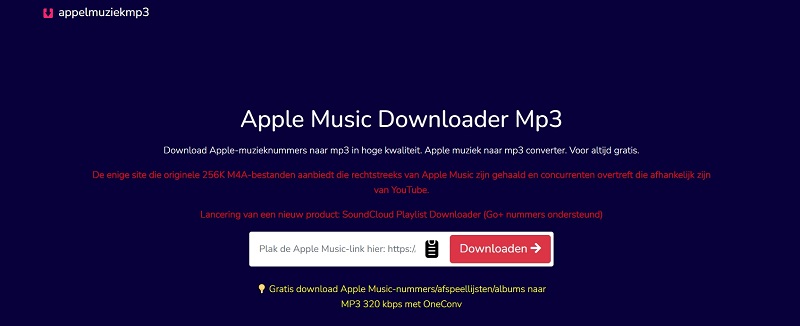
Convert DRM-free M4P to M4A Online via FreeConvert
If your M4P files are not DRM-protected, for example, ripped AAC audio saved as .m4p, you can use FreeConvert. This is a web-based program with secure technology ensuring the service. You can upload your M4P files through URL, or Dropbox, Google Drive, but you should remember that the maximum file size limit is 1GB. The following part will offer detailed procedures for utilizing FreeConvert to convert M4P to M4A.
Tips: Sometimes online tools may not be very safe, since they may cause your information to leak, or automatically download some virus software, etc. If you meet a similar situation, you can consider using a more secure and stable tool alternatively, such as TuneFab Apple Music Converter .
100% Secure
100% Secure
Step 1: Start a tab and visit FreeConvert M4P to M4A Converter in a browser.
Step 2: Drag and drop the M4P files to the converter. It can manage up to 1GB of audio files at once.
Step 3: The provided Advanced Settings lets users adjust the parameters manually. Do it as you like.
Step 4: Start to convert M4P to M4A by clicking on the Convert to M4A button.
Step 5: When the converted M4A files are ready, click Download to save the zip package offline.
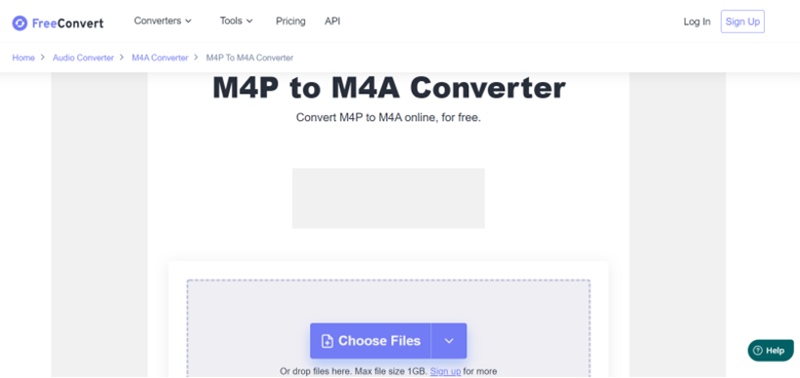
How to Change M4P to M4A in iTunes
If you previously purchased songs from the iTunes Store and they appear as M4P files, you can now redownload them as DRM-free M4A files. Apple has shifted to offering iTunes purchases without DRM protection, so deleting the old version and downloading again ensures full compatibility across devices.
Tip: This method only works for iTunes Store purchases that were previously saved as M4P files. It does not apply to Apple Music M4P tracks, since those are tied to a subscription and still protected by DRM even if you try to redownload them.
Steps to Redownload iTunes Purchases as M4A:
Step 1: Launch iTunes or Apple Music and find the M4P tracks in your library. Right-click on them and choose "Remove Download" to delete the old versions.
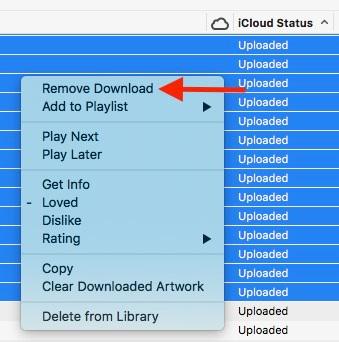
Step 2: Open the iTunes Store on your computer or mobile device. From the menu, select "Purchased", then head to the "Music" section to view your past purchases.
Step 3: Locate the songs you just removed and click the "Download" icon beside each track. The new copies will be saved as DRM-free M4A files.
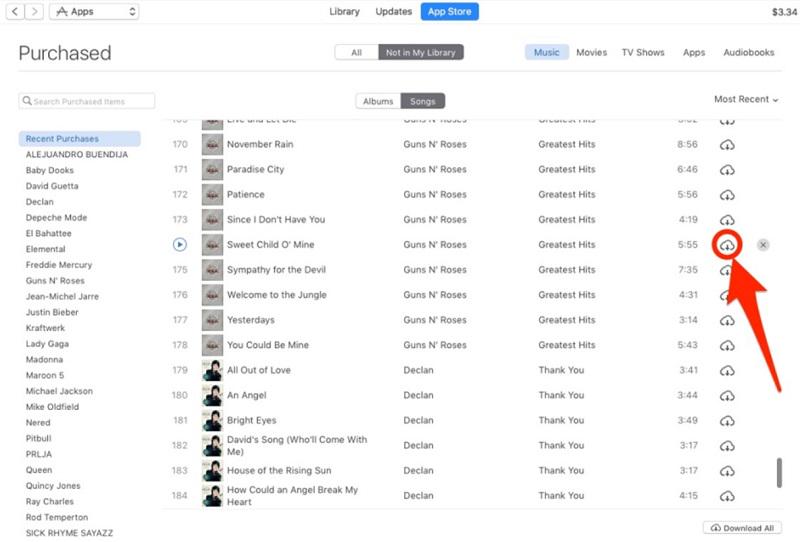
How to Convert M4P to M4A by Recording
Apart from the above methods, you can also try the recording tool. VideoSolo Screen Recorder is a powerful screen recorder that can help you record on-screen activity from music to video to live streaming.
What's more, when you convert M4P songs to M4A, you can have more flexible control that you can output only part of the song to form a ringtone. Here, you should remember that if you do not want to record noise, it is best to record only the system tone, not the microphone.
Note: The process of recording Spotify music requires you to spend a lot of time waiting, and the recorded files need to be organized by yourself. For less time-cost and higher efficiency, TuneFab Apple Music Converter seems to be a better choice.
100% Secure
100% Secure
Step 1. Run VideoSolo Screen Recorder and choose "Audio Recorder" to begin conversion.
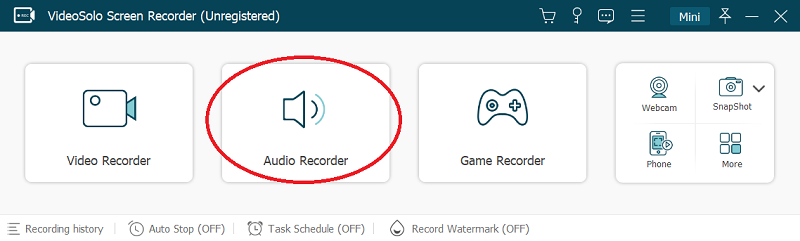
Step 2. Turn on "System Sound" and adjust the volume to your preferences. You can turn off the "Microphone" to avoid the noise.
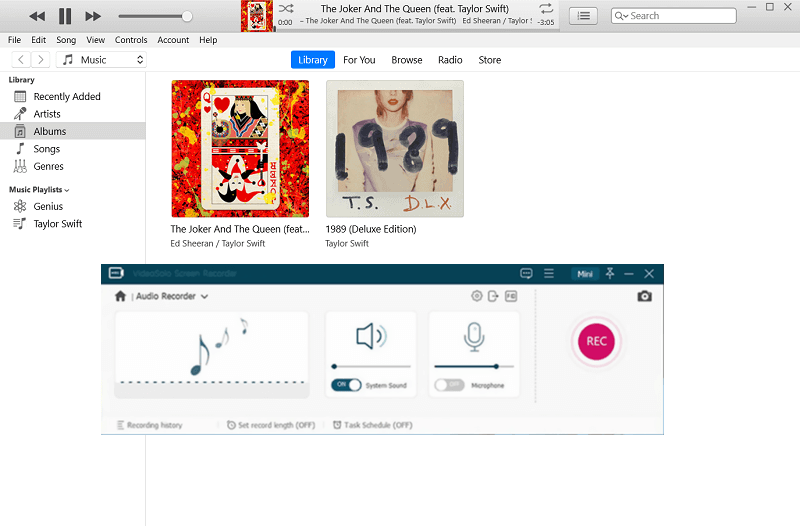
Step 3. Go to "Preferences" to set the output format as M4A, and then click "REC" to begin playing the M4P songs.
Step 4. Simply click "Stop" to stop recording if you finally finish and save the M4A songs to your computer.
Which is the Best Way to Get M4A from M4P?
There are several ways to convert M4P to M4A, including professional converters, online tools, iTunes redownloading, or even screen recording. Each method has pros and cons in terms of speed, quality, and DRM removal. Here’s a comparison to help you choose the best option.
| Feature | TuneFab Apple Music Converter | AAPLmusicDownloader | FreeConvert | iTunes Redownloading | VideoSolo Screen Recorder |
| Best For | Users needing high-quality, fast, DRM-free conversion | Quick online DRM removal with basic quality | Convert DRM-free M4P to M4A for free | Users with old iTunes purchases | Record partial protected M4P files |
| Platform | Windows/Mac | Online | Online | Windows/Mac | Windows/Mac |
| Conversion Speed | Up to 35X | Standard (depends on internet) | Standard (depends on internet) | Standard | Real-time recording speed |
| DRM Removal | Yes | Yes | No | Yes | Yes |
| Music Type | Apple Music, iTunes Music | Apple Music | DRM-free M4P files | Only iTunes purchases | Any DRM-ed M4Ps |
| Supported Formats | M4A, MP3, AAC, FLAC, WAV, ALAC, AIFF | M4A, MP3 | M4A, MP3, WAV, etc. | M4A, MP3 | MP3, WAV, M4A, etc. |
| Batch Conversion | Yes | No | No | No | No |
| Output Quality | 320kbps | 256kbps | Depends on source file, usually compressed | 256kbps M4A | Depends on recording quality |
Frequently Asked Questions
Why does Apple use M4A?
Apple uses M4A because it is based on the AAC codec, which offers higher audio quality than MP3 at lower bitrates. M4A also supports advanced features like metadata, chapter markers, and better error handling. By choosing M4A, Apple ensures efficient compression, superior sound, and seamless integration across its ecosystem.
Can FFmpeg convert protected M4P to M4A?
No, FFmpeg cannot convert DRM-protected M4P files to M4A. Since M4P files are encrypted with Apple’s FairPlay DRM, FFmpeg is unable to remove the protection. It only works with DRM-free M4P files. To convert protected M4P, you’ll need a professional M4P to M4A converter first.
What's the difference between iTunes M4P and Apple Music M4P?
As mentioned, iTunes Store songs and streaming Apple Music are both encoded in M4P format. To be specific, both of them have the same .m4p file extension and the same audio quality of 256kbps AAC. These tracks are protected as well. Despite these similarities, they are different in other aspects. Check out the table below to learn more.
| Available Time | Compatible Devices | Fee | Ownership | |
| iTunes Store M4P Songs | 2003 April - 2009 March | iPhone, iPad, Apple TV, iPod Touch, iPod Nano/Shuffle | Sell by a song/album | ✔️ Can be burned to CD via iTunes |
| Apple Music M4P Tracks | Since 2015 July | iPhone, iPad, Apple TV, iPod Touch, Android devices, Samsung TV, PS5, Roku, etc. | Charge based on subscription plan | ❌ |
Conclusion
All songs you downloaded from Apple Music will always be saved as protected M4P files. And if you want to get unprotected copies of all your Apple Music songs, using TuneFab Apple Music Converter is highly suggested. It's easy to handle, and the conversion is simple, too. After converting M4P to M4A or MP3, you can transfer the songs to any device you like or you can burn your iTunes songs or Apple Music to CD once the DRM is removed.
Just try it now and fully leverage your previously purchased iTunes Songs!



