Have you felt wearying to find Listening History when updated your iOS System on iPhone?
Have you hankered for sharing the Apple Music playlists you have heard with your friends or followers?
Ergo, this post will show you the quick fixes on how to view and share Apple Music Listening History. Expect this settlement will boost your experience on listening to Apple Music.

TuneFab Apple Music Converter
Convert Apple Music to MP3 in high efficiency and quality
Part 1. View Apple Music Listening History on iPhone
To view the previously played songs on iPhone with iOS 11 system seem to be easier said than done. In point of fact, it is not arduous when following the guide with me.
Step 1. Launch Apple Music
After launching Apple Music by taping the Apple Music on screen, you will espy the whole Library with your Playlists and Artists, Albums and Songs, Downloaded Music and Recently Added.
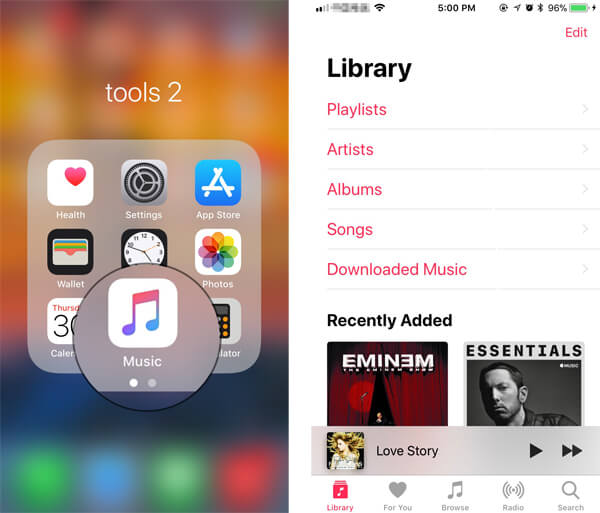
Step 2. Tap For You
Right below your Screen, a button with a heart named For You will be recognized. At this moment, tap it and a new page entitled to For You. Scrolling down to discover the Column with the title Recently Played. Tap the right button See All in red. Consequently, a page with the Recently Played will just into your sight, which play the same functions of Apple Music Listening History as previously.
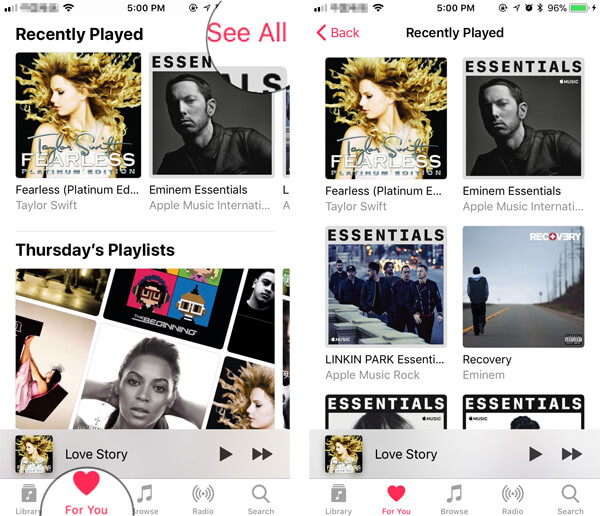
Here and now, you have known how to view your Apple Music Listening History. As for the Apple Music Listening History sharing, come and learn about the next parts.
Part 2. View Apple Music Listening History on Computer
It is so easy to view your Apple Music Listening History with your Computer.
Just click Preference and mark the Use Listening History to view your Apple Music Listening History on your Computer.
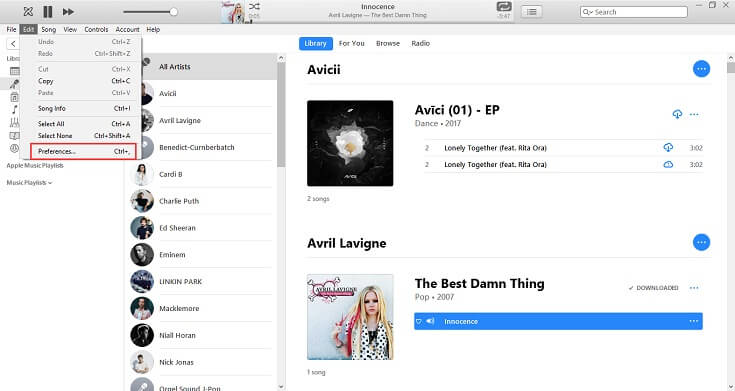
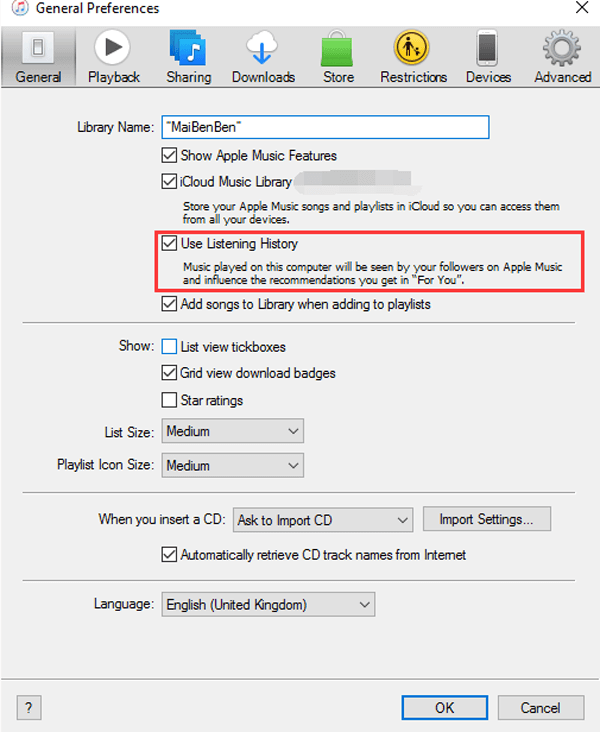
Part 3. Share Apple Music Listening History on iPhone
After learning how to view your Apple Music Listening History, you can't wait to share the Listening History with your friends. In this part, this problem will perfectly settle down. Following with me!
Step 1. Launch Apple Music
Obviously, it is the first step you can follow the first move of viewing listening history.
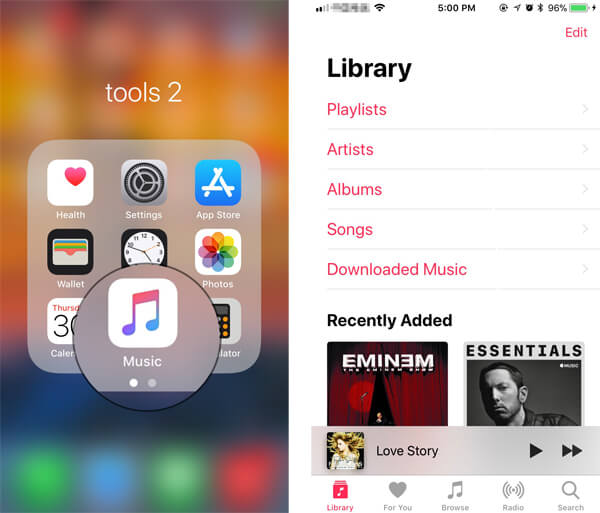
Step 2. Tap Your Profile
If you have no profile, you are supposed to create Apple Music Profile on iOS 11 on iPhone now.
After creating your profile, then you need to find some friends to follow, but how?
Read the Guidance: How to Follow Friends in Apple Music in iOS 11
After all above have done, you can tap your Profile or Your Head Figure to enter Your Account Page as follow. After that, you can tap the Start Sharing with Friends to share your Listening.
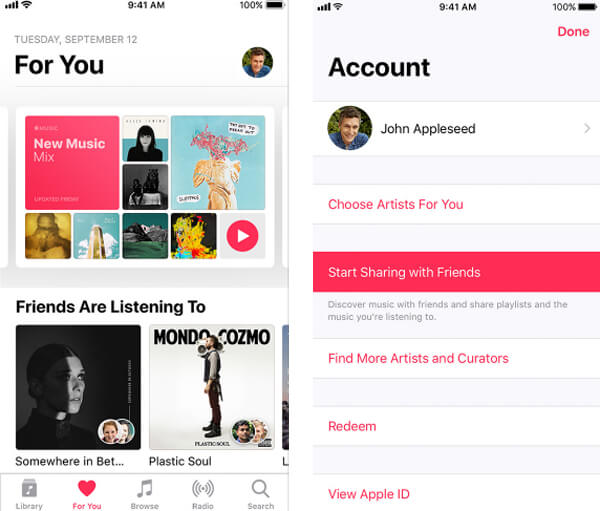
Step 3. Back to Profile to Tap Edit
After you prep all with the mentioned above steps, back to your Profile to tap Edit. After that, find the Shared Playlists and tap it to edit the listening history and playlists you have heard to your friends.
Note: Make sure to turn on Show on My Profile and in Search.



