Have you ever purchased or rented video content such as movies, TV shows, and music videos from the iTunes store? If the answer is yes, then you may know you can't stream these contents directly on your non-Apple devices due to Apple's DRM (Digital Rights Management) protection. However, this problem could be easily addressed by using the professional M4V DRM Removal Tool so that you can play the converted DRM-free videos on other unauthorized devices freely. But how to do that?
In this article, we are going to introduce you to a convenient and feasible M4V DRM Removal Tool, and guide you on how to remove DRM protection from iTunes M4V video content. Now let's get started!
Related Article:
How to Remove DRM from iTunes Movies (2023 Update)
6
Best iTunes Movie Converters You Need to Try [Honest Reviews]
What's M4V? Why Do You Need to Remove DRM from It?
M4V is a container video format developed by Apple and is very similar to the MP4 format. A file with the .m4v file extension is a MPEG-4 Video container file format. The M4V file is also known as an iTunes video file because the movies, TV shows, and music videos that you purchase or rent from the iTunes store are encoded as M4V files. The primary difference between M4V and MP4 is that M4V files are protected by Apple's FairPlay DRM encryption. (If you want to know more details about M4V, you can read this article: What is M4V? )
DRM is the abbreviation for Digital Rights Management, which is the management of legal access to digital content. Apple Inc. adds FairPlay DRM protection on all their iTunes M4V videos for preventing anyone from attempting to view or copy video content on non-Apple devices. That means although you've purchased or rented iTunes M4V videos in the iTunes store, you can only play them on devices supported by Apple officials, while it is impossible to stream these video contents on any other devices without official authorization. Therefore, if you want to stream iTunes video content on other devices, the first thing to do is to remove DRM protection from these iTunes M4V videos by using an M4V converter. And then you need to convert the file format to MP4 by using an M4V converter.
Best M4V DRM Removal Tool - TuneFab M4V Converter
TuneFab M4V Converter is a powerful and advanced M4V DRM removal tool that can unlock Apple FairPlay DRM and perfectly convert iTunes M4V movies/TV shows/music videos into common MP4 videos at ease. It is capable of converting multiple iTunes video contents into batches at a fast speed while maintaining high quality. In addition, TuneFab M4V Converter has the ability to completely preserve the ID3 metadata of converted movies and to select particular audio tracks or subtitles.
Main Features of TuneFab M4V Converter
● Easily remove DRM protection: Bypass Apple FairPlay DRM from iTunes M4V movies and convert video contents with M4V format into common MP4 in a breeze.
● Batch conversion: Support to convert multiple iTunes M4V movies/TV shows/music videos in batches with just one click.
● Preserve ID3 metadata: All the ID3 metadata will be retained, thus you are available to manage the converted movies easily by virtue of the preserved data.
● 5X faster speed with advanced technology: Conversion speed is improved by at least 5X faster for saving your time.
● Keep Dolby 5.1 soundtracks, subtitles, closed captions, and AD: Preserve the original Dolby Digital 5.1 tracks (AC-3 audio tracks), multilingual subtitles, closed captions (CC), and audio description (AD) in the output MP4 by default.
● Best visual experience: Convert iTunes movies/TV shows/music videos to the plain MP4 format with 1080P Full HD/720P HD quality at a super fast speed.
● Easily import iTunes video files: Automatically detect and load downloaded iTunes movies/TV shows/music videos.
How to Remove DRM-ed iTunes M4V Videos
With so many highlights of the TuneFab M4V Converter listed above, you ought to be curious about how to remove DRM protection from iTunes M4V videos by virtue of this conversion tool. Now read on to have a close look at the guideline below.
Step 1. Install TuneFab M4V Converter
Click the Download button below to download the right version of the TuneFab M4V Converter on your Mac or Windows. When the whole downloading is over, run the installation package to fully install TuneFab M4V Converter and run it.

Step 2. Add iTunes M4V Videos
Click the “Add Files” button on the main interface of TuneFab M4V Converter for adding the iTunes movies to the converter, which will automatically detect and load downloaded iTunes movies.
Then you can pick up your desired movie on the main interface, if you want to select more, you can press the Ctrl button on Windows and Command button on the Mac for multiple selections.
At last, make sure to click “Add” in the bottom right corner to end up your operation.

Step 3. Select Output Folder, Tracks, and Subtitle
TuneFab M4V Converter will convert all the iTunes video contents to MP4 so that you don't need to choose the video file format. Besides, all the converted contents will be stored in the default folder. If you want to make changes, just click on “Options” > “General” and then click “Select” to choose the destination folder for saving your converted movies.
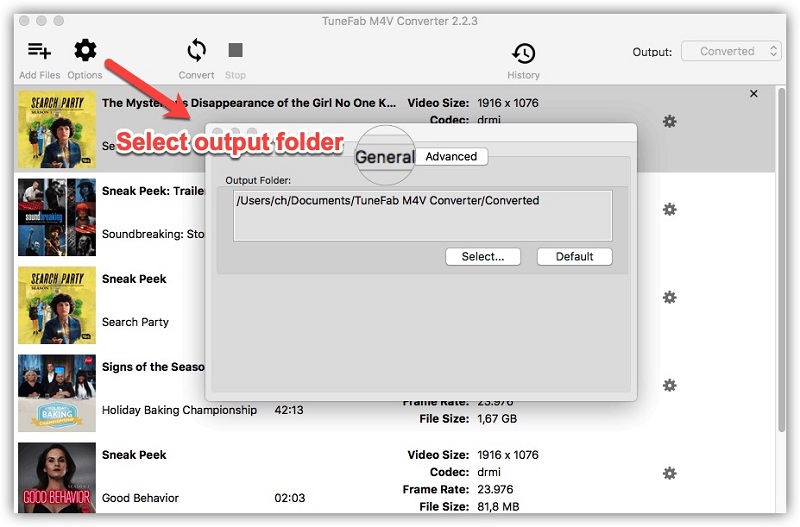
After selecting the output folder, you will move on to the subtitles and audio tracks selection part. You can click the “Gear” icon on each line of movies, then some audio tracks and subtitles will appear from the drop-down list. Choose the right ones and then move on to the next and last part.

Step 4. Start Removing DRM from iTunes M4V
After completing the steps above, you can now click the “Convert” button on the menu bar, then the format of the selected movies will be converted from M4V to MP4. The conversion time will vary depending on the length of the movies you choose.

Conclusion
With TuneFab M4V Converter, you could successfully remove the DRM copy protection from the video contents purchased or rented in the iTunes store, and convert the special M4V format to MP4 with ease. Then you will be able to stream those iTunes movies/TV shows/music videos on any portable device anytime and anywhere. It takes only 4 easy steps to solve your big headache. Don't hesitate to download TuneFab M4V Converter and enjoy your high-quality iTunes movies smoothly right now!













