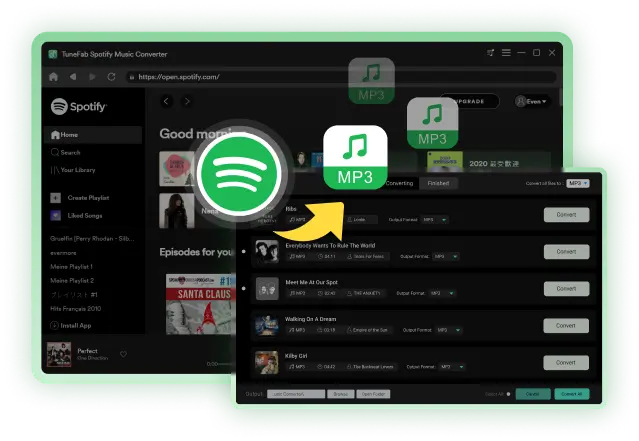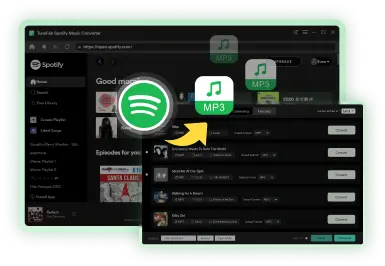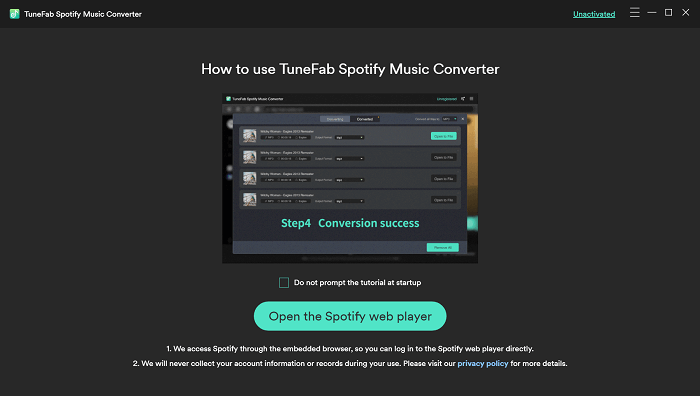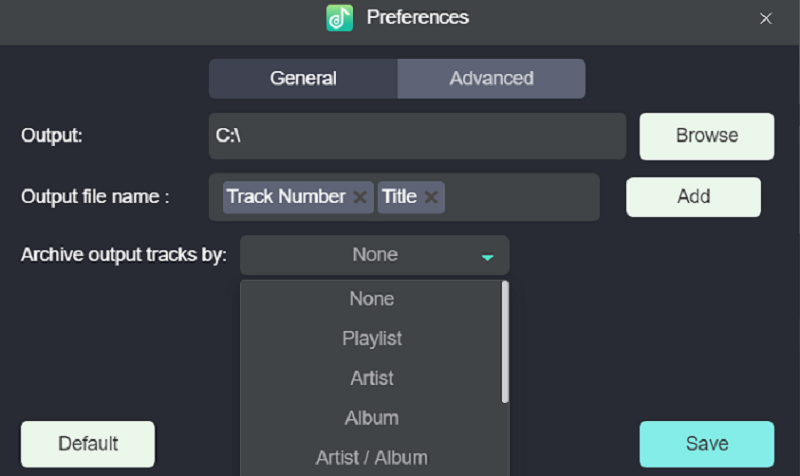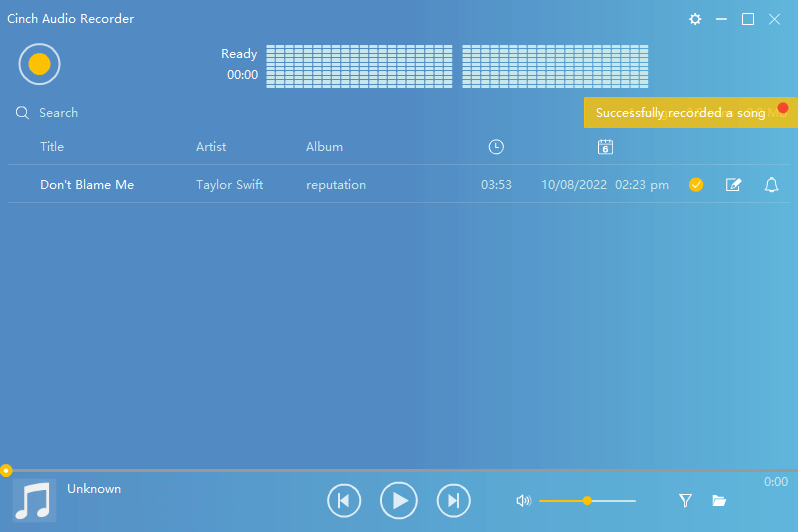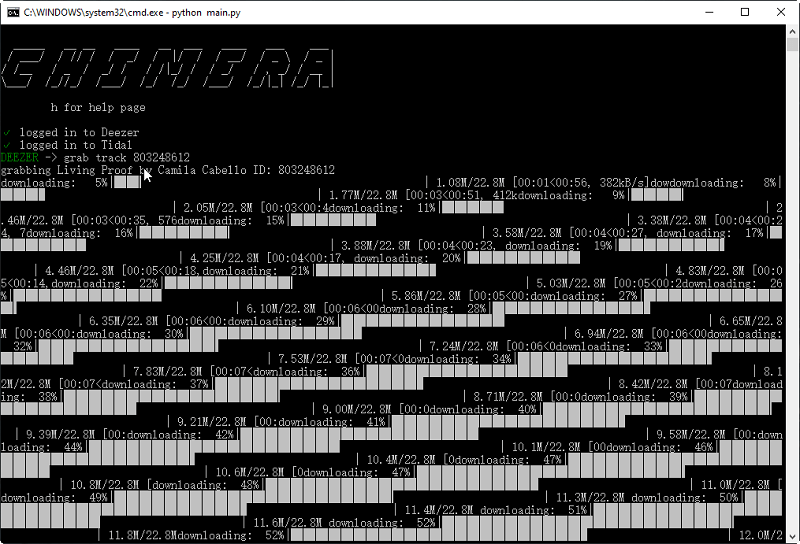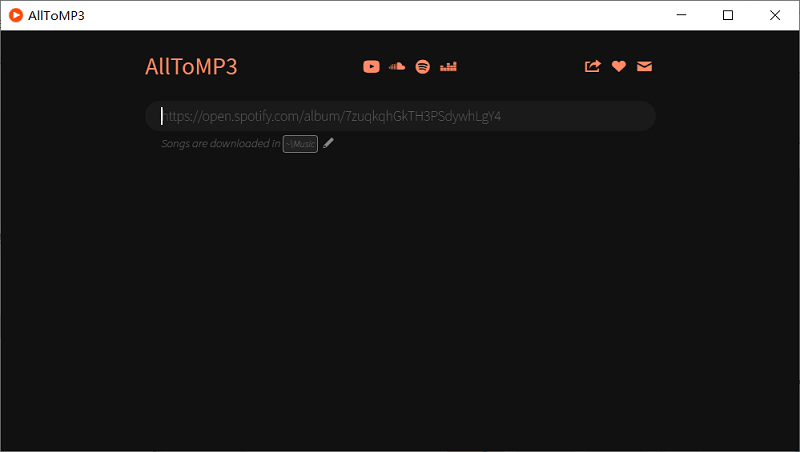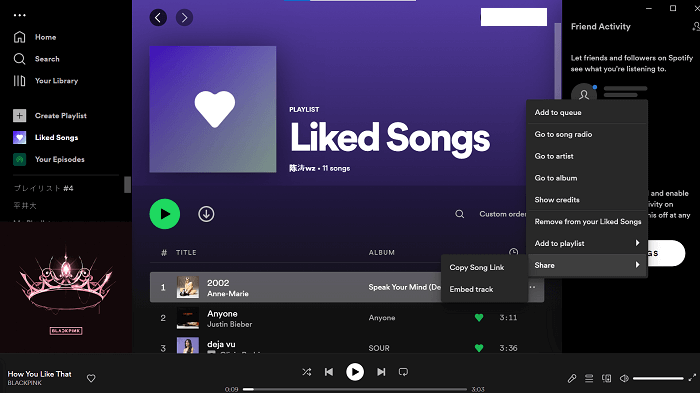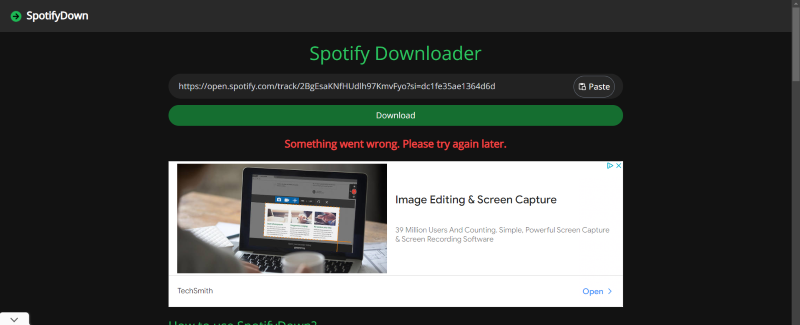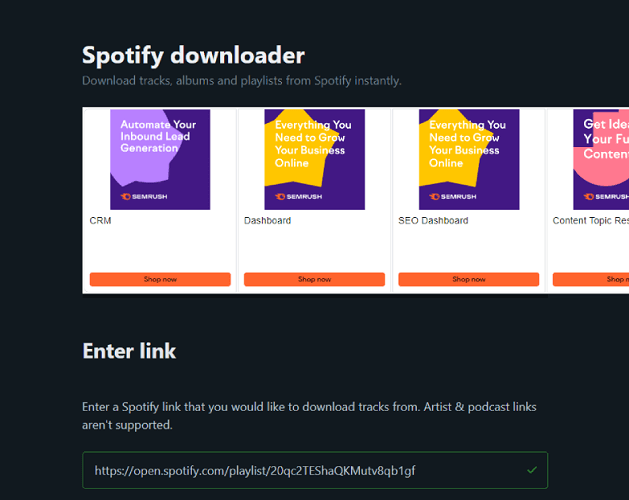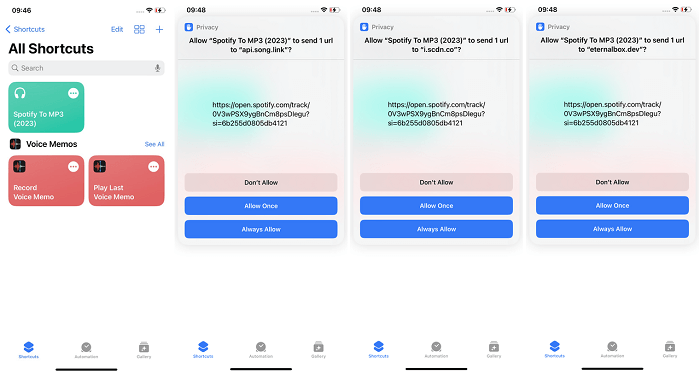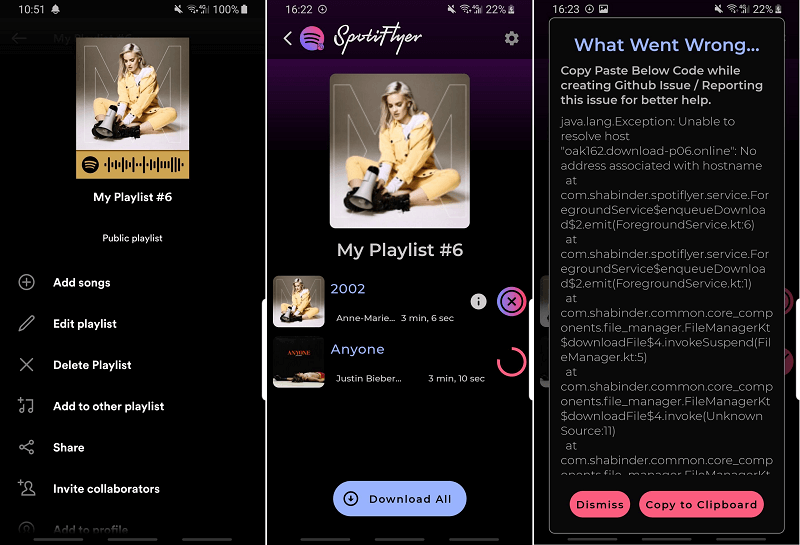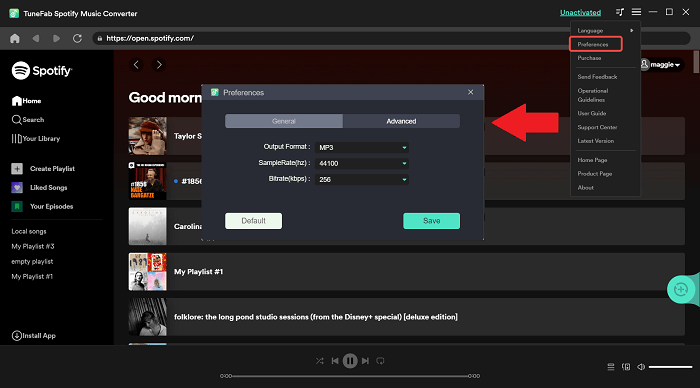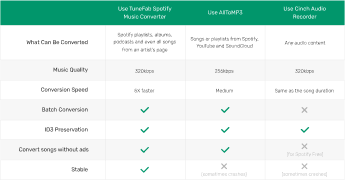How to Convert Spotify to MP3 on All Devices (8 Best Ways)
It is increasingly common for individuals to convert Spotify songs to MP3 format in high quality. This trend stems from the limitation imposed by Spotify, where downloaded songs are only accessible within the app. In this case, whether you have free or Premium accounts, it's unable to enjoy Spotify Music downloads beyond the app's confines.
To help you convert Spotify songs to MP3 and stream them on any device you prefer, we will introduce an effective way, using a professional Spotify converter that enables you to transform any Spotify music into common formats. In addition, we will present 7 alternative methods for your consideration.
CONTENTS
Overview: Why Do You Need to Convert Spotify to MP3?
How to Convert Spotify to MP3 with Desktop Software
How to Convert Spotify to MP3 Using Online Tools
How to Convert Spotify to MP3 via Mobile Programs
FAQs About Converting Songs/Playlists from Spotify to MP3
Conclusion: Which Is the Best Way to Convert Spotify to MP3?