AA is an audio format used by Audible to encode its audiobook resources - but you will get upset while trying to play them offline, because AA is strictly protected by DRM (Digital Rights Management) and common media players will fail to read the content. Worse yet, many free format converters do not support converting protected audio files directly. So how do I open a protected AA file?
Don't worry, and actually, you get multiple ways to help! In this guide, all workable methods will be provided to help you convert Audible AA to MP3 at 320Kbps quality losslessly, letting you have a more flexible audiobook playback experience offline no matter what devices or media players you are using. Now, keep reading and see how to do it properly.
You May Like:
How to Remove Audible DRM and Free Your Collection?
Things You'll Need to Know
As mentioned, as AA audiobooks are protected by Audible DRM, it won’t be possible for you to directly get them offline and play without authorized media players. For example, when you get an Audible book, you need to add this audiobook to iTunes instead of using a common player to stream it. To break such a limitation, DRM removal should be the most important thing for you to do at first. As a result, selecting the converter that can handle DRM protection and then convert Audible AA to MP3, so that helps you enjoy Audible books playback without limitations and more flexibly.
Here, the most recommended converters are sorted out for you after testing tens of Audible AA books conversion:
● TuneFab Audible Converter: one of the most powerful and efficient converters to let you access all streaming Audible book resources (including both protected AA and AAX audiobooks), and then directly downloads them offline in common audio formats like MP3 to have a limitation-free playback experience offline.
● AA Converter: an easy-to-use Audible AA to MP3 converter with a super simple interface to help you process several clicks and convert non-copyright-protected AA files to MP3 quickly.
Now, let’s continue reading and see how both AA to MP3 converters work to help in a reliable way.
1. Convert AA Files to MP3 in Batch for Free
Let’s first see TuneFab Audible Converter, which is a multifunctional tool that can convert protected AA to DRM-free MP3 or other audio formats within just several easy clicks. The software directly embeds the Audible streaming platform, allowing you to select all Audible book resources to download them as common audio files offline, even without purchasing the individual items independently.
With a powerful acceleration technique built in the software, TuneFab Audible Converter provides industry-leading speed to decrypt protection, and then batch convert long AA audiobooks at up to 60X faster speed. Also, it is equipped with a splitter to trim Audible books by chapter, segment, or time, letting you save them as small audio clips for easier storing and playback after converting to offline MP3 files.
However, it is noted that TuneFab Audible Converter only offers limited free quotas for new users. Although it's not freeware, it does provide a free trial version in advance for you to fully evaluate the AA to MP3 converter that suits your needs. It allows you to convert 2 complete Audible books to the mainstream formats including MP3, M4A, WAV, and FLAC totally for free.
Note: Don’t miss out on 10% off Tunefab—just enter the code TFWELCOME when you buy.
Sparkling Features of TuneFab Audible Converter:
- Offer multiple popular output formats -before converting the audiobooks you like, you can choose the output format you want, varying from MP3, M4A and FLAC to WAV. If you don't know which format to choose, then MP3 is highly recommended to you, for its good compatibility.
- Batch convert at up to 60X speed -with the purpose of saving time, TunaFab Audible Converter allows you to convert the audiobook at up to 60X speed. If you have various audiobooks to convert, it also allows you to convert all at once.
- Retain original information -during the process of changing Audible AA to MP3, TuneFab Audible Converter can detect and save all the chapters and ID3 information of the books for you. If you want to change the TD3 tags for better management, you can also edit them before converting.
- Split audiobooks flexibly -with the embedded splitting tool, TuneFab Audible Converter can divide the added audiobooks into smaller clips by chapter, time, or segments flexibly.
- Keep lossless quality -to ensure you have the same audiobook playback experience offline, TuneFab Audible Converter will download audiobooks without compression so as to stay the original quality.
- Customize output parameters -before converting the audiobook, you can reset the bitrate (128-320kbps) and sample rate (22050-48000hz) as you like.
Now, you can read the following easy guide and try using TuneFab Audible Converter to download and convert Audible AA books to MP3 at the best 320Kbps quality to have the best audiobook listening experience offline:
Step 1. Sign in to the Audible Platform
When you have installed TuneFab Audible Converter on your computer, open the software and then choose the Audible platform from the home page. You will need to sign in to the Audible platform to find your favorite AA audiobooks for downloading later.
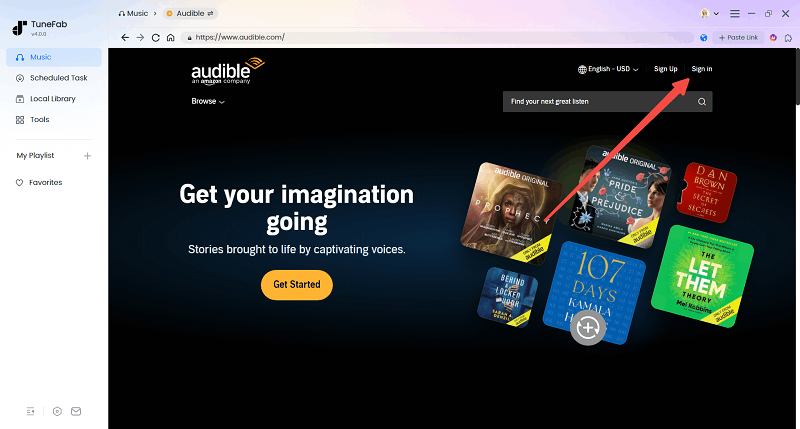
Step 2. Add Audible AA Books to Convert
In the Audible library, you can search for any audiobook resource and add it to the conversion list by dragging it to the window on the right side.
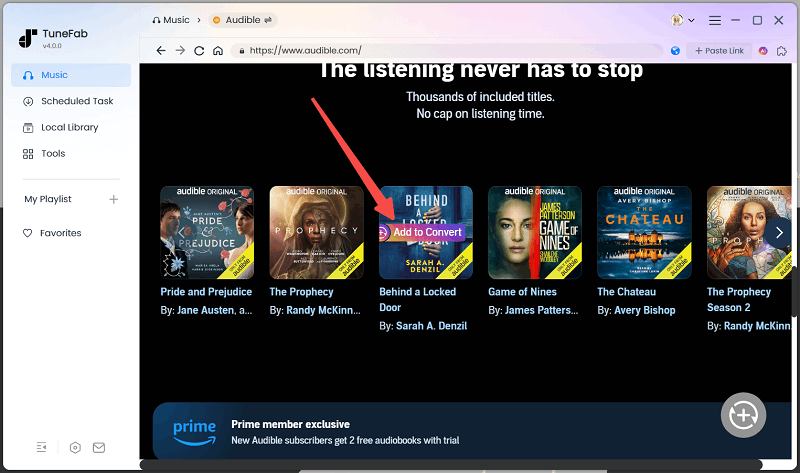
Step 3. Adjust Output Format and Quality
After adding all AA books to the conversion window, open the "Converting" list, and you can further adjust the output format and quality for converting and downloading these audiobooks. Just choose "MP3" and "320Kbps" as you want.
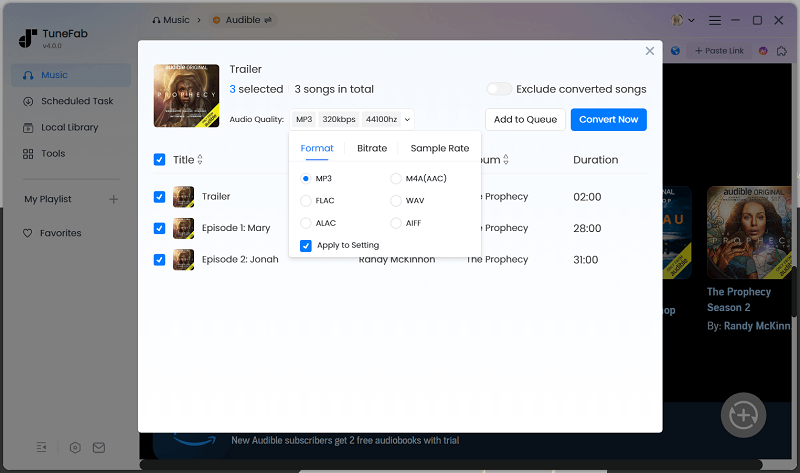
Step 4. Convert Audible AA to MP3 Files
Finally, directly press the "Convert All" button, and TuneFab Audible Converter will start converting AA books to MP3 in batches for you. Once the conversion is over, you can get these MP3 files in your local folder and start playing them offline with any media player installed on your computer without limitations anymore!
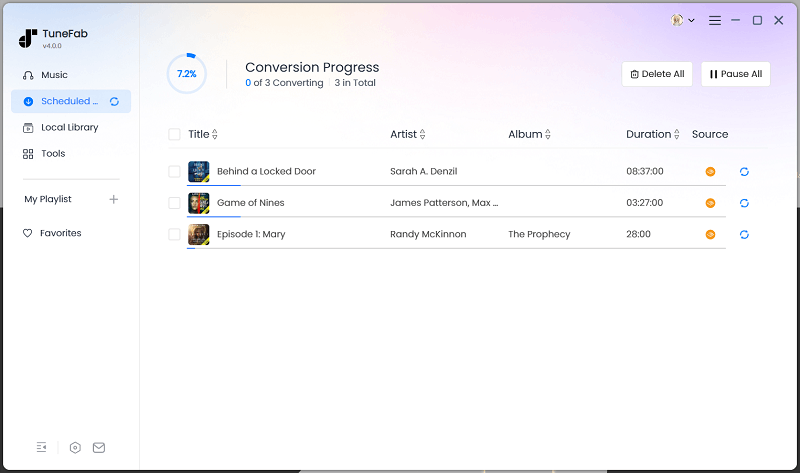
2. Convert Audible AA Files to MP3 (Free/Paid)
AA Converter also provides an even easier way to let you convert some old AA files to MP3, making be compatible with modern media players. This lightweight software is designed with a very easy interface, and the process to complete the conversion is also simple to master. Also, AA Converter ensures fast speed, and it can convert several tasks at the same time to save your time. However, you need to pay attention that AA Converter can only convert unprotected AA files to MP3. If you own encrypted Audible AA books, you still need more professional help, like using TuneFab Audible Converter to convert audiobooks to MP3.
Note: AA Converter can only run on PC running Windows 10 system or higher. Additionally, it is not freeware either, which can only let you convert 20 minutes using the free version.
Now, also see the guide and learn using AA Converter to convert AA files to MP3 easily:
Step 1. Open AA Converter on your Windows.
Step 2. Directly drag and drop the AA files to the interface of the software.
Step 3. Simply tap the "CONVERT" button and AA Converter will quickly convert them to MP3 for you.
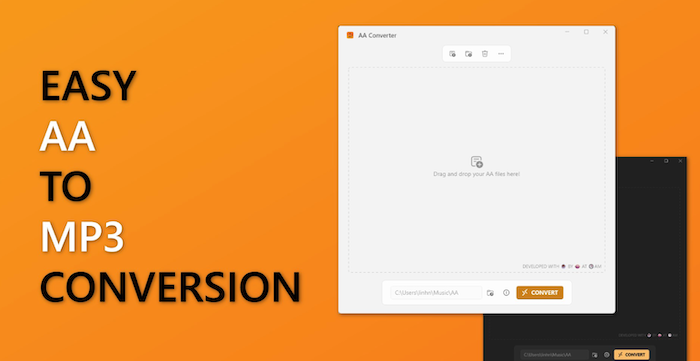
Conclusion
No matter for protected or unprotected AA books, now you get both ways to convert them to MP3, making sure to play them more flexibly without worrying about device or media player incompatibility. TuneFab Audible Converter can surely be the most efficient way, which can also let you download and convert even more Audible AA books to MP3 at 320Kbps without any quality loss, making your audiobook playback experience even more amazing. Now, freely install the software and give it a try!



