Sony Walkman delivers high-quality music quality for audiences to grasp great sound effects regardless of streaming online or offline music. However, some Sony Walkman users discover that the devices are not compatible with Spotify at all. Is it possible to play Spotify on Sony Walkman? Fortunately, with this guide, this can no longer be a trouble! Now, grasp more details to learn how to do it.

You May Also Like
How to Use Spotify Music on Mighty
Top 10 Spotify MP3 Players of 2024
Can Sony Walkman Play Spotify?
It is a pity that not all Sony Walkman devices are compatible with Spotify installation. Currently, only Sony Walkman NW-A105, NW-ZX507, NWZ-A, and NW-ZX specific series can work with Spotify. In other words, unless you are using such devices, on which you can install Spotify to process online streaming directly, you are unable to access the Spotify app at all.
Some users also wonder if they can download Spotify and transfer to Sony Walkman for offline playback. Unfortunately, because of Spotify’s DRM encryption, it is impossible to download songs from Spotify to play them without the Spotify app. Hence, extra help will be required to remove DRM in advance if you desire to move Spotify to Sony Walkman to play offline.
Tool Required for Playing Spotify on Walkman: TuneFab Spotify Music Converter
To strip DRM and make Spotify playable on all Sony Walkman devices, the best tool you shall not miss should be the TuneFab Spotify Music Converter.
TuneFab Spotify Music Converter empowers great functionality to decrypt DRM protection from Spotify streaming media, and then convert Spotify to FLAC, MP3 or other mainstream formats in DRM-free status offline. Once by get the local files, you can transfer them to your Sony Walkman or other MP3 players, and devices to enjoy the streaming even without installing the Spotify app.
TuneFab Spotify Music Converter can preserve 100% Spotify lossless quality while dealing with music conversion and download. It offers customized settings and enables you to download Spotify songs at the best 320kbps audio quality. In addition, as the software is equipped with a built-in web player, you are able to enjoy a smooth and stable music conversion experience at a pretty high conversion rate and up to 35X faster speed, which also improves the efficiency to help you transfer Spotify to Sony Walkman within a short period.
Highlights of TuneFab Spotify Music Converter
- Embedded Spotify web player to access the full Spotify library and download all songs, playlists, or podcasts as you desire;
- Powerful DRM decryption performance to strip protection from Spotify media and convert them to mainstream formats;
- Customized output settings to download Spotify music in your preferred audio quality flexibly;
- Preservation of full ID3 info to enable more convenient music management offline;
- Auto-filtering feature available to sort Spotify downloads by tags to different folders effortlessly;
- Batch process Spotify playlists download at 35X or even faster speed efficiently.
Process 1. Download Spotify to Computer with TuneFab
Next, the brief guide will lead you through how to download Spotify for later transfer to Sony Walkman via the help of TuneFab Spotify Music Converter:
STEP 1. Launch TuneFab Spotify Music Converter and click the "Open the Spotify web player" button on the startup page to enter the embedded Spotify web player. Then, hit the "Log in" icon to log in via your Spotify account.
NOTE: It is possible to use a free account to log in to the built-in Spotify web player.
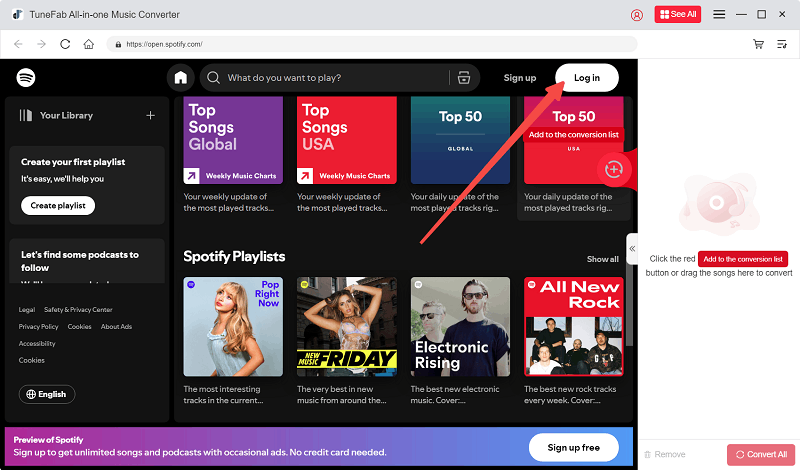
STEP 2. Once the login completes, you are able to browse and search in the web player to access any Spotify single, playlist, album, or podcast you’d like to download. Simply drag them to the "+" icon on the right side to import them into the conversion queue.
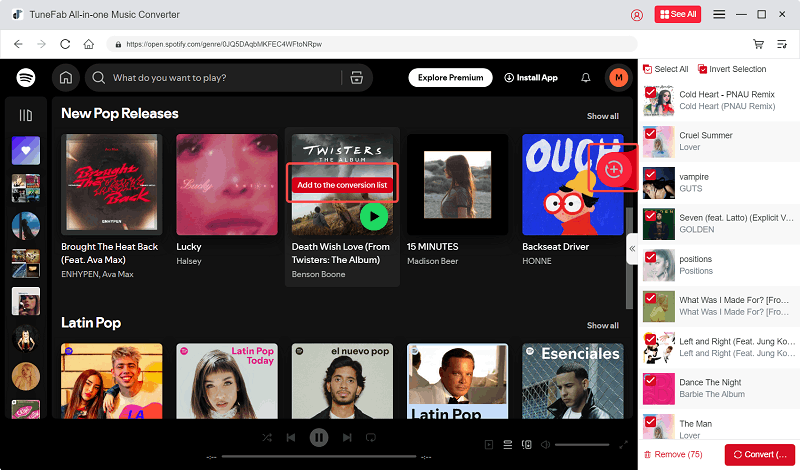
STEP 3. Next, expand the conversion list so that you can adjust the output settings. To ensure the Spotify downloads can be streamed on your Sony Walkman, you are recommended to select "MP3" as the output format here.
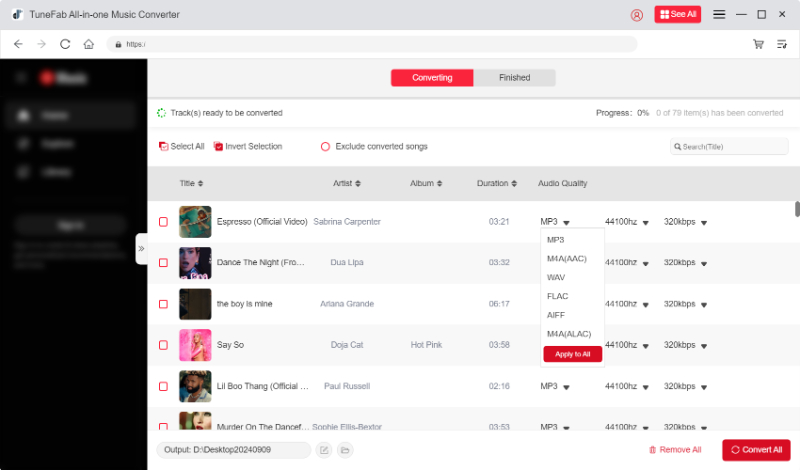
(Optional) STEP 4. If you desire to preset music quality, move to "Menu" > "Preferences" > "Advanced" to adjust both the sample rate and bitrate in preferences.
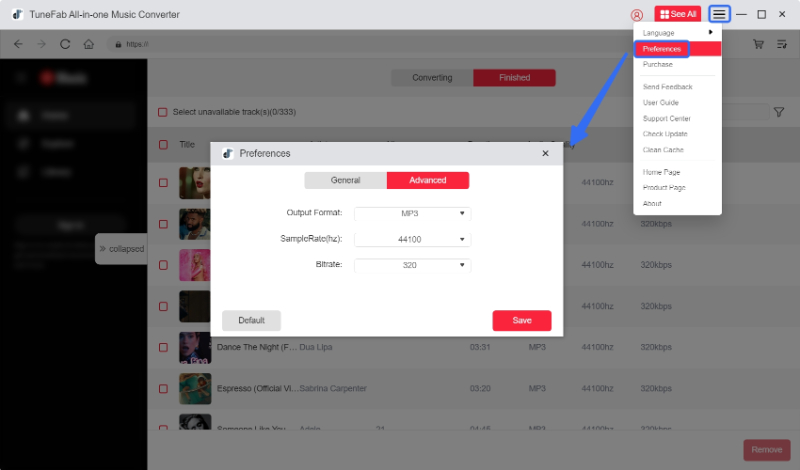
STEP 5. Once all settings are complete, simply hit the "Convert All" icon to process the playlist download immediately. TuneFab Spotify Music Converter will batch download them for you right away at super fast speed.
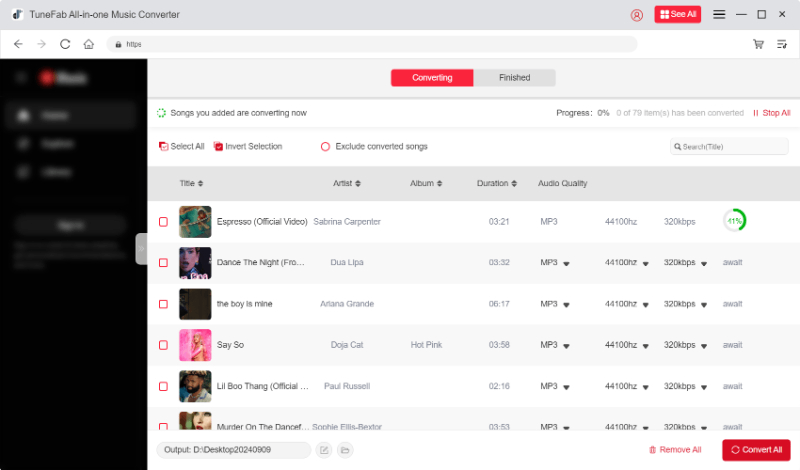
Once the download completes, simply turn to the "Finished" section to check all download records. By hitting the file icon, you are able to access the local downloaded files right away. When you get all of them prepared, you are able to move to the next step to transfer Spotify to Sony Walkman only by clicks!
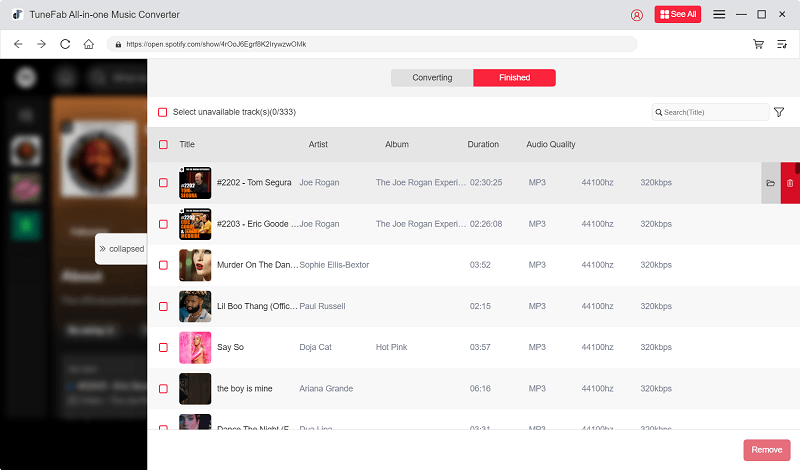
Process 2. Transfer Downloaded Spotify Songs to Sony Walkman
Now, also check the guide on how to transfer Spotify to Sony Walkman after downloading them as DRM-free files offline. You get two methods to select - using Windows Media Player or Content Transfer.
Transfer Spotify to Sony Walkman Via Windows Media Player
STEP 1. Firstly, open Windows Media Player on Windows and drag Spotify downloads to the software for importing to the library.
STEP 2. Now, connect your Sony Walkman to your desktop via a USB cable.
STEP 3. Enable Windows Media Player to detect the device and build up a connection for you.
STEP 4. Next, turn to "Library" > "Music" and hit the "Sync" icon to process the file syncing right away to get Spotify moved to Sony Walkman right away.
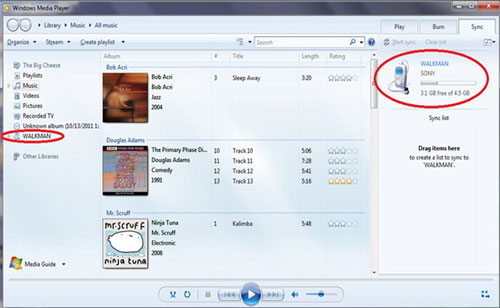
Transfer Spotify to Sony Walkman Via Content Transfer
Another quick solution to transfer Spotify to Sony Walkman (also compatible with Mac computers) is by using Content Transfer. After installing the software on your desktop, simply follow the steps below to process the transfer right away:
STEP 1. Use a USB cable to connect your Sony Walkman to the desktop.
STEP 2. Open Content Transfer and select the "Transfer to Device" option. You should select the detected Sony Walkman as the targeted device to transfer the downloaded Spotify music to.
STEP 3. Finally, simply drag and drop all Spotify downloads to Content Transfer, and then the software will sync the media to your Sony Walkman right away.
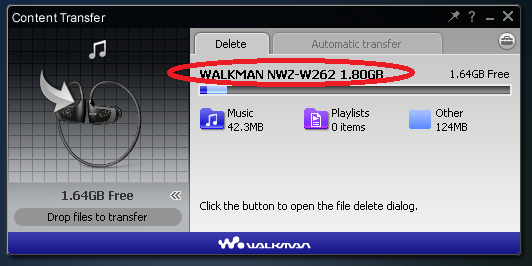
Once complete, you are able to access the Spotify downloads inside the app and process music streaming without installing the Spotify app at all.
Conclusion
Even though your Sony Walkman is not compatible with Spotify installation, with TuneFab Spotify Music Converter, you find a way to make Spotify playable on devices even without requiring to install the Spotify app at all. Now, get the software and start the lossless Spotify music streaming journey on Sony Walkman right away!



