"How do I play Spotify on Virtual DJ?"
Although Spotify empowers the largest music database with the music of all categories, unfortunately, Spotify is currently no longer available on Virtual DJ, leading to the difficulty of adding or using Spotify with this program.
You might think of downloading Spotify and importing it to Virtual DJ. However, because Spotify songs are restricted by DRM, the downloaded Spotify music can only be listened to in the Spotify app and cannot be added to Virtual DJ.
In today’s post, in order to help you use Virtual DJ with Spotify, we found TuneFab Spotify Music Converter, the most reliable and professional program for you to remove DRM from Spotify songs and rip them with lossless quality, making it possible for you to import them to Virtual DJ and listen to Spotify songs with it.
100% Secure
100% Secure

You May Like:
How to Stream Spotify Music on iPod Touch in 2 Ways
Spotify Ripper - How to Rip Music from Spotify as MP3 (320 Kbps)
1. Does Virtual DJ Work with Spotify?
If you want to use Spotify with Virtual DJ directly, that will come to vail. That's because Spotify is no longer available in any DJ app since July 1, 2020. Therefore, you're not allowed to use Spotify straight to Virtual DJ for song mixing.
Note: Even though you can import your Spotify playlist to Deezer and open them in Virtual DJ, the process is extremely complicated and both Deezer and Virtual DJ will charge you for this service.
Some of you may ask, how if I download music from Spotify to computer first and then import Spotify to Virtual DJ? Unfortunately, this is also a big No! Although Spotify has provided the offline music download function for subscribers of Spotify Premium, it would become unfeasible.
Because all Spotify songs are saved as OGG files with DRM which prevents Spotify songs from being mistakenly distributed or used for commercial purposes, making it a failure to import Spotify to Virtual DJ.
Alternatively, if you want to play Virtual DJ Spotify, you will need a way to remove DRM from Spotify songs and save them as Virtual DJ-compatible formats.
| Spotify Music Format | Vorbis OGG |
| Virtual DJ-Compatible Formats | MP3, M4A, WAV, ACC, WMA, etc. |
| Spotify to Virtual DJ Converter | TuneFab Spotify Music Converter |
Therefore, in this article, we will recommend the best Spotify to Virtual DJ converter to solve this problem, enabling you to download Spotify playlists to DRM-free files in 4 steps and import them to Virtual DJ without hassle.
2. Best Free Software for Virtual DJ Spotify Integration
In order to remove Spotify DRM and get protection-free Spotify songs in Virtual DJ, as mentioned in the very beginning, you can turn to the powerful DRM removal program, TuneFab Spotify Music Converter to help.
TuneFab Spotify Music Converter is ranked as the best Spotify music downloader, designed with the official built-in Spotify web player for dragging and downloading all Spotify OGG Music to DRM-free MP3, WAV, FLAC, AIFF, M4A, AAC, ALAC formats without a premium subscription.
We like the lossless output quality of Spotify songs which is up to 320kbps and batch conversion at 35X faster speed. These features allow you to download a bunch of high-quality Spotify songs and import them to Virtual DJ for a superior listening and mixing experience. Lots of functions are available for both Spotify Free and Spotify Premium below:
Main Features of TuneFab Spotify Music Converter
● Download Spotify singles, playlists, albums, and podcasts to PC without Spotify Premium .
● Support removing DRM restrictions from Spotify songs in one shot.
● 35X default super fast conversion speed.
● Universally-supported audio formats are provided to select: MP3, WAV, FLAC, AIFF, M4A, AAC, ALAC.
● Customisable bitrates and sample rates can be freely set to your preferences.
● ID3 tag preservation for all Spotify downloads to help you have better management offline.
● Preset output settings to archive downloaded tracks.
3. How to Download Spotify to Virtual DJ (4 Steps Only)
As TuneFab Spotify Music Converter is well-designed with an intuitive interface, it is possible for you to process Spotify DRM removal and download Spotify to Virtual DJ with only 4 pretty easy steps. Please walk through them and try:
Step 1. Log in to Spotify Web Player in TuneFab
Download TuneFab Spotify Music Converter and then install it on your computer.
Once entering the built-in Spotify service, please log in to your Spotify account (Both free and premium accounts are supported). After that, you can use the browsing or searching feature to discover any Spotify song you wish to import to Virtual DJ in the web player.

Step 2. Select Playlist from Spotify for Virtual DJ
Now, select a Spotify playlist you want to download and play with Virtual DJ. Simply open it and click the "Add to the conversion list" button. Or you can drag and drop the playlist to the conversion list on the right side.

Step 3. Select the Output Files Format
After adding the music to the conversion list, now you can just change the output format, bitrate and sample rate on it and apply to all.
You can choose the audio file formats from MP3, WAV, FLAC, AIFF, M4A, AAC, and ALAC to export Spotify songs. As for the music parameters, it is recommended to select a bitrate of 256Kbps and sample rate of 44100Hz, which can highly match the original Spotify music quality. This will be the best option to mix Spotify with Virtual DJ.
Tips: As for the music parameters, it is recommended to select a bitrate of 256Kbps and sample rate of 44100Hz, which can highly match the original Spotify music quality. This will be the best option to mix Spotify with Virtual DJ.

Step 4. Get DRM-free Spotify for Virtual DJ
Now, just click "Convert All" or "Convert All" to get the whole conversion running.
When the whole conversion is finished, then you can find DRM-free Spotify music by going to the "Finished" tab and hitting the folder icon on the right of the song. After that, you can import and play Spotify on Virtual DJ directly.

4. How to Add Spotify to Virtual DJ Library
After you download and save music from Spotify by TuneFab Spotify Music Converter, you can add them to Virtual DJ's music library. It supports playing back songs from your computer memory, iTunes, and hard drive. Here we introduce 2 ways to import the local Spotify tracks to Virtual DJ, so you can choose the most suitable method.
Add Spotify to Virtual DJ from Local Storage
Step 1. Install and enter into the main interface of Virtual DJ.
Step 2. Head to the "Local Music" menu. Here you can import the audio files from "My Music", "My Videos", "Hard Drive" and so on.
Step 3. Drag the converted music from your output folder and drop the music onto the A-line of Virtual DJ. Then you can use Virtual DJ with Spotify songs.
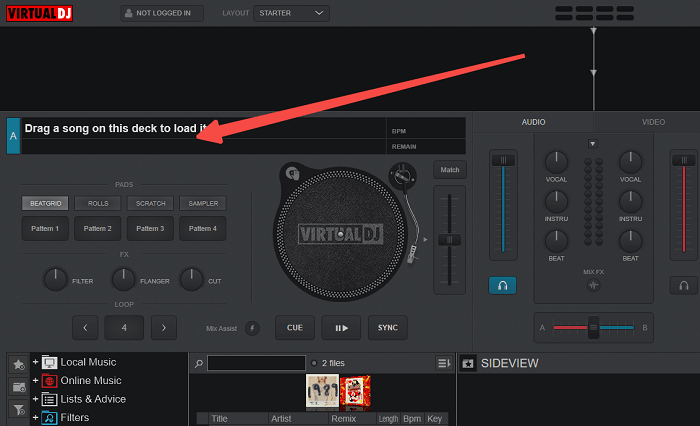
Tips: If you are to manage a list of Spotify with Virtual DJ, you can create a playlist for them under the "Lists and Advice" option.
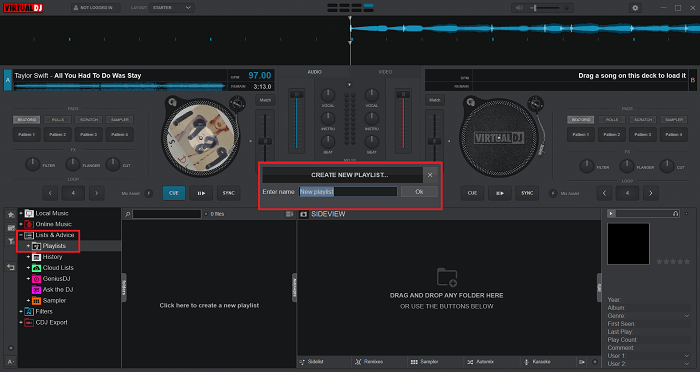
Then directly drag the downloaded Spotify songs from the output folder to the playlist.
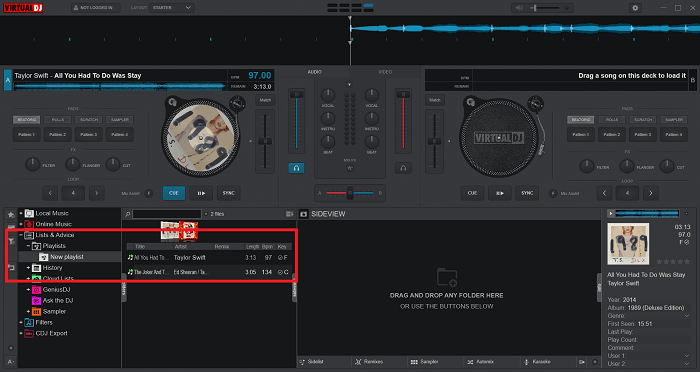
Add Spotify to Virtual DJ with iTunes
Step 1. Transfer converted Spotify songs to iTunes beforehand.
Step 2. Launch Virtual DJ, then click on the "+" button alongside the "Local Music".
Step 3. Choose Music > iTunes to access the Spotify music you have uploaded to iTunes.
Step 4. Select the Spotify track you want to play on Virtual DJ.

5. Tip: How to Change Spotify Song Latency on VirtualDJ?
If you're experiencing latency issues while mixing Spotify songs on VirtualDJ, adjusting the latency settings can help improve your audio performance. Follow these steps to change the latency:
Step 1. Open VirtualDJ Settings
Start by launching VirtualDJ and heading to the settings menu. Click on the "Options" tab.
Step 2. Search for "Latency"
Use the search bar to find "latency" settings within the options.
Step 3. Select a Sample Value
Enter a latency value in samples, not milliseconds (ms). For instance, you could start with a value like 256 samples and test the performance. Adjust the value higher or lower depending on the quality.
● 1024 samples = 23.22ms
● 512 samples = 11.65ms
● 256 samples = 5.8ms
● 128 samples = 2.9ms
● 64 samples = 1.45ms
Test different values to see how low you can go before encountering sound issues.
Step 4. Apply Changes
Once you've entered your desired sample value, go back to the Sound Setup tab and hit APPLY to ensure the changes take effect.
By tweaking these latency settings, you can reduce delay and achieve smoother playback when working with Spotify songs in VirtualDJ.
6. FAQs About Virtual DJ with Spotify
Why Did Spotify End Its Partnership with Virtual DJ?
Spotify didn’t just cut ties with Virtual DJ - it ended support for all third-party DJ software, including Virtual DJ, djay Pro, and Traktor, in early 2020. The company shut down API access for DJ apps, making it impossible for Virtual DJ to pull songs directly from Spotify.
The likely reason behind this decision is that Spotify is designed for personal use, not professional DJs or commercial settings. According to its user agreement, Spotify’s content is for personal use only and cannot be played in commercial or public venues like clubs, bars, or radio stations.
Is Spotify AI DJ Out?
Yes. Spotify AI DJ was released in February 2023, initially available only in the United States and Canada. Since then, it has expanded to many other regions, including the United Kingdom, Sweden, Australia, Nigeria, Jamaica, and the Philippines.
Is Virtual DJ Good for Beginners?
Although Virtual DJ is widely used by DJs from all over the world, no matter how professional they are, Virtual DJ is still perfectly designed for DJ beginners. It does support easy mixing and it can finish most of the work itself, but this kind of automation feature will limit you when you start diving into deeper mixing and the finer details in different places.
What Music Services Work with Virtual DJ?
You’re able to access 3 huge online video, Karaoke, and music pools after you respectively subscribe to iDJPool, VJ-Pro, and Digitrax. In the meantime, after the initial setup on Virtual DJ, you can integrate with the 5 music streaming services including Beatport, SoundCloud, Tidal, Deezer, and Beatsource.
How to Play Spotify with Virtual DJ Without Local Files?
Virtual DJ supports connections with music services like SoundCloud, Deezer, and Tidal, which allows you to import local files. So, if you don't like to store bunches of music files on your device, which can eat up storage, you can first upload these local files to the corresponding platforms and then delete them on your device. Afterward, you can feel free to use Virtual DJ with Spotify songs via the connection between platforms.
Alternatively, you can also upload your converted Spotify tracks to iTunes and then directly add them for mixing within the Virtual DJ app.
But you need to be aware that you must keep them uploaded privately and for personal use. It will be illegal if you make benefits with any Spotify content.
How Do I Get DJ Mode on Spotify?
When Spotify has enabled a DJ Mode feature officially, you can make song crossfades using Spotify DJ mode with equalizer in one shot. You can preset the crossfade of two songs for up to 12 seconds via "Home > Settings > Playback > Crossfade" on the Spotify app.
But it's noted that getting DJ mode on Spotify requires you to a Spotify Premium, which is frustrating for Spotify-free users. Also, Spotify's DJ mode is not really Spotify DJing. So if you want to mix your Spotify tracks in-depth, you'll still need the help of virtual DJ software.
And to use Spotify on Virtual DJ, as mentioned before, you need to use the best Spotify converter, TuneFab Spotify Music Converter to remove DRM from Spotify, and download Spotify songs for free. Then, you can import Spotify music to Virtual DJ for flexible listening.
Is There a DJ Program That Works with Spotify?
Replacing Virtual DJ, if you wish for an alternative DJ program that can directly work with Spotify to play songs to it without restrictions, Offtrack is the one you can try.
As it can seamlessly work with Spotify, SoundCloud Free, Apple Music, and TIDAL, you can create awesome music whether you are having a party or just for fun in your spare time.
If you can find an old version of djay Pro 2 (before Neural Mix), you can still use it to connect to Spotify, but it's not easy.
How to Fix Virtual DJ Not Recognizing All Local Music Files
If VirtualDJ is not recognizing all your local music files, go to check and activate the audio-button on the left side of the browser:
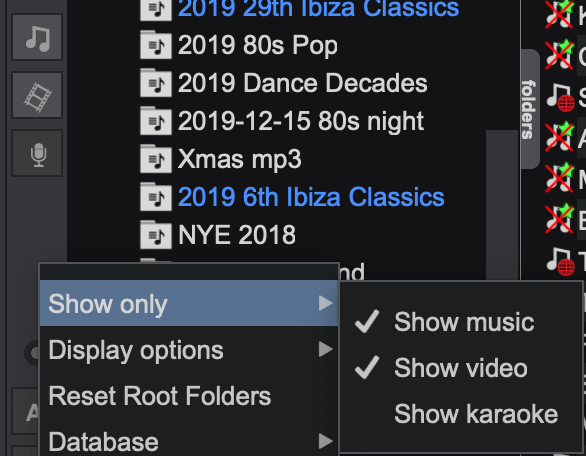
Conclusion
That's all for today. Virtual DJ as the best kit for DJ beginners welcomes all of you to try this utility with the free or paid version. However, it’s not that easy for DJs to use Virtual DJ with Spotify.
Now you can try TuneFab Spotify Music Converter to convert Spotify to Virtual DJ supported formats with stable and high-quality outputs. Its super high speed on downloading Spotify albums, playlists, and podcasts will become a great help when you need to deal with a plethora of songs.
Just click on the download button and enjoy your unlimited Spotify journey from here.



