When you listen to music on Spotify, do you feel like it's different from what you've heard from live? A Spotify equalizer can solve your problem. The Spotify Equalizer helps you adjust the sound effects and create a listening experience that suits your preferences. Setting the EQ properly can take your playback to the next level.
In this article, you'll learn how to use the equalizer on Spotify and get practical advice for different devices and sound experience. Whether you're a regular user or an audiophile, you'll be able to find the best solution for you.
How to Use Equalizer on Spotify on Android/iOS
Spotify is known for its excellent algorithms and sound quality. It also provides advanced settings, like manually adjusting the sound through the built-in Spotify Equalizer. For mobile devices, Spotify provides equalizer portals for both Android and iOS, making it easy for you to improve your listening performance according to your needs.
Here's a step-by-step guide on how to change equalizer on Spotify to make your music sound even better, using iOS as an example. The steps are similar on Android as well.
Step 1. Download Spotify and open it on your iPhone. You'll be taken to the "Home" page. Tap the profile photo in the top-left corner.
Step 2. Tap "Settings and privacy" and see all the settings. Choose "Playback" to proceed.
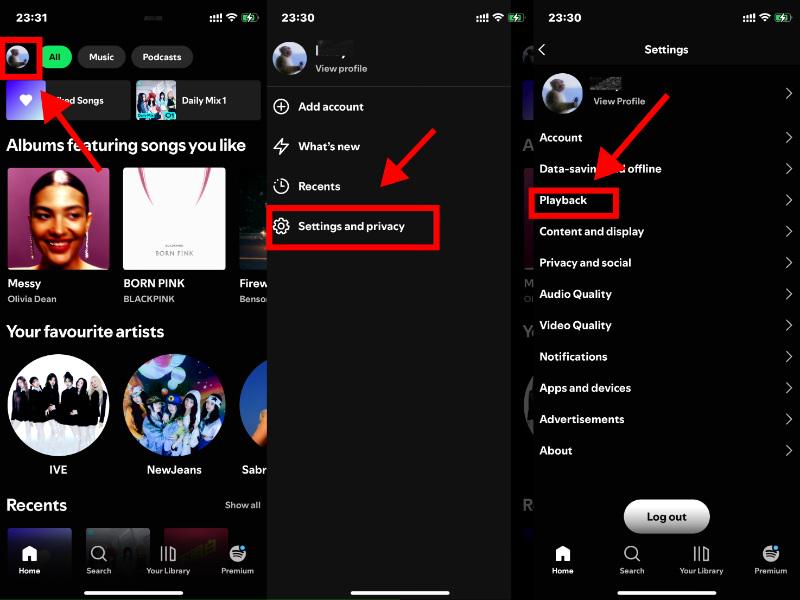
Step 3. Scroll down and find "Equalizer" and tap to enter the manual page.
Step 4. Turn on the "Equalizer" and pick your preferred vibe from the list below. The settings will be saved automatically. No confirmation or saving operation is required.

How to Use Equalizer on Spotify on PC/Mac Desktop Client
There was a time when there was no equalizer on the Spotify desktop version. Luckily, the function has returned to both PC and Mac, and you can play with it as a music pro. Tuning for low bass or clearer vocals is no problem for your better listening experience. The operation is also super easy with a few steps. Let's learn how to use Spotify equalizer on PC step by step, and you can play with the Spotify equalizer MacBook.
Step 1. Download Spotify through the official website. Launch it on your computer.
Step 2. Click the profile icon in the top-right corner. Then click "Settings".
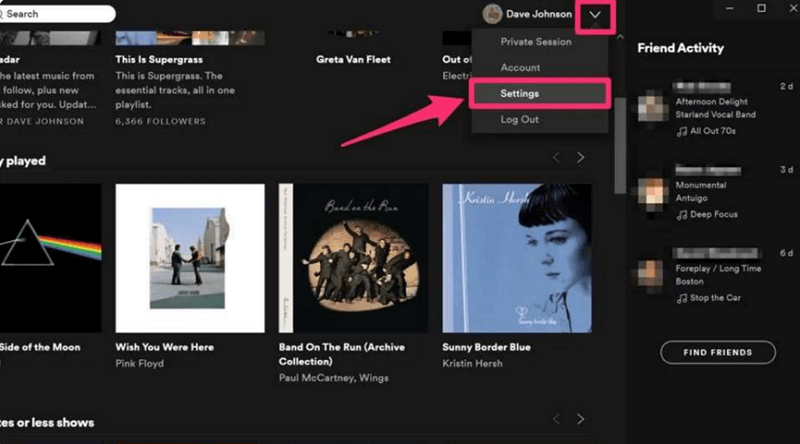
Step 3. Find the "Playback" settings and turn on the "Equalizer" button. You can click the drop-down arrow to see the "Prests" options or adjust it manually by dragging the dots.
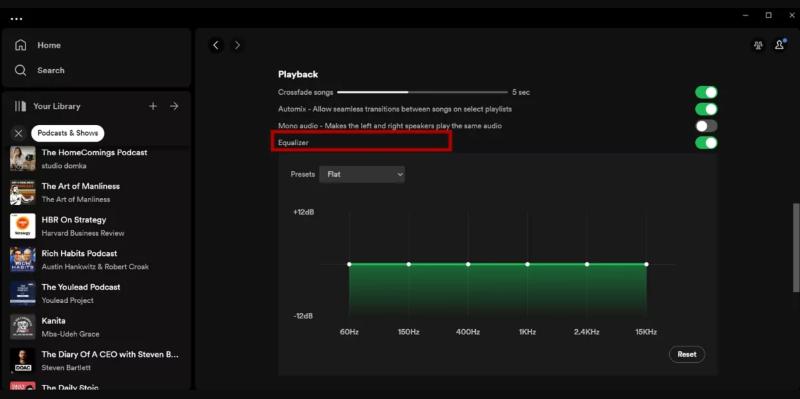
How to Use Equalizer on Spotify on Spotify Web Player
Spotify Web Player offers a convenient way for you to listen online. Unfortunately, the equalizer feature is not available yet. You can see the settings are in the interface, but it's not enabled. This is a major limitation if you want to adjust the Spotify bitrate in your browser.
There is a solution to that. With third-party browser plugins like Music Equalizer - Improve Sound for Everyone, you can adjust the sound on Spotify Web Player easily. The plugin is Chrome-supported and easy to use, making it an ideal alternative to the Spotify Equalizer of the web version. Now dive into the detailed guide and learn how to use equalizer on Spotify web player.
Step 1. Search "Music Equalizer" in Chrome and open it in the Chrome Web Store.
Step 2. Click "Add to Chrome" and confirm to "Add extension". Then wait for the installation.

Step 3. Open Spotify Web Player and click the extension on the Chrome toolbar to enable it. In the pop-up window, click "Turn on" and adjust the bitrate manually or choose a template.
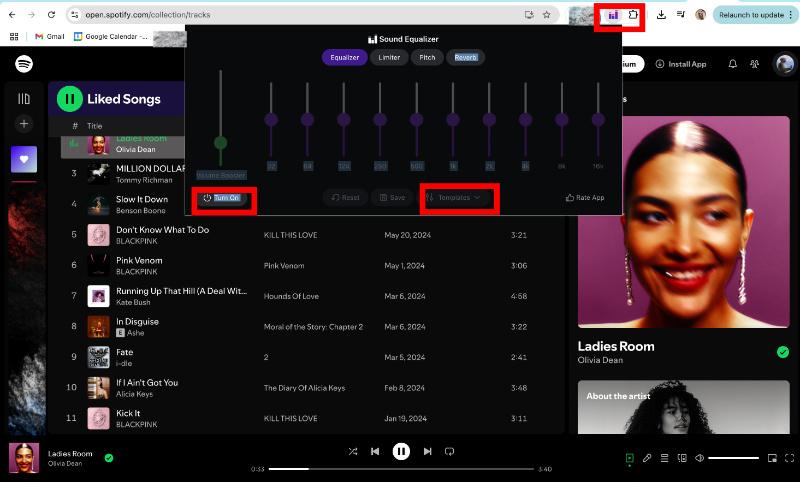
Bonus: Equalizer Settings You Can Try
If the preset templates aren't enough for you, you can adjust the frequencies manually provided by Spotify Equalizer (such as Bass Booster, Acoustic, Pop, and more). Confused about the function or meaning of the settings? Here is some info about common frequencies:
| Frequency | Description |
| 60 Hz | Deep bass — enhances drums and sub-bass tones. |
| 150 Hz | Bass body – fuller low-end (bass guitar). |
| 400 Hz | Midrange body — too much can make sound muddy or boxy. |
| 1 kHz | Vocal clarity — balances vocals and main instruments. |
| 2.4 kHz | Presence — improves sharpness and clarity of speech. |
| 15 kHz | Air/brightness — adds sparkle and openness to the overall sound. |
Smooth & Relaxing (Acoustic, Jazz, Folk, R&B)
If you prefer a soothing and relaxing atmosphere, such as soft jazz or R&B styles, you should try enhancing warm lows and vocal clarity while weakening harsh highs. This setup is ideal for background music for evening relaxation, reading, or coffee time.
Here are the recommended frequency adjustment values (in dB):
| Frequency | Value |
| 60 Hz | +1 dB |
| 150 Hz | 0 dB |
| 400 Hz | +1 dB |
| 1 kHz | +2 dB |
| 2.4 kHz | +2 dB |
| 15 kHz | +3 dB |
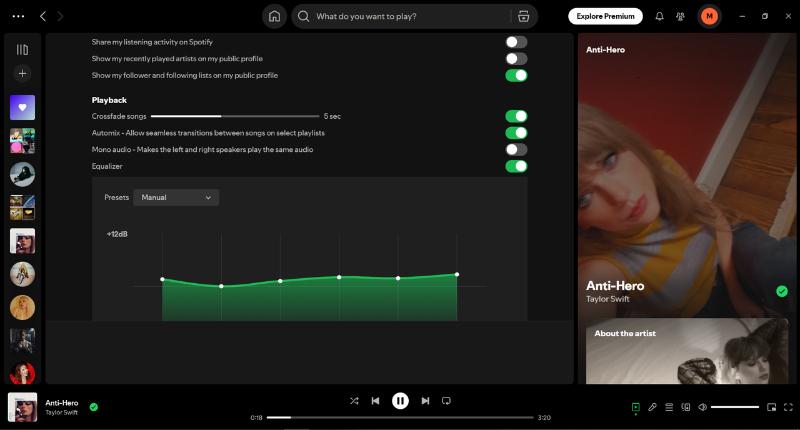
Energetic & Powerful (Rock, EDM, Metal, Pop)
If you prefer strong rhythmic and powerful music, such as rock, metal, or pop, you can enhance the impact of the low frequencies and the clarity of the high frequencies. In this case, you can get more powerful drums and transparent sound effects.
Here are the recommended frequency adjustment values (in dB):
| Frequency | Value |
| 60 Hz | +4 dB |
| 150 Hz | +3 dB |
| 400 Hz | +1 dB |
| 1 kHz | 0 dB |
| 2.4 kHz | +2 dB |
| 15 kHz | +2 dB |
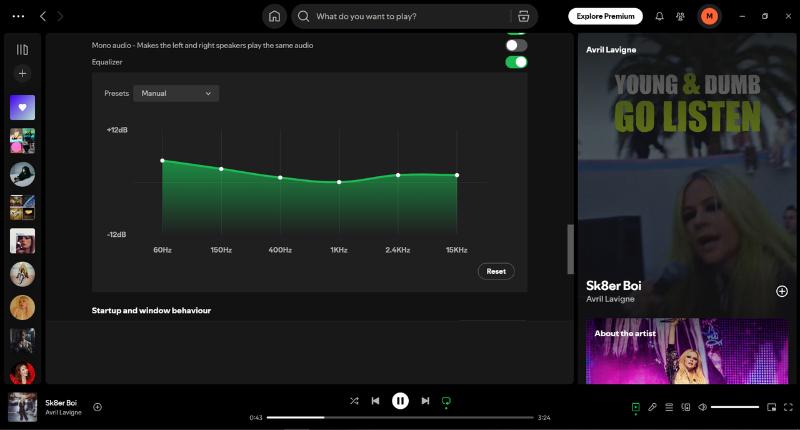
Clear Vocals (Podcasts, Ballads, Speech)
If you want the sound to be clearer, such as when listening to podcasts, lyrical songs, or voice-over content, you can slightly lower the low frequencies to minimize interference from background noise.
Here are the recommended frequency adjustment values (in dB):
| Frequency | Value |
| 60 Hz | -2 dB |
| 150 Hz | 0 dB |
| 400 Hz | +2 dB |
| 1 kHz | +3 dB |
| 2.4 kHz | +2 dB |
| 15 kHz | 0 dB |

Wide & Natural (Classical, Soundtracks, Ambient)
When enjoying classical music, the goal of the equalizer setting is to keep the frequencies balanced and to make the sound as open and transparent as possible.
Here are the recommended frequency adjustment values (in dB):
| Frequency | Value |
| 60 Hz | +1 dB |
| 150 Hz | +1 dB |
| 400 Hz | +1 dB |
| 1 kHz | +1 dB |
| 2.4 kHz | +2 dB |
| 15 kHz | +3 dB |
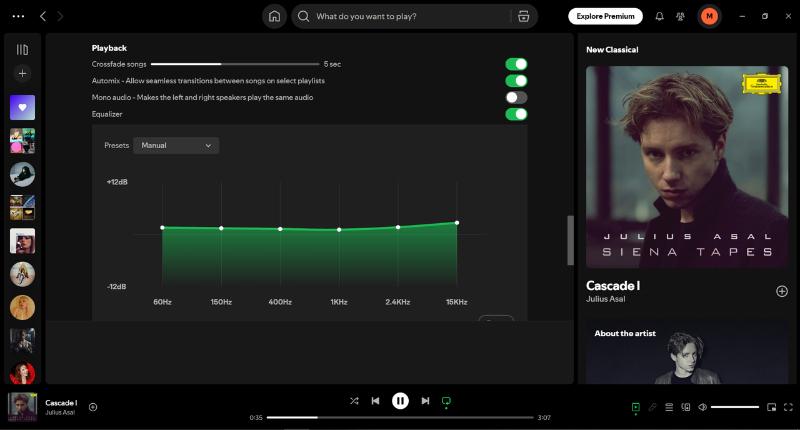
Note: There may be some differences among headphones. If you think the effect is too much, you can tune the frequencies down a level together.
FAQs About Spotify Equalizer
Are There Any Equalizer Apps for Spotify?
Yes. If you feel like the built-in Spotify Equalizer is limited. You can use third-party tools for better effects. There are tools like Equalizer FX (Android), Boom 3D (Windows/Mac), eqMac (Mac), Equalizer APO (Windows), etc. Pick the one that suits your device and adjust it for the best performance.
Why Can't I Find the Spotify Equalizer on Mac?
You can only use the Spotify Equalizer in the Mac Spotify app. Find the entrance in the settings. If you're using the web player on Mac, you need a third-party plugin to adjust the frequencies.
Conclusion
This post took you through several ways on how to use equalizer on Spotify. Learning this helps you get a better experience while listening. If you want to manage your Spotify Library music, TuneFab Spotify Music Converter is your perfect helper.
By downloading this third-party tool, you can convert any music on Spotify to many formats and download the music files. To learn more about this software, read the Best Spotify Music Converter Review and take your listening experience to the next level.



